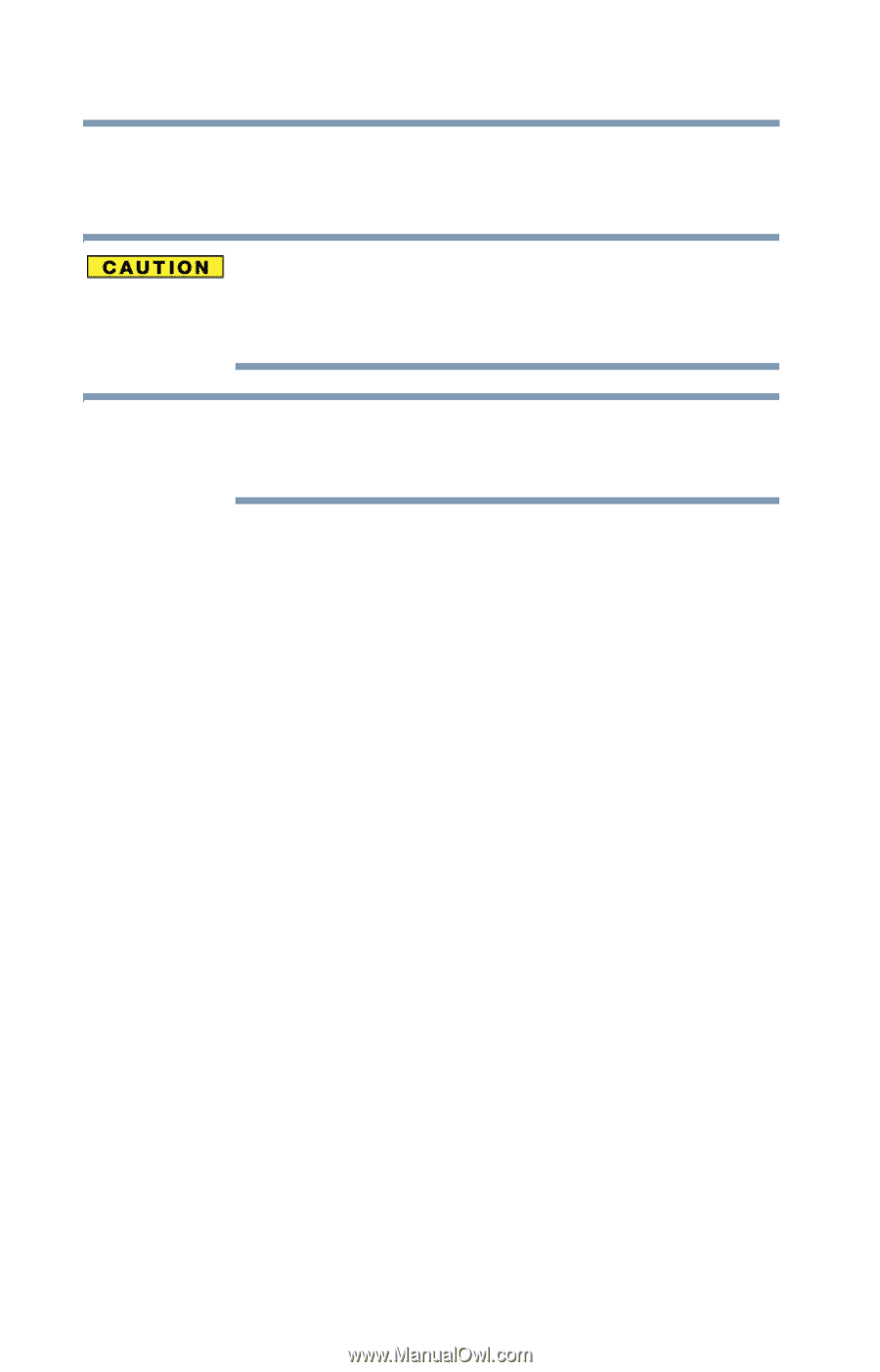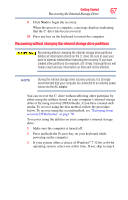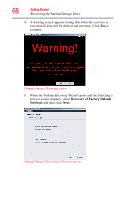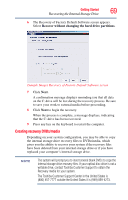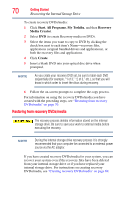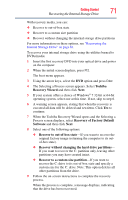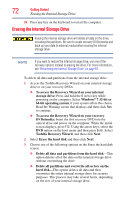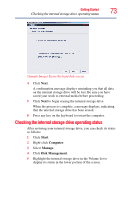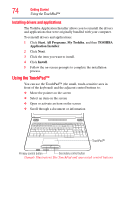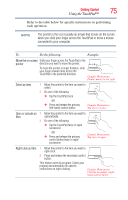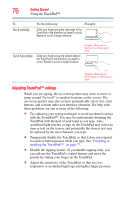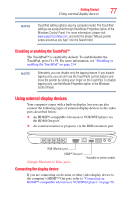Toshiba PSLV6U-00M002 Satellite L500 Series (PSLU0U, PSLV0U, PSLV6U) User's Gu - Page 72
Erasing the Internal Storage Drive, Toshiba Recovery Wizard
 |
UPC - 883974310272
View all Toshiba PSLV6U-00M002 manuals
Add to My Manuals
Save this manual to your list of manuals |
Page 72 highlights
72 Getting Started Erasing the Internal Storage Drive 10 Press any key on the keyboard to restart the computer. Erasing the Internal Storage Drive Erasing the internal storage drive will delete all data on the drive, including the partitions. Be sure to create recovery DVDs/media and back up your data to external media before erasing the internal storage drive. NOTE If you want to restore the internal storage drive, use one of the recovery options instead of erasing the drive. For more information, see "Recovering the Internal Storage Drive" on page 61. To delete all data and partitions from the internal storage drive: 1 Access the Toshiba Recovery Wizard on your internal storage drive or on your recovery DVDs. ❖ To access the Recovery Wizard on your internal storage drive: Press and hold the 0 (zero) key while powering on the computer. Select Windows® 7 32-bit or 64-bit operating system, if your system offers this choice. Read the Warning screen that displays and then click Yes to continue. ❖ To access the Recovery Wizard on your recovery DVDs/media: Insert the first recovery DVD into the optical drive and power on the computer. When the initial screen displays, press F12. Using the arrow keys, select the DVD option on the boot menu and then press Enter. Select Toshiba Recovery Wizard, and then click Next. 2 Select Erase the hard disk and then click Next. 3 Choose one of the following options on the Erase the hard disk screen: ❖ Delete all data and partitions from the hard disk-This option deletes all of the data on the internal storage drive without overwriting the drive. ❖ Delete all partitions and overwrite all sectors on the hard disk-This option deletes all data and then overwrites the entire internal storage drive for security purposes. This process may take several hours, depending on the size of your internal storage drive.