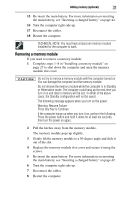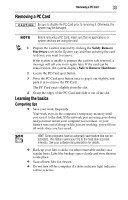Toshiba Portege R500-S5006X Resource Guide for Portege R500 Series - XP - Page 28
Place the screws and the cover in a safe place so that you can, retrieve them later.
 |
View all Toshiba Portege R500-S5006X manuals
Add to My Manuals
Save this manual to your list of manuals |
Page 28 highlights
28 Adding memory (optional) 5 Close the display panel and turn the computer upside down to locate the memory module slot cover. Memory module slot cover Front of computer (Sample Illustration) Locating the memory module slot cover 6 Using a small Phillips screwdriver, loosen the captive screws that secure the memory module slot cover. Front of computer (Sample Illustration) Removing the memory module slot cover 7 Remove the memory module slot cover. 8 Place the screws and the cover in a safe place so that you can retrieve them later.

28
Adding memory (optional)
5
Close the display panel and turn the computer upside down to
locate the memory module slot cover.
(Sample Illustration) Locating the memory module slot cover
6
Using a small Phillips screwdriver, loosen the captive screws
that secure the memory module slot cover.
(Sample Illustration) Removing the memory module slot cover
7
Remove the memory module slot cover.
8
Place the screws and the cover in a safe place so that you can
retrieve them later.
Front of computer
Memory module slot cover
Front of computer