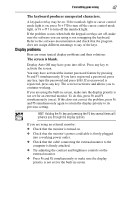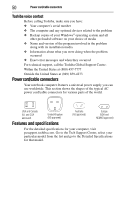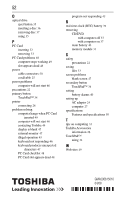Toshiba Portege R500-S5006X Resource Guide for Portege R500 Series - XP - Page 48
PC Card problems, Small bright dots appear on your TFT display when you, turn on your computer.
 |
View all Toshiba Portege R500-S5006X manuals
Add to My Manuals
Save this manual to your list of manuals |
Page 48 highlights
48 If something goes wrong Small bright dots appear on your TFT display when you turn on your computer. Small bright dots may appear on your screen display when you turn on your computer. Your display contains an extremely large number of thin-film transistors (TFT) and is manufactured using highprecision technology. Any small bright dots that may appear on your display are an intrinsic characteristic of the TFT manufacturing technology. Over a period of time, and depending on the usage of the computer, the brightness of the screen will deteriorate. This is also an intrinsic characteristic of the screen technology. When the computer is operated on battery power, the screen will dim and you may not be able to increase the brightness of the screen while on battery power. PC Card problems PC Card checklist ❖ Make sure the card is inserted properly into the slot. See "Using PC Cards" in the electronic user's guide for information about how to insert PC Cards. ❖ Make sure all cables are securely connected. ❖ Occasionally a defective PC Card slips through quality control. If another computer with a PC Card slot is available, try the card in that machine. If the card malfunctions again, it may be defective. Resolving PC Card problems Here are some common problems and their solutions: The slot appears to be dead. PC Cards that used to work no longer work. Check the PC Card status: 1 Click Start, Control Panel, System and Maintenance, and then Device Manager. 2 Double-click the appropriate PC Card, which will be listed under one of the categories shown, for example: Disk drives, Network adapters, Other, etc. The operating system displays your PC Card's Properties dialog box, which contains information about your PC Card configuration and status.