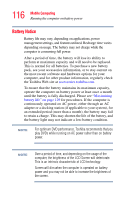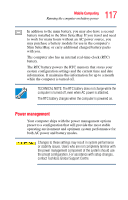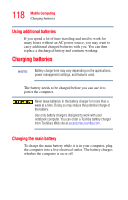Toshiba Portege S100-S1133 User Guide - Page 113
Sample Full Power Properties window, Standby, When I press the power button, When I close the lid
 |
View all Toshiba Portege S100-S1133 manuals
Add to My Manuals
Save this manual to your list of manuals |
Page 113 highlights
113 Learning the Basics Using Standby Sample Full Power Properties window 5 Select Standby for the options you want. ❖ When I press the power button Set this option to Standby so that the computer will go into Standby mode when you press the power button. ❖ When I close the lid Set this option to Standby so that the computer will go into Standby mode when you close the display panel. ❖ When the system standby time has passed Set this option to Standby if you want the computer to automatically go into Standby mode when you haven't used it for a specified amount of time. You can set the System standby time on the Power Save Mode tab. 6 Click Apply.

113
Learning the Basics
Using Standby
Sample Full Power Properties window
5
Select
Standby
for the options you want.
❖
When I press the power button
Set this option to Standby so that the computer will
go into Standby mode when you press the power
button.
❖
When I close the lid
Set this option to Standby so that the computer will
go into Standby mode when you close the display
panel.
❖
When the system standby time has passed
Set this option to Standby if you want the computer
to automatically go into Standby mode when you
haven’t used it for a specified amount of time. You
can set the System standby time on the Power Save
Mode tab.
6
Click
Apply
.