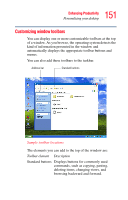Toshiba Portege S100-S1133 User Guide - Page 149
Changing desktop and browsing style, Start, My Computer., Tools, Folder Options
 |
View all Toshiba Portege S100-S1133 manuals
Add to My Manuals
Save this manual to your list of manuals |
Page 149 highlights
149 Enhancing Productivity Personalizing your desktop Changing desktop and browsing style The operating system enables you to customize the way you view your desktop and browse the files and folders on your local computer or network file server. You can specify that: ❖ Items that normally require a double-click will open with a single click. ❖ Folders will open in their own window instead of in the same window. ❖ Folders are accompanied by a list of common tasks instead of being displayed alone. The options you choose determine how you browse in the operating system, regardless of whether you start from the desktop, My Computer, Windows Explorer, or Internet Explorer. For more information about changing your desktop style, enter desktop in the Help and Support Index. Choosing a style To select desktop and browsing style options: 1 Open the Start menu and select My Computer. 2 Select the Tools menu, then click Folder Options. The Folder Options dialog box appears.