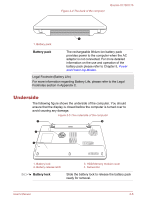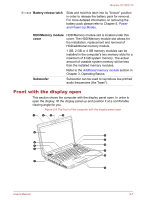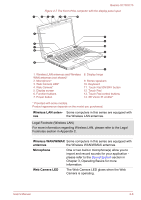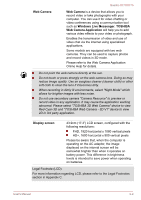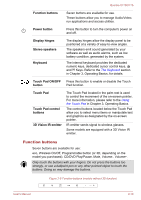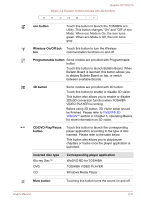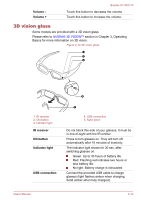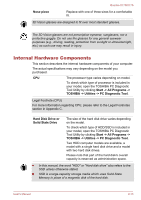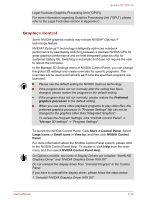Toshiba Qosmio X770 PSBY5C-03H00Q Users Manual Canada; English - Page 35
Function buttons, Touch Pad ON/OFF
 |
View all Toshiba Qosmio X770 PSBY5C-03H00Q manuals
Add to My Manuals
Save this manual to your list of manuals |
Page 35 highlights
Qosmio X770/X775 Function buttons Seven buttons are available for use. These buttons allow you to manage Audio/Video, run applications and access utilities. Power button Press this button to turn the computer's power on and off. Display hinges Stereo speakers Keyboard The display hinges allow the display panel to be positioned at a variety of easy-to-view angles. The speakers emit sound generated by your software as well as audio alarms, such as low battery condition, generated by the system. The internal keyboard provides the dedicated numeric keys, dedicated cursor control keys, and Keys. Refer to the The Keyboard section in Chapter 3, Operating Basics, for details. Touch Pad ON/OFF button Press this button to enable or disable the Touch Pad function. Touch Pad Touch Pad control buttons 3D Vision IR emitter The Touch Pad located in the palm rest is used to control the movement of the on-screen pointer. For more information, please refer to the Using the Touch Pad in Chapter 3, Operating Basics. The control buttons located below the Touch Pad allow you to select menu items or manipulate text and graphics as designated by the on-screen pointer. IR emitter sends signal to wireless glasses. Some models are equipped with a 3D Vision IR emitter. Function buttons Seven buttons are available for use: eco, Wireless On/Off, Programmable button (or 3D, depending on the model you purchased), CD/DVD Play/Pause, Mute, Volume-, Volume+. Only touch the buttons with your fingers. Do not press the buttons too strongly, or use a ballpoint pen or any other pointed object to touch the buttons. Doing so may damage the buttons. Figure 2-8 Function buttons (models without 3D function) User's Manual 2-10