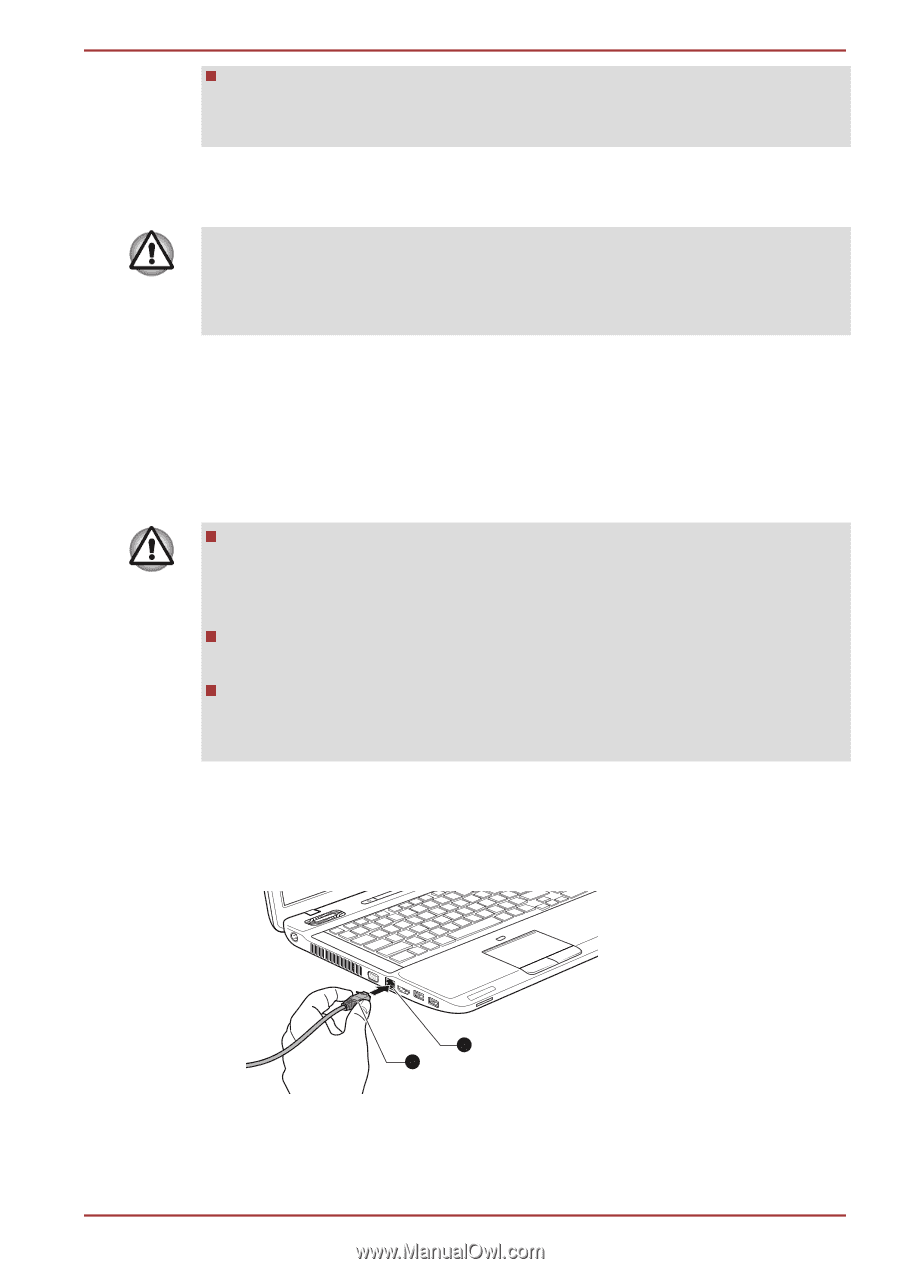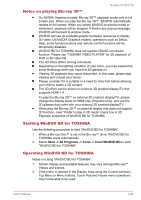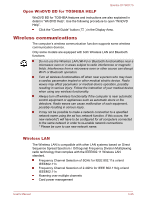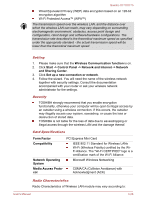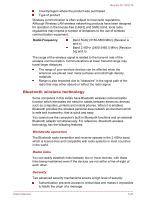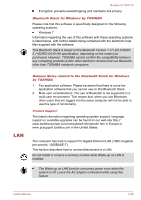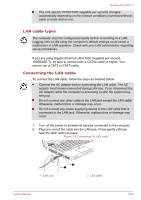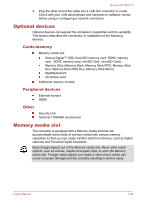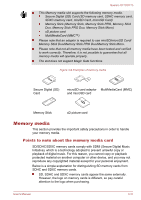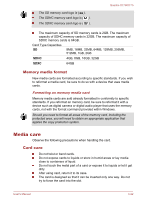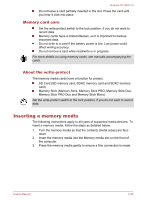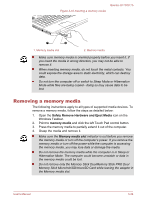Toshiba Qosmio X770 PSBY5C-03H00Q Users Manual Canada; English - Page 70
LAN cable types, Connecting the LAN cable
 |
View all Toshiba Qosmio X770 PSBY5C-03H00Q manuals
Add to My Manuals
Save this manual to your list of manuals |
Page 70 highlights
Qosmio X770/X775 The Link speed (10/100/1000 megabits per second) changes automatically depending on the network conditions (connected device, cable or noise and so on). LAN cable types The computer must be configured properly before connecting to a LAN. Logging onto a LAN using the computer's default settings could cause a malfunction in LAN operation. Check with your LAN administrator regarding set-up procedures. If you are using Gigabit Ethernet LAN (1000 megabits per second, 1000BASE-T), be sure to connect with a CAT5e cable or higher. You cannot use a CAT3 or CAT5 cable. Connecting the LAN cable To connect the LAN cable, follow the steps as detailed below: Connect the AC adaptor before connecting the LAN cable. The AC adaptor must remain connected during LAN use. If you disconnect the AC Adaptor while the computer is accessing a LAN, the system may hang up. Do not connect any other cable to the LAN jack except the LAN cable. Otherwise, malfunctions or damage may occur. Do not connect any power supplying device to the LAN cable that is connected to the LAN jack. Otherwise, malfunctions or damage may occur. 1. Turn off the power to all external devices connected to the computer. 2. Plug one end of the cable into the LAN jack. Press gently until you hear the latch click into place. Figure 3-8 Connecting the LAN cable 1. LAN jack 1 2 2. LAN cable User's Manual 3-29