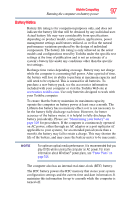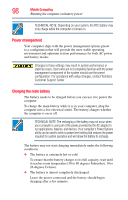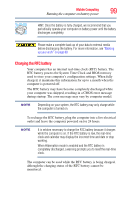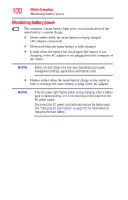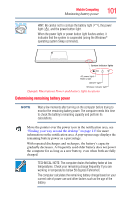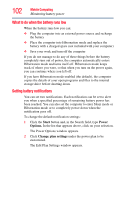Toshiba Qosmio X875-Q7280 User Guide - Page 102
What to do when the battery runs low, Setting battery notifications, Start, Power, Options.
 |
View all Toshiba Qosmio X875-Q7280 manuals
Add to My Manuals
Save this manual to your list of manuals |
Page 102 highlights
102 Mobile Computing Monitoring battery power What to do when the battery runs low When the battery runs low you can: ❖ Plug the computer into an external power source and recharge the battery ❖ Place the computer into Hibernation mode and replace the battery with a charged spare (not included with your computer) ❖ Save your work and turn off the computer If you do not manage to do any of these things before the battery completely runs out of power, the computer automatically enters Hibernation mode and turns itself off. Hibernation mode keeps track of where you were, so that when you turn on the power again, you can continue where you left off. If you have Hibernation mode enabled (the default), the computer copies the details of your open programs and files to the internal storage drive before shutting down. Setting battery notifications You can set two notifications. Each notification can be set to alert you when a specified percentage of remaining battery power has been reached. You can also set the computer to enter Sleep mode or Hibernation mode or to completely power down when the notification goes off. To change the default notification settings: 1 Click the Start button and, in the Search field, type Power Options. In the list that appears above, click on your selection. The Power Options window appears. 2 Click Change plan settings under the power plan to be customized. The Edit Plan Settings window appears.