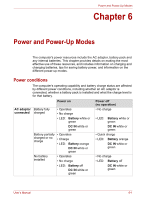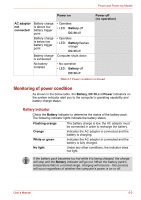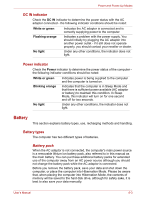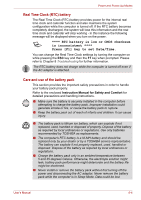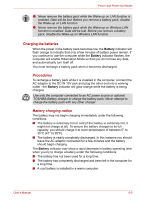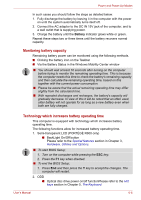Toshiba R600 S4202 User Manual - Page 138
Power and Power-Up Modes, Power conditions
 |
UPC - 883974167104
View all Toshiba R600 S4202 manuals
Add to My Manuals
Save this manual to your list of manuals |
Page 138 highlights
Power and Power-Up Modes Chapter 6 Power and Power-Up Modes The computer's power resources include the AC adaptor, battery pack and any internal batteries. This chapter provides details on making the most effective use of these resources, and includes information on charging and changing batteries, tips for saving battery power, and information on the different power-up modes. Power conditions The computer's operating capability and battery charge status are affected by different power conditions, including whether an AC adaptor is connected, whether a battery pack is installed and what the charge level is for that battery. Power on AC adaptor connected Battery fully charged • Operates • No charge • LED: Battery white or green DC IN white or green Battery partially • Operates charged or no charge • Charge • LED: Battery orange DC IN white or green No battery installed • Operates • No charge • LED: Battery off DC IN white or green Power off (no operation) • No charge • LED: Battery white or green DC IN white or green • Quick charge • LED: Battery orange DC IN white or green • No charge • LED: Battery off DC IN white or green User's Manual 6-1