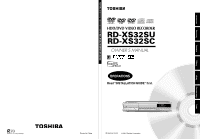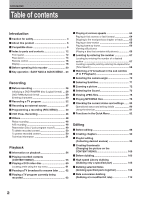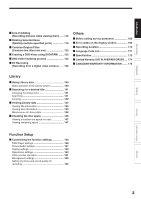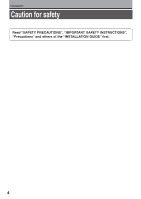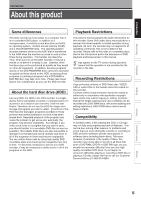Toshiba RD-XS32SU Owners Manual
Toshiba RD-XS32SU Manual
 |
View all Toshiba RD-XS32SU manuals
Add to My Manuals
Save this manual to your list of manuals |
Toshiba RD-XS32SU manual content summary:
- Toshiba RD-XS32SU | Owners Manual - Page 1
Printed on 70% Recycled Paper TOSHIBA HDD/DVD VIDEO RECORDER RD-XS32SU/RD-XS32SC DIGITAL VIDEO HDD/DVD VIDEO RECORDER RD-XS32SU RD-XS32SC OWNER'S MANUAL OPERATIONS Read "INSTALLATION GUIDE" first. Printed in China S PM0016170012 © 2004 Toshiba Corporation Others Function setup Library - Toshiba RD-XS32SU | Owners Manual - Page 2
controls 12 Front panel 12 Rear panel 14 Remote control 16 Display 18 Before operating this recorder 20 Key operation - EASY NAVI & QUICK MENU .. 23 Recording Before recording 26 Initializing a DVD-RAM/RW disc (Logical format) ... 28 DVD picture 72 Selecting the Sound 73 Viewing JPEG files - Toshiba RD-XS32SU | Owners Manual - Page 3
120 Creating a DVD-Video using DVD-R/RW ....... 122 DVD-Video finalizing process 132 DV Recording (Recording from a digital video camera) ...... 136 Others Before calling service personnel 166 Error codes on the display window 169 Recording duration 170 Language Code List 171 Specification - Toshiba RD-XS32SU | Owners Manual - Page 4
Introduction Caution for safety Read "SAFETY PRECAUTIONS", "IMPORTANT SAFETY INSTRUCTIONS", "Precautions" and others of the "INSTALLATION GUIDE" first. 4 - Toshiba RD-XS32SU | Owners Manual - Page 5
service your DVD recorder, it may be necessary to delete some or all of the programs on the HDD. Playback Restrictions This owner's manual explains the basic instructions for this recorder. Some DVD video , to problems and errors that can occur during the creation or recording of DVD and other - Toshiba RD-XS32SU | Owners Manual - Page 6
the disc according to the disc instruction manual. • Depending on the data recording method or the disc status, playback or recording on this recorder may not be possible, even if the disc is labeled as below. Toshiba cannot assure that all discs bearing the DVD or CD logos will operate as expected - Toshiba RD-XS32SU | Owners Manual - Page 7
encoding (such as SACD discs) or the DVD audio portions of DVD Audio discs. • This recorder uses the NTSC color system, and cannot play DVD video discs recorded in any other color system (PAL, SECAM, etc.), even if they have region marks 1 or ALL . • Toshiba cannot assure that all discs bearing the - Toshiba RD-XS32SU | Owners Manual - Page 8
may not play, or may not be recorded or edited once it becomes dirty. There are two types of DVD-RAM cartridges; removable (TYPE 2/4) and not removable (TYPE 1). It is recommended you do not remove the disc even when you can. Refer to the instruction manual that comes with the disc if it is - Toshiba RD-XS32SU | Owners Manual - Page 9
recommended discs and tested discs, but some other discs may not be usable. Marks on DVD video discs The following are examples of marks and the meanings. Mark 2 2 3 Meanings Number of audio streams recorded in the disc. (2 streams such as English and Japanese in this example.) Number of subtitle - Toshiba RD-XS32SU | Owners Manual - Page 10
Divided contents of a VIDEO CD or an audio CD. Each title, chapter, or track is assigned a number, which is called "title number", "chapter number", or "track number" respectively. Some discs may not have these numbers. When you record on the HDD or a DVD-RAM disc, one recording will always equal - Toshiba RD-XS32SU | Owners Manual - Page 11
, on other devices Contents can be played on any devices compatible with DVD-RAM discs. Follow the instruction of the device to play. Execute DVD-Video finalizing process on this recorder. This process makes the disc playable on other compatible devices. (Some models excepted.) No No Execute - Toshiba RD-XS32SU | Owners Manual - Page 12
mode. 2 Three mode button (HDD, TIMESLIP, DVD) page 32, 55, 60 Selects recording/playback media. 3 INPUT SELECT recorder. 13 Remote sensor page 12 in "INSTALLATION GUIDE" 14 DV IN connector page 136 Use this when recording from a digital video camera. 15 INPUT 2 jacks page 37 Use this when recording - Toshiba RD-XS32SU | Owners Manual - Page 13
. 18 Operation Status Indicator (HDD) Indicates the operation status of the HDD. : Recording : Playing : Copying within the disc 19 HDD indicator Illuminates in the HDD mode. 20 Operation Status Indicator (DVD) Indicates the operation status of the DVD. : Recording : Playing : Copying within the - Toshiba RD-XS32SU | Owners Manual - Page 14
to a connected TV or monitor. Connects to a TV or monitor equipped with component video jacks. 8 DIGITAL AUDIO OUTPUT BITSTREAM/PCM COAXIAL jack page 22, 23, 24 in "INSTALLATION GUIDE" Use this to connect the recorder to an audio receiver equipped with a coaxial digital audio input jack. 9 DIGITAL - Toshiba RD-XS32SU | Owners Manual - Page 15
Introduction Recording Playback Editing Library Function setup 10 OUTPUT1/OUTPUT2 jacks page 15, 17, 20 in "INSTALLATION GUIDE" Outputs video and audio signals to a connected TV or amplifier. 15 Others - Toshiba RD-XS32SU | Owners Manual - Page 16
Controls (Continued) Remote control 1 2 OPEN/CLOSE 22 3 DVD TOP MENU MENU RETURN 23 4 ANGLE SUBTITLE AUDIO CHANNEL 24 5 25 HDD TIMESLIP DVD REC MODE TV CODE T.SEARCH 1 2 3 49 50 CLEAR 19 TV PROGRESSIVE 40 46 4 5 6 51 DELETE 20 TV/VIDEO CHANNEL VOLUME INPUT SELECT - Toshiba RD-XS32SU | Owners Manual - Page 17
61 4 ANGLE button page 70 5 SUBTITLE button page 71 6 HDD button page 32, 55, 60 7 TIMESLIP button page 62, CODE button page 46 in "INSTALLATION GUIDE" 50 T.SEARCH button page 67 51 CLEAR button page 67 52 DELETE button page 50 *1 MENU Use this to display a menu screen that is recorded on a DVD video - Toshiba RD-XS32SU | Owners Manual - Page 18
controllable VIDEO CD is loaded. 2 Angle icon page 70 Illuminates when playing a scene recorded with multi angles. 3 Program recording indicator Illuminates when the recorder recording time is displayed. 6 VCD/CD indicator VCD : Illuminates when a VIDEO indicator Illuminates when video signals are - Toshiba RD-XS32SU | Owners Manual - Page 19
button on the remote control changes the brightness of the display (normal/dimmed/off). Switching the display Every time you press the FL SELECT button, the display changes between the channel, title number, and time. The display may not change, depending on the disc or recording conditions. 14 - Toshiba RD-XS32SU | Owners Manual - Page 20
select the input from the recorder. Turning the power on (This owner's manual instructions are based on the assumption that all proper connections have been completed and the TV is turned on.) Press ON/STANDBY on the front panel of the recorder or on the remote control. ON/STANDBY button Loading - Toshiba RD-XS32SU | Owners Manual - Page 21
contact your nearest TOSHIBA dealer. Turning the power off Press ON/STANDBY on the front panel of the recorder or on the remote control. The "Unloading are any performance malfunctions of the HDD or the DVD-RAM drive, immediately discontinue use of this recorder, and disconnect the power cord from - Toshiba RD-XS32SU | Owners Manual - Page 22
by frame playback : Reverse frame by frame playback : Recording : Recording pause Title End : When title playback is completed : * Accompanied with the followings: HDD DVD-RAM DVD-RW DVD-R : Title number/title name and chapter number/ chapter name DVD-VIDEO : Title number and chapter number - Toshiba RD-XS32SU | Owners Manual - Page 23
Press EASY NAVI. Sound is muted and the following GUI appears. (Actual displays vary depending on operational status.) HDD/DVD EASY NAVI ENTER / , press / . You can view thumbnails of recorded contents. • You can select the drive by pressing the HDD or DVD button. 2) When you find a desired content - Toshiba RD-XS32SU | Owners Manual - Page 24
EASY NAVI then press the PLAY button, or select the "Play Contents" function. Quick Menu operation To access various optional functions of this recorder, open the Quick Menu. The Quick Menu displays a list of selections relevant to your current mode. Opening a Quick Menu 1) Press QUICK MENU. The - Toshiba RD-XS32SU | Owners Manual - Page 25
described on this instruction manual. HDD : HDD DVD-RAM : DVD-RAM disc DVD-RW : DVD-RW disc DVD-R : DVD-R disc DVD-VIDEO : DVD video disc VCD : VIDEO CD CD : Audio CD (For CD containing JPEG or MP3/WMA files, see page 76, 78.) Most instructions are based on remote control operation, unless otherwise - Toshiba RD-XS32SU | Owners Manual - Page 26
contents recorded on the HDD to a DVD-RAM/RW/R disc to create your own library. Is your recorder ready? Before recording a TV program on this recorder, insure that channels you want to record are correctly tuned in on this recorder. If not tuned in, read the separate "INSTALLATION GUIDE" volume - Toshiba RD-XS32SU | Owners Manual - Page 27
DVD-R disc. • On DVD-R discs recorded on other devices, you cannot execute DVD-Video finalize process or add recordings on this recorder. • DVD-R discs with the method of "DVD-Video page 44). When "HDD recording is not possible due to..." appears The HDD is full. To record new content, delete - Toshiba RD-XS32SU | Owners Manual - Page 28
Menu Bit rate Special playback mode Disc management DVD compatible mode Aspect ratio(Video mode) DVD-Video:CHP create AV record quality SAP Exit Disc information DVD format 3) Press / ENTER. e.g. to select "DVD format," then press DVD format Disc Number 0 0 1 - Edit Disc Name Edit Start - Toshiba RD-XS32SU | Owners Manual - Page 29
formatting does not work if the disc contains a lot of voids beyond the limitation of this recorder. • If an error occurs in physical formatting, "ERR-01" appears in the front panel display. To turn off the message, press the DISPLAY button on the remote control. Library Function setup Others 29 - Toshiba RD-XS32SU | Owners Manual - Page 30
Recording Before recording (Continued) Entering characters e.g. Cursor An entered character will character being selected appears. Operation guide Operation guidance of the remote control To enter the character, normally use the direction / / / buttons on the remote. About the other buttons to - Toshiba RD-XS32SU | Owners Manual - Page 31
Introduction Recording Playback Editing Library Entering characters The cursor may be " by pressing the / / / buttons, then press the ENTER button. Alternatively, open the lid of the remote control and press the DELETE button. (1) Press the button to select an input mode. (2) Press the / / - Toshiba RD-XS32SU | Owners Manual - Page 32
according to the connection (the same as page 40 on "INSTALLATION GUIDE"). If the connection of the supplied IR control cable and the necessary settings are all done, you can select channels of the connected set top box with the recorder's remote control. If not, select the proper channel on the set - Toshiba RD-XS32SU | Owners Manual - Page 33
setting number. ENTER /ADJUST e.g. AV record quality HDD Setting 1 Manual 6.6 L-PCM Custom setting Setting Mode DVD - - - SP 4.6 D/M1 Rate Audio quality 1 Manual 6.6 L-PCM 2 SP 4.6 D/M1 3 LP 2.2 D/M1 4 Manual 6.0 D/M2 5 Manual 3.2 D/M1 Total recording time: 71min. (with 4.7 GB - Toshiba RD-XS32SU | Owners Manual - Page 34
right channels. • When "Audio" is set to "L-PCM", multi-channel sound is recorded as stereo sound. When playing this recorded sound, you will hear MAIN and SAP sounds simultaneously. Press the AUDIO button to select a desired sound. • When "DVD compatible mode" is set to "Main" or "SAP", the unit - Toshiba RD-XS32SU | Owners Manual - Page 35
disc Stop playback, then select the other disc by pressing the HDD or DVD button, and start recording on that disc. To play a disc while recording on another disc Select the disc that is not being recorded by pressing the HDD or DVD button, and start playback on the disc. Note • During a dubbing job - Toshiba RD-XS32SU | Owners Manual - Page 36
a TV program (Continued) To play a recorded title while recording another on the same disc (Recorded Title Play) HDD DVD-RAM During recording, you can play a title recorded on the same disc. 1) While recording, press CONTENT MENU. 2) Press / / / to select a desired title, then press the ENTER - Toshiba RD-XS32SU | Owners Manual - Page 37
Introduction Recording Recording HDD DVD-RAM DVD-RW DVD-R Recording an external source You can record programs from connected equipment on the HDD or a DVD-RAM/R/RW disc. Connect according to A or B. • To record a clearer picture, use the S video jack. To video output jack A: Using the input - Toshiba RD-XS32SU | Owners Manual - Page 38
connected to the INPUT3 jacks on the rear panel. L-U: To record pictures currently played ( page 116). 2 Press HDD or DVD to select a recording media. HDD : To record on the HDD. HDD DVD : To record on a DVD-RAM/R/RW disc. DVD 3 Start playback of the source content on the connected equipment - Toshiba RD-XS32SU | Owners Manual - Page 39
condition beyond adjustments on the source equipment may stop a recording on this recorder. Do not operate the source equipment during recording on this recorder. Operations such as pausing, resuming, fast-forwarding (CUE) and fast-reversing (REVIEW), etc. may produce noises, which may be detected - Toshiba RD-XS32SU | Owners Manual - Page 40
Recording HDD DVD-RAM DVD-RW DVD-R Programing a recording (REC MENU) Use the REC MENU to program a recording. It will take less time to prepare, as it provides all necessary information for recording, including estimated disc space remaining. For more information, see "Before recording" ( page 26). - Toshiba RD-XS32SU | Owners Manual - Page 41
also use the number buttons under the lid. When you record on a DVD-RAM/RW/R disc. When you record on the HDD. When you use A - B (double-side) recording ( page 48). "Video" is automatically set to "AT". Standard setting of recording time and picture quality. (Not applicable when "L-PCM" is selected - Toshiba RD-XS32SU | Owners Manual - Page 42
/ R/RW, make this selection ( page 162) for each timer program. "Off" setting is neglected and regarded as "Main" in DVD-R/RW recording. Aspect ratio(Video mode) Select the aspect ratio when recording onto a DVDR/RW disc. ( page 162) 42 High rate save Use this feature when you want to save space - Toshiba RD-XS32SU | Owners Manual - Page 43
programmed start and end time of the recording. 1:00pm 1:54pm Time Shift 20 minutes extend 1:20pm 2:14pm 1) Press REC MENU. The REC MENU appears. 2) Press / to select a timer program you want to shift the time period. 3) Open the lid of the remote control and press EXTEND. "Start time" and "End - Toshiba RD-XS32SU | Owners Manual - Page 44
HDD Elapsed ( )Selected(current) Available DVD Selected program Available disc space When the entry item is marked X, the recording does not fit. Change the setting. 5) Correct the parameters of the timer program if necessary. (Skip to step 7 if you do not need this.) You can change "Media", "Video - Toshiba RD-XS32SU | Owners Manual - Page 45
the button once again. To pause recording, Press on the front panel. To resume recording, press it again. Delaying the end time of a programmed recording while it is recording While a programmed recording has started, open the lid of the remote control and press EXTEND. The first press displays - Toshiba RD-XS32SU | Owners Manual - Page 46
Recording HDD DVD-RAM DVD-RW DVD-R VCR Plus+ Recording You can program a recording simply by entering the corresponding PlusCode® numbers. Preparation • Make sure that "Time & date setting", "Channel setting" and "Guide channel setting" are set correctly ( page 28, "INSTALLATION GUIDE"). • When - Toshiba RD-XS32SU | Owners Manual - Page 47
TV CODE T.SEARCH 1 2 3 CLEAR 4 5 6 DELETE 7 8 9 SETUP ENTER 0 +10 4 Select an item by pressing / , then press ADJUST ( / ) to set the item, if necessary. For details about items, see page 40. ENTER Recording channels and "IR control" setting ( page 37, INSTALLATION GUIDE): When - Toshiba RD-XS32SU | Owners Manual - Page 48
disc. Check that the total available space of the HDD is sufficient for the recording one DVD-RAM disc. • DVD-RW/R discs are not available on the A-B recording. To use the A-B recording function At step 3 ( page 40), set "Media" to "A-B". "Video" is automatically set to "AT". When the timer setting - Toshiba RD-XS32SU | Owners Manual - Page 49
or record that serial, the recorder will ask you to insert that Reservation Disc. 1) Load a DVD-RAM recording of a Reservation Disc starts on time. e.g. When a start time of a programmed recording of a Reservation Disc comes during recording on the HDD: 10:00 (Start) Not recorded. 11:00 (End) HDD - Toshiba RD-XS32SU | Owners Manual - Page 50
check contents on the disc. To protect recorded content HDD DVD-RAM You can protect recorded content from unexpected deletion. Protection is provided 2 in "Playing recorded contents (CONTENT MENU)" ( page 55) to select a title (chapter). 2) Open the lid of the remote control and press the DELETE - Toshiba RD-XS32SU | Owners Manual - Page 51
you select the "Manual" mode. If you select more than 6 Mbps, you can usually record with considerably higher picture quality. However the higher you set the bit rate, the shorter the recording time. D /M1, D /M2 Sound recording format onto DVD-RAM discs. When recording, sounds are converted into - Toshiba RD-XS32SU | Owners Manual - Page 52
- Toshiba RD-XS32SU | Owners Manual - Page 53
Playback Play your favorite contents. Information on playback Playing recorded contents (CONTENT MENU) Playing a DVD video disc Pausing a TV broadcast to resume later Playing a TV program currently being recorded Playing at various speeds Locating by entering the number Watching a TV broadcast in - Toshiba RD-XS32SU | Owners Manual - Page 54
play the disc. To play contents recorded onto the HDD or DVD-RAM discs Playing recorded contents (CONTENT MENU) ( page 55) To play a DVD video disc Playing a DVD video disc ( page 60) To play a DVD-R/RW disc DVD-R/RW discs recorded on this recorder Playing recorded contents (CONTENT MENU) ( page 55 - Toshiba RD-XS32SU | Owners Manual - Page 55
Playback Editing Playback HDD DVD-RAM DVD-RW DVD-R Playing recorded contents (CONTENT MENU) Titles and chapters recorded on the HDD or a DVD-RAM/R/RW disc are displayed in thumbnail view, so that you can easily locate a desired one. IP FRAME OPEN/CLOSE DVD TOP MENU MENU RETURN ANGLE SUBTITLE - Toshiba RD-XS32SU | Owners Manual - Page 56
Sound is muted during still mode. Resuming playback from the location last stopped (Title resume) The recorder them as if you had stored 6 video tapes in the recorder. • To return to the beginning of be used only one title (original) recorded on the HDD or a DVD-RAM disc. • While using this feature - Toshiba RD-XS32SU | Owners Manual - Page 57
on the HDD or a DVD-RAM disc. Playing all titles (original/playlist) in a disc Set "HDD/RAM title play" ( page 160) to "Serial playback". You can play all titles in the HDD and DVDRAM disc in the order of the thumbnails on the CONTENT MENU, as if they were recorded in one video tape. Playing - Toshiba RD-XS32SU | Owners Manual - Page 58
chan2g0e0o4v/0er7/12 11:00 Specific pagpemjumTVp:4 Title delete (0:30:08) Exit Original HDD 2004/06/08 11:00 pm TV:6 (0:29:50) Original 2004/07/ sorted. • Sort by playlist Titles (Playlist) are sorted. Note • The recorder holds your selection until the power is turned off. To cancel, select " - Toshiba RD-XS32SU | Owners Manual - Page 59
40) - - - Original 2004/07/12 11:00 pm TV:4 (0:30:08) Original HDD 2004/06/08 11:00 pm TV:6 (0:29:50) Original 2004/07/11 07:00 the CLEAR button. 5) Press ENTER. The specified page appears. Playing a DVD-RW disc recorded in DVD-VR mode See page 55. Notes • Some disc's conditions or discs which - Toshiba RD-XS32SU | Owners Manual - Page 60
Playback DVD-RW DVD-R DVD-VIDEO VCD CD Playing a DVD video disc You can also play VIDEO CDs, audio CDs or finalization processed DVD-R/RW discs in the same manner. To play recorded contents, follow the instructions on page 55. Preparation • Turn on a TV or audio system and select the corresponding - Toshiba RD-XS32SU | Owners Manual - Page 61
may vary depending on the contents of the DVD video disc. If different instructions appear on the TV screen, follow those instructions. • If you display the top menu during playback and press the TOP MENU button again without selecting any title, the recorder may resume playback from the point where - Toshiba RD-XS32SU | Owners Manual - Page 62
AUDIO CHANNEL HDD TIMESLIP DVD EASY NAVI INSTANT REPLAY INSTANT SKIP REC MENU EDIT MENU LIBRARY CONTENT MENU OW SK SL SEARCH ENTER /ADJUST PAUSE STOP PICTURE PLAY REC QUICK MENU REMAIN DISPLAY TIME BAR CHP DIVIDE DIMMER FL SELECT ZOOM P in P TV PROGRESSIVE TV/VIDEO CHANNEL - Toshiba RD-XS32SU | Owners Manual - Page 63
SK 1 While recording a TV program on the HDD or a DVD-RAM disc, press TIMESLIP. TIMESLIP The recorder displays a TV program as it is being recorded. 2 Go BAR CHP DIVIDE DIMMER FL SELECT ZOOM P in P TV PROGRESSIVE TV/VIDEO CHANNEL VOLUME INPUT SELECT You can confirm how far you are from the - Toshiba RD-XS32SU | Owners Manual - Page 64
sound is reproduced. (Not available on VIDEO CD.) • This function is not available when you play a title recorded on a DVD-RAM disc while recording page 81. To skip the contents in pre-determined increments HDD DVD-RAM DVD-RW DVD-R DVD-VIDEO VCD CD During playback, press INSTANT SKIP. Each time - Toshiba RD-XS32SU | Owners Manual - Page 65
Introduction Recording Playback Editing Skipping to the next/previous chapter or track HDD DVD-RAM DVD-RW DVD-R DVD-VIDEO VCD CD IP IP FRAME NAVI REC MENU EDIT MENU LIBRARY CONTENT MENU OW SK SL SEARCH ENTER /ADJUST PAUSE STOP PICTURE PLAY 1 Press SKIP ( / ) - Toshiba RD-XS32SU | Owners Manual - Page 66
speeds (Continued) Playing frame by frame HDD DVD-RAM DVD-RW DVD-R DVD-VIDEO VCD IP FRAME SL SEARCH OW SK : Opposite direction /ADJUST To resume normal playback Press PLAY or PAUSE. Notes • Sound is muted during frame by frame playback. • Frame by frame playback cannot provide smooth - Toshiba RD-XS32SU | Owners Manual - Page 67
Playback HDD DVD-RAM DVD-RW DVD-R DVD-VIDEO VCD CD Locating by entering the number Introduction Recording Playback Editing Library TV CODE T.SEARCH 1 2 3 CLEAR 4 5 6 DELETE 7 8 9 SETUP ENTER 0 +10 Open the lid. CLEAR 1 Press T.SEARCH. T.SEARCH If you are using a VIDEO CD/ - Toshiba RD-XS32SU | Owners Manual - Page 68
DVD EASY NAVI INSTANT REPLAY INSTANT SKIP REC MENU EDIT MENU LIBRARY CONTENT MENU OW SK SL SEARCH ENTER /ADJUST PAUSE STOP PICTURE PLAY RRECC QUICK MENU VCR Plus+ EXTEND REC MODE TV CODE title of the HDD or a DVD-RAM/R/RW/DVD video disc or within a current track of a VIDEO CD/audio CD - Toshiba RD-XS32SU | Owners Manual - Page 69
Introduction Recording Playback Playback HDD DVD-RAM DVD-RW DVD-R DVD-VIDEO VCD Watching a TV broadcast in the sub window (P in P Playback) During playback, you can watch a TV broadcast in the sub window. (P in P : Picture in Picture) IP FRAME OPEN/CLOSE DVD TOP MENU MENU RETURN ANGLE SUBTITLE - Toshiba RD-XS32SU | Owners Manual - Page 70
Playback DVD-VIDEO Selecting the camera angle If the scene was recorded with multiple angles, you can easily change the camera angle of the scene you are watching. FRAME IP FRAME OPEN/CLOSE DVD TOP MENU MENU RETURN ANGLE SUBTITLE AUDIO CHANNEL HDD TIMESLIP DVD EASY NAVI INSTANT REPLAY INSTANT - Toshiba RD-XS32SU | Owners Manual - Page 71
Recording Playback HDD DVD-RAM DVD-RW DVD-R DVD-VIDEO VCD Selecting Subtitles You can display subtitles on the TV screen and select a subtitle language from those included on the disc. OPEN/CLOSE DVD TOP MENU MENU RETURN ANGLE SUBTITLE AUDIO CHANNEL HDD TIMESLIP DVD The language code appears - Toshiba RD-XS32SU | Owners Manual - Page 72
HDD DVD-RAM DVD-RW DVD-R DVD-VIDEO VCD Zooming a picture You can magnify areas within a picture. IP FRAME OPEN/CLOSE DVD TOP MENU MENU RETURN ANGLE SUBTITLE AUDIO CHANNEL HDD TIMESLIP DVD VCR Plus+ EXTEND REC MODE TV CODE T.SEARCH 1 2 3 CLEAR 4 5 44, in "INSTALLATION GUIDE"). • The zoom - Toshiba RD-XS32SU | Owners Manual - Page 73
Playback HDD DVD-RAM DVD-RW DVD-R DVD-VIDEO VCD Selecting the sound You can select a preferred language and a sound format. Introduction Recording Playback Editing Library FRAME IP FRAME OPEN/CLOSE DVD TOP MENU MENU RETURN ANGLE SUBTITLE AUDIO CHANNEL HDD TIMESLIP DVD EASY NAVI INSTANT - Toshiba RD-XS32SU | Owners Manual - Page 74
According to your setting of "SAP" on the setup menu screen, ( page 158), the sound is recorded onto different channels of the disc below. Set "SAP" to "On" or "Off" appropriately. Setting on the setup screen DVD Compatible Mode SAP Off Off On Main Off On SAP Off On Type of receiving - Toshiba RD-XS32SU | Owners Manual - Page 75
page 162) set to "Main". Even when "DVD compatible mode" ( page 162) is set to "Off," the recorder regards it as "Main" when recording to a DVD-R/RW disc. Output sound conversion table Disc DVDvideo disc* VIDEO CD Audio CD HDD DVD-RAM/ R/RW CD-R/RW Sound format Dolby Digital 48 kHz/16 bit 48 kHz - Toshiba RD-XS32SU | Owners Manual - Page 76
settings via the on-screen displays of the recorder ( page 44, "INSTALLATION GUIDE"). If the TV is adjusted to other sizes, e.g. "WIDE," images will appear to be horizontally expanded. For details, refer to the owner's manual of your TV. OPEN/CLOSE DVD TOP MENU MENU RETURN ANGLE SUBTITLE AUDIO - Toshiba RD-XS32SU | Owners Manual - Page 77
. : To repeat the current folder. 3) Press ENTER. Playback in the selected mode starts. JPEG files compatibility Discs whose compatibility with this recorder has been confirmed by TOSHIBA are as follows. CANON QuickCD FUJICOLOR CD Kodak Picture CD NORITSU QSS CD JPEG disc compatibility with this - Toshiba RD-XS32SU | Owners Manual - Page 78
Make sure that a disc you want to play is compatible with this recorder. See • Set "Priority contents" ( page 160) to "Audio". page 79. OPEN/CLOSE DVD TOP MENU MENU RETURN ANGLE SUBTITLE AUDIO CHANNEL HDD TIMESLIP DVD EASY NAVI INSTANT REPLAY INSTANT SKIP REC MENU EDIT MENU LIBRARY CONTENT - Toshiba RD-XS32SU | Owners Manual - Page 79
Given the fact that technology in this area is still maturing, Toshiba cannot guarantee that all genre of recordable discs will produce optimal playback quality. The technical criteria set out in this owner's manual are meant as a guide only. Customers should also note that permission is required in - Toshiba RD-XS32SU | Owners Manual - Page 80
Playback HDD DVD-RAM DVD-RW DVD-R DVD-VIDEO VCD CD Checking the current status and settings You can confirm operational status and setting details. Operational status and setting details IP FRAME OPEN/CLOSE DVD TOP MENU MENU RETURN ANGLE SUBTITLE AUDIO CHANNEL HDD TIMESLIP DVD EASY NAVI - Toshiba RD-XS32SU | Owners Manual - Page 81
PLAY REC QUICK MENU REMAIN DISPLAY TIME BAR CHP DIVIDE DIMMER FL SELECT ZOOM P in P TV PROGRESSIVE TV/VIDEO CHANNEL VOLUME INPUT SELECT SEARCH 1 During playback or recording, press TIME BAR. The time bar appears. (The actual display varies depending on the disc.) TIME BAR e.g. Playback - Toshiba RD-XS32SU | Owners Manual - Page 82
on respective pages for your convenience. See page 24 on how to operate the Quick Menu. To play repeatedly (Repeat playback) HDD DVD-RAM DVD-RW DVD-R DVD-VIDEO VCD CD You can repeat a desired section. 1) During playback, press QUICK MENU. 2) Press / to select "Special playback mode", then press - Toshiba RD-XS32SU | Owners Manual - Page 83
Recording DVD-R DVD-VIDEO VCD CD You can select 30 titles, chapters, or tracks and play them in favorite order. (To play contents in the HDD or a DVD-RAM disc in favorite or tracks that a disc does not contain will result in error. • You cannot program/change selections during memory playback. - Toshiba RD-XS32SU | Owners Manual - Page 84
select this item again. To check information on a title HDD DVD-RAM DVD-RW DVD-R 1) During playback, press QUICK MENU. 2) Press / to select "Title information", then press ENTER. Title information To exit the Quick Menu HDD DVD-RAM DVD-RW DVD-R DVD-VIDEO VCD CD Press QUICK MENU again. or Press / to - Toshiba RD-XS32SU | Owners Manual - Page 85
your own movie from your assembled scenes. Save your favorite videos in DVD discs. Before editing Creating chapters Playlist editing Creating thumbnails Before dubbing Deleting selected items Combine Original titles Creating a DVD-Video using DVD-R/RW DVD-Video finalizing process DV recording - Toshiba RD-XS32SU | Owners Manual - Page 86
fragmentation troubles of the HDD. To avoid HDD fragmentations, it is HDD. Library ( page 140) data are also recorded in the HDD. If you do not want to erase them, copy them into DVD-RAM discs before initializing the HDD. Load the backup DVD-RAM disc into the recorder after initializing the HDD - Toshiba RD-XS32SU | Owners Manual - Page 87
Original title 1 (including one Original chapter) In the example above, five titles are created, as you recorded programs five times from Monday to Friday. The content you recorded is called "Title (Original)" All chapters in a title (Original) are chapters (Original). Specify the range (a favorite - Toshiba RD-XS32SU | Owners Manual - Page 88
(Original) remains as it is in the title (Original). A new part is not created by copying the source chapter (Original). It does not contain actual recorded content but only exists as an informational sub-set of the chapter name and the playback order (in the right example, the chapter names are - Toshiba RD-XS32SU | Owners Manual - Page 89
(Original). Therefore changing or deleting a title (Original) or a chapter (Original) will affect the related title (Playlist) or chapter (Playlist). • Some recorded content cannot be edited (for example, a title including still images). • The boundary of the title with unnecessary part deleted and - Toshiba RD-XS32SU | Owners Manual - Page 90
PICTURE PLAY REC QUICK MENU REMAIN DISPLAY TIME BAR CHP DIVIDE DIMMER FL SELECT ZOOM P in P TV PROGRESSIVE TV/VIDEO CHANNEL VOLUME INPUT SELECT PICTURE SEARCH HDD/DVD 1 During stop, playback or recording, press CONTENT MENU. CONTENT MENU The CONTENT MENU Title List appears. Pressing the - Toshiba RD-XS32SU | Owners Manual - Page 91
ENTER. ENTER The EDIT MENU Chapter Editing display appears. e.g. EDIT MENU Chapter Editing HDD Fishing Guide Original Aspect Ratio 4:3 Location 00:00:00:03F Divide To create new chapter, select desired start point via remote. To set, press enter. 00:00:00 Title:004 Chapter:0001 00:54:30 - Toshiba RD-XS32SU | Owners Manual - Page 92
of the new chapter is registered as a chapter thumbnail. ENTER e.g. EDIT MENU Chapter Editing HDD Fishing Guide Original Aspect Ratio 4:3 Location 00:00:21:24F Divide To create new chapter, select desired start point via remote. To set, press enter. 00:00:00 Title:004 Chapter:0001 00:54:30 - Toshiba RD-XS32SU | Owners Manual - Page 93
HDD Chapter Editing Chapters can be divided on frame basis. Chapters can be merged and assigned names. Title 1 1 Merge Divide 2 3 4 5 Source DV Recording Chapter Editing Edit Functions Playlist editing Dub Selected Items Rate Conv. Items Combine ORG Title DVD-Video Creation DVD-Video - Toshiba RD-XS32SU | Owners Manual - Page 94
new chapter, select desired start point via remote. To set, press enter. 00:00: . e.g. EDIT MENU Chapter Editing HDD 2003/06/10 05:09pm CH appears. Enter a name following the on-screen icon guides. Notes • There is a limit to the number DVD-R/RW disc, if the disc is not finalized yet. B 94 - Toshiba RD-XS32SU | Owners Manual - Page 95
DIVIDE DIMMER FL SELECT ZOOM P in P TV PROGRESSIVE TV/VIDEO CHANNEL VOLUME INPUT SELECT HDD/DVD 1 During stop, playback or recording, press CONTENT MENU. CONTENT MENU The CONTENT MENU Title List appears. Pressing the HDD or DVD button can switch the drives. 2 Press QUICK MENU. The Quick - Toshiba RD-XS32SU | Owners Manual - Page 96
Continued) IP FRAME OPEN/CLOSE DVD TOP MENU MENU RETURN ANGLE SUBTITLE AUDIO CHANNEL HDD TIMESLIP DVD EASY NAVI INSTANT REPLAY INSTANT Playlist editing HDD Source:Title Original REMAIN DISPLAY TIME BAR CHP DIVIDE DIMMER FL SELECT ZOOM P in P TV PROGRESSIVE TV/VIDEO CHANNEL VOLUME - Toshiba RD-XS32SU | Owners Manual - Page 97
a title (Original) of the same contents is created. • You cannot program a Playlist of contents recorded on a DVD-R/RW disc. To make a Plailist using contents of DVD-RW discs, copy them to the HDD beforehand. • Down arrow on the thumbnails means: Orange: This title already selected. Green trimmed - Toshiba RD-XS32SU | Owners Manual - Page 98
Editing Playlist editing (Continued) Canceling selection of a part 1) From the EDIT MENU Playlist editing, press / / / to select a part to cancel. 2) Press QUICK MENU. The Quick Menu appears. 3) Press / to select "Cancel selected title", then press ENTER. The part you have selected is canceled. - Toshiba RD-XS32SU | Owners Manual - Page 99
week to make a Playlist. 4) Press ENTER. Notes • Only titles (Original) can be sorted. • The maximum number of sorted titles is 99. • If you modify the recording start time or date of one of the recorded serials, the title will not be sorted out. Contrarily, any program can be sorted if its channel - Toshiba RD-XS32SU | Owners Manual - Page 100
PLAY REC QUICK MENU REMAIN DISPLAY TIME BAR CHP DIVIDE DIMMER FL SELECT ZOOM P in P TV PROGRESSIVE TV/VIDEO CHANNEL VOLUME INPUT SELECT PICTURE SEARCH HDD/DVD 1 During stop or playback, press CONTENT MENU. CONTENT MENU The CONTENT MENU Title List appears. e.g. CONTENT MENU Title - Toshiba RD-XS32SU | Owners Manual - Page 101
Recording Playback OPEN/CLOSE DVD TOP MENU MENU RETURN ANGLE SUBTITLE AUDIO CHANNEL HDD TIMESLIP DVD HDD 2004/06/08 11:00pm Ch:6 (0:29:50) Original Location 00:00:00:03F Select desired thumbnail image via remote ZOOM P in P TV PROGRESSIVE TV/VIDEO CHANNEL VOLUME INPUT SELECT PICTURE SEARCH - Toshiba RD-XS32SU | Owners Manual - Page 102
cannot create thumbnails of chapters in a title that contains a still picture. • If you create a chapter thumbnail, and then shift the chapter mark ( page 93) or record or edit the disc on other devices, the chapter thumbnail may return to the top of the chapter. 102 - Toshiba RD-XS32SU | Owners Manual - Page 103
on the HDD at a high rate ("MN (Manual)"), and you cannot copy it to a DVD-RAM disc because the data size is too large. (→ Reduce the data size.) - When you recorded a content while "DVD compatible mode" ( page 162) was set to "Off", and you cannot copy it to a DVD-R/RW in the DVD-Video format; or - Toshiba RD-XS32SU | Owners Manual - Page 104
: • The recorded content contains a program that permits a single copy only. • The title (Playlist) contains a portion that prohibits copying. Edit the title from the Original and create a new Playlist. Notes • If either the HDD or DVD-RAM is not in optimum physical condition, an error may occur - Toshiba RD-XS32SU | Owners Manual - Page 105
procedures will allow you to make a recording or playback of other titles. HDD Playback HDD Recording DVD Playback DVD Recording HDD DVD Available Available Not available Not available DVD HDD DVD HDD Not available HDD Not available DVD Available Not available Not available Available - Toshiba RD-XS32SU | Owners Manual - Page 106
AUDIO CHANNEL HDD TIMESLIP DVD EASY NAVI INSTANT REPLAY INSTANT SKIP REC MENU EDIT MENU LIBRARY CONTENT MENU OW SK SL SEARCH ENTER /ADJUST PAUSE STOP PICTURE PLAY REC QUICK MENU REMAIN DISPLAY TIME BAR CHP DIVIDE DIMMER FL SELECT ZOOM P in P TV PROGRESSIVE TV/VIDEO CHANNEL - Toshiba RD-XS32SU | Owners Manual - Page 107
buzzer sounds. You can set the recorder to turn HDD and DVD-R/RW recorded on other equipment. • If you record a title directly onto a DVD-R/RW in the DVD-Video mode on this recorder and execute "High speed dubbing" on the title to the HDD, the recorder may display a message to initialize the HDD - Toshiba RD-XS32SU | Owners Manual - Page 108
PAUSE STOP PICTURE PLAY REC QUICK MENU REMAIN DISPLAY TIME BAR CHP DIVIDE DIMMER FL SELECT ZOOM P in P TV PROGRESSIVE TV/VIDEO CHANNEL VOLUME INPUT SELECT HDD/DVD 1 During playback or stop, press EDIT MENU. The "EDIT MENU Main Menu" appears. EDIT MENU 2 Press / to select "Dub Selected - Toshiba RD-XS32SU | Owners Manual - Page 109
Introduction Recording Playback IP FRAME Editing OPEN/CLOSE DVD TOP MENU MENU RETURN ANGLE SUBTITLE AUDIO CHANNEL HDD TIMESLIP DVD EASY NAVI INSTANT REPLAY INSTANT SKIP REC MENU EDIT MENU LIBRARY CONTENT MENU OW SK SL SEARCH ENTER /ADJUST PAUSE STOP PICTURE PLAY REC QUICK - Toshiba RD-XS32SU | Owners Manual - Page 110
( page 162). • Some parts in DVD-R/RW may be divided if dubbed. • If you record a title directly onto a DVD-R/RW in the DVD-Video mode on this recorder and execute "High speed dubbing" on the title to the HDD, the recorder may display a message to initialize the HDD. In this case, delete the title - Toshiba RD-XS32SU | Owners Manual - Page 111
Preview all selected items Title information Clear all selected items Auto power off Exit HDD Title Original Dubbing Media: DVD Capacity B A Start 2) Press / to select "Cancel selected title" you cancel dubbing. 111 Others Function setup Library Editing Playback Recording Introduction - Toshiba RD-XS32SU | Owners Manual - Page 112
reduce the recorded picture or sound rate when copying. This procedure enables content originally recorded onto the HDD at high rate setting to be dubbed onto a DVD-RAM disc at a reduced bit rate. Use the Rate conversion dubbing when • you recorded a lengthy content on the HDD using the manual high - Toshiba RD-XS32SU | Owners Manual - Page 113
Recording Playback IP FRAME Editing OPEN/CLOSE DVD TOP MENU MENU RETURN ANGLE SUBTITLE AUDIO CHANNEL HDD TIMESLIP DVD EASY disc and the copied part will become another title. 5 Confirm picture and sound rates. QUICK MENU ENTER To make changes, follow the procedure below. 1) Press - Toshiba RD-XS32SU | Owners Manual - Page 114
HDD Title Original Dubbing Media: DVD 3 Collect parts to be dubbed, using steps 4 to 6 B A on page 109. Each of the collected parts is recorded time). 3) Press the ENTER button. 4 Check the rate for picture and sound quality. To change the setting, perform the following steps. 1) Press the - Toshiba RD-XS32SU | Owners Manual - Page 115
output at the same time. Select the sound by pressing the AUDIO button. • When you set "DVD compatible Mode" to "Main" or "SAP" ( page 162), only a selected sound (the main or sub sound) of the SAP program is recorded. (Stereo broadcasting is recorded as stereo). • If you perform the Rate conversion - Toshiba RD-XS32SU | Owners Manual - Page 116
FL SELECT ZOOM P in P TV PROGRESSIVE TV/VIDEO CHANNEL VOLUME INPUT SELECT 1 Press INPUT SELECT or CHANNEL repeatedly to select "LineU." A black screen appears. INPUT SELECT Line U Stereo CHANNEL 2 Press HDD. HDD 3 Press REC. Recording starts. REC 4 Press DVD. DVD 5 Start playing. PLAY 116 - Toshiba RD-XS32SU | Owners Manual - Page 117
the thumbnail, see page 100. • You can record still pictures and slow pictures during playback. • Contents of DVD VIDEO, VIDEO CD, and audio CD cannot be recorded with "Line-U dubbing". • "Line-U dubbing" may cause slight deterioration in picture and sound quality of contents. • Screen menus such as - Toshiba RD-XS32SU | Owners Manual - Page 118
HDD Del Selected Items Several titles or unnecessary chapters in several titles can bedeleted at one time. Title Title Title 12 3 12 123 12 3 123 Source DV Recording Chapter Editing Edit Functions Playlist Editing Dub Selected Items Rate Conv. Items Combine ORG Title DVD-Video Creation - Toshiba RD-XS32SU | Owners Manual - Page 119
MENU button. Press the / buttons to select "Preview" (or "Title information") then press the ENTER button. This is available only on contents recorded in the HDD or DVD-RAM discs. • Titles and chapters show their names for about 2 seconds at the bottom of the screen when they are selected. • On - Toshiba RD-XS32SU | Owners Manual - Page 120
AUDIO CHANNEL HDD TIMESLIP DVD EASY NAVI INSTANT REPLAY INSTANT SKIP REC MENU EDIT MENU LIBRARY CONTENT MENU OW SK SL SEARCH ENTER /ADJUST PAUSE STOP PICTURE PLAY REC QUICK MENU REMAIN DISPLAY TIME BAR CHP DIVIDE DIMMER FL SELECT ZOOM P in P TV PROGRESSIVE TV/VIDEO CHANNEL - Toshiba RD-XS32SU | Owners Manual - Page 121
Introduction Recording Playback Editing IP FRAME OPEN/CLOSE DVD TOP MENU MENU RETURN ANGLE SUBTITLE AUDIO CHANNEL HDD TIMESLIP DVD EASY NAVI INSTANT REPLAY INSTANT SKIP REC MENU EDIT MENU LIBRARY CONTENT MENU OW SK SL SEARCH ENTER /ADJUST PAUSE STOP PICTURE PLAY REC QUICK - Toshiba RD-XS32SU | Owners Manual - Page 122
have just recorded onto a DVD-R cannot be recorded onto a DVD-RW. (DVD-RW capacity may be smaller.) • Follow the instructions on handling of the disc. Preparation • Record contents which you want to copy to DVD-R/RW to make DVD-Video, to the HDD with the following settings: - "DVD compatible mode - Toshiba RD-XS32SU | Owners Manual - Page 123
HDD Chapter Editing Chapters can be divided on frame basis. Chapters can be merged and assigned names. Title 1 1 Merge Divide 2 3 4 5 Source DV Recording Chapter Editing Edit Functions Playlist Editing Dub Selected Items Rate Conv. Items Combine ORG Title DVD-Video Creation DVD-Video - Toshiba RD-XS32SU | Owners Manual - Page 124
of the cursor. e.g. EDIT DVD-Video Create MENU (Selected Items) HDD Sourece: Title Original Creating Media: DVD Capacity B A Next 6 Repeat steps 3 to 5. You can confirm the available volume of a DVD-R/RW on the bar at the bottom of the menu. Each of the assembled parts is recorded onto the - Toshiba RD-XS32SU | Owners Manual - Page 125
HDD TIMESLIP DVD EASY NAVI INSTANT REPLAY INSTANT SKIP REC MENU EDIT MENU LIBRARY CONTENT MENU OW SK SL SEARCH ENTER /ADJUST PAUSE STOP PICTURE PLAY REC QUICK MENU REMAIN DISPLAY TIME BAR CHP DIVIDE DIMMER FL SELECT ZOOM P in P TV PROGRESSIVE TV/VIDEO For the instruction of - Toshiba RD-XS32SU | Owners Manual - Page 126
DVD-Video using DVD-R/RW (Confined) IP FRAME OPEN/CLOSE DVD TOP MENU MENU RETURN ANGLE SUBTITLE AUDIO CHANNEL HDD TIMESLIP DVD go to the next page. e.g. EDIT MENU DVD Video Creation(Title Menu Select) 1/ 2 MR. SATO, PLEASE JOIN US TO CREATE MANUALS DO NOT DO NOT LEAVE HERE DO NOT - Toshiba RD-XS32SU | Owners Manual - Page 127
and in ENTER the front panel display on the recorder. When copying is completed, a finalizing process follows. This enables the disc to be played on a DVD video player. When the process is completed, a message "Create another DVD-Video now?" appears (except when "Auto power off" (see below - Toshiba RD-XS32SU | Owners Manual - Page 128
fails to be completed, most of the discs cannot be used again. • If an error occurs while a DVD-Video is created, the error code "ERR-**" (** indicates the error code) is shown in the front panel display of the recorder. ( page 169) To clear this display, press the DISPLAY button. • There may be - Toshiba RD-XS32SU | Owners Manual - Page 129
You can select favorite scenes from the recorded contents and use them as menus of DVD-Video Created ( page 126) DVD-R/RW. 1) During stop or playback to select "Loading" and press ENTER. e.g. EDIT MENU Save captures images HDD 2003/06/10 05:09pm CH:3 Original Aspect Ratio 4:3 Location 00:00:00 - Toshiba RD-XS32SU | Owners Manual - Page 130
item then press QUICK MENU. The Quick Menu appears. e.g. EDIT DVD-Video Create MENU (SeQleucitcekd MIteemnsu) Cancel selected title Preview Preview all selected Clear all selected items Auto power off Exit HDD Sourece: Title Original Creating Media: DVD Capacity B A Next 2) Press / to - Toshiba RD-XS32SU | Owners Manual - Page 131
disc. See page 60. If you want to correct the contents of a DVD-RW after the DVD-Video creation procedure Cancel the finalization of the DVD-RW ( page 135). It is possible only on DVD-RW recorded on this recorder. After canceling, you can delete titles. However, you cannot re-use the whole disc - Toshiba RD-XS32SU | Owners Manual - Page 132
. EDIT MENU The EDIT MENU Main Menu appears. 2 Press ENTER / to select "DVD-Video Finalizing". e.g. EDIT MENU Main Menu DVD-R DVD-Video Finalizing Used to crete compatibility between the recorded DVD-R/-RW and DVD Players. Also used for setting up "menu picture", etc. Title Title Title - Toshiba RD-XS32SU | Owners Manual - Page 133
page 129), go to the next page. e.g. EDIT MENU DVD-Video Finalize (Title Menu Select) 1/ 2 MR. SATO, PLEASE JOIN US TO CREATE MANUALS DO NOT DO NOT LEAVE HERE DO NOT LEAVE HERE DO NOT button. (Continued) 133 Others Function setup Library Editing Playback Recording Introduction - Toshiba RD-XS32SU | Owners Manual - Page 134
Editing DVD-Video finalize process (Continued) IP FRAME OPEN/CLOSE DVD TOP MENU MENU RETURN ANGLE SUBTITLE AUDIO CHANNEL HDD TIMESLIP DVD EASY NAVI INSTANT REPLAY INSTANT SKIP REC MENU EDIT MENU LIBRARY displayed on the screen and in the front ENTER panel display on the recorder. 134 - Toshiba RD-XS32SU | Owners Manual - Page 135
during finalizing process, the recording is made onto the HDD. However, while making a menu, the recording is not executed. Also, when "Relay recording" is set to "Off" the recording will not start. To cancel the finalize process DVD-RW You can cancel the DVD-Video finalizing process executed to - Toshiba RD-XS32SU | Owners Manual - Page 136
Editing HDD DVD-RAM DVD-RW DVD-R DV recording (Recording from a digital video camera) You can connect a DV format digital video camera to the DV terminal to record from it. Preparation • Press the HDD or DVD button to select a recording media • Connect a DV format digital video camera to the DV - Toshiba RD-XS32SU | Owners Manual - Page 137
PROGRESSIVE TV/VIDEO CHANNEL VOLUME INPUT SELECT ADJUST 4 Press / / / to make the settings. As you select each item, an explanation is provided. ENTER To change the picture and sound rates: 1) Press the / buttons to select "Change" then press the ENTER button. 2) On the "AV record quality - Toshiba RD-XS32SU | Owners Manual - Page 138
according to the DVD-Video standard. • DV recording does not start in the following cases: - While recording or in the video cameras may support a different compression format. From such equipment, recording is not possible. • Depending on the models of DV format digital video cameras, recording - Toshiba RD-XS32SU | Owners Manual - Page 139
Library To facilitate your collecting. Using Library data Searching for a desired title Checking the Library data Checking remaining space - Toshiba RD-XS32SU | Owners Manual - Page 140
HDD DVD-RAM Using Library data The recorder has a "Library Management" database which memorizes various properties of recordings made on this recorder this procedure, press the LIBRARY button. • The Library system does not support DVD-R/RW discs. • Selecting a title on the "LIBRARY MENU Title Summary - Toshiba RD-XS32SU | Owners Manual - Page 141
Introduction Recording Playback Library HDD DVD-RAM Searching for a desired title From the "LIBRARY MENU Title Summary (All Titles)", you can select a title by using the / buttons. If you change the - Toshiba RD-XS32SU | Owners Manual - Page 142
:00pm ... 2004/06/17 09:00pm ... 2004/06/13 11:00pm ... 2004/06/13 09:00pm ... 2004/06/11 09:00pm ... HDD 2004/ 6/ 9 We 9:00 pm L1 2004/06/ 9 09:00pm ... HDD 2004/ 6/ 8 Tu 10:27 pm L2 et..c. 2004/06/ 9 10:27pm ... 2) Press / to select the jump method , then press ENTER - Toshiba RD-XS32SU | Owners Manual - Page 143
:e0te0nrpamn3maCemTHVe:32004 7/11(Su) 10:00 pm (2:06:32) Del chapter name Record date & time Lock MeGdeian:re HDD Documentary/Culture(General) ModEexi:t L P Rate : 2. 2 Original Chapter : 0001 (0:04:15) Audio : D/ M1 DVD Mode : Off Saving : Off "Edit title name": The on-screen keyboard - Toshiba RD-XS32SU | Owners Manual - Page 144
recorder. → "Re-installing the backup data" ( page 146). Note • Save your Library data on a DVD-RAM disc. Importing Library data replaces all current database information in the recorder, including any data added after you saved the data onto a DVD-RAM disc. Registering a disc manually HDD 200A4 - Toshiba RD-XS32SU | Owners Manual - Page 145
Introduction Recording Playback Editing Erasing unnecessary data When the Library database DVD-RAM information: Deletes all Library information from the DVD-RAM disc, leaving the Library information on the HDD. Delete all library information: Deletes all Library information from the HDD and DVD - Toshiba RD-XS32SU | Owners Manual - Page 146
then press ENTER. To cancel, select "No". Re-installing the backup data 1) Load the DVD-RAM disc containing the Library database. 2) Press LIBRARY. ". Note • Do not use a DVD-RAM disc which contains Library Management data registered to another recorder for backup data storage. Library Management - Toshiba RD-XS32SU | Owners Manual - Page 147
All disc No. Summary AV record quality 1 / 2 6/22 (Tu) 2:49 pm HDD SettinCgu1rrent defaul. DVD Ma-n-u-al 6.6 L-PCM No. ManualD6.i6scL-PNCMame SP 4.6 D/M1Estimated 001 SpaniCshusCtoonmvesrestattiniogn vol.1 002 SpanishSCeottninvgersatioMn ovdoel.2 003 Movie 1 Manual 004 Live Conce2rt SP - Toshiba RD-XS32SU | Owners Manual - Page 148
- Toshiba RD-XS32SU | Owners Manual - Page 149
Function Setup You can change the default settings to customize performance to your preference. Customizing the Function Settings - Toshiba RD-XS32SU | Owners Manual - Page 150
HDD DVD-RAM DVD-RW DVD-R DVD-VIDEO VCD CD Customizing the Function Settings You can change the default settings to customize performance to your preference. OPEN/CLOSE DVD TOP MENU MENU RETURN ANGLE SUBTITLE AUDIO CHANNEL HDD TIMESLIP DVD during recording, Recorded Title Play, Chase Play - Toshiba RD-XS32SU | Owners Manual - Page 151
an output sound format corresponding to your 158 HDD DVD-RAM DVD-RW DVD-R system connection. DVD-VIDEO VCD CD Virtual surround To turn on or off expansive virtual surround sound effects from 158 HDD DVD-RAM DVD-RW DVD-R DVD-VIDEO just two speakers. SAP To monitor and record SAP broadcast - Toshiba RD-XS32SU | Owners Manual - Page 152
HDD DVD-RAM DVD-RW DVD-R DVD-VIDEO VCD CD Recording complete beep HDD DVD-RAM DVD-RW DVD-R IR code Instant skip interval HDD DVD-RAM DVD-RW DVD-R DVD-VIDEO VCD CD Instant replay interval HDD DVD-RAM DVD-RW DVD-R DVD-VIDEO VCD CD Title thumbnail point HDD DVD-RAM DVD-RW DVD-R HDD/RAM title play HDD - Toshiba RD-XS32SU | Owners Manual - Page 153
setting HDD DVD-RAM DVD-RW DVD-R Eco. mode HDD auto stop HDD All HDD titles delete HDD HDD format HDD DVD-RAM physical format DVD-RAM Software version DVD drive software Initial settings Details Page To select a set of picture and sound quality settings for 161 manual programme recording. To - Toshiba RD-XS32SU | Owners Manual - Page 154
disc menus consistent with the disc's initial language setting. DVD audio language DVD-VIDEO English: To play sound tracks recorded in English. French: To play sound tracks recorded in French. Spanish: To play sound tracks recorded in Spanish. Others: To make further choices. After pressing - Toshiba RD-XS32SU | Owners Manual - Page 155
the disc menu. DVD dynamic range control HDD DVD-RAM DVD-RW DVD-R DVD-VIDEO Turns on or off a function that makes faint sounds easier to hear DVD-VIDEO Off: The main vocal sound is not output. On: The main vocal sound is output. Notes • This function is available only for a DVD KARAOKE disc recorded - Toshiba RD-XS32SU | Owners Manual - Page 156
Code DVD-RW DVD-R DVD-VIDEO Off: Plays back all following titles on the disc after the current title has been viewed. On: Recorder is stopped after playback of current title being viewed is completed. PBC VCD Off: Selects normal playback without using the menu screen of a PBC-controllable VIDEO - Toshiba RD-XS32SU | Owners Manual - Page 157
the ENTER button. Progressive conversion HDD DVD-RAM DVD-RW DVD-R DVD-VIDEO VCD There are two types of source content in pictures recorded in DVD video discs: film content (pictures recorded from films at 24 frames per second) and video content (video signals recorded at 30 frames per second). Make - Toshiba RD-XS32SU | Owners Manual - Page 158
a 2ch digital stereo amplifier is connected to this recorder. When you play back a disc recorded in Dolby Digital or MPEG1 format, the sound is converted to the PCM (2ch) format and output. Virtual surround HDD DVD-RAM DVD-RW DVD-R DVD-VIDEO This lets you playback discs with acoustic effects having - Toshiba RD-XS32SU | Owners Manual - Page 159
Recording Playback Editing Library TV Shape HDD DVD-RAM DVD-RW DVD-R DVD-VIDEO Select a picture size according to the aspect ratio of your TV. For details on this setting, see "TV shape setting" ( page 44, "INSTALLATION GUIDE"). On screen display HDD DVD-RAM DVD-RW DVD-R DVD-VIDEO • Toshiba does - Toshiba RD-XS32SU | Owners Manual - Page 160
DVD video recorders, set the different remote codes for each recorder to avoid confusion in the response of the recorders. For details about this setting, refer to "Operating the second and third TOSHIBA HDD/DVD video recorders with the remote control of this recorder" ( page 48, "INSTALLATION GUIDE - Toshiba RD-XS32SU | Owners Manual - Page 161
sound quality settings, the upper limit for the picture quality setting differs. • You can adjust the manual rate for picture quality by 0.2 Mbps from 2.0 to 9.2. (You cannot set the rate from 1.4 to 2.0.) Picture record mode HDD DVD-RAM DVD-RW DVD-R Adjusts problems with the brightness of video - Toshiba RD-XS32SU | Owners Manual - Page 162
of the main channel only in stereo. Select "Main" or "SAP" for a DVD-R/RW recording. Main: Records sound of the main channel only in stereo. SAP: Records sound of the SAP channel only in stereo. Notes • When you select the manual rate of the picture quality between 3.0 and 3.8 and set this mode to - Toshiba RD-XS32SU | Owners Manual - Page 163
stops. • During Relay recording, HDD Title Playback is not available. • When the remaining space on the HDD is small, Relay recording does not function. • Time slip function ( page 63) is not possible while "On" is selected. Genre setting HDD DVD-RAM DVD-RW DVD-R This registers a frequently - Toshiba RD-XS32SU | Owners Manual - Page 164
want to cancel the initializing, select "Cancel". DVD-RAM Physical Format DVD-RAM See page 29. Setting of picture and sound quality for recording Picture quality setting SP LP MN Auto DVD Yes Yes Yes Yes D/M1 HDD Yes Yes Yes Yes Sound setting D/M2 DVD HDD Yes Yes Yes Yes Yes Yes Yes - Toshiba RD-XS32SU | Owners Manual - Page 165
Others Before calling service personnel Error codes on the display window Recording duration Language Code List Specification - Toshiba RD-XS32SU | Owners Manual - Page 166
service personnel If you experience any of the following difficulties while using this unit, check the list below before consulting your nearest Toshiba this recorder cannot follow dynamic movement on the screen. (Low video data rate) → A physical error has occured on the DVD disc. If an error occurs - Toshiba RD-XS32SU | Owners Manual - Page 167
the operation to protect the HDD. → Copy necessary contents recorded in the HDD to a DVD-RAM disc, and initialize the HDD. Program Timer programming cannot be completed. • Clock setting has not been completed. → Complete the clock setting ( page 31, "INSTALLATION GUIDE"). • The programs list is - Toshiba RD-XS32SU | Owners Manual - Page 168
→ Adjust the remote mode of the remote control and this recorder ( page 48, "INSTALLATION GUIDE"). Clock The clock blinks. → Complete the initial setting again ( "INSTALLATION GUIDE"). page 28, The clock does not keep time. → Set the time and date manually ( page 31, "INSTALLATION GUIDE"). → Set - Toshiba RD-XS32SU | Owners Manual - Page 169
Unexpected error detected. Possible error detected in the HDD. • When creating a DVD-Video • When creating a DVD-Video • When recording on DVD-R/RW • When dubbing to DVD-R/RW • When recording on DVD-R/RW Note • If you find an error code other than listed above, consult your nearest TOSHIBA dealer - Toshiba RD-XS32SU | Owners Manual - Page 170
Others Recording duration Sound rate Picture quality rate 1.4 2.0 2.2 2.4 2.6 2.8 3.0 3.2 3.4 3.6 3.8 4.0 4.2 4.4 4.6 4.8 5.0 5.2 5.4 5.6 5.8 6.0 6.2 6.4 6.6 6.8 7.0 7.2 7.4 7.6 7.8 8.0 8.2 8.4 8.6 8.8 9.0 9.2 D/M1(192kbps) HDD DVD-RAM Hour Minute Hour Minute 106 30 06 04 76 17 04 20 70 10 03 59 - Toshiba RD-XS32SU | Owners Manual - Page 171
Others Language Code List Introduction Recording Playback Editing Library Table of languages and their abbreviations Abbreviation Language - - - CHI (ZH) DUT (NL) ENG (EN) FRE (FR) GER (DE) ITA (IT) JPN (JA) - Toshiba RD-XS32SU | Owners Manual - Page 172
: 650nm/780nm I Format DVD-VR format DVD-Video format I Image recording system MPEG2 I Sound recording system Dolby Digital M1, M2, Linear PCM I VIDEO input 1.0Vp-p (75Ω), CHANNEL CHANGE IR jack This is for connection of the supplied IR control cable only. I DV input 4-pin x 1 in front 172 - Toshiba RD-XS32SU | Owners Manual - Page 173
Introduction Recording Playback Editing Library I Remote control Wireless remote control (SE-R0125) I Operating conditions Temperature: 41°F ~ 95°F (5°C prior notice. • The Illustrations and screens described in this manual may be exaggerated or simplified for easy recognition and may be - Toshiba RD-XS32SU | Owners Manual - Page 174
. (3) The warranties from TACP are effective only if the DVD PLAYER/RECORDER is purchased and operated in the U.S.A. or Puerto Rico. (4) Labor service charges for set installation, set up, adjustment of customer controls and installation or repair of hook up related items and/or antenna systems are - Toshiba RD-XS32SU | Owners Manual - Page 175
instructions in this manual and checking the section "Troubleshooting", you find that service is needed: (1) For instructions on how to obtain warranty service for your DVD PLAYER/RECORDER AND SIMILAR OBLIGATIONS OF TACP WITH RESPECT TO THE REPAIR OR REPLACEMENT OF ANY PARTS. IN NO EVENT SHALL - Toshiba RD-XS32SU | Owners Manual - Page 176
to follow this procedure: Contact: Toshiba of Canada Limited at the Consumer Electronics Group, customer support line. Phone: 1-800-268-3404 Email: [email protected] All in-warranty repairs must be made by an authorized TCL service centre. For service exchange TCL will arrange to have - Toshiba RD-XS32SU | Owners Manual - Page 177
Memo 177 Introduction Recording Playback Editing Library Function setup Others - Toshiba RD-XS32SU | Owners Manual - Page 178
Memo 178 - Toshiba RD-XS32SU | Owners Manual - Page 179
Memo 179 Introduction Recording Playback Editing Library Function setup Others
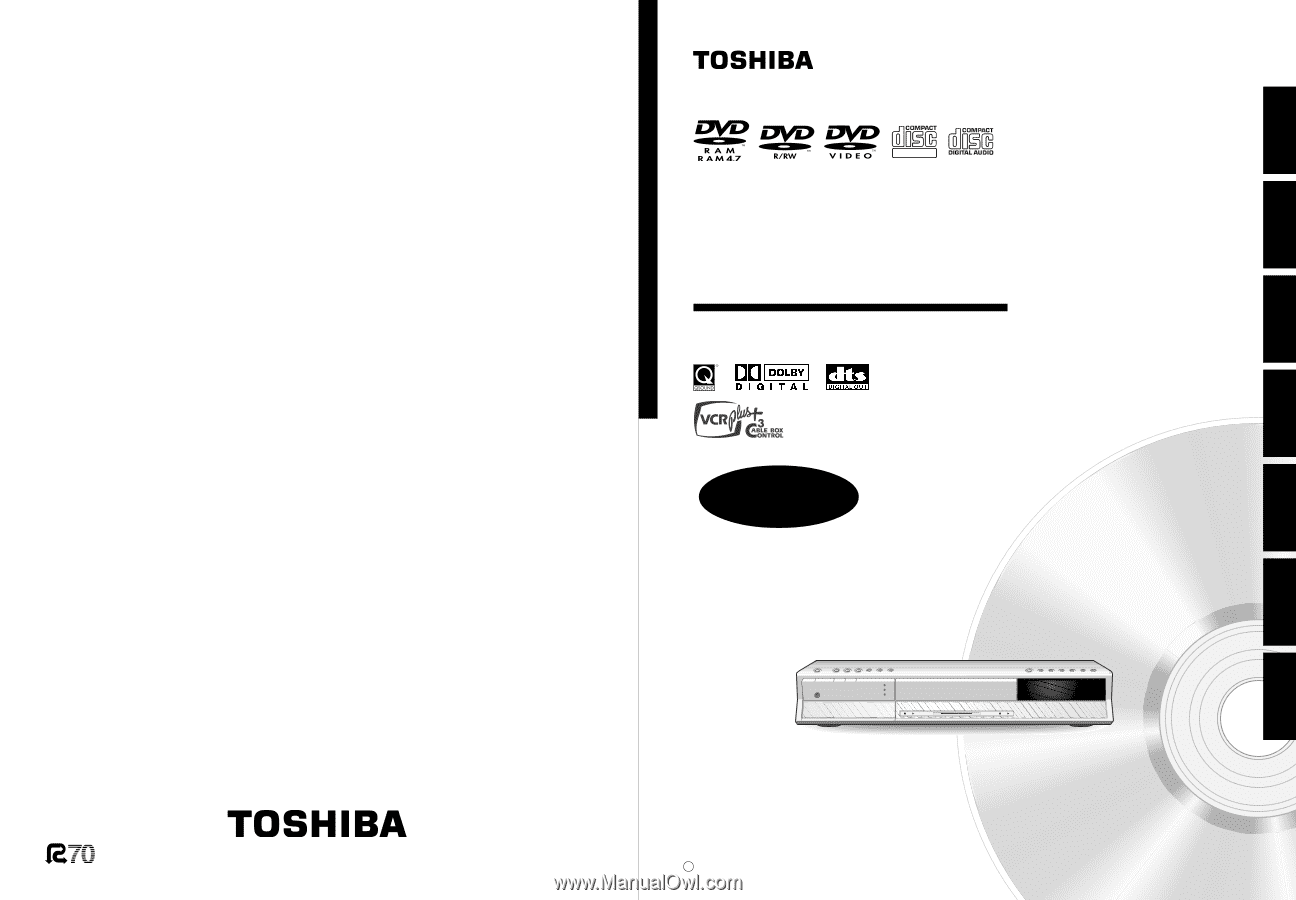
OWNER’S MANUAL
Recording
Playback
Library
Function setup
Others
Introduction
Editing
OPERATIONS
Read “INSTALLATION GUIDE” first.
TOSHIBA
HDD/DVD VIDEO RECORDER
RD-XS32SU/RD-XS32SC
S
Printed in China
Printed on 70% Recycled Paper
HDD/DVD VIDEO RECORDER
RD-XS32SU
RD-XS32SC
© 2004 Toshiba Corporation
DIGITAL VIDEO
PM0016170012