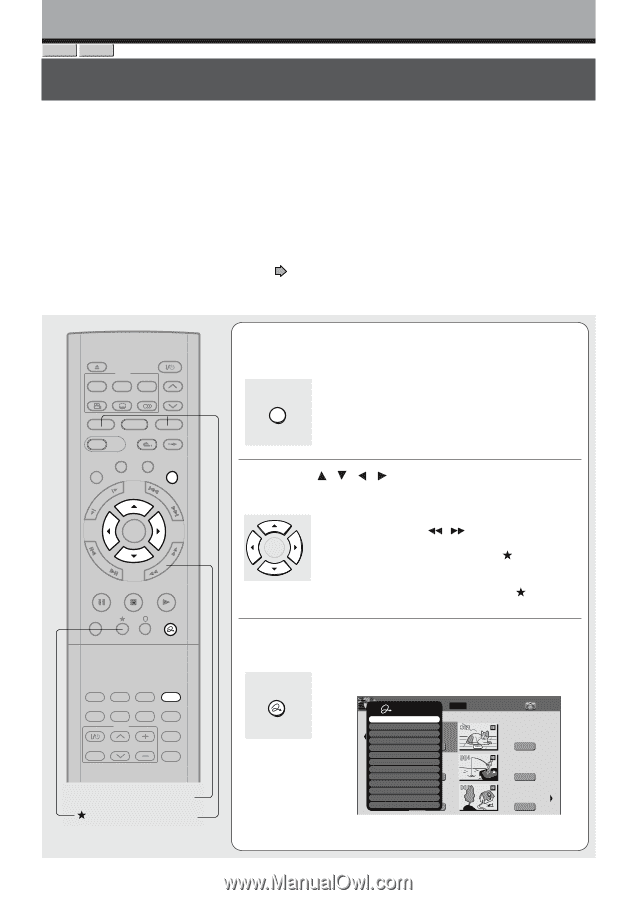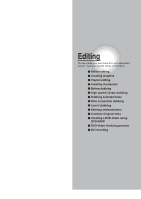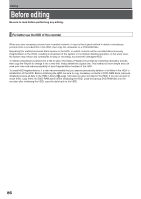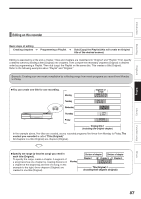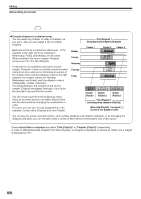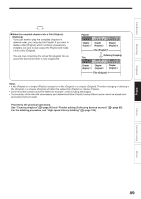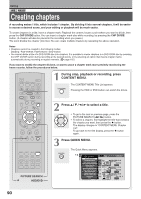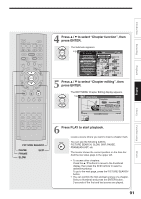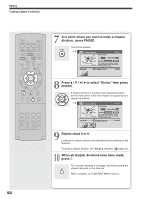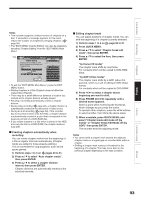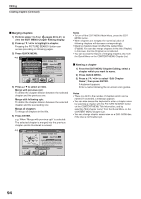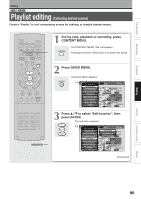Toshiba RD-XS32SU Owners Manual - Page 90
Creating s
 |
View all Toshiba RD-XS32SU manuals
Add to My Manuals
Save this manual to your list of manuals |
Page 90 highlights
Editing HDD DVD-RAM Creating chapters A recording makes 1 title, which includes 1 chapter. By dividing it into several chapters, it will be easier to access a desired scene, and your editing or playback will be much easier. To create chapters in a title, insert a chapter mark. Playback the content, locate a point where you want to divide, then press the CHP DIVIDE button. You can insert a chapter mark also while recording, by pressing the CHP DIVIDE button. (A chapter will also be placed in the recording when you pause.) The point divides the chapter (into two). You can create multiple chapters by repeating the above operation. Notes • Chapters cannot be created in the following modes: Dubbing / Fast-reverse, Fast-forward / Slow-motion • You cannot divide a title of a DVD-R/RW disc into chapters. It is possible to create chapters in a DVD-R/RW disc by pressing the CHP DIVIDE button during recording at the desired points, or by selecting an option that inserts chapter marks automatically during recording at regular intervals. ( page 162) If you want to modify the chapter division, or want to place a chapter mark more precisely monitoring the frame counter, follow the procedures below. IP FRAME OPEN/CLOSE DVD TOP MENU MENU RETURN ANGLE SUBTITLE AUDIO CHANNEL HDD TIMESLIP DVD EASY NAVI INSTANT REPLAY INSTANT SKIP REC MENU EDIT MENU LIBRARY CONTENT MENU OW SK SL SEARCH ENTER /ADJUST PAUSE STOP PICTURE PLAY REC QUICK MENU REMAIN DISPLAY TIME BAR CHP DIVIDE DIMMER FL SELECT ZOOM P in P TV PROGRESSIVE TV/VIDEO CHANNEL VOLUME INPUT SELECT PICTURE SEARCH HDD/DVD 1 During stop, playback or recording, press CONTENT MENU. CONTENT MENU The CONTENT MENU Title List appears. Pressing the HDD or DVD button can switch the drives. 2 Press / / / to select a title. • To go to the next or previous page, press the PICTURE SEARCH ( / ) button. ENTER • To select a chapter, first highlight the title that contains the chapter you want, then press the button. The display changes to "CONTENT MENU Chapter List". To go back to the title display, press the button again. 3 Press QUICK MENU. QUICK MENU The Quick Menu appears. e.g. CONTENT MENU TitleQLuisictk Menu 1 / 2 Page HDD T:itle information Create thum20b0n4a/i0l 6/08 07:00 RaHteigchonsvpeeresdiodnaumdbubTbinVbg:in4( g0 : 5 3 : 4 5 ) Chapter functionOriginal Edit func2to0n04/06/12 09:00 Special playbapcmk mToVd:3e Save captured images(0:52:40) Disc informationOriginal Display chan2g0e0o4v/0er7/12 11:00 Specific pagpemjumTVp:4 Title delete (0:30:08) Exit Original HDD 2004/06/08 11:00 pm TV:6 (0:29:50) Original 2004/07/11 07:00 am TV:8 (0:54:30) Original 2004/07/12 09:00 pm TV:10 (0:51:28) Original 90