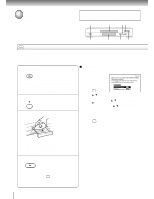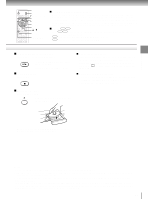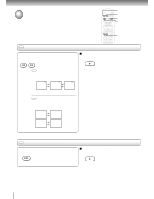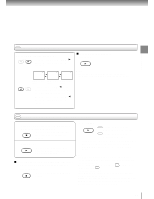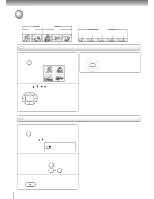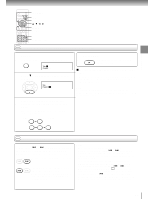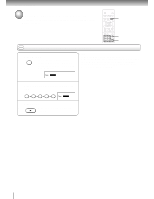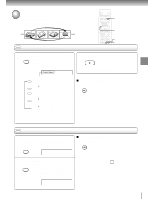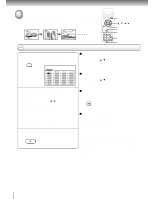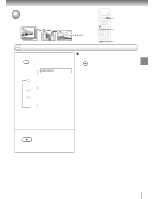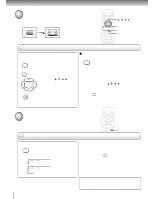Toshiba SD-1600U Owners Manual - Page 25
Locating a specific or track directly, Press SKIP
 |
View all Toshiba SD-1600U manuals
Add to My Manuals
Save this manual to your list of manuals |
Page 25 highlights
Basic playback TOP MENU SKIP PLAY / / / ENTER CLEAR T Number buttons DVD CD Locating a specific chapter or track directly 1 Press T. Skip steps 1 and 2 if you are using an audio CD. SEARCH T Title: 1 Chapter: 1 2 Press to highlight the space next to "Chapter." ENTER Title: 1 Chapter: 1 3 Press the corresponding number buttons for the chapter or track you want. You can use the +10 button to select numbers from 10 through 99. e.g. To select chapter or track 25 2 5 or +10 +10 5 4 Press PLAY. PLAY Playback starts from the selected chapter or track. To select a title and chapter number at the same time Perform step 1, and enter a title number you want in the space next to "Title" using the number buttons, then perform steps 2 to 4. Note Pressing the CLEAR button resets the title and chapter numbers. To clear the "Title" and "Chapter" display, press the T button several times. DVD CD Locating a specific chapter or track Press SKIP or repeatedly to display the chapter or track number you want. Playback starts from the selected chapter or track. SKIP To locate succeeding chapters or tracks SKIP Playback starts from the beginning of the current chapter or track. When you press twice, playback starts from the beginning of the preceding chapter or track. Notes • Some titles may not display chapter numbers. • If you press and hold the SKIP or button during playback, the DVD player performs fast reverse or fast forward playback. You can vary the speed by pressing the button repeatedly. To locate chapters or tracks during fast reverse or fast forward playback, first press the PLAY button to resume normal playback, then use the SKIP or button. • When you set "Title Stop" to "Off" 41 , you can access chapters in another title. If you go back to the preceding title by pressing the SKIP button, the DVD video player locates the first chapter of the title. When "Title Stop" is set to "On," you can access chapters only within the current title. 25