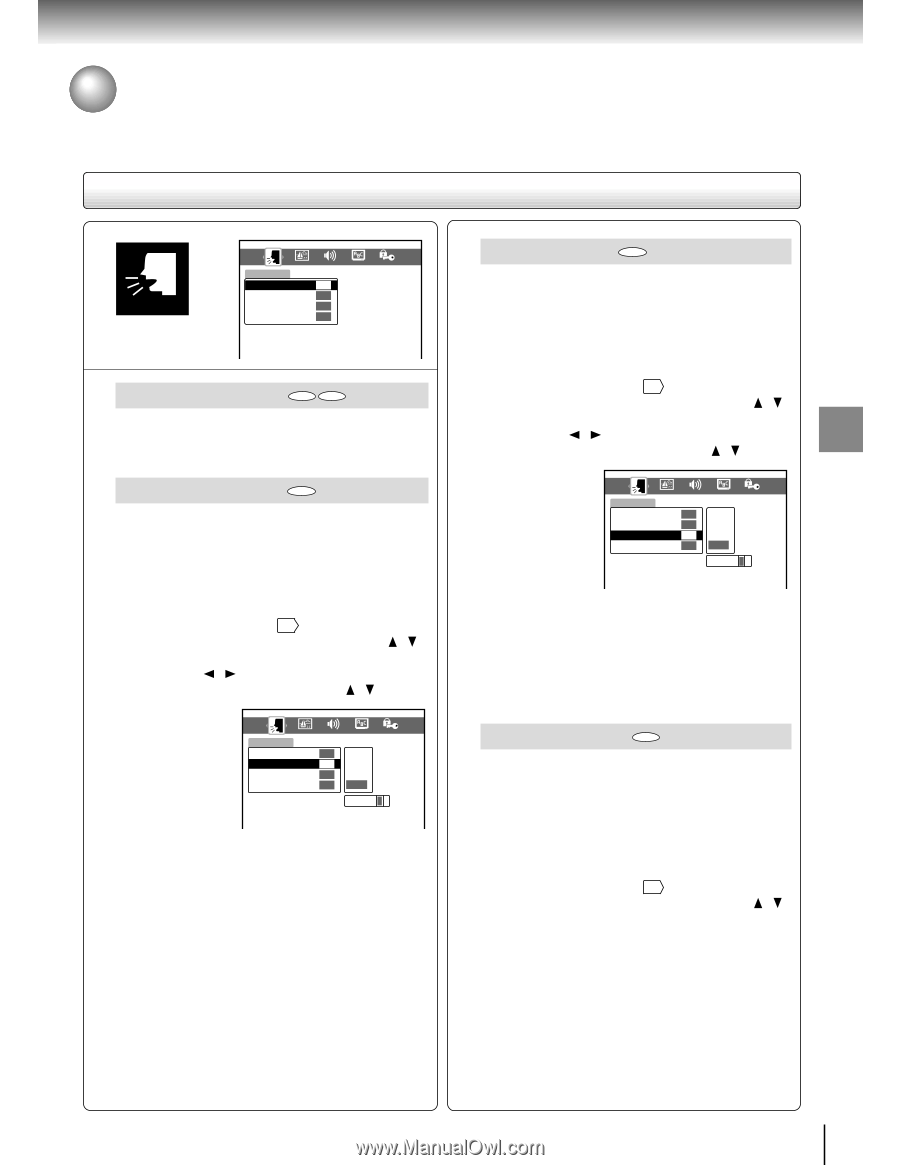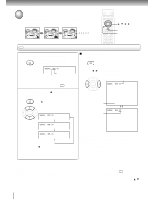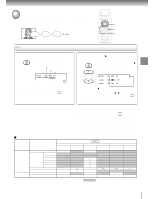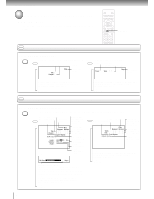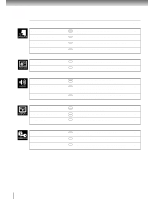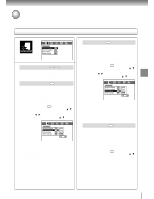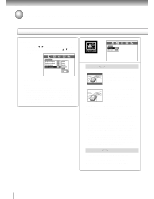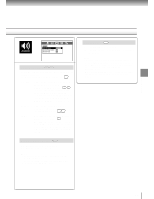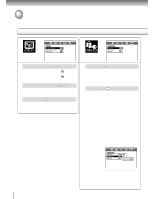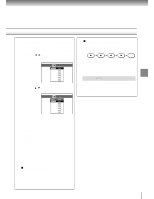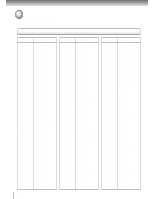Toshiba SD-1600U Owners Manual - Page 37
Customizing the Function Settings continued, Setting details
 |
View all Toshiba SD-1600U manuals
Add to My Manuals
Save this manual to your list of manuals |
Page 37 highlights
Function setup Customizing the Function Settings (continued) Setting details LANGUAGE PICTURE LANGUAGE On-Screen Language Disc Menu Language Audio Language Subtitle Language AUDIO ENG ENG ENG --- DISPLAY OPERATION On-Screen Language DVD CD English: To view on-screen displays in English. French: To view on-screen displays in French. Spanish: To view on-screen displays in Spanish. Disc Menu Language DVD English: To display disc menus in English. French: To display disc menus in French. Spanish To display disc menus in Spanish. Others: To make a further choice. After pressing the ENTER button, follow steps 1) - 4) below. 1) Obtain the abbreviation of the preferred language from the list 42 . 2) Select the first character by pressing the / buttons. 3) Press the / buttons to shift and select the second character by pressing the / buttons. PICTURE LANGUAGE On-Screen Language Disc Menu Language Audio Language Subtitle Language AUDIO ENG PA ENG --- DISPLAY English French Spanish Others OPERATION Code P A 4) Press the ENTER button. Note Some DVD video discs may not include your preselected language. In this case, the DVD video player automatically displays disc menus consistent with the disc's initial language setting. Audio Language DVD English: To play sound tracks in English. French: To play sound tracks in French. Spanish: To play sound tracks in Spanish. Others: To make a further choice. After pressing the ENTER button, follow steps 1) - 4) below. 1) Obtain the abbreviation of the preferred language from the list 42 . 2) Select the first character by pressing the / buttons. 3) Press the / buttons to shift and select the second character by pressing the / buttons. PICTURE LANGUAGE On-Screen Language Disc Menu Language Audio Language Subtitle Language AUDIO ENG ENG PA --- DISPLAY English French Spanish Others OPERATION Code P A 4) Press the ENTER button. Note Some DVD video discs may be played in a different language than you selected. A prior language may be programmed on the disc. Subtitle Language DVD English: To display subtitles in English. French: To display subtitles in French. Spanish: To display subtitles in Spanish. No Subtitle: To disable subtitles. Others: To make a further choice. After pressing the ENTER button, follow steps 1) - 4) below. 1) Obtain the abbreviation of the preferred language from the list 42 . 2) Select the first character by pressing the / buttons. (Continued) 37