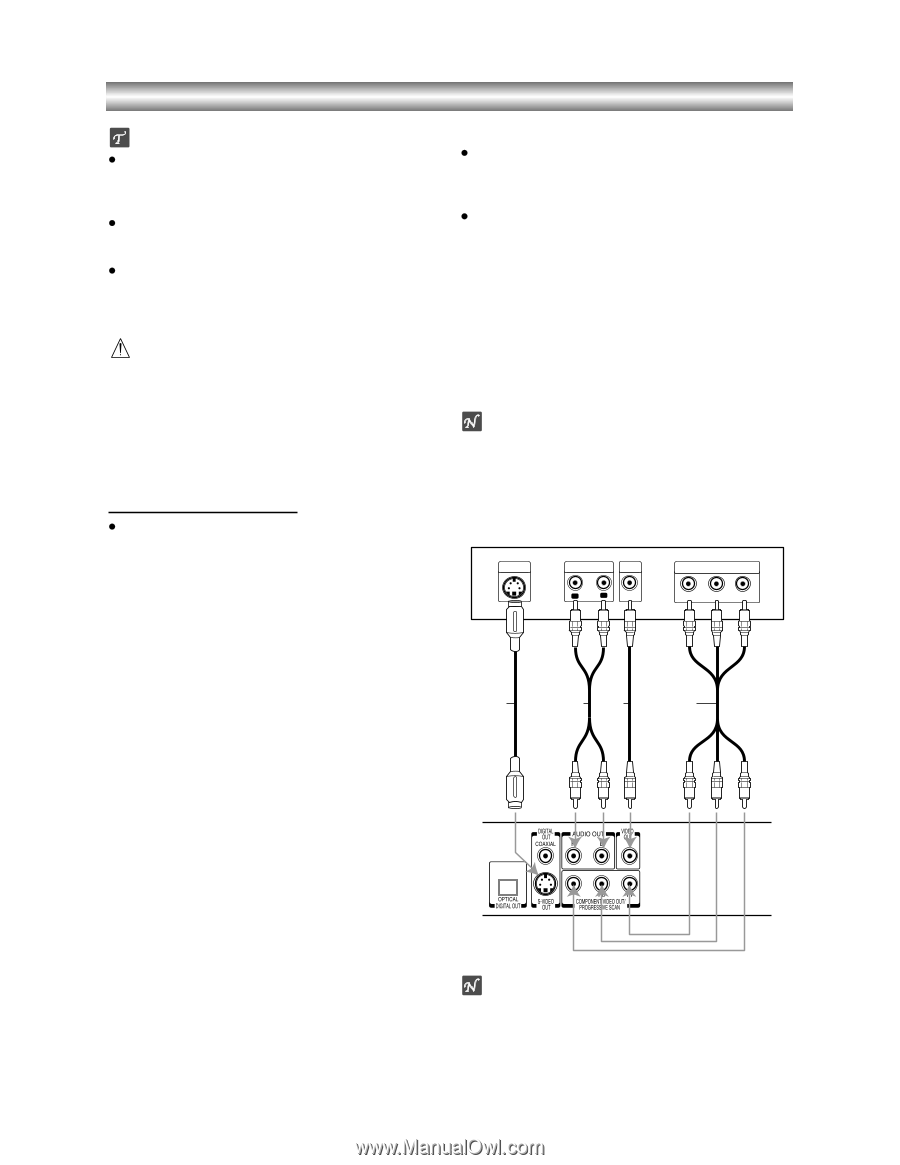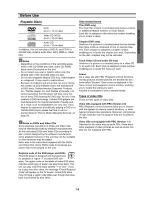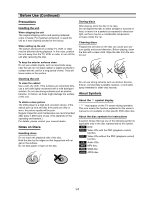Toshiba SD-3900 Owners Manual - Page 10
Preparations, Connections, TV, Video connection Good, S-Video connection Better - progressive scan dvd player
 |
View all Toshiba SD-3900 manuals
Add to My Manuals
Save this manual to your list of manuals |
Page 10 highlights
Connections Tips z Depending on your TV and other equipment you wish to connect, there are various ways you could connect the player. Use only one of the connections described below. z Please refer to the manuals of your TV, VCR, Stereo System or other devices as necessary to make the best connections. z For better sound reproduction, connect the player's AUDIO OUT jacks to the audio in jacks of your amplifier, receiver, stereo or audio/video equipment. See "Connecting to Optional Equipment" on page 11. Caution - Make sure the DVD Player is connected directly to the TV. Tune the TV to the correct video input channel. - Do not connect the DVD Player's AUDIO OUT jack to the phono in jack (record deck) of your audio system. - Do not connect your DVD Player via your VCR. The DVD image could be distorted by the copy protection system. Connecting to a TV z Make one of the following connections, depending on the capabilities of your existing equipment. Video connection (Good) 1 Connect the VIDEO OUT jack on the DVD Player to the video in jack on the TV using the video cable (V). 2 Connect the Left and Right AUDIO OUT jacks of the DVD Player to the audio left/right in jacks on the TV (A) using the audio cables. Progressive Scan (ColorStream®Pro) connection z If your television is a high-definition or "digital ready" television, you may take advantage of the DVD Player's progressive scan output for the highest video resolution possible. z If your TV does not accept the Progressive Scan format, the picture will appear scrambled if you try Progressive Scan on the DVD Player. 1 Connect the COMPONENT VIDEO OUT/ PROGRESSIVE SCAN jacks on the DVD Player to the corresponding in jacks on the TV using the Y Pb Pr cable (C). 2 Connect the Left and Right AUDIO OUT jacks of the DVD Player to the audio left/right in jacks on the TV (A) using the audio cables. Notes - Set the Progressive to "On" on the setup menu for progressive signal, see page 13. - Progressive scan does not work with the analog video connections (yellow VIDEO OUT jack) or S-VIDEO connection. Rear of TV S-VIDEO INPUT AUDIO INPUT VIDEO INPUT R L COMPONENT VIDEO / PROGRESSIVE SCAN INPUT Pr Pb Y S-Video connection (Better) S AV C 1 Connect the S-VIDEO OUT jack on the DVD Player to the S-Video in jack on the TV using the S-Video cable (S). 2 Connect the Left and Right AUDIO OUT jacks of the DVD Player to the audio left/right in jacks on the TV (A) using the audio cables. Component Video (ColorStream®) connection (Best) 1 Connect the COMPONENT VIDEO OUT/ PROGRESSIVE SCAN jacks on the DVD Player to the corresponding in jacks on the TV using the Y Pb Pr cable (C). 2 Connect the Left and Right AUDIO OUT jacks of the DVD Player to the audio left/right in jacks on the TV (A) using the audio cables. Rear of DVD player Note If the TV has an S-video input, connect the DVD player with the S-video cable. When using an S-video cable, do not connect the yellow video cable. 1-11