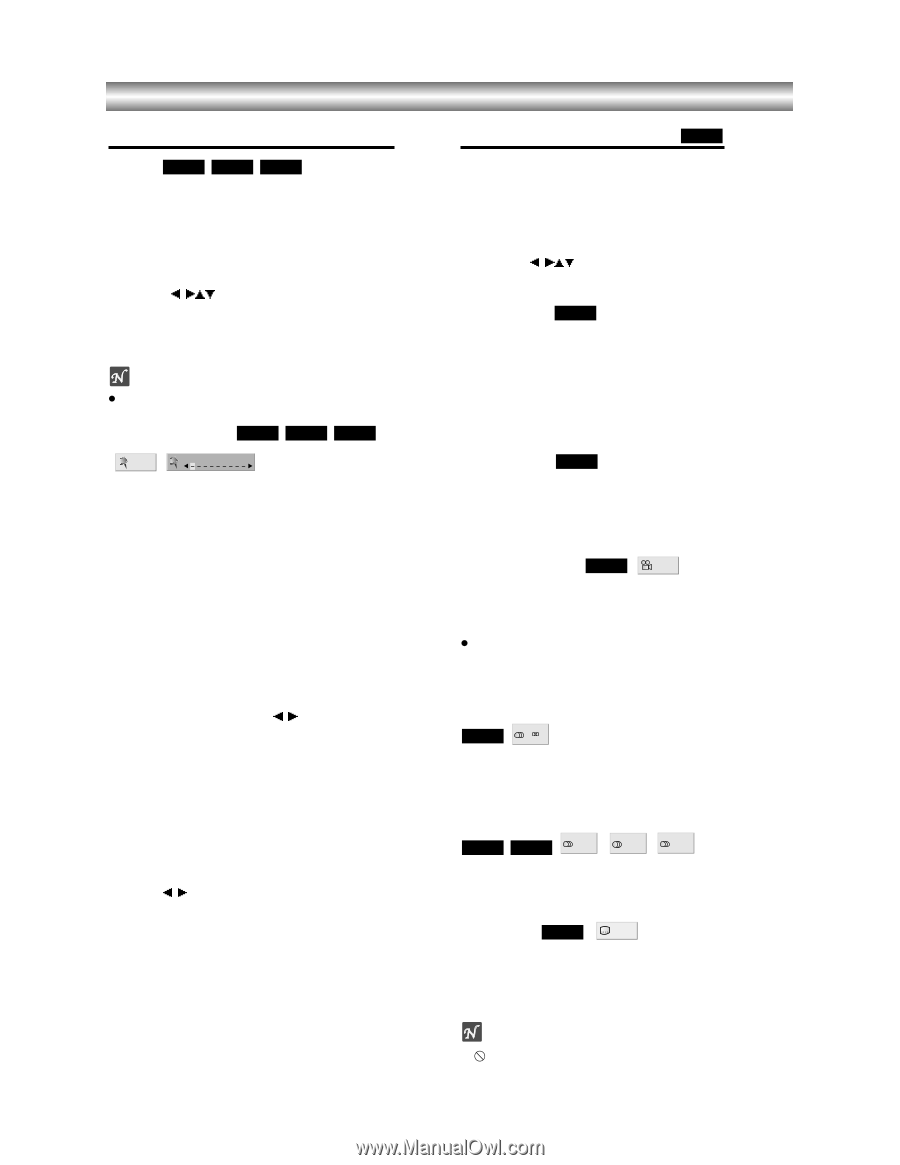Toshiba SD-3900 Owners Manual - Page 18
Operation with DVD and Video CD, General Features continued, Special DVD Features
 |
View all Toshiba SD-3900 manuals
Add to My Manuals
Save this manual to your list of manuals |
Page 18 highlights
Operation with DVD and Video CD General Features (continued) Zoom DVD VCD2.0 VCD1.1 The Zoom function allows you to enlarge the video image and to move through the enlarged image. 1 Press ZOOM during playback or still playback to activate the Zoom function. If you press ZOOM repeatedly, the magnification level increases up to six steps. 2 Use the b BvV buttons to move through the zoomed picture. 3 Press CLEAR to resume normal playback or return to the paused image. Note z The zoom function may not work for some DVDs. Marker Search DVD MARKER SEARCH 1/9 VCD2.0 VCD1.1 You can start playback from a memorized point. Up to nine points can be memorized. To enter a mark, follow these steps. 1 During disc playback, press MARKER when playback reaches the spot that you want to memorize. The Marker icon will appear on the TV screen briefly. 2 Repeat step 1 to enter up to nine Marker points on a disc. To Recall a Marked Scene 1 During disc playback, press SEARCH. The MARKER SEARCH menu will appear on the screen. 2 Within 10 seconds, press b/B to select a Marker number that you want to recall. 3 Press ENTER. Playback will start from the Marked scene. 4 To remove the MARKER SEARCH menu, press SEARCH. To clear a Marked Scene 1 During disc playback, press SEARCH. The MARKER SEARCH menu will appear on the screen. 2 Press b/B to select the Marker number that you want to erase. 3 Press CLEAR. The Marker number will be erased from the list. 4 Repeat steps 2 and 3 to erase additional Marker numbers. 5 To remove the MARKER SEARCH menu, press SEARCH. Special DVD Features DVD Checking the contents of DVD Video discs: Menus DVDs may offer menus that allow you to access special features. To use the disc menu, press MENU. Then, press the appropriate number button to select an option. Or, use the b BvV buttons to highlight your selection, then press ENTER. Title Menu DVD 1 Press TOP MENU. If the current title has a menu, the menu will appear on the screen. Otherwise, the disc menu may appear. 2 The menu can list camera angles, spoken language and subtitle options, and chapters for the title. 3 To remove the title menu, press TOP MENU again. Disc Menu DVD 1 Press MENU. The disc menu is displayed. 2 To remove the disc menu, press MENU again. Camera Angle DVD 1 /1 If the disc contains scenes recorded at different camera angles, you can change to a different camera angle during playback. z Press ANGLE repeatedly during playback to select a desired angle. The number of the current angle appears on the display. Changing the Audio Language DVD 1 ENG D 5.1 CH Press AUDIO repeatedly during playback to hear a different audio language or audio track. Changing the Audio Channel VCD2.0 VCD1.1 STER. LEFT RIGHT Press AUDIO repeatedly during playback to hear a different audio channel (STER., LEFT or RIGHT). Subtitles DVD 1 ENG Press SUBTITLE repeatedly during playback to see the different subtitle languages. Note If appears, the feature is not available on the disc. 1-19