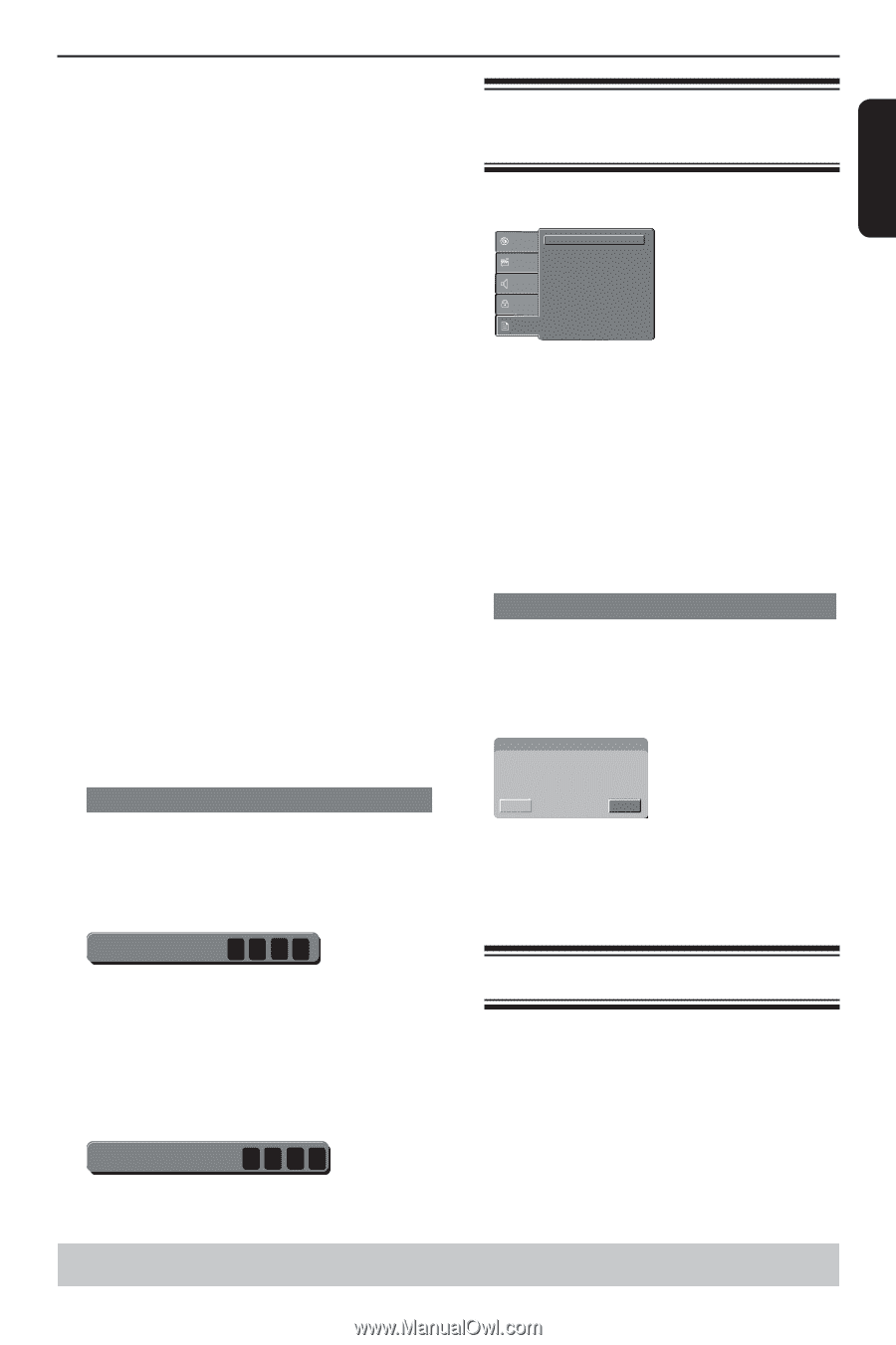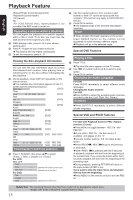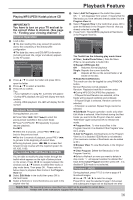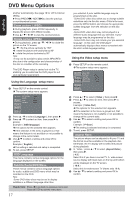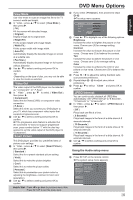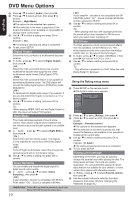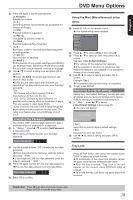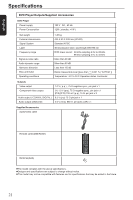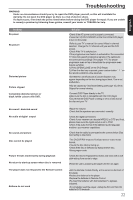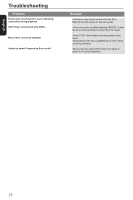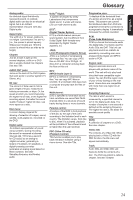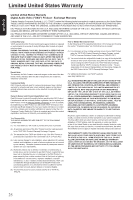Toshiba SD-4200KU Owner's Manual - English - Page 21
Using the Misc Miscellaneous setup, Tray Lock
 |
View all Toshiba SD-4200KU manuals
Add to My Manuals
Save this manual to your list of manuals |
Page 21 highlights
English DVD Menu Options C Press OK again to list the parental level. { 1.Kid Safe } Suitable for children. { 2. G } General Audience; recommended as acceptable for viewers of all ages. { 3. PG } Parental Guidance suggested. { 4. PG-13 } Unsuitable for children under 13. { 5. PG-R } Parental Guidance Recommended. { 6. R } Restricted; under 17 requires accompanying parent or adult guardian. { 7. NC-17 } No one under 17 admitted. { 8. Adult } DVD softwares of any grades (adult/general/children) can be played back. Should be viewed only by adults due to graphic sexual material, violence or language. D Use / to select a rating level and press OK to confirm. Select { 8. Adult } to disable parental level and allow all discs to play. DVDs that are rated higher than the level you selected will not play unless you enter your four-digit password. Tips: -This feature will not limit viewing if the disc manufacturer did not code the disc. -VCD, SVCD, CD have no level indication, so parental control has no effect on these type of discs. This also applies to most illegal DVDs. -Some DVDs are not coded with a rating though the movie rating may be printed on the disc cover. The rating level feature does not prohibit play of such discs. Changing the Password You need to enter your four-digit password to play a prohibited disc or if prompted for a password. A In "Rating", press / to select {Set Password }, then press OK. You will be prompted to enter your four-digit password. Enter Password B Use the number buttons ( 0-9 ) to enter the four-digit password. When doing this for the first time, enter the default password '0000 '. If you forget your old four-digit password, enter the default password ' 0000'. C Press OK again to enter the new four-digit password. The new four-digit password will now take effect. Enter New Password D Press OK to confirm. Using the Misc (Miscellaneous) setup menu A Press SETUP on the remote control. The system setup menu appears. Language Video Audio Rating Misc Use Default Settings B Press / to select { Misc }, then press . C Press / to select an item, then press OK to access. Example: { Use Default Settings } The options for the selected item appears. If the selection in the menu is greyed out, that means the feature is not available or not possible to change at the current state. D Use / to select a setting and press OK to confirm. Example: { No } The setting is selected and setup is completed. E To exit, press SETUP. Restoring to original settings Setting the { Use Default Settings } function will reset all options and your personal settings to the factory defaults, except your password and rating level. A In 'Misc', press / to select { Use Default Settings }, then press OK. The menu will appear. Use Default Settings Yes No { Yes } Select this to reset to factory default settings. { No } Select this to close the menu. B Use / to select a setting and press OK to confirm. Tray Lock Press SETUP button, then press the number button "2006" in sequence to lock the tray. All functionality of the player and playback remain the same except for the OPEN/CLOSE button. After the tray is locked, "Tray Lock Is On" will appear on the screen when OPEN/CLOSE is pressed. To unlock the tray, just follow the same procedure as above. Helpful hint: Press to go back to previous menu item. Press SETUP to exit the menu item. 20