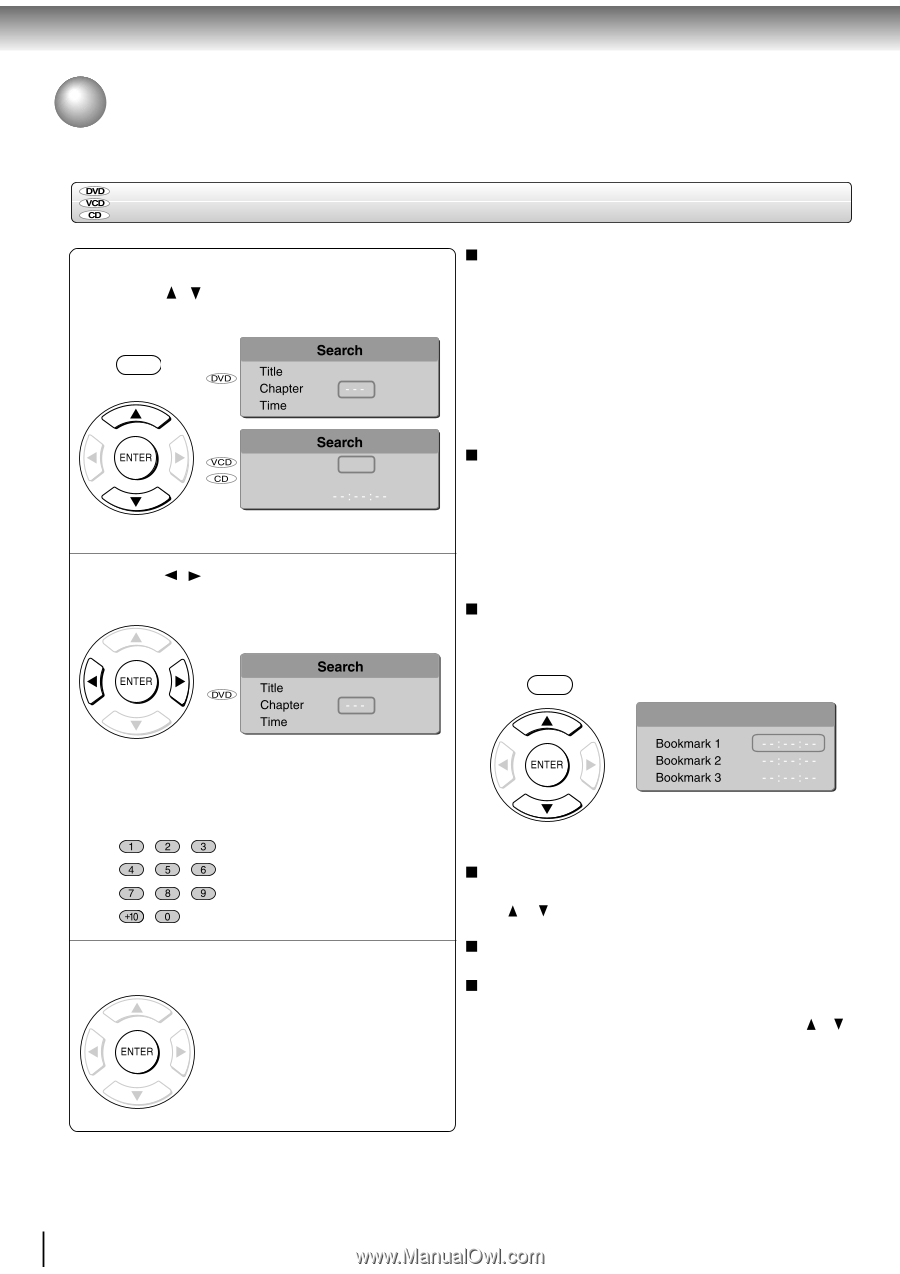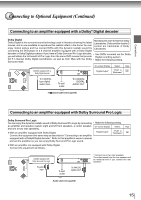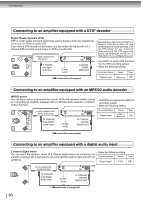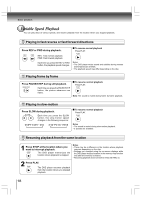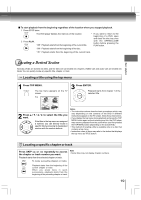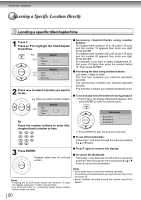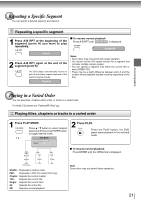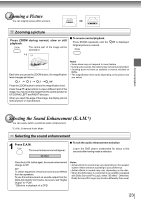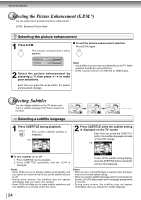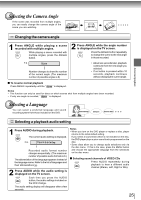Toshiba SD 890 Owners Manual - Page 20
Accessing a Specific Location Directly
 |
UPC - 762711563044
View all Toshiba SD 890 manuals
Add to My Manuals
Save this manual to your list of manuals |
Page 20 highlights
Advanced playback Accessing a Specific Location Directly Locating a specific title/chapter/time 1 Press T. Press / to highlight the Title/Chapter/ Track/Time. SEARCH e.g. T 1 00 : 00 : 00 Track Time Disc Time 2 00 : 00 : 00 2 Press / to select a section you want to locate. e.g. When you want to locate a chapter. 1 00 : 00 : 00 Accessing chapters/tracks using number buttons: For chapter/track numbers 10 to 19, press +10 once and the number 10 appears then enter one digit. Press ENTER. For chapter/track numbers 20 to 29, press +10 twice and the number 20 appears then enter one digit. Press ENTER. For example, if you want to select chapter/track 25, first press +10 twice then press the number button "5". Then press ENTER. Accessing the time using number buttons: Just enter 2 digits in order. The first two numbers you entered represent seconds. The second two numbers you entered represent minutes. The third two numbers you entered represent hours. To set and play favourite bookmark during playback 1. Press T twice, the display of Bookmark appears, then press ENTER to mark the desired scene. SEARCH T Bookmark Or Press the number buttons to enter title, chapter (track) number or time. 2. Press ENTER to play the favourite bookmark. To set other bookmarks. Follow step 1 and move through the menu by pressing the or button. 3 Press ENTER. Playback starts from the selected section. Press T again to remove this display. To cancel the Bookmark Follow step 1, then press the CLEAR button to cancel the bookmark. Move through the menu by pressing the or button to cancel other bookmarks. Notes • Pressing the CLEAR button resets the numbers. To clear the display, press the T button several times. • For VCD with PBC on, accessing tracks using number buttons does not work. Notes • Some discs may not work with marking operation. • The marking is cancelled when you open the disc tray or turn the power off. • Some subtitles recorded around the marker may fail to appear. 20