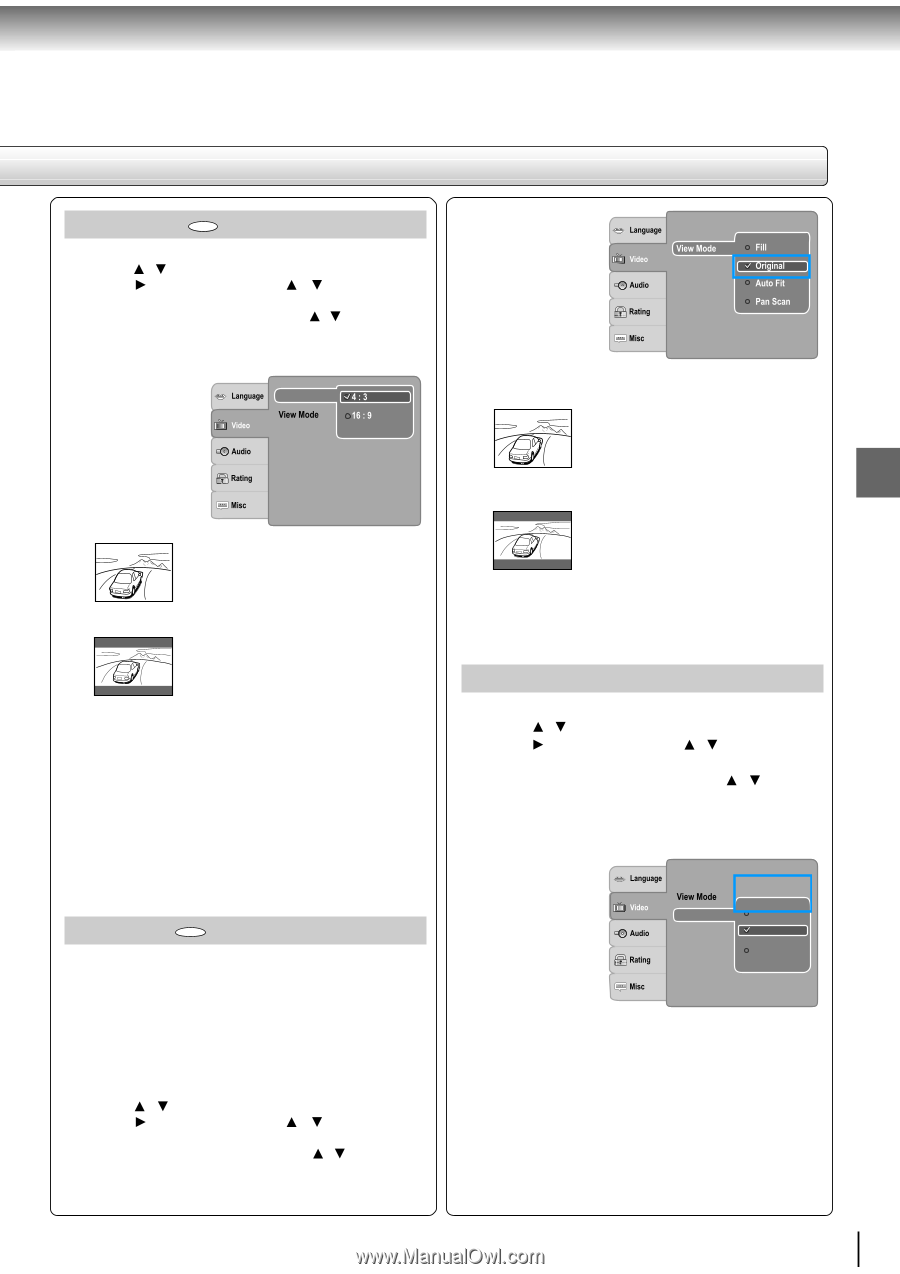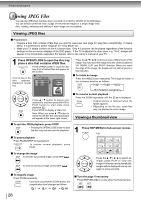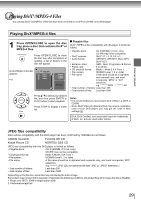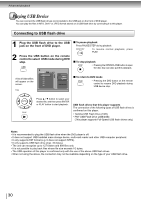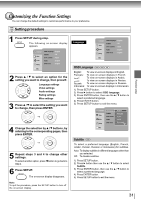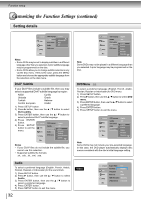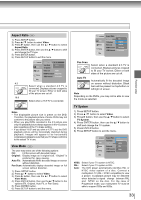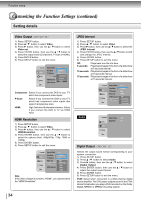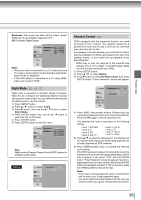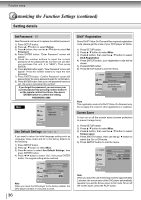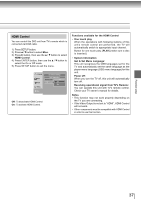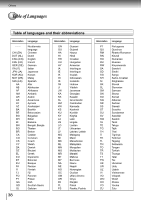Toshiba SD 890 Owners Manual - Page 33
Aspect Ratio, View Mode, TV System
 |
UPC - 762711563044
View all Toshiba SD 890 manuals
Add to My Manuals
Save this manual to your list of manuals |
Page 33 highlights
Aspect Ratio DVD 1) Press SETUP button. 2) Press / button to select Video. 3) Press button, then use the / button to select Aspect Ratio. 4) Press ENTER button, then use the / button to shift and change the TV type. 5) Press ENTER button. 6) Press SETUP button to exit the menu. Aspect Ratio TV System Video out : HDMI HDMI Resolution : 480p/576p JPEG Interval : 5 seconds 4:3 Select when a standard 4:3 TV is connected. Displays pictures cropped to fill your TV screen. Either or both sides of the picture are cut off. 16:9 Select when a 16:9 TV is connected. Notes • The displayable picture size is preset on the DVD. Therefore, the playback picture of some DVDs may not conform to the picture size you select. • When you play DVDs recorded in the 4:3 picture size only, the playback picture always appears in the 4:3 picture size regardless of the TV shape setting. • If you select "16:9" and you own a 4:3 TV set, the DVD playback picture will be horizontally distorted during playback. Images will appear to be horizontally compressed. Always be sure that your TV shape conforms to the actual TV in use. View Mode DVD The user may select one of the following options: Fill: Fill the screen with decoded image. Original: Display image as it original size. "Original" is preferred for Jpeg viewing. Auto Fit: Automatically fit the decoded image on screen without distortion. Pan Scan: Automatically display decoded image on full screen without distortion. 1) Press SETUP button. 2) Press / button to select Video. 3) Press button, then use the / button to select View Mode. 4) Press ENTER button, then use the / button to the options (Fill, Original, Auto Fit, or Pan Scan). 5) Press ENTER button. 6) Press SETUP button to exit the menu. Aspect Ratio : 4 : 3 TV System Video out HDMI Resolution JPEG Interval : 5 seconds Pan Scan Select when a standard 4:3 TV is connected. Displays pictures cropped to fill your TV screen. Either or both sides of the picture are cut off. Auto Fit Automatically fit the decoded image on screen without distortion. Black bars will be present on top/bottom or left/right of screen. Note Depending on the DVDs, you may not be able to view the mode as selected. TV System 1) Press SETUP button. 2) Press / button to select Video. 3) Press button, then use the / button to select TV System. 4) Press ENTER button, then use the / button to shift and change the TV system. 5) Press ENTER button. 6) Press SETUP button to exit the menu. Aspect Ratio : 4 : 3 : Original TV System NTSC Video out PAL HDMI Resolution Auto JPEG Interval NTSC: Select if your TV system is NTSC. PAL: Select if your TV system is PAL. Auto: The DVD player automatically identifies PAL or NTSC video system of a disc. Connect a multisystem TV (PAL / NTSC compatible) to view a picture. A playback picture may be distorted when detected a signal change between PAL and NTSC on the disc. For the case of Progressive mode, your multisystem TV must be able to support 525p and 625p. 33 Function setup