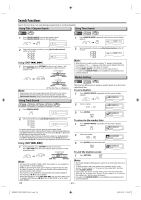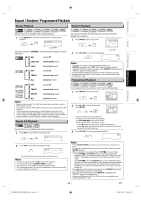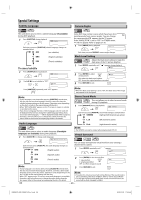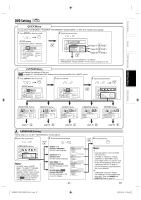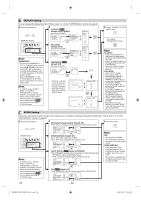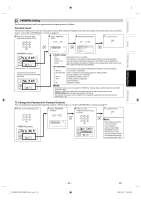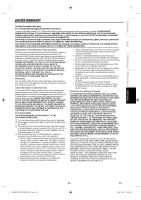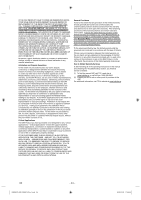Toshiba SDV398 Owners Manual - Page 29
Parental Levels, To Change the Password for Parental Controls
 |
View all Toshiba SDV398 manuals
Add to My Manuals
Save this manual to your list of manuals |
Page 29 highlights
Precautions Setup VCR Functions DVD Functions Information D PARENTAL Setting This function prevents unit from playing material inappropriate for children. Parental Levels Parental level allows you to set the rating levels of your DVD software. Playback will stop if the ratings exceed the levels you set. Follow steps 1 to 3 in the "CUSTOM Menu" section on page 27. 4 Enter your desired 4-digit password (except for 4737). 5 Select "PARENTAL LEVEL". 6 Select the desired level. 7 To exit the menu or or PARENTAL menu ENTER PASSWORD ENTER or If you have set a password already, enter the current 4-digit password. ENTER PASSWORD Enter current password. PARENTAL LEVEL ALL PASSWORD CHANGE ENTER PARENTAL LEVEL ALL 8 7 [NC-17] 6 [R] ENTER CONTROL LEVELS • ALL: all parental locks are canceled. • Level 8: DVD software of any grades (adult/general/children) can be played back. • Levels 7 to 2: only DVD software intended for general use and children can be played back. • Level 1: only DVD software intended for children can be played back, with those intended for adult and general use prohibited. TIPS FOR LEVELS • 8: DVD software of any grades (adult/general/children) can be played back. • 7 [NC-17]: no one under 17 admitted • 6 [R]: restricted; under 17 requires accompanying parent or adult guardian • 5: parental guidance recommended • 4 [PG13]: unsuitable for children under 13 • 3 [PG]: parental guidance suggested • 2: general audience • 1 [G]: suitable for children Note: • Some DVD-video may not respond to "PARENTAL" setting. Make sure this function works with your DVD-video. • If there is a DVD disc inside of this unit when you set up the parental control, press [OPEN/CLOSE A] to activate the parental control level. • The resume information will be cleared if you change the parental level when the resume information is on. To Change the Password for Parental Controls You can change your password for parental controls. Follow steps 1 to 3 in the "CUSTOM Menu" section on page 27. 4 Enter current 4-digit password. 5 Select "PASSWORD CHANGE". 6 Enter your new 4-digit password (except for 4737). 7 To exit the menu PARENTAL menu ENTER PASSWORD Enter current password. or PARENTAL LEVEL ALL PASSWORD CHANGE ENTER PASSWORD ENTER ENTER Note: • Record the password in case you forget it. • If you forget the password, press [4], [7], [3], [7] at step 4, then enter your new password. Password will be cleared and parental levels will be set to "ALL". E8EB6CD_SD-V398KC_EN_v1.indd 29 - 29 - EN 2009/01/29 17:05:59