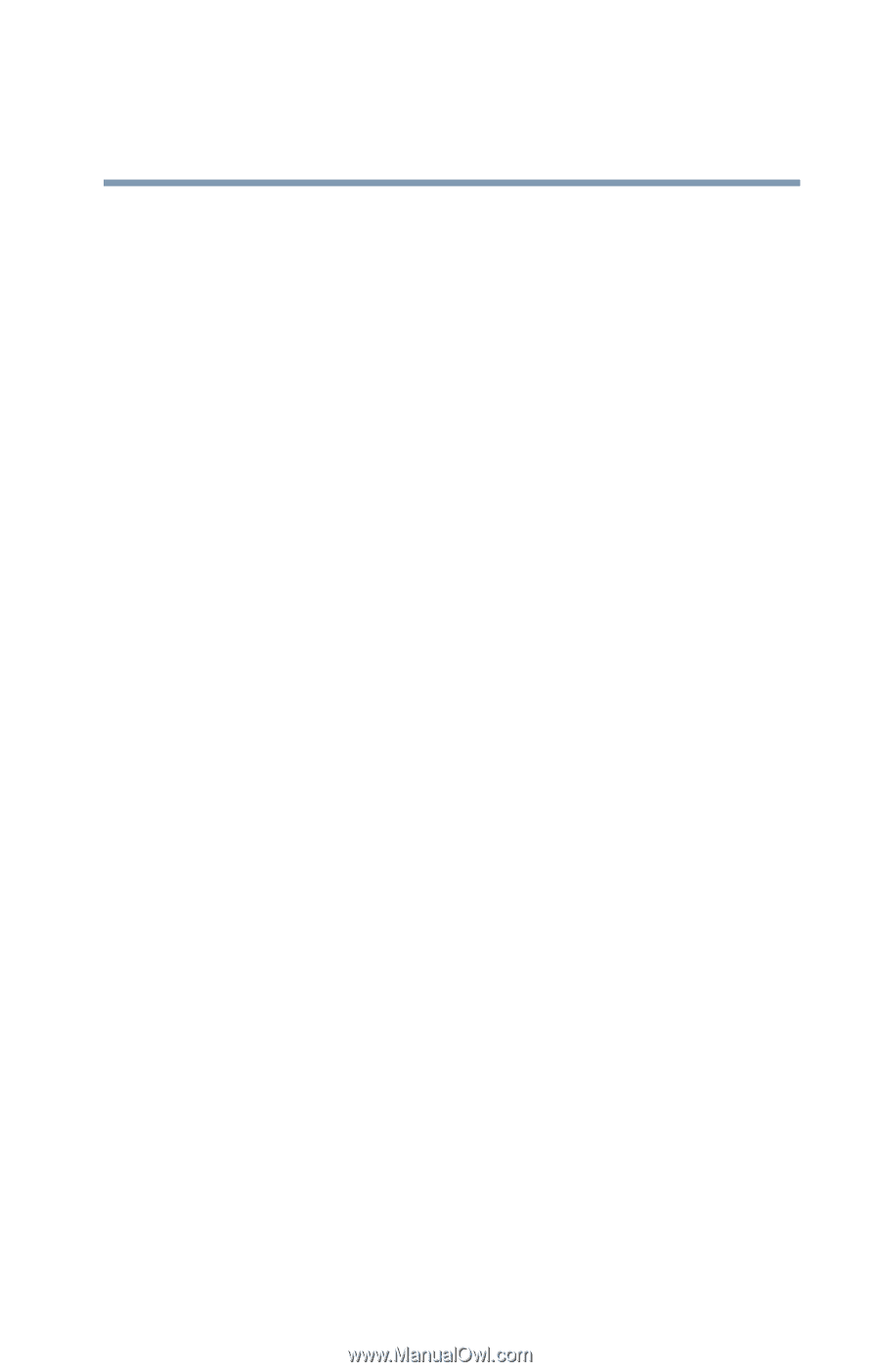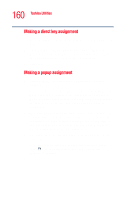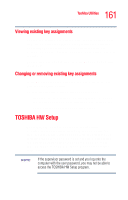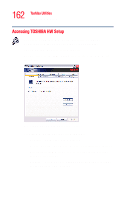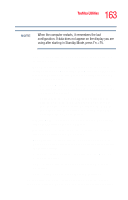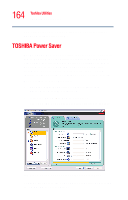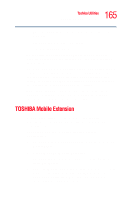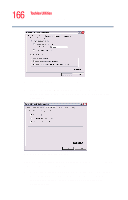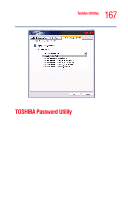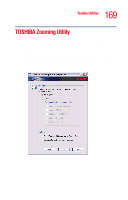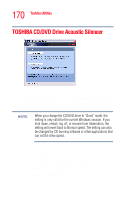Toshiba Satellite 4000CDT User Guide - Page 165
TOSHIBA Mobile Extension
 |
View all Toshiba Satellite 4000CDT manuals
Add to My Manuals
Save this manual to your list of manuals |
Page 165 highlights
165 Toshiba Utilities TOSHIBA Mobile Extension 1 Press the TOSHIBA Console above the left side of the keyboard. The TOSHIBA Console screen appears. 2 Click the Power Saver icon. By changing the options that appear in the Power Saver Properties dialog box and clicking OK, you can reconfigure that function. You may choose a power-saving management strategy to best suit your computing needs. If you are running on batteries and the programs that you are using do not require a lot of system resources, you may experience longer work sessions by enabling the Normal or Long Life settings. Any options that you change become the default settings when you exit the program. You don't have to restart your system before they become default settings. TOSHIBA Mobile Extension To adjust the settings for docking or using the Slim SelectBay, use the TOSHIBA Mobile Extension Service Configuration. To use the TOSHIBA Mobile Extension Service Configuration: 1 Click Start, then Control Panel, then Performance and Maintenance. 2 Click TOSHIBA Mobile Extension. The TOSHIBA Mobile Extension Service Configuration dialog box appears. 3 Under the Mobile Extension Service tab, you can select behaviors to enable or disable, like Warm Undock Service and Notification Messages, by checking or unchecking the appropriate box.