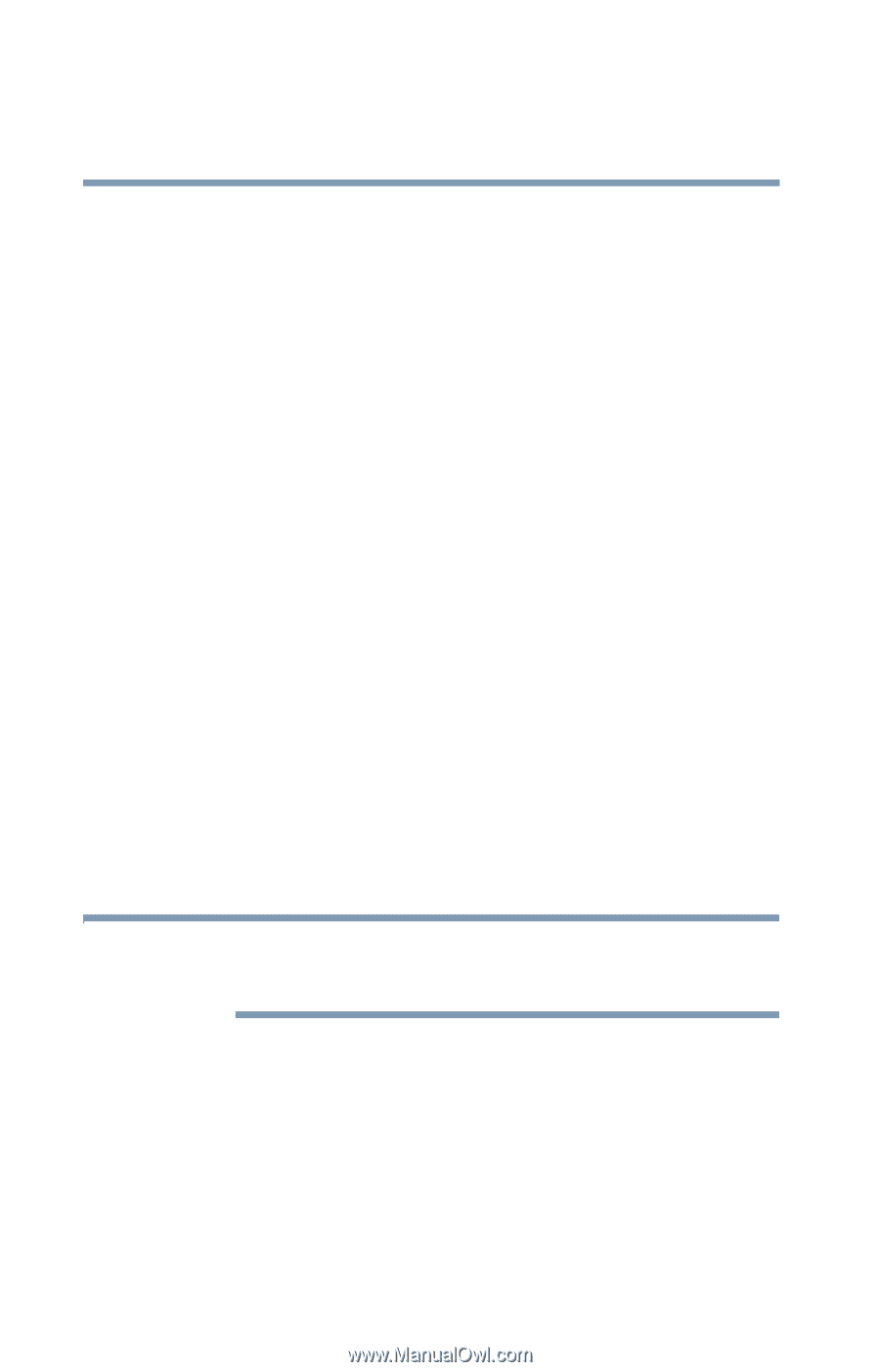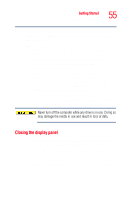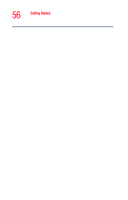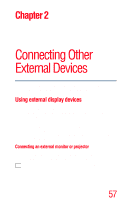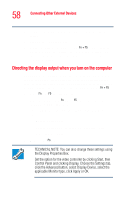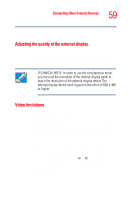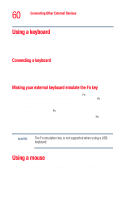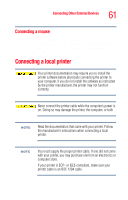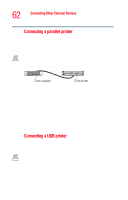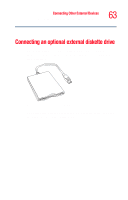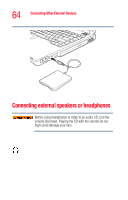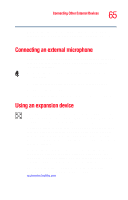Toshiba Satellite 4000CDT User Guide - Page 60
Using a keyboard, Connecting a keyboard, Making your external keyboard emulate the Fn key
 |
View all Toshiba Satellite 4000CDT manuals
Add to My Manuals
Save this manual to your list of manuals |
Page 60 highlights
60 Connecting Other External Devices Using a keyboard Using a keyboard If you prefer to use a full-size keyboard, you can attach a USB keyboard to a USB port, or a serial keyboard to an optional Advanced Port Replicator III. See your Toshiba sales representative for more information. Connecting a keyboard To connect a USB keyboard, gently push the keyboard cable into the USB port. To connect a serial keyboard, gently push the keyboard cable into the serial port of an optional Advanced Port Replicator III. Making your external keyboard emulate the Fn key An external keyboard does not have the Fn key provided by the computer's built-in keyboard. You can use the Fn Key Emulation option in Toshiba Hardware Setup to assign an external keyboard key combination that will emulate the internal keyboard's Fn key. In Toshiba Hardware Setup, you can emulate the Fn keys by setting key combinations in the keyboard option of the utility. See "TOSHIBA HW Setup" on page 161 for more information. NOTE The Fn emulation key is not supported when using a USB keyboard. Using a mouse If you prefer to use a standard mouse, you can attach a USB mouse to a USB port or a serial mouse to an optional Advanced Port Replicator III. See your Toshiba sales representative for more information.