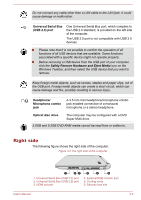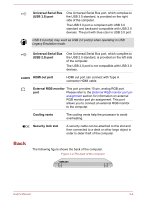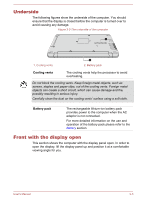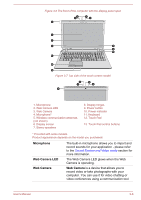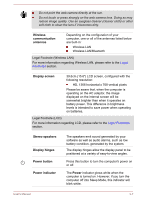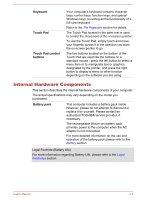Toshiba Satellite C50D-B PSCN4C-00K001 Users Manual Canada; English - Page 38
Right side, Universal Serial Bus, USB 2.0 port, Headphone, Microphone combo, Optical disc drive
 |
View all Toshiba Satellite C50D-B PSCN4C-00K001 manuals
Add to My Manuals
Save this manual to your list of manuals |
Page 38 highlights
Do not connect any cable other than a LAN cable to the LAN jack. It could cause damage or malfunction. Universal Serial Bus (USB 2.0) port One Universal Serial Bus port, which complies to the USB 2.0 standard, is provided on the left side of the computer. The USB 2.0 port is not compatible with USB 3.0 devices. Please note that it is not possible to confirm the operation of all functions of all USB devices that are available. Some functions associated with a specific device might not operate properly. Before removing a USB device from the USB port of your computer, click the Safely Remove Hardware and Eject Media icon on the Windows Taskbar, and then select the USB device that you want to remove. Keep foreign metal objects, such as screws, staples and paper clips, out of the USB port. Foreign metal objects can create a short circuit, which can cause damage and fire, possibly resulting in serious injury. Headphone/ Microphone combo jack A 3.5 mm mini headphone/microphone combo jack enables connection of a monaural microphone or a stereo headphone. Optical disc drive The computer may be configured with a DVD Super Multi drive. 2.6GB and 5.2GB DVD-RAM media cannot be read from or written to. Right side The following figure shows the right side of the computer. Figure 3-3 The right side of the computer 1 23 1. Universal Serial Bus (USB 3.0) port 2. Universal Serial Bus (USB 2.0) port 3. HDMI out port 4 5 6 4. External RGB monitor port 5. Cooling vents 6. Security lock slot User's Manual 3-3