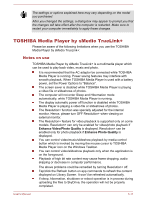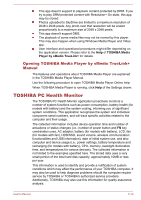Toshiba Satellite C50D-B PSCN4C-00K001 Users Manual Canada; English - Page 93
Configuring TOSHIBA Gesture Controller, Function, Volume, Enabled Gesture, Controller, Tutorial
 |
View all Toshiba Satellite C50D-B PSCN4C-00K001 manuals
Add to My Manuals
Save this manual to your list of manuals |
Page 93 highlights
Zoom Raise your fist, move close to the screen to zoom in or move away to zoom out. Stretch your hand to end the operation. Function:Zoom in or out. + Volume - Raise your fist, move up to increase the computer's volume or move down to decrease the volume. Stretch your hand to end the operation. Function:Adjust the computer's sound volume. The zoom gesture is supported by the following applications: Photos app, Internet Explorer app, Maps app from the Start screen Microsoft Windows Photo Viewer from the Desktop The software should be disabled or exited if you want to use other applications based on camera. Configuring TOSHIBA Gesture Controller Right-click the TOSHIBA Gesture Controller icon in the taskbar of your Windows desktop, and then select one of the following options from the menu. Enabled Gesture Controller Activates gesture detection with the Web Camera on. System will not automatically go to Sleep or Hibernation mode when you select it. Tutorial Opens a video guide to gestures. The Tutorial will automatically show when the first time you launch the TOSHIBA Gesture Controller. Preferences Sound Feedback: Plays an audio feedback when one of these gestures is detected: swipe left, swipe right, swipe up or palm. Switch On/Off to enable/disable the function. Camera Settings: Allows you to set the time interval to automatically turn off the camera when gesture controller is not in use. The default value is Never. System Settings:The TOSHIBA Gesture Controller will start with Windows after you switch on. About Shows the current software version. Exit Closes the TOSHIBA Gesture Controller. User's Manual 5-16