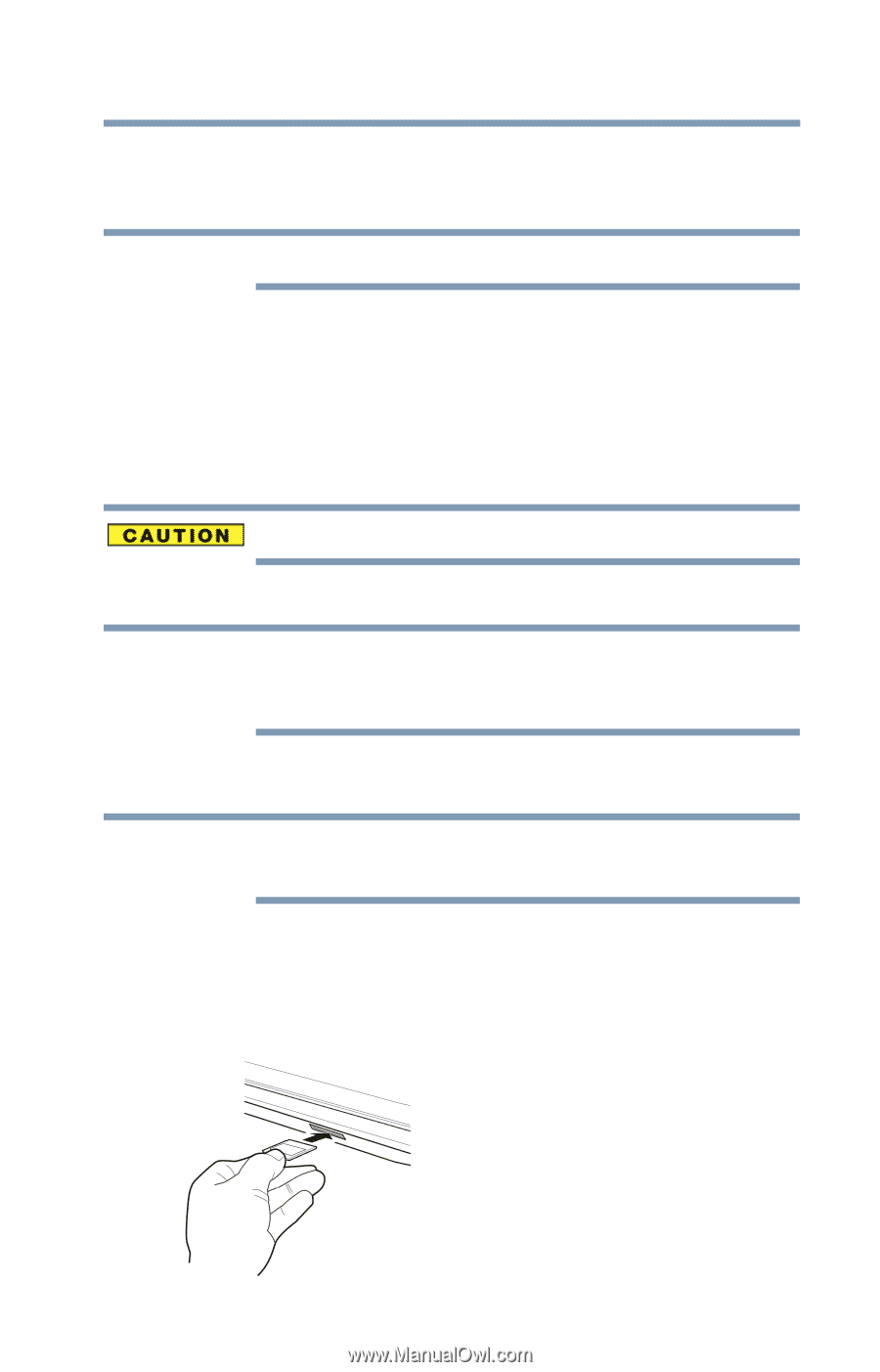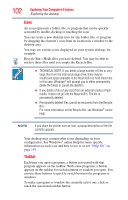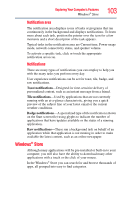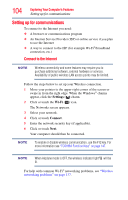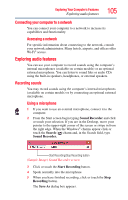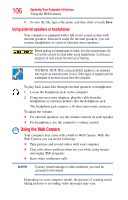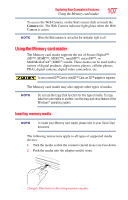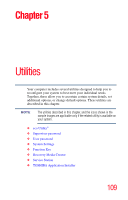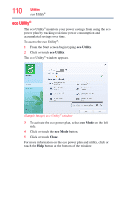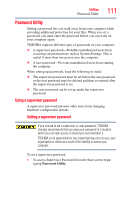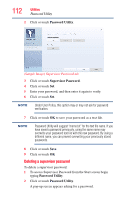Toshiba Satellite C75D-A7102 Windows 8.1 User's Guide for Sat/Sat Pro C40/C50/ - Page 107
Using the Memory card reader, Inserting memory media
 |
View all Toshiba Satellite C75D-A7102 manuals
Add to My Manuals
Save this manual to your list of manuals |
Page 107 highlights
Exploring Your Computer's Features Using the Memory card reader 107 To access the Web Camera, on the Start screen click or touch the Camera tile. The Web Camera indicator light glows when the Web Camera is active. NOTE When the Web camera is not active the indicator light is off. Using the Memory card reader The Memory card reader supports the use of Secure Digital™ (SD™, SDHC™, SDXC™), miniSD™, microSD™, or MultiMediaCard® (MMC®) media. These media can be used with a variety of digital products: digital music players, cellular phones, PDAs, digital cameras, digital video camcorders, etc. To use a microSD™ Card or miniSD™ Card, an SD™ adapter is required. The Memory card reader may also support other types of media. NOTE Do not use the Copy Disk function for this type of media. To copy data from one media to another, use the drag-and-drop feature of the Windows® operating system. Inserting memory media NOTE To locate your Memory card reader, please refer to your Quick Start document. The following instructions apply to all types of supported media devices. 1 Turn the media so that the contacts (metal areas) are face down. 2 Push the media into the adapter until it stops. (Sample Illustration) Inserting memory media