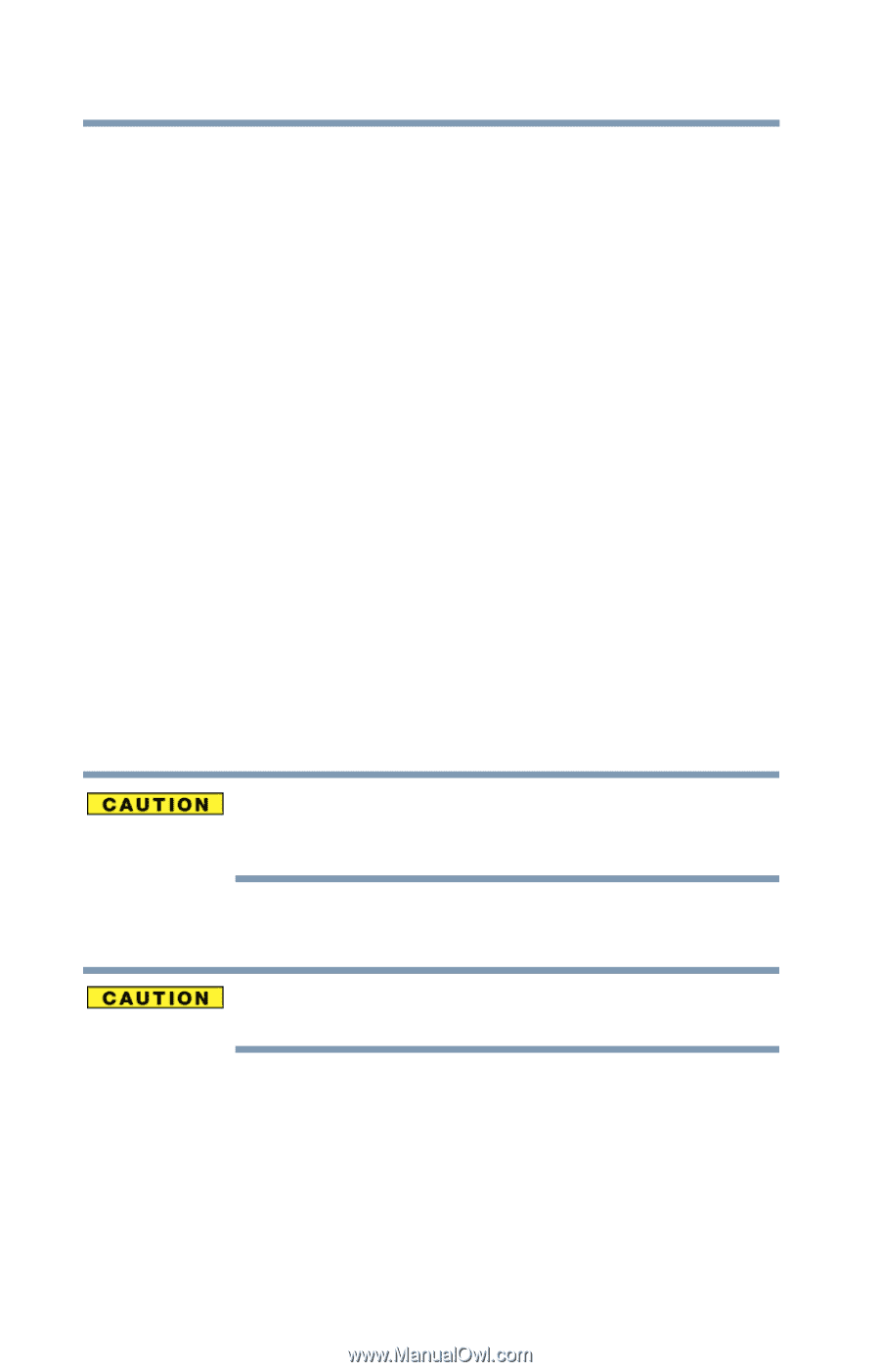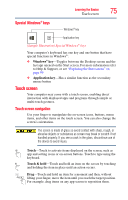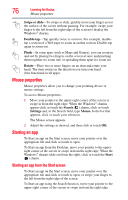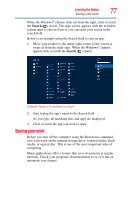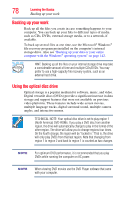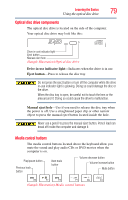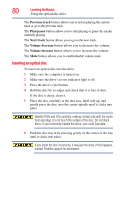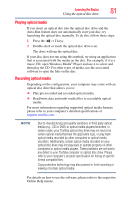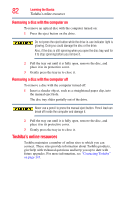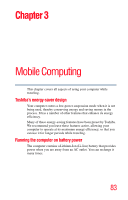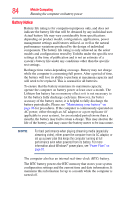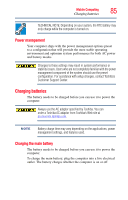Toshiba Satellite C75D-A7102 Windows 8.1 User's Guide for Sat/Sat Pro C40/C50/ - Page 80
Inserting an optical disc
 |
View all Toshiba Satellite C75D-A7102 manuals
Add to My Manuals
Save this manual to your list of manuals |
Page 80 highlights
80 Learning the Basics Using the optical disc drive The Previous track button allows you to restart playing the current track or go to the previous track. The Play/pause button allows you to start playing or pause the media currently playing The Next track button allows you to go to the next track. The Volume decrease button allows you to decrease the volume. The Volume increase button allows you to increase the volume. The Mute button allows you to enable/disable volume mute. Inserting an optical disc To insert an optical disc into the drive: 1 Make sure the computer is turned on. 2 Make sure the drive's in-use indicator light is off. 3 Press the drive's eject button. 4 Hold the disc by its edges and check that it is free of dust. If the disc is dusty, clean it. 5 Place the disc carefully in the disc tray, label side up, and gently press the disc onto the center spindle until it clicks into place. Handle DVDs and CDs carefully, making contact only with the center hole and edge. Do not touch the surface of the disc. Do not stack discs. If you incorrectly handle the discs, you could lose data. 6 Push the disc tray in by pressing gently on the center of the tray until it clicks into place. If you insert the disc incorrectly, it may jam the drive. If this happens, contact Toshiba support for assistance.