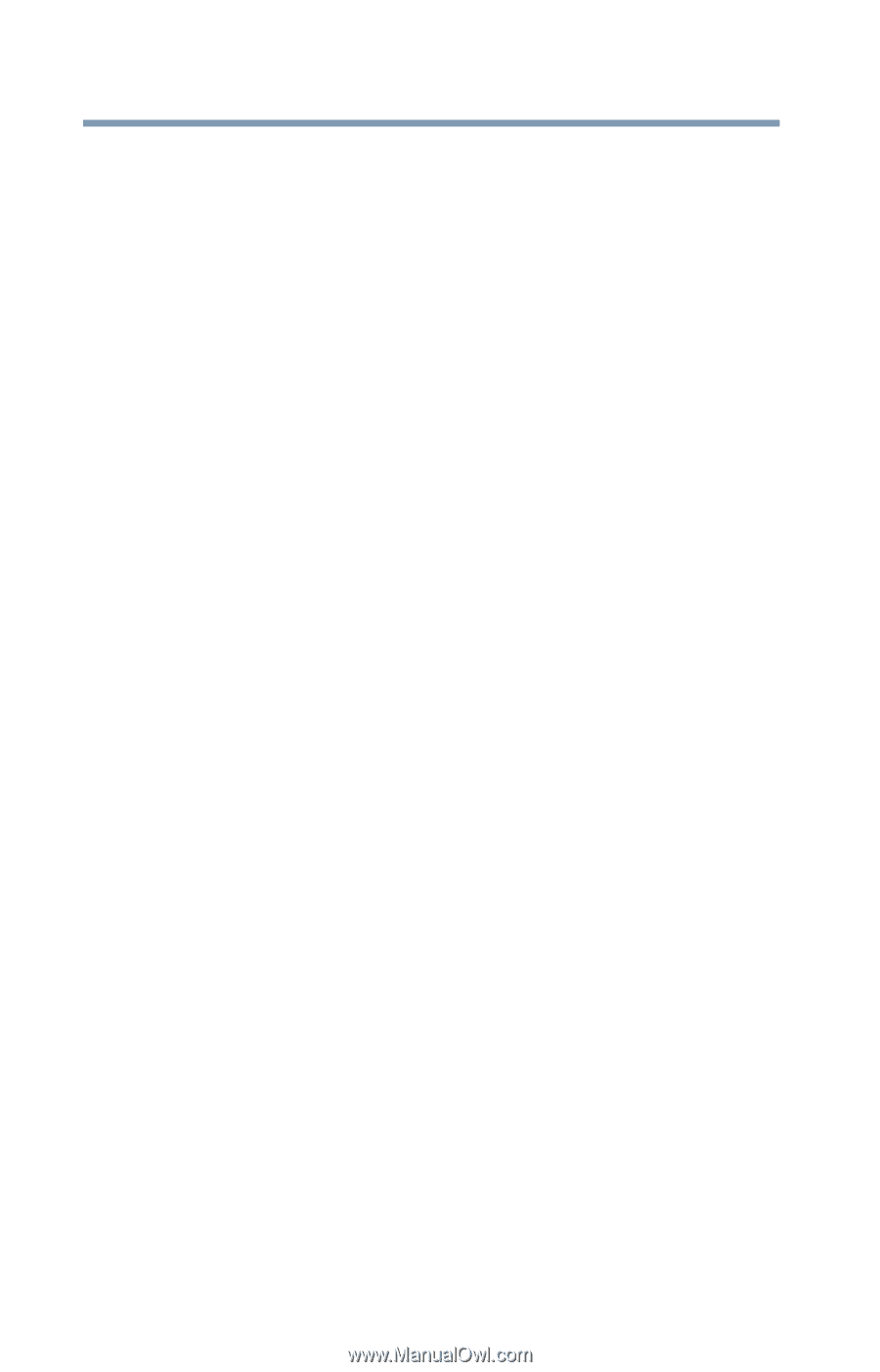Toshiba Satellite L505 User Guide - Page 32
Learning the Basics, Ctrl, Fn, and Alt keys - keyboard
 |
View all Toshiba Satellite L505 manuals
Add to My Manuals
Save this manual to your list of manuals |
Page 32 highlights
32 Contents Using and configuring Hibernation mode .........85 Using and configuring Sleep mode 87 Closing the display panel 90 Customizing your computer's settings 90 Caring for your computer 90 Cleaning the computer 90 Moving the computer 91 Using a computer lock 91 Chapter 2: Learning the Basics 93 Computing tips 93 Using the keyboard 94 Character keys 94 Ctrl, Fn, and Alt keys 95 Function keys 95 Special Windows® keys 95 Starting a program 96 Starting a program from the Start menu...........96 Starting a program from Windows® Explorer ...97 Starting a program using the Start Search field 98 Saving your work 98 Printing your work 100 Backing up your work 101 Restoring your work 102 Using the optical drive 102 Optical drive components 103 Media control buttons 103 Inserting an optical disc 104 Playing an audio CD 105 Playing optical media 106 Recording optical media 106 Removing a disc with the computer on...........107 Removing a disc with the computer off ..........107 Caring for optical discs 108 Toshiba's online resources 108