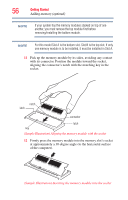Toshiba Satellite L505 User Guide - Page 61
Recovering the Internal Storage Drive, Recovery option, Description - restore
 |
View all Toshiba Satellite L505 manuals
Add to My Manuals
Save this manual to your list of manuals |
Page 61 highlights
Getting Started Recovering the Internal Storage Drive 61 NOTE From time to time, Windows® will display a pop-up that says, "Windows® needs your permission to continue." This is a security feature to prevent programs or people from doing things on your computer without your permission. If you were trying to perform the action, click Continue; otherwise, click Cancel. If unsure, cancel and try again. Recovering the Internal Storage Drive Your computer includes recovery utilities to allow you to recover your internal storage drive if necessary. The following internal storage drive recovery options are available: Recovery option Recover to out-of-box state Description This option restores the original factory image to your internal storage drive, returning your computer to its outof-box state. (Recommended recovery method) Recover to a custom size partition See "Recovering to out-of-box state (recommended recovery method)" on page 62. This option allows you to specify a custom size for the C: partition and then restores your C: drive to its out-of-box state. Note: With this option, any changes you made to the C: drive and any other drive partitions you may have created are deleted. See "Recovering to a custom size partition" on page 64. Recover without This option recovers just your C: drive, leaving any other changing the internal partitions you may have created (for example, a D: drive) storage drive partitions intact. See "Recovering without changing the internal storage drive partitions" on page 67. Restore from recovery If you have created recovery media (strongly media recommended), you can recover your system even if the recovery utilities have been deleted from your internal storage drive or if you have replaced your computer's internal storage drive. See "Creating recovery media" on page 69 and "Restoring from recovery media" on page 70.