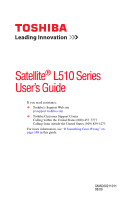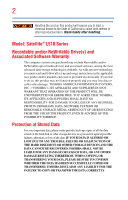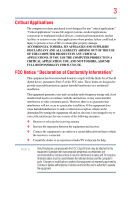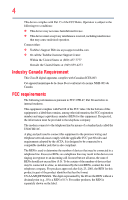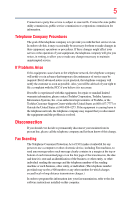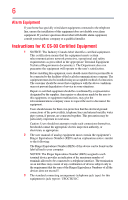Toshiba Satellite L515-SP4943C User Manual
Toshiba Satellite L515-SP4943C Manual
 |
View all Toshiba Satellite L515-SP4943C manuals
Add to My Manuals
Save this manual to your list of manuals |
Toshiba Satellite L515-SP4943C manual content summary:
- Toshiba Satellite L515-SP4943C | User Manual - Page 1
Satellite® L510 Series User's Guide If you need assistance: ❖ Toshiba's Support Web site pcsupport.toshiba.com ❖ Toshiba Customer Support Center Calling within the United States (800) 457-7777 Calling from outside the United States (949) 859-4273 For more information, see "If Something Goes - Toshiba Satellite L515-SP4943C | User Manual - Page 2
after handling. Model: Satellite® L510 Series Recordable and/or set-up and usage instructions in the applicable user guides and/or manuals enclosed or provided electronically TROUBLE, FAILURE OR MALFUNCTION OF THE HARD DISK DRIVE OR OTHER STORAGE DEVICES AND THE DATA CANNOT BE RECOVERED, TOSHIBA - Toshiba Satellite L515-SP4943C | User Manual - Page 3
Critical applications" means life support systems, medical applications, connections loss of life or catastrophic property damage. ACCORDINGLY, TOSHIBA, ITS AFFILIATES AND SUPPLIERS DISCLAIM ANY AND ALL installed and used in accordance with the instructions, it may cause harmful interference to radio - Toshiba Satellite L515-SP4943C | User Manual - Page 4
device must accept any interference received, including interference that may cause undesired operation. Contact either: ❖ Toshiba's Support Web site at pcsupport.toshiba.com. ❖ Or call the Toshiba Customer Support Center: Within the United States at (800) 457-7777 Outside the United States at (949 - Toshiba Satellite L515-SP4943C | User Manual - Page 5
uninterrupted service. If Problems Arise If trouble is experienced with this equipment, for repair or standard limited warranty information, please contact Toshiba Corporation, Toshiba America Information Systems, Inc. or an authorized representative of Toshiba, or the Toshiba Customer Support - Toshiba Satellite L515-SP4943C | User Manual - Page 6
your telephone company or a qualified installer. Instructions for IC CS-03 Certified Equipment 1 above conditions may not prevent degradation of service in some situations. Repairs to certified equipment electrician, as appropriate. 2 The user manual of analog equipment must contain the equipment's - Toshiba Satellite L515-SP4943C | User Manual - Page 7
problem, immediately turn off your Bluetooth or Wireless LAN device. Please contact Toshiba computer product support on Web site http://www.toshiba GHz to reduce the potential for harmful interference to co-channel Mobile Satellite systems. High power radars are allocated as primary users of the 5. - Toshiba Satellite L515-SP4943C | User Manual - Page 8
who continually review and interpret services is perceived or identified as harmful. If you are uncertain of the policy that applies on the use of wireless devices in a specific TOSHIBA Wireless LAN Mini PCI Card must be installed and used in strict accordance with the manufacturer's instructions - Toshiba Satellite L515-SP4943C | User Manual - Page 9
specifications were met. To prevent radio interference to the licensed service, this device is intended to be operated indoors and away from windows GHz to reduce the potential for harmful interference to co-channel Mobile Satellite systems. High power radars are allocated as primary users of the 5. - Toshiba Satellite L515-SP4943C | User Manual - Page 10
/or cadmium (Cd) will appear below the crossed out wheeled bin symbol on the battery. Pb, Hg, Cd In the European Union, these symbols indicate that when the the United States. Although the initial emphasis is in Europe, Toshiba is already working with design engineers, suppliers, and other partners - Toshiba Satellite L515-SP4943C | User Manual - Page 11
the approval does not, of itself, give an unconditional assurance of successful operation on every PSTN network termination point. In the event of problems, you should contact your equipment supplier in the first instance. Taiwan Article 14 Article 17 Unless approved, for any model accredited low - Toshiba Satellite L515-SP4943C | User Manual - Page 12
stations, promptly change the frequency being used, change the location of use, or turn off the source of emissions. 3. Contact TOSHIBA Direct PC if you have problems with interference caused by this product to Other Radio Stations. 2. Indication The indication shown below appears on this equipment - Toshiba Satellite L515-SP4943C | User Manual - Page 13
FH-SS modulation. 3 The interference range of this equipment is less than 10m. 4 This equipment uses a frequency bandwidth from 2,400 MHz to 2,483.5 MHz. 3. TOSHIBA Direct PC Monday - Friday: 10:00 - 17:00 Toll Free Tel: 0120-15-1048 Direct Dial: 03-3457-4850 Fax: 03-3457-4868 Device Authorization - Toshiba Satellite L515-SP4943C | User Manual - Page 14
14 Radio Approvals for Wireless Devices NOTE The following information is dependent on what type of wireless device is in your computer. Not all devices are available on all models. Approved Countries/Regions for the Intel® Wireless Wi-Fi® Link 5100/5300 Series This equipment is approved to the - Toshiba Satellite L515-SP4943C | User Manual - Page 15
15 Malawi Martinique Monaco Morocco New Zealand Oman Paraguay Poland Qatar Russia San Marino Singapore South Africa Sri Lanka Tahiti Turk Islands Malaysia Mayotte Montenegro Netherlands Nicaragua Pakistan Peru Portugal Réunion Saint Martin Saudi Arabia Slovakia South Korea Sweden Taiwan Ukraine - Toshiba Satellite L515-SP4943C | User Manual - Page 16
16 Finland Ghana Herzegovina Hungary Indonesia Italy Jordan Kuwait Lebanon Lithuania Malaysia Monaco Nambia New Zealand Norway Panama Peru Portugal Romania Senegal Slovak Republic South Korea Sweden Thailand Ukraine USA Yemen France Greece Honduras Iceland Iraq Jamaica Kazakhstan Kyrgyzstan - Toshiba Satellite L515-SP4943C | User Manual - Page 17
17 Deutschland: France: Italia: Nederland: Dans le cas d'une utilisation privée, à l'extérieur d'un bâtiment, audessus d'un espace public, aucun enregistrement n'est nécessaire pour une distance de moins de 300m. Pour une distance supérieure à 300m un enregistrement auprès de l'IBPT est requise. - Toshiba Satellite L515-SP4943C | User Manual - Page 18
of the allowable frequencies as listed above, the user must cease operating the Wireless LAN at that location and consult the local technical support staff responsible for the wireless network. ❖ The 5 GHz Turbo mode feature is not allowed for operation in any European Community country. ❖ This - Toshiba Satellite L515-SP4943C | User Manual - Page 19
19 China Croatia Denmark Egypt Finland Ghana Honduras Iceland Ireland Japan Kenya Latvia Liechtenstein Macedonia Mexico Mozambique Nicaragua Pakistan Paraguay Poland Qatar Serbia Slovenia Spain Switzerland Trinidad United Kingdom Venezuela Colombia Cyprus Dominican Republic El Salvador France - Toshiba Satellite L515-SP4943C | User Manual - Page 20
20 Cambodia China Croatia Denmark Egypt Finland Germany Hong Kong India Israel Japan Kenya Latvia Lithuania Malaysia Monaco Netherlands Antilles Norway Panama Peru Portugal Romania Serbia Slovenia Spain Switzerland Trinidad UAE (United Arab Emirates) Uruguay Vietnam Canada Colombia Cyprus - Toshiba Satellite L515-SP4943C | User Manual - Page 21
21 Approved Countries/Regions for the Realtek® RTL8187B This equipment is approved to the radio standard by the countries/regions in the following table. Do not use this equipment except in the countries/regions in the following table. Albania Australia Bahrain Bolivia Brunei Canada Colombia - Toshiba Satellite L515-SP4943C | User Manual - Page 22
Countries/Regions for use for the Intel® PRO/Wireless 3945ABG Network Connection This equipment is 149,153,157,161,165 (802.11a) Wake-up on wireless lan function is not available in battery mode. 802.11b/g (2.4 GHz) Australia Chile Indonesia New Zealand USA Brunei Hong Kong Malaysia Saudi - Toshiba Satellite L515-SP4943C | User Manual - Page 23
finalized and is currently in draft release. The TOSHIBA 11a/b/g/n Wireless LAN Adapters are based on the Draft Release, Version 1.0, of the IEEE 802.11n specification. An adapter with 11a/b, 11a/b/g, or 11a/b/g/n can communicate on any of its supported formats; the actual connection will be based - Toshiba Satellite L515-SP4943C | User Manual - Page 24
or even lose your network connection. If you should experience any such problem, immediately turn off either one of your Bluetooth or Wireless LAN. Please contact Toshiba computer product support on Web site http://www.toshiba-europe.com/computers/tnt/ bluetooth.htm in Europe or pcsupport - Toshiba Satellite L515-SP4943C | User Manual - Page 25
within the guidelines found in radio frequency safety standards and recommendations, TOSHIBA believes Bluetooth wireless technology is safe for use by consumers. These from deliberations of panels and committees of scientists who continually review and interpret the extensive research literature. - Toshiba Satellite L515-SP4943C | User Manual - Page 26
other environment where the risk of interference to other devices or services is perceived or identified as harmful. If you are uncertain of the policy that applies on the use of wireless devices in a specific organization or environment (e.g. airports), you are encouraged to ask for authorization - Toshiba Satellite L515-SP4943C | User Manual - Page 27
electric machinery. Optical Drive Safety Instructions This appliance contains a laser system To use this model properly, read the user's guide carefully and keep it for your future reference. Never in serious injury. Always contact an authorized Toshiba service provider, if any repair or adjustment is - Toshiba Satellite L515-SP4943C | User Manual - Page 28
The information contained in this manual, including but not limited to any product specifications, is subject to change without notice. TOSHIBA CORPORATION AND TOSHIBA AMERICA INFORMATION SYSTEMS, INC. (TOSHIBA) PROVIDES NO WARRANTY WITH REGARD TO THIS MANUAL OR ANY OTHER INFORMATION CONTAINED - Toshiba Satellite L515-SP4943C | User Manual - Page 29
PRO, Memory Stick Duo, and Memory Stick PRO Duo are trademarks or registered trademarks of Sony Corporation. Microsoft, Outlook, and Windows Toshiba's commitment to preserving the environment, Toshiba supports various trade-in and recycling programs. For details, please visit www.laptops.toshiba. - Toshiba Satellite L515-SP4943C | User Manual - Page 30
Introduction 37 This guide 39 Safety icons 40 Other icons used 40 Your computer's features and specifications ....41 Other documentation 41 Service options 41 Chapter a power source 46 Charging the main battery 48 Using the computer for the first time 49 Opening the display panel 49 30 - Toshiba Satellite L515-SP4943C | User Manual - Page 31
power 50 Setting up your software 51 Registering your computer with Toshiba 51 Adding optional external devices 51 Adding memory (optional 52 73 Checking the internal storage drive operating status 74 Installing drivers and applications 75 Using the TouchPad 75 Adjusting TouchPad™ settings - Toshiba Satellite L515-SP4943C | User Manual - Page 32
® keys 98 Overlay keys 98 Starting a program 99 Starting a program from the Start menu.........100 Starting a program from Windows® Explorer 100 Starting a program using the Search programs and files field 101 Saving your work 102 Printing your work 103 Backing up your work 104 - Toshiba Satellite L515-SP4943C | User Manual - Page 33
Computing 112 Toshiba's energy-saver design 112 Running the computer on battery power 113 Battery Notice 113 Power management 114 Using additional batteries 114 Charging batteries 114 Charging the main battery 115 Charging the RTC battery 115 Monitoring main battery power 116 Determining - Toshiba Satellite L515-SP4943C | User Manual - Page 34
of using the Internet 135 The Internet 135 The World Wide Web 135 Internet Service Providers 135 Connecting to the Internet 136 Surfing the Internet 136 Internet features 136 Uploading to, and downloading files from, the Internet 137 Exploring audio features 138 Recording sounds 138 Using - Toshiba Satellite L515-SP4943C | User Manual - Page 35
eco Utility 162 TOSHIBA Service Station 163 TOSHIBA PC Health Monitor 163 ConfigFree 164 Getting Started 164 ConfigFree® Utilities 165 Chapter 6: If Something Goes Wrong 168 Problems that are easy to fix 168 Problems when you turn on the computer............169 The Windows® operating system - Toshiba Satellite L515-SP4943C | User Manual - Page 36
36 Contents Other Toshiba Internet Web sites 194 Toshiba's worldwide offices 194 Appendix A: Hot Keys/TOSHIBA Cards 196 Hot Key Cards 196 Using the Hot Key Cards 197 Application Cards 198 Using the Application Cards 199 Card Case 199 Hot key - Toshiba Satellite L515-SP4943C | User Manual - Page 37
most stable operating environment and optimum system performance for both AC power and battery modes. To conserve energy, your computer is set to enter the low- Mobile Computing" section of the Toshiba User's Guide for more information on using power management settings to conserve computer energy. - Toshiba Satellite L515-SP4943C | User Manual - Page 38
EPA, a computer meeting the new ENERGY STAR® specifications will use between 20% and 50% less energy , cadmium, mercury, hexavalent chromium, PBB, and PBDE. Toshiba requires its computer component suppliers to meet RoHS requirements and may not include user manuals or all program functionality. - Toshiba Satellite L515-SP4943C | User Manual - Page 39
on your particular model, please visit Toshiba's Web site at pcsupport.toshiba.com. While Toshiba has made every effort at the time of publication to ensure the accuracy of the information provided herein, product specifications, configurations, prices, system/component/options availability are all - Toshiba Satellite L515-SP4943C | User Manual - Page 40
Introduction Safety icons Safety icons This manual contains safety instructions that must be observed to avoid potential classified according to the seriousness of the risk, and icons highlight these instructions as follows: Indicates an imminently hazardous situation which, if not avoided, will - Toshiba Satellite L515-SP4943C | User Manual - Page 41
the features and specifications corresponding to all of guide (this document) ❖ It may also contain guides for other programs that may come with your system. For accessory information, visit Toshiba's Web site at accessories.toshiba.com. Service options Toshiba offers a full line of optional service - Toshiba Satellite L515-SP4943C | User Manual - Page 42
provides tips for using your computer effectively, summarizes how to connect components, and explains what to do the first time you use your computer. The "Instruction Manual for Safety and Comfort," that is shipped with your computer, contains important safety information. Please read the safety - Toshiba Satellite L515-SP4943C | User Manual - Page 43
Liquids and corrosive chemicals. Keeping yourself comfortable The Toshiba Instruction Manual for Safety and Comfort, included with your computer, the power plug socket and computer. 3. Remove the battery pack. Failure to follow these instructions could result in serious injury or permanent damage to - Toshiba Satellite L515-SP4943C | User Manual - Page 44
contact between computer base/palm rest and skin" section in the "Instruction Manual for Safety and Comfort" that is shipped with your computer. Never This precaution is especially important for files you receive via email or download from the Internet. Occasionally, even new programs you buy from a - Toshiba Satellite L515-SP4943C | User Manual - Page 45
serious injury. Read the "Provide adequate ventilation" section in the "Instruction Manual for Safety and Comfort" that is shipped with your computer. NOTE The , printer, and memory. Your computer contains a rechargeable main battery that needs to be charged before you can use it. To use external power - Toshiba Satellite L515-SP4943C | User Manual - Page 46
's battery. Never pull on a power cord/cable to remove a plug from a socket. Always grasp the plug directly. Failure to follow this instruction may incompatible AC adaptor or Battery Charger could cause fire or damage to the computer possibly resulting in serious injury. TOSHIBA assumes no liability - Toshiba Satellite L515-SP4943C | User Manual - Page 47
. The AC power light on the indicator panel glows green. Never attempt to connect or disconnect a power plug with wet hands. Failure to follow this instruction could result in an electric shock, possibly resulting in serious injury. - Toshiba Satellite L515-SP4943C | User Manual - Page 48
the computer plugged in and turned off for more than a few hours at a time. Continuing to charge a fully charged battery can damage the battery. TECHNICAL NOTE: The recharging of the battery cannot occur when your computer is using all of the power provided by the AC adaptor to run applications - Toshiba Satellite L515-SP4943C | User Manual - Page 49
Getting Started Using the computer for the first time 49 NOTE Battery life and charge time may vary depending on the applications, power management settings, and features used. Using the computer for the first time The computer - Toshiba Satellite L515-SP4943C | User Manual - Page 50
power To turn on the computer: 1 Make sure any external devices (such as the AC adaptor, if you plan to use AC power rather than battery power) are properly connected and ready. 2 Check to ensure that all drives and slots are empty. 3 Press and release the power button. The ON/OFF - Toshiba Satellite L515-SP4943C | User Manual - Page 51
order in which windows appear, may vary according to your software setup choices. The first time you turn on your computer, the Setup Wizard guides you through steps to set up your software. Follow the on-screen instructions. Registering your computer with Toshiba Product registration is strongly - Toshiba Satellite L515-SP4943C | User Manual - Page 52
to increase the computer's memory if you use complex software or process large amounts of data. NOTE Before adding external devices or memory, Toshiba recommends setting up your software. See "Setting up your software" on page 51. Installing a memory module Memory modules can be installed in the - Toshiba Satellite L515-SP4943C | User Manual - Page 53
the work surface to prevent scratching the top cover of the computer, and then place the computer upside down on the cloth. 5 Remove the main battery. For information on removing the main battery, see "Removing the battery from the computer" on page 123. - Toshiba Satellite L515-SP4943C | User Manual - Page 54
54 Getting Started Adding memory (optional) Memory module slot cover Front of computer (Sample Illustration) Locating the memory module slot cover 6 Using a small Phillips screwdriver, loosen the captive screws that secure the memory module slot cover. Front of computer (Sample Illustration) - Toshiba Satellite L515-SP4943C | User Manual - Page 55
optional) 55 Avoid touching the connector on the memory module or on the computer. Grease or dust on the connector may cause memory access problems. 9 Carefully remove the new memory module from its antistatic packaging, without touching its connector. 10 Locate an empty memory module slot on the - Toshiba Satellite L515-SP4943C | User Manual - Page 56
56 Getting Started Adding memory (optional) 12 Firmly press the memory module into the memory slot's socket at approximately a 30-degree angle (to the horizontal surface of the computer). (Sample Illustration) Inserting the memory module into the socket 13 Once the module's connector is fully - Toshiba Satellite L515-SP4943C | User Manual - Page 57
in Slot A. 14 Replace the memory module slot cover and secure it using the screws. 15 Re-insert the main battery. For more information on inserting the main battery, see "Inserting a charged battery" on page 124. 16 Turn the computer right side up. Make sure to remove the soft cloth from the work - Toshiba Satellite L515-SP4943C | User Manual - Page 58
58 Getting Started Adding memory (optional) 17 Reconnect the cables. 18 Restart the computer. TECHNICAL NOTE: You must have at least one memory module installed for the computer to work. You can now continue setting up the computer. When the operating system has loaded, you can verify that the - Toshiba Satellite L515-SP4943C | User Manual - Page 59
into Safe Mode, then shut down and restart the system, at which time Windows® should boot back up normally. When Safe Mode is suggested, this could storage drive for errors or defragment the drive. If so, consult Windows® Help and Support. 2 Pull the latches away from the memory module. The memory - Toshiba Satellite L515-SP4943C | User Manual - Page 60
the memory module 4 Replace the memory module slot cover and secure it using the screws. 5 Re-insert the main battery. For more information on inserting the main battery, see "Inserting a charged battery" on page 124. 6 Turn the computer right side up. Make sure to remove the soft cloth from the - Toshiba Satellite L515-SP4943C | User Manual - Page 61
), and then check that the module is inserted completely into the socket and lined up squarely with the socket latches. NOTE From time to time, Windows® will display a pop-up that says, "Do you want to allow the following program to make changes to this computer?" This is a security feature to - Toshiba Satellite L515-SP4943C | User Manual - Page 62
62 Getting Started Recovering the Internal Storage Drive Recovering the Internal Storage Drive Your computer includes recovery utilities to allow you to recover your internal storage drive if necessary. The following internal storage drive recovery options are available: Recovery option Recover - Toshiba Satellite L515-SP4943C | User Manual - Page 63
DVDs/media, see "Creating recovery DVDs/media" on page 70. ❖ The Toshiba Recovery Wizard also provides the option of erasing your internal storage drive, without computer. 3 If your system offers a choice of Windows® 7 32-bit or 64-bit operating system, select one at this time. If not, skip to step - Toshiba Satellite L515-SP4943C | User Manual - Page 64
when the recovery is executed all data will be deleted and rewritten. Click Yes to continue. (Sample Image) Warning screen 5 When the Toshiba Recovery Wizard opens and the Selecting a process screen displays, select Recovery of Factory Default Software and then click Next. (Sample Image) Selecting - Toshiba Satellite L515-SP4943C | User Manual - Page 65
Getting Started Recovering the Internal Storage Drive 65 6 The Recovery of Factory Default Software screen appears. Select Recover to out-of-box state. (Sample Image) Recovery of Factory Default Software screen 7 Click Next. A confirmation message displays reminding you that all data will be lost - Toshiba Satellite L515-SP4943C | User Manual - Page 66
the computer is turned off. 2 Press and hold the 0 (zero) key on your keyboard while powering on the computer. 3 If your system offers a choice of Windows® 7 32-bit or 64-bit operating system, select one at this time. If not, skip to step 4. 4 A warning screen appears, stating that when the recovery - Toshiba Satellite L515-SP4943C | User Manual - Page 67
Getting Started Recovering the Internal Storage Drive 67 5 When the Toshiba Recovery Wizard opens and the Selecting a process screen displays, select Recovery of Factory Default Software and then click Next. (Sample Image) Selecting a Process screen 6 The - Toshiba Satellite L515-SP4943C | User Manual - Page 68
the computer is turned off. 2 Press and hold the 0 (zero) key on your keyboard while powering on the computer. 3 If your system offers a choice of Windows® 7 32-bit or 64-bit operating system, select one at this time. If not, skip to step 4. - Toshiba Satellite L515-SP4943C | User Manual - Page 69
when the recovery is executed all data will be deleted and rewritten. Click Yes to continue. (Sample Image) Warning screen 5 When the Toshiba Recovery Wizard opens and the Selecting a process screen displays, select Recovery of Factory Default Software and then click Next. (Sample Image) Selecting - Toshiba Satellite L515-SP4943C | User Manual - Page 70
to copy the internal storage drive recovery files. If your optical disc drive is not a writable drive, contact Toshiba Customer Support to obtain the Recovery media for your system. The Toshiba Customer Support Center in the United States is (800) 457-7777 outside the United States it is (949) 859 - Toshiba Satellite L515-SP4943C | User Manual - Page 71
DVDs/media: 1 Click Start, All Programs, My Toshiba, and then Recovery Media Creator. 2 Select DVD to each item's Name-recovery files, applications (original bundled drivers and applications), or both the recovery files and applications. 4 instructions on creating recovery DVDs/media, see "Creating recovery DVDs - Toshiba Satellite L515-SP4943C | User Manual - Page 72
The Selecting a Process screen appears. Select Toshiba Recovery Wizard and then click Next. 5 If your system offers a choice of Windows® 7 32-bit or 64-bit operating partitions from the drive. 9 Follow the on-screen instructions to complete the recovery process. When the process is complete, a - Toshiba Satellite L515-SP4943C | User Manual - Page 73
Press and hold the 0 (zero) key while powering on the computer. Select Windows® 7 32-bit or 64-bit operating system, if your system offers this keys, select the DVD option on the boot menu and then press Enter. Select Toshiba Recovery Wizard, and then click Next. 2 Select Erase the hard disk and - Toshiba Satellite L515-SP4943C | User Manual - Page 74
74 Getting Started Checking the internal storage drive operating status purposes. This process may take several hours, depending on the size of your internal storage drive. (Sample Image) Erase the hard disk screen 4 Click Next. A confirmation message displays reminding you that all data on the - Toshiba Satellite L515-SP4943C | User Manual - Page 75
and applications that were originally bundled with your computer. To reinstall drivers and applications: 1 Click Start, All Programs, My Toshiba, and then TOSHIBA Application Installer. 2 Click Next. 3 Click the item you want to install. 4 Click Install. 5 Follow the on-screen prompts to complete - Toshiba Satellite L515-SP4943C | User Manual - Page 76
Using the TouchPad™ Refer to the table below for specific instructions on performing each operation. NOTE The pointer is the varies by program. Check your program documentation for specific instructions on right-clicking. (Sample Illustration) Click the secondary (right-hand) control button - Toshiba Satellite L515-SP4943C | User Manual - Page 77
. The mouse pointer may also seem to automatically select text, click buttons, and activate other user interface elements. For help with these problems, try one or more of the following: ❖ Try adjusting your typing technique to avoid accidental contact with the TouchPad™. You may be inadvertently - Toshiba Satellite L515-SP4943C | User Manual - Page 78
setting options vary by computer model. The TouchPad settings are accessible through the Mouse Properties option of the Windows Control Panel. For more information, please visit www.support.toshiba.com, and enter the phrase "Mouse pointer jumps around as you type" into the Search field. Disabling - Toshiba Satellite L515-SP4943C | User Manual - Page 79
the HDMI Out port on the side of your computer, and then connect the other end of the cable to your television. Refer to the manual that came with the television for more information. Your computer will automatically detect the external display device. Connecting an external monitor or projector You - Toshiba Satellite L515-SP4943C | User Manual - Page 80
desktop) ❖ External monitor and TV (extended display) ❖ Swap-Switch primary display between internal display and external monitor when using extended desktop (Sample Image) Display options window 3 Release the Fn key. - Toshiba Satellite L515-SP4943C | User Manual - Page 81
; the printer is then ready for use. Refer to your printer documentation for further instructions. TECHNICAL NOTE: To determine if your printer supports Plug and Play, check its documentation. If your printer does not support Plug and Play, you can set up the printer as described in "Setting up - Toshiba Satellite L515-SP4943C | User Manual - Page 82
into a live AC outlet. Setting up a printer NOTE Some printers require a specific installation process. Refer to your printer installation guide for instructions before completing the following procedure. If your printer does not support Plug and Play, follow these steps to set it up for the - Toshiba Satellite L515-SP4943C | User Manual - Page 83
off the computer Pressing the power button before shutting down the Windows® operating system could cause you to lose your work. Make power source (even though the computer is off) to fully charge the main battery. Options for turning off the computer Depending on the operating system installed, you - Toshiba Satellite L515-SP4943C | User Manual - Page 84
Restarting from Hibernation takes a little more time and consumes more main battery power than restarting from Sleep. ❖ When starting up again, the After your computer sleeps for an extended period of time, the Windows® operating system may save any open documents and programs to your internal - Toshiba Satellite L515-SP4943C | User Manual - Page 85
charge becomes critically low, the computer will try to enter Hibernation mode. If you power down using the Sleep command and the main battery discharges fully, your unsaved information will be lost. Be sure to save your work first. For information on using Sleep, see "Using and configuring - Toshiba Satellite L515-SP4943C | User Manual - Page 86
plan to be customized. The Edit Plan Settings window appears. 3 Click Change advanced power settings. The Advanced settings tab of the Power Options window appears. 4 Double-click Power buttons and lid how they operate while the computer is running on battery power or while connected to AC power. - Toshiba Satellite L515-SP4943C | User Manual - Page 87
Getting Started Turning off the computer 87 ❖ Lid close action Set this option to Sleep if you want the computer to go into Sleep mode when you close the display panel. ❖ Power button action Set this option to Sleep if you want the computer to go into Sleep mode when you press the power button. 6 - Toshiba Satellite L515-SP4943C | User Manual - Page 88
. 2 Click Change plan settings under the power plan to be customized. The Edit Plan Settings window appears. 3 Click Change advanced power settings. The Advanced settings tab of the Power Options window appears. 4 Double-click Power buttons and lid to display the actions that you can configure - Toshiba Satellite L515-SP4943C | User Manual - Page 89
Getting Started Turning off the computer 89 NOTE These options can be set separately for how they operate while the computer is running on battery power or while connected to AC power. ❖ Lid close action Set this option to Hibernate if you want the computer to go into Hibernation mode - Toshiba Satellite L515-SP4943C | User Manual - Page 90
, you first need to enable them using the Power Options feature. 1 Click Start, Control Panel, System and Security, and then Power Options. The Power Options window appears. - Toshiba Satellite L515-SP4943C | User Manual - Page 91
settings under the power plan to be customized. The Edit Plan Settings window appears. (Sample Image) Edit Plan Settings screen 3 To change the amount to sleep, select the desired amount of time in both the On battery and Plugged in categories. ❖ To disable the computer from automatically entering - Toshiba Satellite L515-SP4943C | User Manual - Page 92
screen 6 Select Sleep for the options you want. NOTE These options can be set separately for how they operate while the computer is running on battery power or while connected to AC power. ❖ Lid close action Set this option to Sleep if you want the computer to go into Sleep mode - Toshiba Satellite L515-SP4943C | User Manual - Page 93
your particular requirements. Refer to your operating system documentation or Help and Support for details. You may also wish to customize your power usage settings. For information about taking care of your computer's battery, see "Taking care of your battery" on page 125. NOTE Please handle your - Toshiba Satellite L515-SP4943C | User Manual - Page 94
. The easiest way to do this is to purchase an optional computer lock cable. For more information on purchasing a cable lock, visit accessories.toshiba.com. (Sample Illustration) Computer lock cable To secure the computer: 1 Wrap the cable through or around some part of a heavy object. Make sure - Toshiba Satellite L515-SP4943C | User Manual - Page 95
save it to the internal storage drive. If the network you are using goes down and you must restart your computer to reconnect, or your battery runs out of charge while you are working, you will lose all work since you last saved. See "Saving your work" on page 102 for - Toshiba Satellite L515-SP4943C | User Manual - Page 96
. For more information, see "Data and system configuration backup in the Windows® operating system" on page 188. ❖ Use Error-checking and Disk is especially important for files you receive via diskette, email, or download from the Internet. ❖ Take frequent breaks to avoid repetitive-motion injuries - Toshiba Satellite L515-SP4943C | User Manual - Page 97
Learning the Basics Using the keyboard 97 Character keys Typing with the character keys is very much like typing on a typewriter, except that: ❖ The space bar creates a space character instead of just passing over an area of the page. ❖ The lowercase letter l (el) and the number 1 are not - Toshiba Satellite L515-SP4943C | User Manual - Page 98
combination with the Fn key, function keys marked with icons execute specific functions on the computer. For example, Fn+F9 turns the TouchPad functions" on page 200. Special Windows® keys Windows® button Application key (Sample Illustration) Special Windows® keys Your computer's keyboard has - Toshiba Satellite L515-SP4943C | User Manual - Page 99
you want to work on. To find the file, use the Start menu or Windows® Explorer. If you prefer to open the program first, you have four options the icon for the program on your desktop ❖ Use the Start menu ❖ Use Windows® Explorer to locate the program file ❖ Use the Search programs and files field in - Toshiba Satellite L515-SP4943C | User Manual - Page 100
this method, you should know the file name and location of the program's executable file (this file ends with .exe). This example opens WordPad using Windows® Explorer. NOTE If you pause with your mouse on All Programs, it will open it up. You may need to scroll up or down to - Toshiba Satellite L515-SP4943C | User Manual - Page 101
, double-click wordpad. The operating system opens WordPad. To close the program, click the Close button in the upper-right corner of the program's window. Starting a program using the Search programs and files field This example uses the Start menu's Search programs and files field to start WordPad - Toshiba Satellite L515-SP4943C | User Manual - Page 102
your program's documentation to see if it has an automatic save feature. Saving files 1 Click on the arrow in the upper-left corner of your Windows®-based application to display the drop-down menu, and then click Save. If you are working with a document that already has a file name, this is - Toshiba Satellite L515-SP4943C | User Manual - Page 103
Learning the Basics Printing your work 103 File names The Windows® operating system supports long file names that can contain up to 260 characters and can include spaces. Some applications do not support long file names and require file names limited to no more than eight characters. You may use - Toshiba Satellite L515-SP4943C | User Manual - Page 104
® Backup program preinstalled on the computer's internal storage drive. Also see "Backing up your data or your entire computer with the Windows® operating system" on page 190. HINT: Backing up all the files on your internal storage drive may take a considerable amount of time and multiple CDs/ - Toshiba Satellite L515-SP4943C | User Manual - Page 105
media to your internal storage drive, use the Restore option in the Windows® Backup and Restore program. Look in the online Help or your operating discs (DVDs) provide a significant increase in data storage and support features that were not available on previous video platforms. These features - Toshiba Satellite L515-SP4943C | User Manual - Page 106
The optical drive is located on the side of the computer. Your optical drive may look like this: Drive in-use indicator light Eject button Manual eject hole (Sample Illustration) Optical drive Drive in-use indicator light-Indicates when the drive is in use. Eject button-Press to release the disc - Toshiba Satellite L515-SP4943C | User Manual - Page 107
Learning the Basics Using the optical drive 107 Media control buttons (Available on certain models) The media control buttons located on the system control panel above the keyboard let you mute the sound and play audio CDs or DVD movies when the computer is on. Previous track button Next track - Toshiba Satellite L515-SP4943C | User Manual - Page 108
108 Learning the Basics Using the optical drive 4 Grasp the tray and pull it fully open. (Sample Illustration) Drive tray fully extended 5 Hold the disc by its edges and check that it is free of dust. If the disc is dusty, clean it as described in "Caring for optical discs" on page 111. 6 Place - Toshiba Satellite L515-SP4943C | User Manual - Page 109
may jam the drive. If this happens, contact Toshiba support for assistance. 9 Push the disc tray in automatically start your disc, try launching the optical disc manually. To do this, follow these steps: 1 Click example, if it is a music CD, open Windows Media® Player and use it to select and then - Toshiba Satellite L515-SP4943C | User Manual - Page 110
information regarding supported optical media formats please refer to your computer's detailed specifications at pcsupport.toshiba.com. NOTE problems are not due to any defect in your Toshiba computer or optical drive. Please refer to your computer's product specification for listing of specific - Toshiba Satellite L515-SP4943C | User Manual - Page 111
Learning the Basics Toshiba's online resources 111 Removing a disc with the computer off To remove a disc with the computer turned off: 1 Insert a slender object, such as a straightened paper clip, into the manual eject hole. The disc tray slides partially out of the drive (about 1 inch). Never - Toshiba Satellite L515-SP4943C | User Manual - Page 112
in the process. It has a number of other features that enhance its energy efficiency. Many of these energy-saving features have been preset by Toshiba. We recommend you leave these features active, allowing your computer to operate at its maximum energy efficiency, so that you can use it for longer - Toshiba Satellite L515-SP4943C | User Manual - Page 113
You can recharge it many times. Battery Notice Battery life may vary considerably from specifications depending on product model, configuration, about Windows® power plans, see "Power Plans" on page 120. The computer also has an internal real-time-clock (RTC) battery. The RTC battery powers - Toshiba Satellite L515-SP4943C | User Manual - Page 114
familiar with the power management component of the system should use the preset configuration. For assistance with setup changes, contact Toshiba's Customer Support Center. Using additional batteries If you travel and need to work for many hours without an AC power source, you may purchase - Toshiba Satellite L515-SP4943C | User Manual - Page 115
computer's configuration settings. When fully charged, it maintains this information for up to a month when the computer is powered off. The RTC battery may have become completely discharged while your computer was shipped, resulting in a CMOS error message during startup. The error message may vary - Toshiba Satellite L515-SP4943C | User Manual - Page 116
electrical outlet and leave the computer powered on for 24 hours. NOTE It is seldom necessary to charge the RTC battery because it charges while the computer is on. If the RTC battery is low, the real-time clock and calendar may display the incorrect time and date or stop working. When - Toshiba Satellite L515-SP4943C | User Manual - Page 117
ON/OFF light flashes amber, it indicates that the system is suspended (using the Windows® operating system Sleep command). Power button System Indicator Lights AC power light ON/OFF light Battery light Internal storage drive light Memory card reader light* *Available on certain models (Sample - Toshiba Satellite L515-SP4943C | User Manual - Page 118
with your computer) ❖ Save your work and turn off the computer If you do not manage to do any of these things before the main battery completely runs out of power, the computer automatically enters Hibernation mode and turns itself off. Hibernation mode keeps track of where you were, so that - Toshiba Satellite L515-SP4943C | User Manual - Page 119
under the power plan to be customized. The Edit Plan Settings window appears. 3 Click Change advanced power settings. The Advanced settings tab of the Power Options window appears. 4 Double-click Battery to display the battery options. (Sample Image) Advanced settings tab of Power Options screen - Toshiba Satellite L515-SP4943C | User Manual - Page 120
various ways in which you can conserve power and extend the operating time of your battery: ❖ Enable Sleep or Hibernation, which saves power when you turn off the computer and turn it back on again ❖ Use the Windows® power-saving option plans These power-saving options control the way in which the - Toshiba Satellite L515-SP4943C | User Manual - Page 121
to choose the plan you want to edit. This screen allows you to change basic settings. 5 Click Change advanced power settings to access settings for battery notification levels, internal storage drive power save time, etc. You can click on the plus signs to expand each item and to see what settings - Toshiba Satellite L515-SP4943C | User Manual - Page 122
over time. To learn how to access the utility, see "TOSHIBA eco Utility™" on page 162. For more information on the Toshiba eco power plan, see the Help file in the TOSHIBA eco Utility™ window. Changing the main battery When your main battery has run out of power, you have two options: plug in - Toshiba Satellite L515-SP4943C | User Manual - Page 123
Mobile Computing Changing the main battery 123 Removing the battery from the computer To remove the battery: 1 Save your work. 2 Turn off the computer or place it in Hibernation mode according to the instructions in "Using and configuring Hibernation mode" on page 87. 3 Unplug and remove any - Toshiba Satellite L515-SP4943C | User Manual - Page 124
is leaking or its case is cracked, put on protective gloves to handle it, and discard it immediately. Always dispose of used battery packs in compliance with all applicable laws and regulations. Put insulating tape, such as cellophane tape, on the electrode during transportation to avoid a possible - Toshiba Satellite L515-SP4943C | User Manual - Page 125
and disconnect the power cord/cable from the power socket. Carefully remove the battery pack from the computer. ❖ Do not try to disassemble a battery pack. ❖ Do not overcharge or reverse charge a battery. Overcharging will shorten its life, and reverse charging could damage it. ❖ Avoid touching - Toshiba Satellite L515-SP4943C | User Manual - Page 126
Mobile Computing Taking care of your battery ❖ To replace the main battery, use an identical battery that you can purchase through the Toshiba Web site at accessories.toshiba.com. ❖ A reverse polarity condition should be avoided with all batteries. The main battery is designed so that it cannot - Toshiba Satellite L515-SP4943C | User Manual - Page 127
recycle old batteries or how to dispose of them properly. If you cannot find the information you need elsewhere, call Toshiba at: (800) 457-7777. In addition, Toshiba's recycling initiatives include recycling programs, events and consumer promotions. For details, please visit www.laptops.toshiba.com - Toshiba Satellite L515-SP4943C | User Manual - Page 128
or call 1-800-822-8837. Notice regarding CR coin cell batteries, applicable to California, U.S.A. only: Perchlorate Material - special manuals, power cords, and compact discs. Contact your authorized Toshiba representative for more information or visit Toshiba's Web site at accessories.toshiba - Toshiba Satellite L515-SP4943C | User Manual - Page 129
The desktop is the launching pad for everything you can do in the Windows® operating system. You use its features to start programs, find documents, most other computing tasks. HINT: The illustrated examples in this guide may appear slightly different from the screens displayed by your system. - Toshiba Satellite L515-SP4943C | User Manual - Page 130
double-clicking the icon. You can create a new desktop icon for any folder, file, or program by dragging the element's icon from its location in a window to the desktop area. You may see various icons displayed on your system desktop, for example: Recycle Bin-Holds files you have deleted. You may - Toshiba Satellite L515-SP4943C | User Manual - Page 131
may contain other icons depending on your configuration. See Windows® online Help for more specific information on each icon and how to use it. ❖ Access Windows® Help and Support ❖ Suspend system activity and shut down the computer NOTE Whenever a procedure in this User's Guide instructs you to - Toshiba Satellite L515-SP4943C | User Manual - Page 132
browser or communications program ❖ An Internet Service Provider (ISP) or online service if you plan to use the software, external hardware or services. Availability of public wireless LAN Key Fn+F8. For more information see "Hot Keys/TOSHIBA Cards" on page 196. NOTE When the Wireless antenna - Toshiba Satellite L515-SP4943C | User Manual - Page 133
. Accessing a network To access a network: ❖ At the office, connect an Ethernet cable to the Network port (RJ45) on your computer. For specific information about connecting to the network, consult your network administrator. ❖ Many hotels, airports, and offices offer Wi-Fi® access. If your computer - Toshiba Satellite L515-SP4943C | User Manual - Page 134
's Features Setting up for communications ❖ Communicate with your office's local area network (LAN) or larger corporate wide area network (WAN) For specific information about connecting to a LAN or WAN, consult your network administrator. ❖ Send a fax directly from your computer Before you can - Toshiba Satellite L515-SP4943C | User Manual - Page 135
Internet Service Providers ❖ Connecting to the Internet ❖ Surfing the Internet ❖ Internet features ❖ Uploading to, and downloading files computers connected to the Internet) that work together using a specific Internet protocol called Hypertext Transfer Protocol (HTTP). The World satellite links. - Toshiba Satellite L515-SP4943C | User Manual - Page 136
telephone line, or a LAN connection ❖ A Web browser ❖ An Internet Service Provider (ISP) account Once you have established an ISP account, you can connect site. You can also use a Search Engine, a Web site specifically designed to help you look for information. Internet features The Internet offers - Toshiba Satellite L515-SP4943C | User Manual - Page 137
. A message board may also be called a "Web board" or a "forum." ❖ Online shopping Many Web sites offer products and services for sale. Uploading to, and downloading files from, the Internet Transferring files from one computer to another is termed uploading (transferring data from your computer to - Toshiba Satellite L515-SP4943C | User Manual - Page 138
138 Exploring Your Computer's Features Exploring audio features Exploring audio features You can use your computer to record sounds using the computer's internal microphone (available on certain models) or an optional external microphone. You can listen to sound files or audio CDs using the built- - Toshiba Satellite L515-SP4943C | User Manual - Page 139
Exploring Your Computer's Features Using the Web Camera 139 Using external speakers or headphones Your computer is equipped with a full stereo sound system with internal speakers. Instead of using the internal speakers, you can connect headphones or a pair of external stereo speakers. Before - Toshiba Satellite L515-SP4943C | User Manual - Page 140
All Programs, TOSHIBA, Utilities and supports the use of Memory Stick®, Memory Stick PRO™, Memory Stick PRO Specifications for a compatibility list. NOTE Do not use the Copy Disk function for this type of media. To copy data from one media to another, use the drag-and-drop feature of the Windows - Toshiba Satellite L515-SP4943C | User Manual - Page 141
Exploring Your Computer's Features Using the Memory card reader 141 Inserting memory media The following instructions apply to all types of supported media devices. 1 Turn the media so that the contacts (metal areas) are face down. 2 Push the media into the adapter until it locks in place. ( - Toshiba Satellite L515-SP4943C | User Manual - Page 142
memory media while data is being written or read. Even when the Windows® message "copying..." disappears, writing to the media might still be in Advanced Technology Attachment) devices and USB devices. The eSATA interface supports fast data transfer rates, which is especially useful for transferring - Toshiba Satellite L515-SP4943C | User Manual - Page 143
on your system. ❖ TOSHIBA Assist ❖ TOSHIBA Application Installer ❖ Supervisor password ❖ User password ❖ TOSHIBA Face Recognition Utility ❖ TOSHIBA PC Diagnostic Tool Utility ❖ Mouse Utility ❖ TOSHIBA Hardware Setup ❖ TOSHIBA Zooming Utility ❖ TOSHIBA Button Support ❖ TOSHIBA Accessibility 143 - Toshiba Satellite L515-SP4943C | User Manual - Page 144
you to customize a range of computer settings. To access TOSHIBA Assist, click Start, All Programs, TOSHIBA, Utilities, and then TOSHIBA Assist. The TOSHIBA Assist window appears. (Sample Image) TOSHIBA Assist window The TOSHIBA Assist offers four categories of options: ❖ Connect ❖ Secure ❖ Protect - Toshiba Satellite L515-SP4943C | User Manual - Page 145
Utilities TOSHIBA Assist Connect The features available in this category are: ❖ ConfigFree® Connectivity Doctor ❖ Bluetooth® Settings 145 (Sample Image) TOSHIBA Assist window - Connect tab - Toshiba Satellite L515-SP4943C | User Manual - Page 146
146 Utilities TOSHIBA Assist Secure The features available in this category are: ❖ Supervisor password ❖ User password (Sample Image) TOSHIBA Assist window - Secure tab - Toshiba Satellite L515-SP4943C | User Manual - Page 147
Utilities TOSHIBA Assist Protect & Fix The features available in this category are: ❖ TOSHIBA PC Diagnostic Tool Utility 147 (Sample Image) TOSHIBA Assist window - Protect & Fix tab - Toshiba Satellite L515-SP4943C | User Manual - Page 148
Optimize The features available in this category are: ❖ Mouse Utility ❖ TOSHIBA Hardware Setup (Hardware Settings) ❖ TOSHIBA Zooming Utility ❖ TOSHIBA Button Support ❖ TOSHIBA Accessibility ❖ TOSHIBA Face Recognition Utility ❖ TOSHIBA eco Utility™ (Sample Image) TOSHIBA Assist window - Optimize tab - Toshiba Satellite L515-SP4943C | User Manual - Page 149
and applications that were originally bundled with your computer. To reinstall drivers and applications: 1 Click Start, All Programs, My Toshiba, and then TOSHIBA Application Installer. 2 Click Next. (Sample Image) TOSHIBA Application Installer screen 3 Click the item you want to install. (Sample - Toshiba Satellite L515-SP4943C | User Manual - Page 150
you must enter the password before you can work on your computer again. Toshiba supports several types of passwords on your computer: ❖ An instant password-Secures your key or touch the pointing device and the Windows® Logon screen will appear. Select your user name and enter your password, if any. - Toshiba Satellite L515-SP4943C | User Manual - Page 151
as a result of the inability to access your computer. To set a supervisor password: 1 Click Start, All Programs, TOSHIBA, Utilities, and then TOSHIBA Assist. The TOSHIBA Assist window appears. 2 On the left side, click the Secure tab. 3 Click the Supervisor Password icon. The Supervisor Password - Toshiba Satellite L515-SP4943C | User Manual - Page 152
system to complete the process. Deleting a supervisor password To delete a supervisor password: 1 Click Start, All Programs, TOSHIBA, Utilities, and then TOSHIBA Assist. The TOSHIBA Assist window appears. 2 On the left side, click the Secure tab. 3 Click the Supervisor Password icon. The Supervisor - Toshiba Satellite L515-SP4943C | User Manual - Page 153
supervisor or user password, Toshiba strongly recommends that you not remember it. Toshiba is not responsible for Programs, TOSHIBA, Utilities, and then TOSHIBA Assist. The TOSHIBA Assist window appears. All Programs, TOSHIBA, Utilities, and then TOSHIBA Assist. The TOSHIBA Assist window appears. 2 - Toshiba Satellite L515-SP4943C | User Manual - Page 154
In addition, bright background light and or shadows may prevent a registrant from being recognized correctly. If recognition fails, log on to your computer using your Windows® password. Toshiba does not guarantee that the face recognition utility technology will be completely secure or error-free - Toshiba Satellite L515-SP4943C | User Manual - Page 155
and does not indicate a problem. To use the TOSHIBA PC Diagnostic Tool utility: 1 Click Start, All Programs, TOSHIBA, Utilities, and then PC of TOSHIBA Assist. The TOSHIBA PC Diagnostic Tool window appears. 2 Click the Diagnostic Tool tab. (Sample Image) TOSHIBA PC Diagnostic Tool window 3 - Toshiba Satellite L515-SP4943C | User Manual - Page 156
, Control Panel, Hardware and Sound, and then under Devices and Printers, click Mouse, or click the Mouse icon in the Optimize tab of TOSHIBA Assist. The Mouse Properties screen appears. (Sample Image) Mouse Properties screen The settings you can change are divided into these categories: ❖ Buttons - Toshiba Satellite L515-SP4943C | User Manual - Page 157
tool available through the Windows® operating system. To access it: ❖ Click Start, All Programs, TOSHIBA, Utilities, and then HWSetup, or click the TOSHIBA Hardware Settings icon in the Optimize tab of TOSHIBA Assist. The TOSHIBA HWSetup screen appears. (Sample Image) TOSHIBA Hardware Setup screen - Toshiba Satellite L515-SP4943C | User Manual - Page 158
158 Utilities TOSHIBA Hardware Setup ❖ Display-Allows you to change various default settings for the built-in display NOTE When the computer restarts, it remembers the last configuration. - Toshiba Satellite L515-SP4943C | User Manual - Page 159
any subset of the following: ❖ Microsoft® Internet Explorer® ❖ Microsoft® Office ❖ Windows Media® Player ❖ Adobe® Acrobat® Reader® ❖ Icons on the desktop To access the TOSHIBA Zooming Utility: 1 Click Start, All Programs, TOSHIBA, Utilities, and then Zooming Utility. The Zooming Utility Properties - Toshiba Satellite L515-SP4943C | User Manual - Page 160
the system control panel directly above the keyboard. To access TOSHIBA Button Support: 1 Click the TOSHIBA Button Support icon in the Optimize tab of TOSHIBA Assist. The TOSHIBA Button Support window appears. (Sample Image) TOSHIBA Button Support screen 2 Under Button Name, select the button whose - Toshiba Satellite L515-SP4943C | User Manual - Page 161
can press it once, release it, and then press a function key to activate the hot key function. (Sample Image) TOSHIBA Accessibility window To use TOSHIBA Accessibility: 1 Click Start, All Programs, TOSHIBA, Utilities, and then Accessibility, or click the Accessibility icon in the Optimize tab of - Toshiba Satellite L515-SP4943C | User Manual - Page 162
Utility icon in the notification area. ❖ Right-click the TOSHIBA eco Utility icon in the notification area and select Launch TOSHIBA eco Utility. The TOSHIBA eco Utility™ window appears. (Sample Image) TOSHIBA eco Utility™ window To activate the Toshiba eco power plan, select ON in the upper-left - Toshiba Satellite L515-SP4943C | User Manual - Page 163
specific system conditions via pop-up messages. It also tracks the usage of the computer and related devices and logs service Toshiba computer. It may also be used to help diagnose problems should the computer require service by Toshiba or Toshiba's authorized service providers. Additionally, Toshiba - Toshiba Satellite L515-SP4943C | User Manual - Page 164
and network connections. ConfigFree also lets you identify communication problems and create profiles for easy switching between locations and perform any of the following steps: ❖ Click Start, All Programs, TOSHIBA, and then ConfigFree, and then click the desired utility. ❖ Double-click - Toshiba Satellite L515-SP4943C | User Manual - Page 165
with an "X." ConfigFree® Utilities Connectivity Doctor The Connectivity Doctor lets you analyze your network connections and fix network connection problems. Using Connectivity Doctor, you can view detailed network information by simply moving the mouse pointer. The Connectivity Doctor works - Toshiba Satellite L515-SP4943C | User Manual - Page 166
166 Utilities ConfigFree® Profile Settings The Profile Settings utility lets you save network settings in "profiles." ConfigFree® profiles are useful for easily switching network settings and devices. You can switch network settings simply by selecting the profile with the desired settings. If you - Toshiba Satellite L515-SP4943C | User Manual - Page 167
Utilities ConfigFree® 3 Click Open Settings. The ConfigFree Profile Settings window appears. 167 (Sample Image) ConfigFree Profile Settings window 4 Click Add to start the Create Profile Wizard. - Toshiba Satellite L515-SP4943C | User Manual - Page 168
problems by yourself. It covers the problems you are most likely to encounter. If all else fails, contact Toshiba. You will find information on Toshiba's support services at the end of this chapter. Problems (once), then click Start Task Manager. The Windows® Task Manager window appears. 168 - Toshiba Satellite L515-SP4943C | User Manual - Page 169
you turn on the computer These problems may occur when you turn on the power. The computer will not start. Make sure you attached the AC adaptor and power cord/cable properly or installed a charged battery. Press and hold the power button for at least 10 seconds. If you are using the - Toshiba Satellite L515-SP4943C | User Manual - Page 170
conflict. When this happens turning the power on returns you to the problem instead of restarting the system. To clear the condition, press Ctrl, and the battery has discharged. If you performed a shutdown before this message was displayed, a program or driver may have prevented Windows® from - Toshiba Satellite L515-SP4943C | User Manual - Page 171
Windows® toshiba.com and see the Support Bulletin Step-Charging the computer's battery (click the Ask Iris® link and search for the support bulletin by name). 4 Connect the AC adaptor to a different power outlet, preferably in a different room. If the computer starts normally, there may be a problem - Toshiba Satellite L515-SP4943C | User Manual - Page 172
battery light is blinking when the computer is on. If the battery light is blinking when the computer is on, this indicates a power mismatch. Do the following: 1 Check the OUTPUT specifications specifications do match, contact Toshiba. See "Contacting Toshiba" on page 193. The Windows problems - Toshiba Satellite L515-SP4943C | User Manual - Page 173
❖ Enable low-resolution video (640x480) ❖ Last Known Good Configuration (advanced) ❖ Directory Services Restore Mode ❖ Debugging Mode ❖ Disable automatic restart on system failure ❖ Disable Driver Signature Enforcement ❖ Start Windows® Normally When you highlight each option using the arrow keys - Toshiba Satellite L515-SP4943C | User Manual - Page 174
using your computer, the online Help can assist you in troubleshooting the problem. To access the Windows® operating system Help and Support: 1 Click Start, then click Help and Support, or press F1. The Help and Support window appears. 2 Then do one or both of the following: ❖ In the Search programs - Toshiba Satellite L515-SP4943C | User Manual - Page 175
the drivers being used by the device. This tab also provides options for updating the driver or rolling back the driver in case the new version is causing a problem. The tabs that appear in the dialog box vary from one device to another. For more information about Device Manager, refer to Windows - Toshiba Satellite L515-SP4943C | User Manual - Page 176
module, following the instructions in "Removing a memory module" on page 58. 3 Reinstall the memory module, following the instructions in "Installing a or from the system batteries (battery, optional secondary battery, and real-time clock (RTC) battery). Power problems are interrelated. For example - Toshiba Satellite L515-SP4943C | User Manual - Page 177
If Something Goes Wrong Power and the batteries 177 The AC power light does not come on when you plug in the AC adaptor and power cord/cable. You may need to update your keyboard driver. Refer to the documentation that came with the keyboard or to the keyboard manufacturer's Web site. The - Toshiba Satellite L515-SP4943C | User Manual - Page 178
toshiba.com. Refer to this site often to stay current on the most recent software and hardware options for your computer, and for other product information. For more information on maintaining battery power, see "Charging batteries" on page 114. Keyboard problems update your keyboard driver. Refer to - Toshiba Satellite L515-SP4943C | User Manual - Page 179
. For more information, see the Windows® online Help. A message displays saying that there is a problem with your display settings and that the to one that is supported by the computer's internal display. To change the display properties: 1 Right-click in a blank area of the Windows® desktop. 2 Click - Toshiba Satellite L515-SP4943C | User Manual - Page 180
increase the brightness of the screen while on battery power. Disk or storage drive problems Problems with the storage drive or with an optional Sometimes a drive problem may cause one or more files to appear to have garbage in them. Typical problems are: You are having trouble accessing a drive, - Toshiba Satellite L515-SP4943C | User Manual - Page 181
programs run correctly but others do not. This is probably a configuration problem. If a program does not run properly, refer to its documentation diskette with the hub side facing down, and insert it so that the metal head window cover goes into the drive first. The metal cover or a loose label may - Toshiba Satellite L515-SP4943C | User Manual - Page 182
causing the problem. Run Error-checking on the faulty diskette (for instructions see "Disk or storage drive problems" on page 180). Optical drive problems You cannot regarding supported optical media formats, refer to the complete detail specifications for your computer at pcsupport.toshiba.com. - Toshiba Satellite L515-SP4943C | User Manual - Page 183
sure the printer cable is firmly attached to the computer and the printer. Run the printer's self-test to check for any problem with the printer itself. Make sure you installed the proper printer drivers as shown in "Setting up a printer" on page 82 or in the instructions that came with the printer. - Toshiba Satellite L515-SP4943C | User Manual - Page 184
test file using Notepad. If a Notepad file prints correctly, the problem may be in your original file. If you cannot resolve the problem, contact the printer's manufacturer. The printer will not print what more information regarding your system's V.92 modem, visit the Toshiba Web site at pcsupport - Toshiba Satellite L515-SP4943C | User Manual - Page 185
general troubleshooting tips for networking problems, specifically wireless (Wi-Fi®) networking. The terms and concepts used assume a basic understanding of networks, and may be for more advanced users. If you need assistance or if you are not familiar with the terminology, please see Windows® Help - Toshiba Satellite L515-SP4943C | User Manual - Page 186
utility. If it does, the utility may be disabling the Windows® operating system wireless management utility, in which case you must support group for further advice. DVD operating problems If you experience a problem playing DVDs, you may be able to fix the problem yourself. For general problems - Toshiba Satellite L515-SP4943C | User Manual - Page 187
problems. If you have tried several discs and all fail, consider sending your drive to an authorized service instructions on using Device Manager to view the optical drive properties. 7 Check the Toshiba Screen Saver in the lower-right corner of the window. 3 Select None from the Screen saver drop- - Toshiba Satellite L515-SP4943C | User Manual - Page 188
you can do this: ❖ Use the Windows® operating system to back up files problem with the computer. Your ability to solve problems will improve as you learn about how the computer and its software work together. Get familiar with all the user's guides provided with your computer, as well as the manuals - Toshiba Satellite L515-SP4943C | User Manual - Page 189
configuration with restore points The System Restore feature of the Windows® operating system quickly creates restore points-'snapshots' of your Windows® operating system configuration-and saves them for later recall. If you experience problems after installing some new hardware or software, you can - Toshiba Satellite L515-SP4943C | User Manual - Page 190
Yes to begin the system restore. Your Windows® operating system configuration will now be storage drive. Since problems with either hardware or optical drives built into recent Toshiba portable computer models can back up the computer while running on battery power. Connect the AC adaptor before - Toshiba Satellite L515-SP4943C | User Manual - Page 191
Follow the on-screen instructions to backup your files. For more help, click Start, Help and Support, and search for " Backing up your data or your entire computer with the Windows® operating system" on page 190). ❖ Have your problems. For best results, follow this sequence: 1 Back up critical data - Toshiba Satellite L515-SP4943C | User Manual - Page 192
before you contact Toshiba: ❖ Review the troubleshooting information in your operating system documentation. ❖ If the problem occurs while you are running a program, consult the program's documentation for troubleshooting suggestions. Contact the software company's technical support group for their - Toshiba Satellite L515-SP4943C | User Manual - Page 193
information. For the detailed specifications for your computer, visit pcsupport.toshiba.com. Click Product Support, search for your model, and then click Detailed Specs. Contacting Toshiba If you still need help and suspect that the problem is hardwarerelated, Toshiba offers a variety of resources - Toshiba Satellite L515-SP4943C | User Manual - Page 194
194 If Something Goes Wrong Other Toshiba Internet Web sites Other Toshiba Internet Web sites toshiba.com laptops.toshiba.com accessories.toshiba.com www.toshiba.ca www.toshiba-Europe.com www.toshiba.co.jp/index.htm pcsupport.toshiba.com Worldwide Toshiba corporate site Marketing and product - Toshiba Satellite L515-SP4943C | User Manual - Page 195
A 28831 (Madrid) San Fernando de Henares Spain United States Toshiba America Information Systems, Inc. 9740 Irvine Boulevard Irvine, California 92618 United States United Kingdom Toshiba Information Systems (U.K) Ltd. Toshiba Court Weybridge Business Park Addlestone Road Weybridge, Surrey KT15 2UL - Toshiba Satellite L515-SP4943C | User Manual - Page 196
Cards provide a quick way to modify selected system functions and to launch applications. There are two types of TOSHIBA Cards: Hot Key Cards and Application Cards. Hot Key Cards The Hot Key Cards are used to set or modify the following system functions: ❖ Mute ❖ - Toshiba Satellite L515-SP4943C | User Manual - Page 197
Hot Keys/TOSHIBA Cards Hot Key Cards 197 Using the Hot Key Cards The Hot Key the option or feature the key controls. To use the Hot Key Cards: 1 Press and hold the Fn key. The TOSHIBA Cards appear along the top of the screen. (Sample Image) Hot Key Card display 2 Click the Card for the system - Toshiba Satellite L515-SP4943C | User Manual - Page 198
Creator utility This Application Card launches the TOSHIBA Disc Creator utility. TOSHIBA Hardware Setup utility For more information, refer to "TOSHIBA Hardware Setup" on page 157. TOSHIBA Button Support utility For more information, refer to "TOSHIBA Button Support" on page 160. NOTE Not all - Toshiba Satellite L515-SP4943C | User Manual - Page 199
Using the Application Cards To launch an application using the Application Cards: 1 Press and hold the Fn key. The TOSHIBA Cards display at the top of the screen. (Sample Image) TOSHIBA Card display "stacked" Card 2 Click the "stacked" card on the far right of the display. The Application Cards - Toshiba Satellite L515-SP4943C | User Manual - Page 200
200 Hot Keys/TOSHIBA Cards Hot key functions 3 The Card Case displays two rows of Cards a legend on the key indicating the option or feature the key controls. Volume Mute or Fn + This TOSHIBA Card or hot key enables/disables volume mute on your computer. When volume mute is enabled, no sound will - Toshiba Satellite L515-SP4943C | User Manual - Page 201
Cards Hot key functions 201 Lock (Instant security) This TOSHIBA Card or hot key blanks the display. Selecting this Card or pressing the hot key displays the following options: or Fn + (Sample Image) Security options ❖ - Toshiba Satellite L515-SP4943C | User Manual - Page 202
key functions Power plan or Fn + This TOSHIBA Card or hot key displays the power plans and cycles through the power plans. The properties of each power plan, and the power plans that are displayed by this function, are set in the Power Options window. Selecting this Card or pressing the hot - Toshiba Satellite L515-SP4943C | User Manual - Page 203
Sleep mode or Fn + Hot Keys/TOSHIBA Cards Hot key functions 203 This TOSHIBA Card or hot key places the computer into Sleep mode. For more information about Sleep mode, please see "Using and configuring Sleep mode" on page - Toshiba Satellite L515-SP4943C | User Manual - Page 204
Cards Hot key functions Hibernation mode or Fn + This TOSHIBA Card or hot key places the computer into Hibernation mode. If Hibernation mode is disabled, this hot key will not respond. For more information on - Toshiba Satellite L515-SP4943C | User Manual - Page 205
Cards Hot key functions 205 Output (Display switch) This TOSHIBA Card or hot key cycles through the power- on display options (only the first option is available when device. Selecting this Card or pressing the hot key displays the following options: (Sample Image) Display mode options window - Toshiba Satellite L515-SP4943C | User Manual - Page 206
206 Hot Keys/TOSHIBA Cards Hot key functions NOTE Cycle through the display modes, then select the desired mode. Not all functions are supported on all models. Some systems also support an additional Swap Image Display mode. This mode is available only if the current setting is an extended - Toshiba Satellite L515-SP4943C | User Manual - Page 207
Cards Hot key functions 207 Disabling or enabling wireless devices or Fn + This TOSHIBA Card or hot key enables/disables the optional wireless devices installed in your computer. The wireless modes are: ❖ Wi-Fi® enabled-Enables just the Wi- - Toshiba Satellite L515-SP4943C | User Manual - Page 208
Cards Hot key functions Disabling or enabling the TouchPad™ or Fn + This TOSHIBA Card or hot key enables/disables the TouchPad. For more information on using the TouchPad, see "Using the TouchPad™" on page 75. Selecting this Card - Toshiba Satellite L515-SP4943C | User Manual - Page 209
Cards Hot key functions 209 Zoom (Display resolution) This TOSHIBA Card or hot key switches screen resolution. Selecting this Card or pressing the hot key displays the following options: or Fn + [Space bar] (Sample Image) - Toshiba Satellite L515-SP4943C | User Manual - Page 210
210 Hot Keys/TOSHIBA Cards Hot key functions Keyboard hot key functions Fn + This hot key turns the cursor control overlay on and off . Fn + This hot key turns the scroll lock feature on and off. Fn + This hot key turns the TOSHIBA Zooming Utility to zoom out. Fn + This hot key turns the - Toshiba Satellite L515-SP4943C | User Manual - Page 211
Appendix B Power Cord/Cable Connectors Your computer ships with the correct power supply for the country of purchase. This appendix shows the shapes of the typical AC power cord/cable connectors for various parts of the world. USA Canada UL approved United Kingdom BS approved Australia CSA - Toshiba Satellite L515-SP4943C | User Manual - Page 212
NOTE: Some features defined in this glossary may not be available on your computer. Acronyms The following acronyms may appear in this user's guide. AC alternating current BIOS basic input/output system bps bits per second CD compact disc CD-ROM compact disc read-only memory CD-RW - Toshiba Satellite L515-SP4943C | User Manual - Page 213
Control HTML Hypertext Markup Language IEEE Institute of Electrical and Electronics Engineers I/O input/output IRQ interrupt request ISP Internet service provider KB kilobyte LAN local area network LCD liquid crystal display LPT1 line printer port 1 (parallel port) LSI large - Toshiba Satellite L515-SP4943C | User Manual - Page 214
transistor universal serial bus uniform resource locator wide area network World Wide Web Terms The following terms may appear in this user's guide. A active-matrix display - A liquid crystal display (LCD) made from an array of liquid crystal cells using active-matrix technology. Also known as - Toshiba Satellite L515-SP4943C | User Manual - Page 215
A computer program that you use to perform tasks of a specific type. Applications include word processors, spreadsheets, and database management also bits per second. BIOS (basic input/output system) - Basic instructions, stored in readonly memory (ROM), containing the information the computer - Toshiba Satellite L515-SP4943C | User Manual - Page 216
the pointing device's primary button without moving the pointing device. In the Windows® operating system, this refers to the pointing device's left button, unless main memory that temporarily stores data and instructions the CPU will need to execute commands and programs. See also cache, L1 - Toshiba Satellite L515-SP4943C | User Manual - Page 217
program (called a "driver") that permits a computer to communicate with a device. dialog box - An on-screen window displayed by the operating system or a program giving a direction or requesting input from the user. direct current (DC) - The type of power usually supplied by batteries. DC flows in - Toshiba Satellite L515-SP4943C | User Manual - Page 218
of a high-density diskette). See also diskette, high-density diskette. download - (1) In communications, to receive a file from another computer through object. In the Windows® operating system, this refers to the left mouse button, unless otherwise stated. driver - See device driver. DVD - An - Toshiba Satellite L515-SP4943C | User Manual - Page 219
219 Glossary F file - A collection of related information, saved on disk with a unique name. A file may be a program, information used by a program, or a document. See also document. file allocation table (FAT) - The section of a storage drive that keeps track of the location of stored files. - Toshiba Satellite L515-SP4943C | User Manual - Page 220
of many Toshiba computers that Fn key can set system options or control system parameters, such as the battery save mode. (2) A key or combination of keys that activates a that provides electronic mail, the World Wide Web, and other services. See also World Wide Web. K keyboard shortcut - A key - Toshiba Satellite L515-SP4943C | User Manual - Page 221
221 Glossary liquid crystal display (LCD) - A type of display that uses a liquid substance between two transparent electrode panels. When an electric current passes through the electrodes, the molecules in the liquid form a crystalline pattern that polarizes the light passing through it. A filter - Toshiba Satellite L515-SP4943C | User Manual - Page 222
the Internet. operating system - A set of programs that controls how the computer works. Examples of operating systems are the Windows Vista® Home Basic and Windows® 7 operating systems. optical drive - A drive which reads plastic coated discs on which information is recorded digitally, and uses - Toshiba Satellite L515-SP4943C | User Manual - Page 223
you plug in a cable for connection to a network or a peripheral device. processor - See central processing unit (CPU). program - A set of instructions that can be executed by a computer. The general classes of programs (also called software) are operating system, application, and utility. See also - Toshiba Satellite L515-SP4943C | User Manual - Page 224
type of memory is used to store your computer's BIOS, which is essential instructions the computer reads when you start it up. See also BIOS, memory. Compare for storage of programs and data. Suspend - A feature of some Windows® operating systems that allows you to turn off the computer without - Toshiba Satellite L515-SP4943C | User Manual - Page 225
display. U universal serial bus (USB) - USB is a serial bus that supports a data transfer rate of up to 480 Mbps (480 million bits per second download. USB - See universal serial bus (USB). utility - A computer program designed to perform a narrowly focused operation or solve a specific problem - Toshiba Satellite L515-SP4943C | User Manual - Page 226
198 audio files 138 audio features 138 B backing up files 96 battery Call2Recycle™ 128 changing 122 charge indicator light 48, 116 charge not remaining power 118 removing 123 safety precautions 125 BIOS Setup see TOSHIBA Hardware Setup Bridge Media Adapter inserting memory media 141 removing memory - Toshiba Satellite L515-SP4943C | User Manual - Page 227
181 disk drive corrupted/damaged data files 181 missing files/trouble accessing a drive 180 running slow 181 diskette drive cannot problems screen is blank 178 display, external adjusting 81 disposal information 29 disposing of used batteries 127 DVD using 105 DVD player general problems - Toshiba Satellite L515-SP4943C | User Manual - Page 228
keys 97 H HDMI™ Out Port 78 headphones using 139 Help and Support Windows® operating system 174 Hibernation mode 84 configuring 87 hot key 204 starting 130 recycle bin 130 safety 40 installation memory module 52 installing main battery 122, 124 memory modules 52 mouse 81 Internet bookmarked site not - Toshiba Satellite L515-SP4943C | User Manual - Page 229
98 special Windows® keys 98 troubleshooting 178 unexpected characters 178 using 96 keyboard, external 81 keyboard, full-size 97 L light AC power 46 drive in-use indicator 106 lock computer, using 94 M main battery changing 122 installing 122, 124 removing 123 safety precautions 125 manual eject hole - Toshiba Satellite L515-SP4943C | User Manual - Page 230
problem solving accessing disk drives 170 battery charge does not last 177 battery not charging 177 cannot insert diskette in drive 181 cannot read a diskette 182 changing display properties 179 checking device properties 175 computer will not power up 169 contacting Toshiba trouble 170 Windows® - Toshiba Satellite L515-SP4943C | User Manual - Page 231
TOSHIBA Assist 144 TOSHIBA Button Support 160 TOSHIBA eco power plan Using 122 TOSHIBA eco Utility 162 TOSHIBA Face Recognition Utility 154 TOSHIBA Hardware Setup 157 Toshiba online resources 111 TOSHIBA PC Diagnostic Tool Utility 155 TOSHIBA PC Health Monitor 163 TOSHIBA Service Station 163 TOSHIBA - Toshiba Satellite L515-SP4943C | User Manual - Page 232
78 using 75 traveling tips 128 troubleshooting DVD player general problems 186 external keyboard 178 keyboard 178 optical wireless networking 132 Windows® Explorer 100 Windows® operating system Help and Support 174 problem solving 172 Windows® operating system desktop 129 Windows® Start menu 100
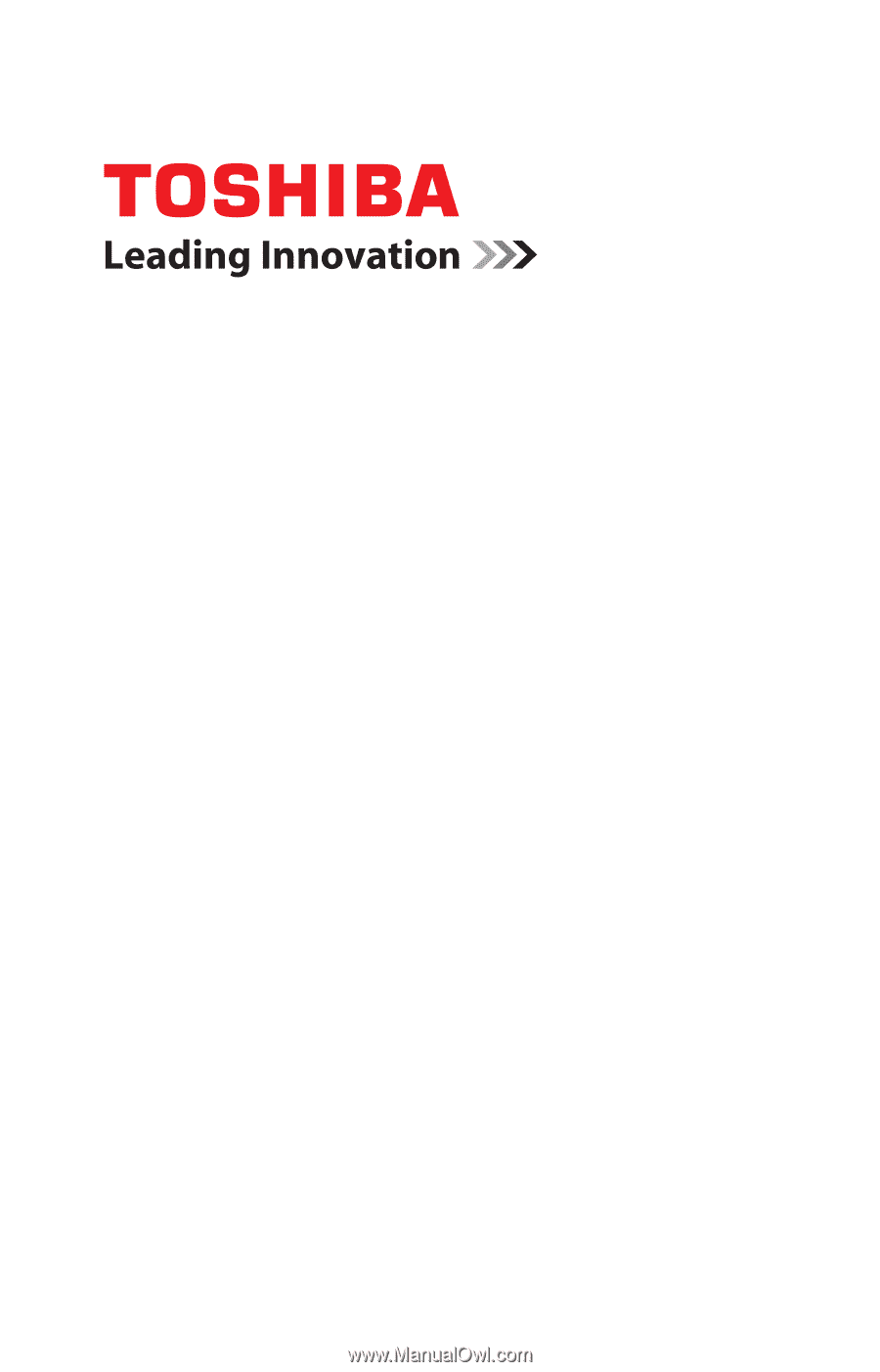
GMAD00211011
08/09
If you need assistance:
❖
Toshiba’s Support Web site
pcsupport.toshiba.com
❖
Toshiba Customer Support Center
Calling within the United States (800) 457-7777
Calling from outside the United States (949) 859-4273
For more information, see
“If Something Goes Wrong” on
page 168
in this guide.
Satellite
®
L510 Series
User’s Guide