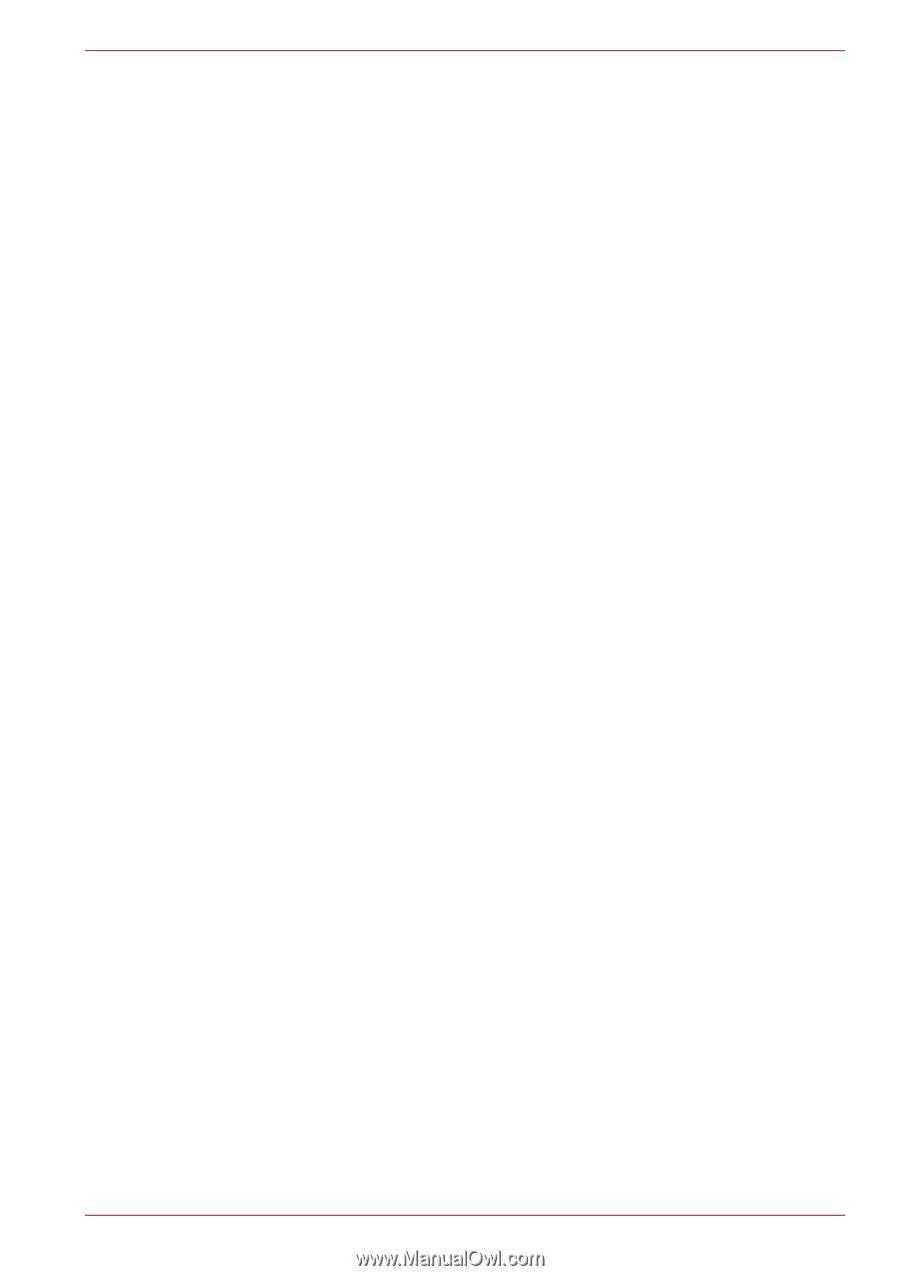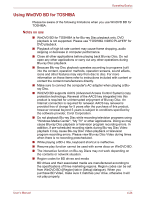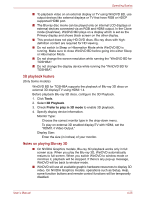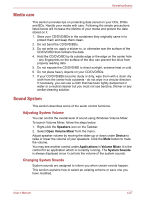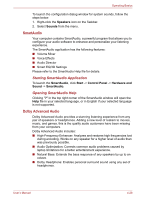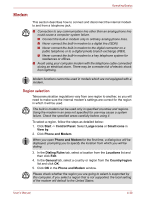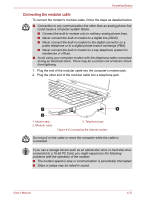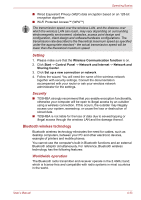Toshiba Satellite L755 User Manual - Page 111
SmartAudio, Dolby Advanced Audio, Starting SmartAudio Application, Opening SmartAudio Help
 |
View all Toshiba Satellite L755 manuals
Add to My Manuals
Save this manual to your list of manuals |
Page 111 highlights
Operating Basics To launch the configuration dialog window for system sounds, follow the steps below. 1. Right-click the Speakers icon on the Taskbar. 2. Select Sounds from the menu. SmartAudio Your computer contains SmartAudio, a powerful program that allows you to configure your audio software to enhance and personalize your listening experience. The SmartAudio application has the following features: ■ Volume Mixer ■ Voice Effects ■ Audio Director ■ Smart EQ/3D Settings Please refer to the SmartAudio Help file for details. Starting SmartAudio Application To launch the SmartAudio, click Start -> Control Panel -> Hardware and Sound -> SmartAudio. Opening SmartAudio Help Clicking "?" in the top right corner of the SmartAudio window will open the Help file in your selected language, or in English if your selected language is not supported. Dolby Advanced Audio Dolby Advanced Audio provides a stunning listening experience from any pair of speakers or headphones. Adding a new level of realism to movies, music, and games, this is the quality audio customers have been missing from your computers. Dolby Advanced Audio includes: ■ High-Frequency Enhancer: Analyzes and restores high frequencies lost during encoding. Works on any speaker for a higher level of audio than was previously possible. ■ Audio Optimization: Corrects common audio problems caused by laptop limitations for a better entertainment experience. ■ Natural Bass: Extends the bass response of any speakers by up to an octave. ■ Dolby Headphone: Enables personal surround sound using any set of headphones. User's Manual 4-28