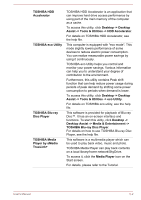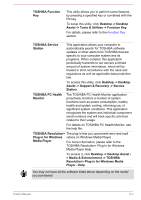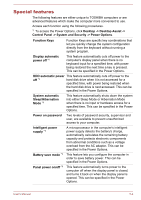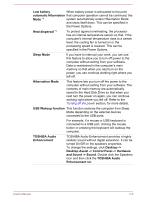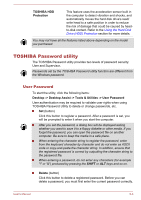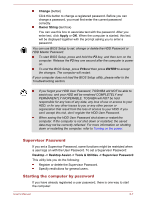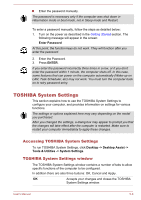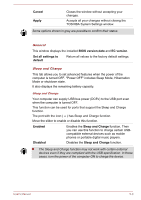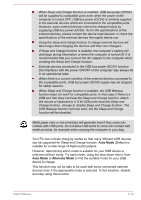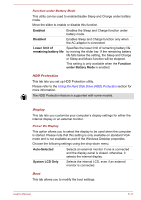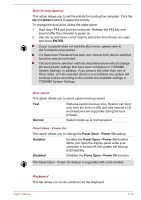Toshiba Satellite L840D PSKFCC-00C003 Users Manual Canada; English - Page 111
Supervisor Password, Starting the computer by password, Change, Owner String, Apply
 |
View all Toshiba Satellite L840D PSKFCC-00C003 manuals
Add to My Manuals
Save this manual to your list of manuals |
Page 111 highlights
Change (button) Click this button to change a registered password. Before you can change a password, you must first enter the current password correctly. Owner String (text box) You can use this box to associate text with the password. After you enter text, click Apply or OK. When the computer is started, this text will be displayed together with the prompt asking you to enter a password. You can use BIOS Setup to set, change or delete the HDD Password or HDD Master Password. To start BIOS Setup, press and hold the F2 key, and then turn on the computer. Release the F2 key one second after the computer is power on. To end the BIOS Setup, press F10and then press ENTER to accept the changes. The computer will restart. If your computer does not load the BIOS Setup utility, please refer to the Troubleshooting section. If you forget your HDD User Password, TOSHIBA will NOT be able to assist you, and your HDD will be rendered COMPLETELY and PERMANENTLY INOPERABLE. TOSHIBA will NOT be held responsible for any loss of any data, any loss of use or access to your HDD, or for any other losses to you or any other person or organization that result from the loss of access to your HDD. If you can't accept this risk, don't register the HDD User Password. When saving the HDD User Password shut down or restart the computer. If the computer is not shut down or restarted, the saved data may not be correctly reflected. For more information on shutting down or restarting the computer, refer to Turning on the power. Supervisor Password If you set a Supervisor Password, some functions might be restricted when a user logs on with the User Password. To set a Supervisor Password: Desktop -> Desktop Assist -> Tools & Utilities -> Supervisor Password This utility lets you do the following: Register or delete the Supervisor Password. Specify restrictions for general users. Starting the computer by password If you have already registered a user password, there is one way to start the computer: User's Manual 5-7