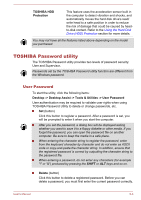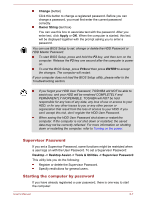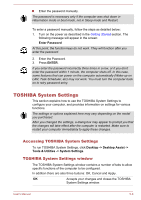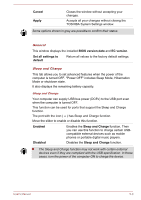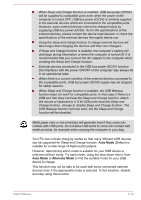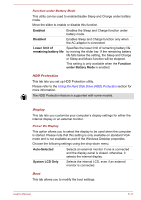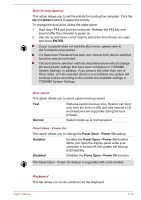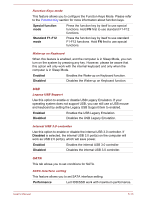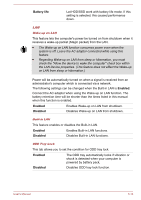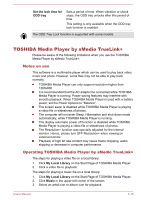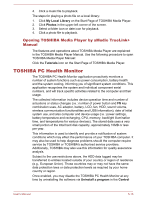Toshiba Satellite L840D PSKFCC-00C003 Users Manual Canada; English - Page 115
Enabled, Disabled, Lower limit of, remaining battery life, Function, under Battery Mode, Auto-Selected
 |
View all Toshiba Satellite L840D PSKFCC-00C003 manuals
Add to My Manuals
Save this manual to your list of manuals |
Page 115 highlights
Function under Battery Mode This utility can be used to enable/disable Sleep and Charge under battery mode. Move the slider to enable or disable this function. Enabled Enables the Sleep and Charge function under battery mode. Disabled Enables Sleep and Charge function only when the AC adaptor is connected. Lower limit of remaining battery life Specifies the lower limit of remaining battery life by moving the slider bar. If the remaining battery life falls below the setting, the Sleep and Charge or Sleep and Music function will be stopped. This setting is only available when the Function under Battery Mode is enabled. HDD Protection This tab lets you set up HDD Protection utility. Please refer to the Using the Hard Disk Drive (HDD) Protection section for more information. The HDD Protection feature is supported with some models. Display This tab lets you customize your computer's display settings for either the internal display or an external monitor. Power On Display This option allows you to select the display to be used when the computer is started. Please note that this setting is only available on standard VGA mode and is not available as part of the Windows Desktop properties. Choose the following settings using the drop-down menu. Auto-Selected Selects an external monitor if one is connected and the display panel is closed. otherwise, it selects the internal display. System LCD Only Selects the internal LCD, even if an external monitor is connected. Boot This tab allows you to modify the boot settings. User's Manual 5-11