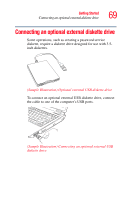Toshiba Satellite M115-S3094 User Manual - Page 74
Turning off the computer more quickly, Start, Control Panel, Performance and, Maintenance
 |
View all Toshiba Satellite M115-S3094 manuals
Add to My Manuals
Save this manual to your list of manuals |
Page 74 highlights
74 Getting Started Turning off the computer Turning off the computer more quickly You can also turn off the computer by pressing the power button. To use this method, you first need to activate it using Toshiba's Power Saver utility. 1 Click Start, Control Panel, and then Performance and Maintenance. 2 Click the TOSHIBA Power Saver icon. 3 Click on the Setup Action tab. (Sample Image) Setup action settings screen 4 Select the options you want from the drop-down lists. ❖ When I press the power button Set this option to Shut down if you want the computer to shut down when you press the power button. ❖ When I close the lid Set this option to Shut down if you want the computer to shut down when you close the display panel.

74
Getting Started
Turning off the computer
Turning off the computer more quickly
You can also turn off the computer by pressing the power
button.
To use this method, you first need to activate it using
Toshiba’s Power Saver utility.
1
Click
Start
,
Control Panel
, and then
Performance and
Maintenance
.
2
Click the
TOSHIBA Power Saver
icon.
3
Click on the
Setup Action
tab.
(Sample Image) Setup action settings screen
4
Select the options you want from the drop-down lists.
❖
When I press the power button
Set this option to
Shut down
if you want the
computer to shut down when you press the power
button.
❖
When I close the lid
Set this option to
Shut down
if you want the
computer to shut down when you close the display
panel.