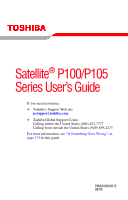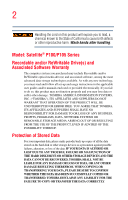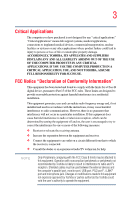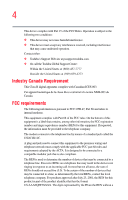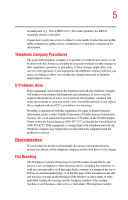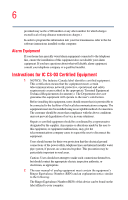Toshiba Satellite P105-S9337 User Guide 2
Toshiba Satellite P105-S9337 Manual
 |
View all Toshiba Satellite P105-S9337 manuals
Add to My Manuals
Save this manual to your list of manuals |
Toshiba Satellite P105-S9337 manual content summary:
- Toshiba Satellite P105-S9337 | User Guide 2 - Page 1
Satellite® P100/P105 Series User's Guide If you need assistance: ❖ Toshiba's Support Web site pcsupport.toshiba.com ❖ Toshiba Global Support Centre Calling within the United States (800) 457-7777 Calling from outside the United States (949) 859-4273 For more information, see "If Something Goes - Toshiba Satellite P105-S9337 | User Guide 2 - Page 2
after handling. Model: Satellite® P100/P105 Series Recordable and/or set-up and usage instructions in the applicable user guides and/or manuals enclosed or provided electronically TROUBLE, FAILURE OR MALFUNCTION OF THE HARD DISK DRIVE OR OTHER STORAGE DEVICES AND THE DATA CANNOT BE RECOVERED, TOSHIBA - Toshiba Satellite P105-S9337 | User Guide 2 - Page 3
Critical applications" means life support systems, medical applications, connections loss of life or catastrophic property damage. ACCORDINGLY, TOSHIBA, ITS AFFILIATES AND SUPPLIERS DISCLAIM ANY AND ALL installed and used in accordance with the instructions, it may cause harmful interference to radio - Toshiba Satellite P105-S9337 | User Guide 2 - Page 4
device must accept any interference received, including interference that may cause undesired operation. Contact either: ❖ Toshiba's Support Web site at pcsupport.toshiba.com. ❖ Or call the Toshiba Global Support Centre: Within the United States at (800) 457-7777 Outside the United States at (949 - Toshiba Satellite P105-S9337 | User Guide 2 - Page 5
to maintain uninterrupted service. If Problems Arise If this trouble is experienced with this equipment, for repair or limited warranty information, please contact Toshiba Corporation, Toshiba America Information Systems, Inc. or an authorized representative of Toshiba, or the Toshiba Support - Toshiba Satellite P105-S9337 | User Guide 2 - Page 6
fax transmission, refer to the fax software instructions installed on this computer. Alarm Equipment If above conditions may not prevent degradation of service in some situations. Repairs to certified electrician, as appropriate. 2 The user manual of analog equipment must contain the equipment - Toshiba Satellite P105-S9337 | User Guide 2 - Page 7
problem, immediately turn off your Bluetooth or Wireless LAN device. Please contact Toshiba computer product support on Web site http://www.toshiba GHz to reduce the potential for harmful interference to co-channel Mobile Satellite systems. High power radars are allocated as primary users of the 5. - Toshiba Satellite P105-S9337 | User Guide 2 - Page 8
❖ In any other environment where the risk of interference to other devices or services is perceived or identified as harmful. If you are uncertain of the policy that The TOSHIBA Wireless LAN Mini PCI Card must be installed and used in strict accordance with the manufacturer's instructions as - Toshiba Satellite P105-S9337 | User Guide 2 - Page 9
to licensing. Pour empecher que cet appareil cause du brouillage au service faisant l'objet d'une licence, il doit etre utilize a l' 5.25 GHz to reduce the potential for harmful interference to co-channel Mobile Satellite systems. High power radars are allocated as primary users of the 5.25 GHz - Toshiba Satellite P105-S9337 | User Guide 2 - Page 10
with the related European Directives. Responsible for CE-Marking is TOSHIBA Europe, Hammfelddamm 8, 41460 Neuss, Germany. VCCI Class B Information operation on every PSTN network termination point. In the event of problems, you should contact your equipment supplier in the first instance. NOTE - Toshiba Satellite P105-S9337 | User Guide 2 - Page 11
RF interference to other radio stations, promptly change the frequency being used, change the location of use, or turn off the source of emissions. 3. Contact TOSHIBA Direct PC if you have problems with interference caused by this product to Other Radio Stations. - Toshiba Satellite P105-S9337 | User Guide 2 - Page 12
than 40m. 4 This equipment uses a frequency bandwidth from 2,400 MHz to 2,483.5 MHz. It is possible to avoid the band of mobile object identification systems. 3. TOSHIBA Direct PC Monday - Friday: 10:00 - 17:00 Toll Free Tel: 0120-15-1048 Direct Dial: 03-3457-4850 Fax: 03-3457-4868 Device - Toshiba Satellite P105-S9337 | User Guide 2 - Page 13
13 The following restrictions apply: ❖ Do not disassemble or modify the device. ❖ Do not install the embedded wireless module into other device. ❖ 5.17 GHz to 5.23 GHz for indoor use only. Radio Approvals for Wireless Devices NOTE The following information is dependent on what type of wireless - Toshiba Satellite P105-S9337 | User Guide 2 - Page 14
14 Europe - Restrictions for use of 2.4 GHz Frequencies in European Community Countries België/ Belgique: Deutschland: France: Italia: For private usage outside buildings across public grounds over less than 300m no special registration with IBPT/BIPT is required. Registration to IBPT/BIPT is - Toshiba Satellite P105-S9337 | User Guide 2 - Page 15
outside of the allowable frequencies as listed above, the user must cease operating the Wireless LAN at that location and consult the local technical support staff responsible for the wireless network. ❖ The 5 GHz Turbo mode feature is not allowed for operation in any European Community country. - Toshiba Satellite P105-S9337 | User Guide 2 - Page 16
Access Point's radar detection feature will automatically restart operation on a channel free of radar. You may consult with the local technical support staff responsible for the wireless network to ensure the Access Point device(s) are properly configured for European Community operation. Approved - Toshiba Satellite P105-S9337 | User Guide 2 - Page 17
17 802.11a (5 GHz) Australia Canada France Ireland Luxembourg Norway Switzerland Austria Denmark Germany Italy Netherlands Portugal UK Belgium Finland Greece Liechtenstein New Zealand Sweden USA Turbo Mode (5 GHz) Canada USA Approved Countries/Regions for use for the Intel® PRO/ Wireless LAN - Toshiba Satellite P105-S9337 | User Guide 2 - Page 18
/regions in the following table. EU Canada Japan USA Australia New Zealand Bluetooth® Wireless Technology Interoperability Bluetooth® Cards from TOSHIBA are designed to be interoperable with any product with Bluetooth wireless technology that is based on Frequency Hopping Spread Spectrum - Toshiba Satellite P105-S9337 | User Guide 2 - Page 19
or even lose your network connection. If you should experience any such problem, immediately turn off either one of your Bluetooth or Wireless LAN. Please contact Toshiba computer product support on Web site http://www.toshiba-europe.com/computers/tnt/ bluetooth.htm in Europe or pcsupport - Toshiba Satellite P105-S9337 | User Guide 2 - Page 20
In any other environment where the risk of interference to other devices or services is perceived or identified as harmful. If you are uncertain of the policy exposure guidelines for an uncontrolled environment, the Bluetooth Card from TOSHIBA has to be operated while maintaining a minimum body to - Toshiba Satellite P105-S9337 | User Guide 2 - Page 21
RF interference to other radio stations, promptly change the frequency being used, change the location of use, or turn off the source of emissions. 3. Contact TOSHIBA Direct PC if you have problems with interference caused by this product to Other Radio Stations. - Toshiba Satellite P105-S9337 | User Guide 2 - Page 22
10m. 4 This equipment uses a frequency bandwidth from 2,400 MHz to 2,483.5 MHz. It is impossible to avoid the band of mobile object identification systems. 3. TOSHIBA Direct PC Monday - Friday: 10:00 - 17:00 Toll Free Tel: 0120-15-1048 Direct Dial: 03-3457-4850 Fax: 03-3457-4868 Device Authorization - Toshiba Satellite P105-S9337 | User Guide 2 - Page 23
proper use of this product, please read this instruction manual carefully and retain for future reference. Never injury. Always contact an authorized Toshiba service provider, if any repair or To use this model properly, read the user's guide carefully and keep it for your future reference. Never - Toshiba Satellite P105-S9337 | User Guide 2 - Page 24
guide cannot be reproduced in any form without the prior written permission of Toshiba. No patent liability is assumed, however, with respect to the use of the information contained herein. ©2006 by Toshiba BETWEEN THE PRODUCT AND THE MANUAL. IN NO EVENT SHALL TOSHIBA BE LIABLE FOR ANY INCIDENTAL, - Toshiba Satellite P105-S9337 | User Guide 2 - Page 25
25 Trademarks Satellite is a registered trademark of Toshiba America Information Systems, Inc. and/or Toshiba Corporation. Microsoft and Windows are registered trademarks of Microsoft Corporation in the United States and/or other countries. DirectX, Active Desktop, DirectShow, and Windows Media - Toshiba Satellite P105-S9337 | User Guide 2 - Page 26
Contents Introduction 34 This guide 35 Safety icons 36 Other icons used 37 Other documentation 37 Service options 38 Chapter 1: Getting computer 43 Setting up your software 44 Registering your computer with Toshiba 45 Adding optional external devices 45 Connecting to a power source 46 - Toshiba Satellite P105-S9337 | User Guide 2 - Page 27
27 Contents Using the computer for the first time 50 Opening the display panel 50 Your computer's features and specifications ....51 Turning on the power 51 Adding memory (optional 52 Installing a memory module 52 Removing a memory module 58 Checking total memory 61 Using the TouchPad 61 - Toshiba Satellite P105-S9337 | User Guide 2 - Page 28
computer on...........100 Removing a disc with the computer off ..........100 Caring for CD or DVD Discs 101 Toshiba's online resources 101 Chapter 3: Mobile Computing 102 Toshiba's energy-saver design 102 Running the computer on battery power 102 Battery Notice 103 Power management 104 Using - Toshiba Satellite P105-S9337 | User Guide 2 - Page 29
Connecting your computer to a network .........129 An overview of using the Internet 131 The Internet 132 The World Wide Web 132 Internet Service Providers 132 Connecting to the Internet 133 Surfing the Internet 134 Internet features 134 Uploading to, and downloading files from, the Internet - Toshiba Satellite P105-S9337 | User Guide 2 - Page 30
the Bridge Media Adapter Slot 142 Inserting memory media 143 Removing memory media 144 Using the i.LINK® port 145 Chapter 5: Toshiba Utilities 146 TOSHIBA Assist 147 Connect 148 Secure 149 Protect & Fix 150 Optimize 151 Setting passwords 152 Using an instant password 152 Setting a user - Toshiba Satellite P105-S9337 | User Guide 2 - Page 31
163 CD/DVD Drive Acoustic Silencer 164 TOSHIBA Accessibility 165 Fingerprint Authentication Utility 166 Fingerprint Windows® operating system is not working...183 Using Startup options to fix problems 184 Internet problems 185 The Windows® XP operating system can help you 185 Resolving a - Toshiba Satellite P105-S9337 | User Guide 2 - Page 32
204 Modem problems 205 Wireless networking problems 206 DVD operating problems 209 Develop good computing habits 212 Data and system configuration backup in Windows XP 213 If you need further assistance 219 Before you contact Toshiba 219 Contacting Toshiba 220 Other Toshiba Internet Web - Toshiba Satellite P105-S9337 | User Guide 2 - Page 33
33 Contents Appendix B: Power Cord/Cable Connectors 232 Appendix C: Using ConfigFree™ with your Toshiba Computer 233 Getting Started 234 Starting ConfigFree 234 ConfigFree Utilities 236 Connectivity Doctor 236 Search for Wireless Devices 239 Profile Settings 244 ConfigFree SUMMIT 248 - Toshiba Satellite P105-S9337 | User Guide 2 - Page 34
Substances in electrical and electronic equipment (RoHS), which restricts use of lead, cadmium, mercury, hexavalent chromium, PBB, and PBDE. Toshiba requires its notebook component suppliers to meet RoHS requirements and verifies its suppliers' commitment to meeting RoHS requirements by conducting - Toshiba Satellite P105-S9337 | User Guide 2 - Page 35
retail version (if available), and may not include user manuals or all program functionality. NOTE The product specifications and options, visit Toshiba's Web site at pcsupport.toshiba.com. This guide This guide introduces the computer's features. You can: ❖ Read the entire guide from beginning - Toshiba Satellite P105-S9337 | User Guide 2 - Page 36
Introduction Safety icons Safety icons This manual contains safety instructions that must be observed to avoid potential classified according to the seriousness of the risk, and icons highlight these instructions as follows: Indicates an imminently hazardous situation which, if not avoided, will - Toshiba Satellite P105-S9337 | User Guide 2 - Page 37
indicates the definition of a term used in the text. Other documentation Your computer comes with the following documentation: ❖ An electronic version of the user's guide (this document) ❖ It may also contain guides for other programs that may come with your system. For accessory information, visit - Toshiba Satellite P105-S9337 | User Guide 2 - Page 38
, and service upgrade terms and conditions are available at warranty.toshiba.com. To stay current on the most recent software and hardware options for your computer, and for other product information, be sure to regularly check the Toshiba Web site at pcsupport.toshiba.com. If you have a problem or - Toshiba Satellite P105-S9337 | User Guide 2 - Page 39
Chapter 1 Getting Started This chapter provides tips for working comfortably, summarizes how to connect components, and explains what to do the first time you use your notebook computer. Selecting a place to work Your computer is portable and designed to be used in a variety of circumstances and - Toshiba Satellite P105-S9337 | User Guide 2 - Page 40
as air conditioner vents or heaters. ❖ Extreme heat, cold, or humidity. ❖ Liquids and corrosive chemicals. Keeping yourself comfortable The Toshiba Instruction Manual for Safety and Comfort, that shipped with your computer, contains helpful information for setting up your work environment and tips - Toshiba Satellite P105-S9337 | User Guide 2 - Page 41
on the power again until you have taken the computer to an authorized service center. Computer base and palm rest can become hot! Avoid prolonged contact to prevent heat injury to skin. Read the enclosed Instruction Manual for Safety and Comfort. Never place a heavy object on the computer and be - Toshiba Satellite P105-S9337 | User Guide 2 - Page 42
42 Getting Started Selecting a place to work ❖ Keep the computer and disks away from objects that generate strong magnetic fields, such as large stereo speakers. Information on disks is stored magnetically. Placing a magnet too close to a disk can erase important files. Handle discs carefully. - Toshiba Satellite P105-S9337 | User Guide 2 - Page 43
Getting Started Setting up your computer 43 Always make sure your computer and AC adaptor have adequate ventilation and are protected from overheating when the power is turned on or when an AC adaptor is connected to a power outlet (even if your computer is in Standby mode). In this condition, - Toshiba Satellite P105-S9337 | User Guide 2 - Page 44
the order in which windows appear, may vary according to your software setup choices. The first time you turn on your computer, the Setup Wizard guides you through steps to set up your software. 1 From the Welcome screen click Next to enter the Setup Wizard. 2 Confirm acceptance of Microsoft's End - Toshiba Satellite P105-S9337 | User Guide 2 - Page 45
's modem and a voice-grade telephone line, or by a Local Area Network. Adding optional external devices NOTE Before adding external devices or memory, Toshiba recommends setting up your software. See "Setting up your software" on page 44. After starting your computer for the first time you may - Toshiba Satellite P105-S9337 | User Guide 2 - Page 46
the computer's battery. Never pull on a power cord/cable to remove a plug from a socket. Always grasp the plug directly. Failure to follow this instruction may damage the cord/cable, and/or result in a fire or electric shock, possibly resulting in serious injury. Always confirm that the power plug - Toshiba Satellite P105-S9337 | User Guide 2 - Page 47
the computer. Use of an incompatible AC adaptor or Battery Charger could cause fire or damage to the computer possibly resulting in serious injury. TOSHIBA assumes no liability for any damage caused by use of an incompatible adaptor or charger. Power cord/cable AC adaptor AC adaptor cord (Sample - Toshiba Satellite P105-S9337 | User Guide 2 - Page 48
power light on the indicator panel glows blue. Never attempt to connect or disconnect a power plug with wet hands. Failure to follow this instruction could result in an electric shock, possibly resulting in serious injury. The computer's main battery light gives you an indication of the main battery - Toshiba Satellite P105-S9337 | User Guide 2 - Page 49
Getting Started Charging the main battery 49 NOTE If the AC power light flashes amber during charging, either the main battery is malfunctioning, or it is not receiving correct input from the AC power supply. Disconnect the AC power cord/cable and remove the main battery pack. See "Changing the - Toshiba Satellite P105-S9337 | User Guide 2 - Page 50
50 Getting Started Using the computer for the first time Using the computer for the first time The computer is now ready for you to turn it on and begin using it. Opening the display panel 1 Slide the display latch to the right. 2 Lift the display panel. (Sample Illustration) Opening the display - Toshiba Satellite P105-S9337 | User Guide 2 - Page 51
shown on the notebook chassis, unless you have selected all those features. This information applies to all the features and icons described in this guide. Below are examples of some of the many possible icons used on your computer: (Sample Illustration) System icons Turning on the power To turn - Toshiba Satellite P105-S9337 | User Guide 2 - Page 52
increase the computer's memory if you use complex software or process large amounts of data. NOTE Before adding external devices or memory, Toshiba recommends setting up your software. See "Setting up your software" on page 44. Installing a memory module Additional memory modules can be installed - Toshiba Satellite P105-S9337 | User Guide 2 - Page 53
Getting Started Adding memory (optional) 53 Installing a memory module with the computer's power on may damage the computer, the module, or both. The computer has two memory slots-Slot A and Slot B. You can install one or two memory modules. Before you install or remove a memory module, turn off - Toshiba Satellite P105-S9337 | User Guide 2 - Page 54
54 Getting Started Adding memory (optional) 5 Close the display panel and turn the computer upside down to locate the memory module slot cover. Memory module slot cover Front of computer (Sample Illustration) Locating the memory module slot cover 6 Using a small Phillips screwdriver, unscrew the - Toshiba Satellite P105-S9337 | User Guide 2 - Page 55
built up. Avoid touching the connector on the memory module or on the computer. Grease or dust on the connector may cause memory access problems. 9 Carefully remove the new memory module from its antistatic packaging, without touching its connector. 10 Locate an empty memory module slot on the - Toshiba Satellite P105-S9337 | User Guide 2 - Page 56
56 Getting Started Adding memory (optional) 11 Pick up the memory module by its sides, avoiding any contact with its connector. Position the module toward the socket, aligning the connector's notch with the matching key in the socket. notch latch connector latch key (Sample Illustration) Aligning - Toshiba Satellite P105-S9337 | User Guide 2 - Page 57
Getting Started Adding memory (optional) 57 13 Once the module's connector is fully inserted into the socket, press downward on the top edge of the module to seat the module into the latches at the sides of the socket. These latches should "snap" into place securely with the corresponding cutouts - Toshiba Satellite P105-S9337 | User Guide 2 - Page 58
58 Getting Started Adding memory (optional) 14 Replace the memory module slot cover and secure it using the screws. 15 Re-insert the main battery. For more information on inserting the main battery, see "Inserting a charged battery" on page 116. 16 Turn the computer right side up. 17 Reconnect the - Toshiba Satellite P105-S9337 | User Guide 2 - Page 59
Getting Started Adding memory (optional) 59 Do not try to remove a memory module with the computer turned on. You can damage the computer and the memory module. Do not remove the memory module while the computer is in Standby or Hibernation mode. The computer could hang up the next time you turn - Toshiba Satellite P105-S9337 | User Guide 2 - Page 60
60 Getting Started Adding memory (optional) 3 Gently lift the memory module to a 30-degree angle and slide it out of the slot. Memory slots Front of computer (Sample Illustration) Removing the memory module 4 Replace the memory module slot cover and tighten the screws. 5 Re-insert the main - Toshiba Satellite P105-S9337 | User Guide 2 - Page 61
Getting Started Using the TouchPad™ 61 Checking total memory When you add or remove a memory module, you can check that the computer has recognized the change. To do this: 1 Click Start, Control Panel, Performance and Maintenance, and then System. 2 The General tab view automatically appears and - Toshiba Satellite P105-S9337 | User Guide 2 - Page 62
finger along the bottom edge of the TouchPad. This feature can be disabled or changed in the Mouse Properties dialog box. Control buttons When a step instructs you to click or choose an item, move the cursor to the item, then press and release the primary (left-hand) button. To double-click - Toshiba Satellite P105-S9337 | User Guide 2 - Page 63
Getting Started Using the TouchPad™ 63 4 Click the TouchPAD ON/OFF tab. The TouchPAD ON/OFF tab view window appears. (Sample Image) TouchPAD ON/OFF screen 5 Select Disable or Enable, whichever is appropriate. 6 Click Apply. 7 Click OK. The Mouse Properties window closes. 8 Close the Printers and - Toshiba Satellite P105-S9337 | User Guide 2 - Page 64
be configured to start an application. The volume control bar is used to adjust the system volume level. Virtual buttons Mode switch button TOSHIBA 1 2 3 Volume control bar Virtual buttons (Sample Illustration) Virtual buttons on the Dual Mode Pad The virtual buttons at the top of the Dual - Toshiba Satellite P105-S9337 | User Guide 2 - Page 65
Getting Started Using the Dual Mode Pad 65 The other three virtual buttons have no default settings. You must configure these buttons in the Mouse Properties dialog box before they can be used. In order to use the virtual buttons you must first enable Dual Mode in the Mouse Properties dialog box. - Toshiba Satellite P105-S9337 | User Guide 2 - Page 66
66 Getting Started Using the Dual Mode Pad 5 Select Dual Mode. 6 Select Switch to Button Mode by tapping in the upperright corner. NOTE To force the Dual Mode Pad to use Button Mode only whenever an external pointing device such as a mouse is plugged in, select Always in Button Mode when an - Toshiba Satellite P105-S9337 | User Guide 2 - Page 67
Getting Started Using external display devices 67 Using external display devices Your computer comes with a built-in LCD display, but you can also connect an external display device to an available video port, as follows: ❖ An external monitor or projector via the RGB (monitor) port ❖ A standard - Toshiba Satellite P105-S9337 | User Guide 2 - Page 68
68 Getting Started Using external display devices Directing the display output when you turn on the computer Once you have connected an external display device, you can choose to use the internal display only, the external device only, or both simultaneously. The quickest way to change the display - Toshiba Satellite P105-S9337 | User Guide 2 - Page 69
modes, you must set the resolution of the internal display panel to match the resolution of the external display device. The external display device must support a resolution of 800 x 600 or higher. Using an external keyboard If you prefer to use a full-size keyboard, you can attach one to your - Toshiba Satellite P105-S9337 | User Guide 2 - Page 70
may require you to install the printer software before physically connecting the printer to your computer. If you do not install the software as instructed by the printer manufacturer, the printer may not function correctly. Read the documentation that came with your printer. Follow the manufacturer - Toshiba Satellite P105-S9337 | User Guide 2 - Page 71
. Setting up a printer NOTE Some printers require a specific installation process. Refer to your printer installation guide for instructions before completing the following procedure. If your printer does not support Plug and Play, follow these steps to set it up for the first time. You only need - Toshiba Satellite P105-S9337 | User Guide 2 - Page 72
Wizard appears. (Sample Image) Add Printer Wizard 3 Follow the on-screen instructions to set up your printer. Connecting an optional external diskette drive Some operations, such as creating a password service diskette, require a diskette drive designed for use with 3.5inch diskettes. (Sample - Toshiba Satellite P105-S9337 | User Guide 2 - Page 73
Getting Started Turning off the computer 73 To connect an optional external USB diskette drive, connect the cable to one of the computer's USB ports. (Sample Illustration) Connecting an optional external USB diskette drive Turning off the computer Pressing the power button before shutting down - Toshiba Satellite P105-S9337 | User Guide 2 - Page 74
74 Getting Started Turning off the computer Turn Off or Shut Down Factors to consider when choosing either Turn Off or Shut Down: ❖ Use the Turn Off command if you are using Windows® XP Home, or either Windows® XP Professional or Windows® XP Media Center Edition (MCE) and are not connected to a - Toshiba Satellite P105-S9337 | User Guide 2 - Page 75
Getting Started Turning off the computer 75 ❖ Restarting from Hibernation takes less time and consumes less main battery power than restarting from turning off the computer. ❖ Since information is being retrieved from the hard disk rather than from memory, restarting from Hibernation takes a - Toshiba Satellite P105-S9337 | User Guide 2 - Page 76
76 Getting Started Turning off the computer ❖ When starting up again, the computer returns to the mode in which you left it, including all open programs and files you were using. If you power down using the Standby command and the main battery discharges fully, your unsaved information will be - Toshiba Satellite P105-S9337 | User Guide 2 - Page 77
Getting Started Turning off the computer 77 Shut Down For Windows® XP Professional or Windows® XP MCE when connected to a domain server, follow these steps to turn off the computer: 1 Click Start, and then Shut down. The Shut Down Windows® dialog box appears. 2 Select Shut down from the drop-down - Toshiba Satellite P105-S9337 | User Guide 2 - Page 78
78 Getting Started Turning off the computer Configuring Hibernation mode options You can place the computer into Hibernation mode by either pressing the power button or closing the display panel. You can also specify an amount of time after which the computer automatically goes into Hibernation - Toshiba Satellite P105-S9337 | User Guide 2 - Page 79
Getting Started Turning off the computer 79 The computer saves the status of all open programs and files, turns off the display, and enters into a low-power mode. The on/off light blinks amber indicating the computer is in Standby mode. Configuring Standby mode options You can place the computer - Toshiba Satellite P105-S9337 | User Guide 2 - Page 80
80 Getting Started Caring for your computer Caring for your computer This section gives tips on cleaning and moving your computer. For information about taking care of your computer's battery, see "Taking care of your battery" on page 117. Cleaning the computer Keep liquids, including cleaning - Toshiba Satellite P105-S9337 | User Guide 2 - Page 81
. The easiest way to do this is to purchase an optional computer lock cable. For more information on purchasing a cable lock, visit accessories.toshiba.com. (Sample Illustration) Computer lock cable To secure the computer: 1 Wrap the cable through or around some part of a heavy object. Make sure - Toshiba Satellite P105-S9337 | User Guide 2 - Page 82
Chapter 2 Learning the Basics This chapter gives some computing tips and provides important information about basic features. Computing tips ❖ Save your work frequently. Your work stays in the computer's temporary memory until you save it to the disk. If the network you are using goes down and you - Toshiba Satellite P105-S9337 | User Guide 2 - Page 83
Learning the Basics Computing tips 83 ❖ Back up your files to disks (or other removable media) on a regular basis. Label the backup copies clearly and store them in a safe place. It is easy to put off backing up because it takes time. However, if your hard disk suddenly fails, you will lose all - Toshiba Satellite P105-S9337 | User Guide 2 - Page 84
84 Learning the Basics Using the keyboard Using the keyboard Your computer's keyboard contains character keys, control keys, function keys, and special Windows® keys, providing all the functionality of a full-size keyboard. (Sample Illustration) Keyboard Character keys Typing with the character - Toshiba Satellite P105-S9337 | User Guide 2 - Page 85
Learning the Basics Using the keyboard 85 Function keys The function keys (not to be confused with the Fn key) are the 12 keys at the top of the keyboard. (Sample Illustration) Function keys F1 through F12 are called function keys because they execute programmed functions when pressed. Used in - Toshiba Satellite P105-S9337 | User Guide 2 - Page 86
86 Learning the Basics Starting a program Starting a program The easiest way to start a program is to double-click the name of the file that contains the information you want to work on. To find the file, use My Computer or Windows® Explorer. If you prefer to open the program first, you have four - Toshiba Satellite P105-S9337 | User Guide 2 - Page 87
Learning the Basics Starting a program 87 Starting a program from Windows® Explorer If a program is not listed in the All Programs menu, you can start it from Windows® Explorer. Windows® Explorer gives you a view of your computer's contents as a hierarchy or "tree." You can easily see the contents - Toshiba Satellite P105-S9337 | User Guide 2 - Page 88
click OK. ❖ If you do not know the location, you can search for it by clicking Start, then Search, and then following the on-screen instructions. HINT: To run the same program again, click the arrow to the right of the text box and select the command line from the drop - Toshiba Satellite P105-S9337 | User Guide 2 - Page 89
Learning the Basics Saving your work 89 Saving your work Before you turn off the computer, save your work on the hard disk drive, diskette, flash media or CD. This is one of the most important rules of computing. TECHNICAL NOTE: Save your data even when you are using the Standby command, in case - Toshiba Satellite P105-S9337 | User Guide 2 - Page 90
a different name. File names The Windows operating system supports long file names that can contain up to 255 characters and can include spaces. Some applications do not support long file names and require file names limited to no more than - Toshiba Satellite P105-S9337 | User Guide 2 - Page 91
Learning the Basics Printing your work 91 Printing your work Ensure the operating system is set up for your printer as described in "Setting up a printer" on page 71. HINT: You only need to set up the printer the first time you connect it. If you use more than one printer or are changing printers, - Toshiba Satellite P105-S9337 | User Guide 2 - Page 92
92 Learning the Basics Backing up your work Backing up your work Back up all the files you create in case something happens to your computer. You can back up your files to different types of media such as CDs, DVDs, diskettes, or to a network, if available. To back up several files at one time, - Toshiba Satellite P105-S9337 | User Guide 2 - Page 93
video. Digital versatile discs (DVDs) provide a significant increase in data storage and support features that are not available on any other video platform. These features include wide-screen like this: Drive in-use indicator light Eject button Manual eject hole (Sample Illustration) Optical drive - Toshiba Satellite P105-S9337 | User Guide 2 - Page 94
the disc tray is open, be careful not to touch the lens or the area around it. Doing so could cause the drive to malfunction. Manual eject hole-Use if you need to release the disc tray when the power is off. Use a straightened paper clip or other narrow object to - Toshiba Satellite P105-S9337 | User Guide 2 - Page 95
Learning the Basics Using the optical drive 95 The CD/DVD button activates a media playing application that can play audio CDs or DVD movies when the computer is powered off. The following chart describes the CD/DVD button functionality. Power is off or the computer is in Hibernation mode and you - Toshiba Satellite P105-S9337 | User Guide 2 - Page 96
96 Learning the Basics Using the optical drive 3 Press the drive's eject button. The disc tray slides partially out of the drive (about 1 inch). 4 Grasp the tray and pull it fully open. (Sample Illustration) Drive tray fully extended 5 Hold the disc by its edges and check that it is free of dust. - Toshiba Satellite P105-S9337 | User Guide 2 - Page 97
on the spindle and is lying flat on the tray. If you insert the disc incorrectly, it may jam the drive. If this happens, contact Toshiba support for assistance. 9 Push the disc tray in by pressing gently on the center of the tray until it clicks into place. You are ready to - Toshiba Satellite P105-S9337 | User Guide 2 - Page 98
/DVD If you insert a CD/DVD into the optical drive and the AutoRun feature does not automatically start your disc, try launching the CD/DVD manually. To do this, follow these steps: 1 Click Start, and then My Computer. 2 Click the optical drive icon. The disc drive will run the CD/DVD - Toshiba Satellite P105-S9337 | User Guide 2 - Page 99
on your optical drive may not playback or operate properly on other computers or optical media players. These problems are not due to any defect in your Toshiba computer or optical drive. Please refer to your computer's product specification for listing of specific format compatibilities. Copy - Toshiba Satellite P105-S9337 | User Guide 2 - Page 100
Insert a slender object, such as a straightened paper clip, into the manual eject hole. The disc tray slides partially out of the drive (about 1 inch). Never use a pencil to press the manual eject button. Pencil lead can break off inside the computer and damage - Toshiba Satellite P105-S9337 | User Guide 2 - Page 101
or rubbing alcohol). Let the disc dry completely before inserting it in the drive. Toshiba's online resources Toshiba maintains a number of online sites to which you can connect. These sites provide information about Toshiba products, give help with technical questions and keep you up to date with - Toshiba Satellite P105-S9337 | User Guide 2 - Page 102
in the process. It has a number of other features that enhance its energy efficiency. Many of these energy-saving features have been set by Toshiba. We recommend you leave these features active, allowing your computer to operate at its maximum energy efficiency, so that you can use it for longer - Toshiba Satellite P105-S9337 | User Guide 2 - Page 103
performance variations produced by the design of individual components. Published battery life numbers are achieved on select models and configurations tested by Toshiba at the time of publication. Recharge time varies depending on usage. Battery may not charge while the computer is consuming full - Toshiba Satellite P105-S9337 | User Guide 2 - Page 104
familiar with the power management component of the system should use the preset configuration. For assistance with setup changes, contact Toshiba's Global Support Centre. Using additional batteries In addition to the main battery, you may also have an optional second battery (not included - Toshiba Satellite P105-S9337 | User Guide 2 - Page 105
Doing so may reduce the potential charge of the battery. Always use the battery charger specified by Toshiba. You can order a Toshiba battery charger from Toshiba's Web site at accessories.toshiba.com. NOTE Battery charge time may vary depending on the applications, power management settings, and - Toshiba Satellite P105-S9337 | User Guide 2 - Page 106
106 Mobile Computing Charging batteries The battery may not start charging immediately under the following conditions: ❖ The battery is extremely hot or cold. To ensure that the battery charges to its full capacity, wait until it reaches room temperature (50 to 80 degrees Fahrenheit, 10 to 26 - Toshiba Satellite P105-S9337 | User Guide 2 - Page 107
107 Mobile Computing Monitoring main battery power If the RTC battery is low, the real-time clock and calendar may display the incorrect time and date, or stop working. To recharge the RTC battery, plug the computer into a live electrical outlet and leave the computer powered on for 24 hours. NOTE - Toshiba Satellite P105-S9337 | User Guide 2 - Page 108
108 Mobile Computing Monitoring main battery power NOTE If the AC power light flashes amber during charging, either the battery pack is malfunctioning, or it is not receiving correct input from the AC power supply. Disconnect the AC power cord/cable and remove the battery pack. See "Changing the - Toshiba Satellite P105-S9337 | User Guide 2 - Page 109
109 Mobile Computing Monitoring main battery power Determining remaining battery power NOTE Wait at least 16 seconds after turning on the computer before trying to monitor the remaining battery power. The computer needs this time to check the battery's remaining capacity and perform its - Toshiba Satellite P105-S9337 | User Guide 2 - Page 110
110 Mobile Computing Monitoring main battery power TECHNICAL NOTE: The computer drains the battery faster at low temperatures. Check your remaining charge frequently if you are working in temperatures below 50 degrees Fahrenheit. The computer calculates the remaining battery charge based on your - Toshiba Satellite P105-S9337 | User Guide 2 - Page 111
111 Mobile Computing Monitoring main battery power Setting battery alarms Your computer can be configured to warn you when the battery is running low. You can set multiple alarms. Each alarm can be set to alert you when a specified percentage of remaining battery power has been reached. You can set - Toshiba Satellite P105-S9337 | User Guide 2 - Page 112
112 Mobile Computing Monitoring main battery power Conserving battery power How long a fully charged battery pack lasts when you are using the computer depends on a number of factors, such as: ❖ How the computer is configured ❖ How much you use the hard disk, optical drive, diskette drives, or other - Toshiba Satellite P105-S9337 | User Guide 2 - Page 113
113 Mobile Computing Monitoring main battery power 3 Click the Power Schemes tab and select a power scheme. (Sample Image) Power Schemes tab in Power Options Properties You can configure your computer's power usage using the drop down lists. You can choose one of the provided power schemes or select - Toshiba Satellite P105-S9337 | User Guide 2 - Page 114
battery from the computer To remove the battery: 1 Save your work. 2 Turn off the computer or place it in Hibernation mode according to the instructions in "Using and configuring Hibernation mode" on page 77. 3 Unplug and remove any cables connected to the computer, including the AC adaptor. 4 Close - Toshiba Satellite P105-S9337 | User Guide 2 - Page 115
115 Mobile Computing Changing the main battery 5 Slide the battery release lock to the unlocked position. (Sample Illustration) Unlocking the battery release lock 6 Slide the battery release latch to release the battery. 7 Pull the discharged battery out of the computer. (Sample Illustration) - Toshiba Satellite P105-S9337 | User Guide 2 - Page 116
116 Mobile Computing Changing the main battery If the battery is leaking or its case is cracked, put on protective gloves to handle it, and discard it immediately. Always dispose of used battery packs in compliance with all applicable laws and regulations. Put insulating tape, such as cellophane - Toshiba Satellite P105-S9337 | User Guide 2 - Page 117
117 Mobile Computing Taking care of your battery 3 Slide the battery lock to the locked position. (Sample Illustration) Locking the battery release lock 4 Turn the computer right side up. 5 Reconnect any cables that were removed in step 3 of "Removing the battery from the computer" on page 114. 6 - Toshiba Satellite P105-S9337 | User Guide 2 - Page 118
gloves when handling a damaged battery. ❖ To replace the main battery, use an identical battery that you can purchase through the Toshiba Web site at accessories.toshiba.com. ❖ A reverse polarity condition should be avoided with all batteries. The main battery is designed so that it cannot be - Toshiba Satellite P105-S9337 | User Guide 2 - Page 119
119 Mobile Computing Disposing of used batteries 2 Disconnect the AC adaptor and turn on the computer's power. If it does not turn on, go to step 4. 3 Operate the computer on battery power for five minutes. If the battery pack has at least five minutes of operating time, continue operating until the - Toshiba Satellite P105-S9337 | User Guide 2 - Page 120
as an accessory or an equivalent battery pack specified in the User's Manual. Other battery packs have different voltage and terminal polarities. Use of cannot find the information you need elsewhere, call Toshiba at: (800) 457-7777. Toshiba is dedicated to preserving the environment by sponsoring - Toshiba Satellite P105-S9337 | User Guide 2 - Page 121
cases for the computer. They all provide plenty of extra space for manuals, power cords, and compact discs. Contact your authorized Toshiba representative for more information or visit Toshiba's Web site at accessories.toshiba.com. TECHNICAL NOTE: When traveling by air, you may be required to - Toshiba Satellite P105-S9337 | User Guide 2 - Page 122
features to start programs, find documents, set up system components, and perform most other computing tasks. HINT: The illustrated examples in this guide may appear slightly different from the screens displayed by your system. The differences are not significant and do not indicate any change in - Toshiba Satellite P105-S9337 | User Guide 2 - Page 123
123 Exploring Your Computer's Features Exploring the desktop Finding your way around the desktop Your computer's desktop includes several standard features: icons, Start button, Taskbar, System tray, and background pattern. Icons Start button Taskbar System tray (Sample Image) Windows® operating - Toshiba Satellite P105-S9337 | User Guide 2 - Page 124
124 Exploring Your Computer's Features Exploring the desktop TECHNICAL NOTE: If you delete a file from a diskette or flash media, it does not go into the Recycle Bin. For more information on the Recycle Bin, see Windows online Help. Internet Explorer - The Microsoft® browser that provides access - Toshiba Satellite P105-S9337 | User Guide 2 - Page 125
a specific task, double-click the appropriate System tray icon. Setting up for communications To connect to the Internet, use an online service, or communicate across the telephone lines with another computer, you need: ❖ A modem (available on certain models) ❖ A telephone line ❖ A browser or - Toshiba Satellite P105-S9337 | User Guide 2 - Page 126
following procedure is intended to support you if you need to either upgrade your modem or reset the port to the default settings. If you are having trouble connecting through the modem, an error message. Consult the troubleshooting sections of your modem and Windows operating system documentation. - Toshiba Satellite P105-S9337 | User Guide 2 - Page 127
your network administrator. ❖ Send a fax directly from your computer For more detailed information regarding your computer's modem, visit Toshiba's Web site at accessories.toshiba.com. Before you can communicate using the modem, you need to connect it to a telephone line. Your computer's built - Toshiba Satellite P105-S9337 | User Guide 2 - Page 128
an analog phone line could cause a computer system failure. Now you are ready to send a fax or use the modem to connect to an online service or the Internet. - Toshiba Satellite P105-S9337 | User Guide 2 - Page 129
129 Exploring Your Computer's Features Setting up for communications Connecting your computer to a network You can connect your computer to a network to increase its capabilities and functionality using one of its communication ports. Accessing a network To access a network: ❖ At the office, connect - Toshiba Satellite P105-S9337 | User Guide 2 - Page 130
130 Exploring Your Computer's Features Setting up for communications How to disable the Ethernet LAN port When your computer starts, Windows attempts to contact a Dynamic Host Configuration Protocol (DHCP) server. If the computer is not connected to a network, it may pause a few minutes as it waits - Toshiba Satellite P105-S9337 | User Guide 2 - Page 131
, see "Wireless networking problems" on page 206. An overview of using the Internet The following sections give a quick introduction to the Internet and some of its exciting features, under these headings: ❖ The Internet ❖ The World Wide Web ❖ Internet Service Providers ❖ Connecting to the Internet - Toshiba Satellite P105-S9337 | User Guide 2 - Page 132
address and send and receive information. Internet Service Providers To connect a computer directly to the Internet, many people and businesses use an Internet Service Provider (ISP). An ISP is a company -speed communication methods such as Digital Subscriber Lines (DSL), cable, and satellite links. - Toshiba Satellite P105-S9337 | User Guide 2 - Page 133
telephone line, or a LAN connection ❖ A Web browser ❖ An Internet Service Provider (ISP) account The Microsoft® Web browser Internet Explorer is automatically configured on your system so that when you first start it, it guides you through signing up for a new ISP account, or assists you - Toshiba Satellite P105-S9337 | User Guide 2 - Page 134
. If you have an account with an ISP, you can probably set up an email address at the same time you sign up for the service. ❖ Internet chat rooms A chat room is a Web site that offers a place where people with similar interests and ideas communicate in real-time, one-on-one - Toshiba Satellite P105-S9337 | User Guide 2 - Page 135
site as a clearinghouse where all the messages are placed, like a gigantic bulletin board. ❖ Online shopping Many Web sites offer products and services for sale. Uploading to, and downloading files from, the Internet Transferring files from one computer to another is termed uploading (transferring - Toshiba Satellite P105-S9337 | User Guide 2 - Page 136
connect an external audio device to one of the jacks on the front of the computer. These jacks and the types of audio devices they support are: - Toshiba Satellite P105-S9337 | User Guide 2 - Page 137
137 Exploring Your Computer's Features Exploring audio features ❖ Optional headphone and S/PDIF jack (Available on certain models) This jack lets you connect either an optical digital audioout cable (optional) directly to your digital stereo receiver port or a stereo headphone (16 Ohm minimum). - Toshiba Satellite P105-S9337 | User Guide 2 - Page 138
more difficult to set up and use. Your notebook computer comes with a PC Card slot and supports two types of PC Cards that you can install: ❖ Type I cards ❖ Type II cards The PC Card slot supports hot swapping, which allows you to replace one PC Card with another while the computer is - Toshiba Satellite P105-S9337 | User Guide 2 - Page 139
the PC Card prior to removing it. Otherwise, the system may be damaged. NOTE Before removing a PC Card, make sure that no applications or system services are using the card. 1 Prepare the card for removal by right-clicking the Safely Remove Hardware icon on the system tray and then selecting the - Toshiba Satellite P105-S9337 | User Guide 2 - Page 140
came with the card or refer to your operating system manual or online Help. Using an ExpressCard™ (Available on certain models) The ExpressCard™ slot (available on certain models) supports the use of ExpressCard media. The slot also supports hot swapping, which allows you to replace one ExpressCard - Toshiba Satellite P105-S9337 | User Guide 2 - Page 141
141 Exploring Your Computer's Features Using an ExpressCard™ Inserting an ExpressCard™ Before you insert an ExpressCard™, refer to the documentation that comes with the card to see if you need to do anything before you insert it. You can only use PC Cards in the top slot or ExpressCards in the - Toshiba Satellite P105-S9337 | User Guide 2 - Page 142
) Removing an ExpressCard Using the Bridge Media Adapter Slot (Available on certain models) The Bridge Media Adapter slot (available on certain models) supports the use of Memory Stick™, Memory Stick™ PRO, Secure Digital™ (SD™), MMC™ (MultiMediaCard™), or xD-Picture Card™ media. These media can be - Toshiba Satellite P105-S9337 | User Guide 2 - Page 143
a complete list of supported media, visit Toshiba's Web site at accessories.toshiba.com. NOTE Do not use the Copy Disk function for this type of media. To copy data from one media to another, use the drag-and-drop feature of Windows. Inserting memory media The following instructions apply to all - Toshiba Satellite P105-S9337 | User Guide 2 - Page 144
144 Exploring Your Computer's Features Using the Bridge Media Adapter Slot Removing memory media 1 Prepare the media for removal by right-clicking the Safely Remove Hardware icon on the system tray and then selecting the card or device you want to remove. If the system is unable to prepare the media - Toshiba Satellite P105-S9337 | User Guide 2 - Page 145
models) on the left side of the computer provides an extremely fast data transfer rate. In addition to high speed, the i.LINK® port also supports isochronous data transfer (the delivery of data at a guaranteed rate). This makes it ideal for devices that transfer high levels of data in real-time - Toshiba Satellite P105-S9337 | User Guide 2 - Page 146
are described in this chapter. ❖ TOSHIBA Assist ❖ Supervisor password ❖ User password ❖ Toshiba Password Utility ❖ PC Diagnostic Tool Utility ❖ TOSHIBA Hotkey Utility ❖ TOSHIBA SD™ Memory Card Format Utility ❖ Mouse Utility ❖ Toshiba Hardware Setup ❖ TOSHIBA Zooming Utility ❖ CD/DVD Drive Acoustic - Toshiba Satellite P105-S9337 | User Guide 2 - Page 147
, do one of the following: ❖ Double-click the TOSHIBA Assist shortcut icon on the desktop. ❖ Click Start, All Programs, Toshiba, Utilities, and then TOSHIBA Assist. The TOSHIBA Assist window appears. (Sample Image) TOSHIBA Assist window The TOSHIBA Assist offers four categories of options: ❖ Connect - Toshiba Satellite P105-S9337 | User Guide 2 - Page 148
148 Toshiba Utilities TOSHIBA Assist Connect The features available in this category are: ❖ ConfigFree™ Connectivity Doctor ❖ ConfigFree ❖ Bluetooth® Settings ❖ Bluetooth Local COM Settings (Sample Image) TOSHIBA Assist window - Connect tab - Toshiba Satellite P105-S9337 | User Guide 2 - Page 149
149 Toshiba Utilities TOSHIBA Assist Secure The features available in this category are: ❖ User password ❖ Supervisor password ❖ Toshiba Password Utility (Sample Image) TOSHIBA Assist window - Secure tab - Toshiba Satellite P105-S9337 | User Guide 2 - Page 150
150 Toshiba Utilities TOSHIBA Assist Protect & Fix The feature available in this category is: ❖ PC Diagnostic Tool Utility (Sample Image) TOSHIBA Assist window - Protect & Fix tab - Toshiba Satellite P105-S9337 | User Guide 2 - Page 151
in this category are: ❖ TOSHIBA Hotkey Utility ❖ TOSHIBA SD™ Memory Card Format Utility ❖ Mouse Utility ❖ Toshiba Hardware Setup ❖ TOSHIBA Zooming Utility ❖ CD/DVD Drive Acoustic Silencer ❖ TOSHIBA Accessibility ❖ Fingerprint Authentication Utility (Sample Image) TOSHIBA Assist window - Optimize tab - Toshiba Satellite P105-S9337 | User Guide 2 - Page 152
nobody can access your files. When you set a password, you must enter the password before you can work on your computer again. Toshiba supports several types of passwords on your computer: ❖ An instant password - Secures your open programs and files when leaving the computer temporarily. ❖ A power - Toshiba Satellite P105-S9337 | User Guide 2 - Page 153
Toshiba password functions: 1 Click Start, All Programs, Toshiba, Utilities, and then TOSHIBA Assist. The TOSHIBA Assist window appears. 2 On the left password function: 1 Click Start, All Programs, Toshiba, Utilities, and then TOSHIBA Assist. The TOSHIBA Assist window appears. 2 On the left side, - Toshiba Satellite P105-S9337 | User Guide 2 - Page 154
A supervisor password prevents other users from changing hardware configuration options. Setting a supervisor password If you choose to set a supervisor or user password, Toshiba strongly recommends that you save your password in a location where you can later access it should you not remember it - Toshiba Satellite P105-S9337 | User Guide 2 - Page 155
Click Delete. 5 Follow the on-screen instructions to remove the supervisor password. Toshiba Password Utility The Toshiba Password Utility allows you to set a user-level password in TOSHIBA Assist or in System Setup. To use the Toshiba Password utility: 1 Start TOSHIBA Assist. 2 Click the Secure tab - Toshiba Satellite P105-S9337 | User Guide 2 - Page 156
if you do not want to save the password to a text file. This is known as the password service diskette. 7 Click OK to exit. If you choose to set a supervisor or user password, Toshiba strongly recommends that you save your password in a location where you can later access it should you not - Toshiba Satellite P105-S9337 | User Guide 2 - Page 157
PC Diagnostic Tool Utility This utility can help diagnose problems with devices in your computer. Refer to the online Help documentation within the application for additional help. To use the PC Diagnostic Tool utility: 1 Click Start, All Programs, Toshiba, Utilities, and then PC Diagnostic Tool, or - Toshiba Satellite P105-S9337 | User Guide 2 - Page 158
the Hotkey combination for Standby [Fn+F3] and Hibernation [Fn+F4]. To activate the Hotkey utility: 1 Click Start, All Programs, Toshiba, Utilities, and then Hotkey utility. The TOSHIBA Hotkey window appears. (Sample Image) TOSHIBA Hotkey Utility window 2 Select the desired option(s). 3 Click OK. - Toshiba Satellite P105-S9337 | User Guide 2 - Page 159
, Utilities, and then SD Memory Card Format, or click the SD Memory Card icon in the Optimize tab of TOSHIBA Assist. The SD Memory Card Format screen appears. (Sample Image) SD Memory Card Format screen 2 Select the drive corresponding to the SD memory card. 3 Select - Toshiba Satellite P105-S9337 | User Guide 2 - Page 160
settings. To access the Mouse utility: 1 Click Start, Control Panel, and then Mouse, or click the Mouse icon in the Optimize tab of TOSHIBA Assist. The Mouse Properties screen appears. (Sample Image) Mouse Properties screen The settings you can change are divided into these categories: ❖ Buttons - Toshiba Satellite P105-S9337 | User Guide 2 - Page 161
the TouchPad™" on page 61 or "Using the Dual Mode Pad" on page 64. 2 Adjust the settings as desired, then click OK. Toshiba Hardware Setup Toshiba Hardware Setup is the Toshiba configuration management tool available through the Windows® operating system. To access it: ❖ Click Start, All Programs - Toshiba Satellite P105-S9337 | User Guide 2 - Page 162
162 Toshiba Utilities Toshiba Hardware Setup ❖ Password-Allows you to set or reset to change the sequence in which your computer searches the drives for the operating system You can also manually choose the Boot Priority by pressing the power button, then quickly pressing the F12 key, or the right - Toshiba Satellite P105-S9337 | User Guide 2 - Page 163
the following: ❖ Microsoft® Internet Explorer ❖ Microsoft® Office ❖ Windows Media® Player ❖ Adobe® Reader® ❖ Icons on the desktop To access the Zooming utility: 1 Click Start, All Programs, Toshiba, Utilities, and then Zooming Utility, or click the Zooming Utility icon in the Optimize tab of - Toshiba Satellite P105-S9337 | User Guide 2 - Page 164
164 Toshiba Utilities CD/DVD Drive Acoustic Silencer 2 Select the desired option(s). 3 Click to zoom out, hold down the Fn key and press 1. For more information about how to use the TOSHIBA Zooming utility, right click the icon in the Taskbar and then click Help. CD/DVD Drive Acoustic Silencer This - Toshiba Satellite P105-S9337 | User Guide 2 - Page 165
for listening to music or audio files on a CD. 3 Click Set Normal Mode to run the drive at normal speed for transferring data. TOSHIBA Accessibility The TOSHIBA Accessibility utility allows you to use the Fn key to create a hot key combination with one of the function keys without pressing the two - Toshiba Satellite P105-S9337 | User Guide 2 - Page 166
does not guarantee that the fingerprint utility technology will be completely secure or error-free. Toshiba does not guarantee that the fingerprint utility will accurately screen out unauthorized users at all times. Toshiba is not liable for any failure or damage that might arise out of the use of - Toshiba Satellite P105-S9337 | User Guide 2 - Page 167
167 Toshiba Utilities Fingerprint Authentication Utility Fingerprint Enrollment Use the one. This is not necessary, but a password improves the security of your software. If your system supports power-on security, a Power-on button is also displayed above each enrolled fingerprint. This button is - Toshiba Satellite P105-S9337 | User Guide 2 - Page 168
168 Toshiba Utilities Reader busy-wait for the reader to complete its operation. ❖ Problem with operation-the reader could not read your fingerprint. Swipe your User Switching feature of the Windows® operating system is also supported. If user A is logged on and the fingerprint utility verifies - Toshiba Satellite P105-S9337 | User Guide 2 - Page 169
169 Toshiba Utilities Fingerprint Authentication Utility If your system supports power-on security, existing fingerprint on Security Options for power-on security are displayed only if your computer supports this feature. In most configurations, power-on security is enabled automatically after - Toshiba Satellite P105-S9337 | User Guide 2 - Page 170
170 Toshiba Utilities Fingerprint Authentication Utility Power-on security can be configured to on automatically without having to enter the Windows® logon password. NOTE Your hardware must support Power-on security to use the single logon feature. You must have administrative privileges to - Toshiba Satellite P105-S9337 | User Guide 2 - Page 171
171 Toshiba Utilities Fingerprint Authentication Utility Fingerprints ❖ Enroll or Edit Fingerprints-Runs the fingerprint enrollment wizard. You can enroll/delete fingerprints for the current user and, if - Toshiba Satellite P105-S9337 | User Guide 2 - Page 172
172 Toshiba Utilities Fingerprint Authentication Utility Help ❖ Introduction-Displays the Introduction dialog with basic information about product features. ❖ Tutorial-Runs the fingerprint tutorial which shows you how - Toshiba Satellite P105-S9337 | User Guide 2 - Page 173
173 Toshiba Utilities Fingerprint Authentication Utility The Biomenu contains the following menu options: ❖ Lock computer-Locks your computer. Use the reader to unlock the computer again. ❖ Registered - Toshiba Satellite P105-S9337 | User Guide 2 - Page 174
174 Toshiba Utilities Fingerprint Authentication Utility To replay a registration: 1 Swipe your enrolled finger to display the Biomenu. 2 Select Registered Sites. 3 Select a page you want to display and - Toshiba Satellite P105-S9337 | User Guide 2 - Page 175
175 Toshiba Utilities Fingerprint Authentication Utility 3 Optional-If the hint for replaying dialogs is displayed, confirm that you want to replay the registration. 4 The registration is replayed. - Toshiba Satellite P105-S9337 | User Guide 2 - Page 176
in the non-volatile memory. If the computer changes ownership, Toshiba recommends the following procedure: 1 Click Start, All Programs, might result in damage to the reader or cause reader failure, finger recognition problems, or lower finger recognition success rate. ❖ Do not scratch or poke the - Toshiba Satellite P105-S9337 | User Guide 2 - Page 177
177 Toshiba Utilities Fingerprint Authentication Utility ❖ Do not touch the reader with a finger or any object with built-up static electricity. Observe the following before you swipe - Toshiba Satellite P105-S9337 | User Guide 2 - Page 178
not successful within a fixed duration. ❖ The recognition success rate may differ from user to user. ❖ Toshiba does not guarantee that this fingerprint recognition technology will be error-free. ❖ Toshiba does not guarantee that the fingerprint reader will recognize the enrolled user or accurately - Toshiba Satellite P105-S9337 | User Guide 2 - Page 179
This chapter aims to help you solve many problems by yourself. It covers the problems you are most likely to encounter. If all else fails, contact Toshiba. You will find information on Toshiba's support services at the end of this chapter. Problems that are easy to fix Your program stops responding - Toshiba Satellite P105-S9337 | User Guide 2 - Page 180
180 If Something Goes Wrong Problems that are easy to fix To close a program that has stopped responding: 1 Press Ctrl, Alt, and Del simultaneously (once). The Windows Task Manager window appears. 2 - Toshiba Satellite P105-S9337 | User Guide 2 - Page 181
button displays information that the software manufacturer needs to help you solve your problem. 2 Press Ctrl + C to copy the text to the clipboard refer to it when you contact the software manufacturer. Problems when you turn on the computer These problems may occur when you turn on the power. The - Toshiba Satellite P105-S9337 | User Guide 2 - Page 182
Your computer may be in Standby mode and have a software or resource conflict. When this happens turning the power on returns you to the problem instead of restarting the system. To clear the condition, press Ctrl, Alt, and Del simultaneously. Clearing the condition may get the computer running, but - Toshiba Satellite P105-S9337 | User Guide 2 - Page 183
183 If Something Goes Wrong The Windows® operating system is not working Always save your data even when you are using Standby. If your battery fully discharges, information that has not been saved will be lost. Your computer can be configured to warn you when the battery is running low see "What to - Toshiba Satellite P105-S9337 | User Guide 2 - Page 184
change your system's configuration or verify the startup procedure to fix the problem. To do this, use the options in the Startup menu. To known good configuration (your most recent settings that worked) ❖ Directory Services Restore Mode (Windows® domain controllers only) ❖ Debugging Mode ❖ Start - Toshiba Satellite P105-S9337 | User Guide 2 - Page 185
. Try again later. The Windows® XP operating system can help you If the operating system has started properly but you still have a problem using your computer, the online Help can assist you in troubleshooting the problem. To access Windows® XP Help and Support: 1 Click Start, then click Help and - Toshiba Satellite P105-S9337 | User Guide 2 - Page 186
the menu or by going to pcsupport.toshiba.com. Resolving a hardware conflict If you receive an error message telling you there is a device driver conflict or a general hardware problem, try using Windows® Help and Support to troubleshoot the problem first. For help on hardware conflicts: 1 Click - Toshiba Satellite P105-S9337 | User Guide 2 - Page 187
187 If Something Goes Wrong Resolving a hardware conflict The device most recently connected to the system is the one most likely to be causing a hardware conflict. Resolving hardware conflicts on your own Computer components need resources to accomplish a task. A device, such as a disk drive or a - Toshiba Satellite P105-S9337 | User Guide 2 - Page 188
things you can do to resolve hardware conflicts: ❖ Get the most recent drivers from the manufacturer. ❖ Disable the device. For an older device, remove component and use its resources for the new device. See "Fixing a problem with Device Manager" on page 189. ❖ Reconfigure the device so that its - Toshiba Satellite P105-S9337 | User Guide 2 - Page 189
189 If Something Goes Wrong Resolving a hardware conflict Fixing a problem with Device Manager Device Manager provides a way to check and change the device. Properties include the name of the manufacturer, the type of device, the drivers installed, and the system resources assigned to the device. - Toshiba Satellite P105-S9337 | User Guide 2 - Page 190
device is not using resources. ❖ The Driver tab, which displays the drivers being used by the device. The tabs that appear in the dialog box vary from one device to another. A Troubleshooting button is also present. 6 Click Troubleshoot... A Help and Support window for that device appears. For more - Toshiba Satellite P105-S9337 | User Guide 2 - Page 191
module, following the instructions in "Removing a memory module" on page 58. 4 Reinstall the memory module, following the instructions in "Installing a high-capacity battery, and real-time clock (RTC) battery). Power problems are interrelated. For example, a faulty AC adaptor or power cord/cable - Toshiba Satellite P105-S9337 | User Guide 2 - Page 192
192 If Something Goes Wrong Resolving a hardware conflict Here are some typical problems and how to solve them: The AC power light does not come on when you plug in the AC adaptor and power cord/cable. Make - Toshiba Satellite P105-S9337 | User Guide 2 - Page 193
Web site at accessories.toshiba.com. Refer to this site often to stay current on the most recent software and hardware options for your computer, and for other product information. For more information on maintaining battery power, see "Charging batteries" on page 105. Keyboard problems If, when you - Toshiba Satellite P105-S9337 | User Guide 2 - Page 194
the display priority is not set for an external monitor. To do this, press Fn and F5 simultaneously (once). If this does not correct the problem, press Fn and F5 simultaneously again to return the display priority to its previous setting. HINT: Holding the Fn key and pressing the F5 key - Toshiba Satellite P105-S9337 | User Guide 2 - Page 195
195 If Something Goes Wrong Resolving a hardware conflict If you are using an external monitor: ❖ Check that the monitor is turned on. ❖ Check that the monitor's power cord/cable is firmly plugged into a working power outlet. ❖ Check that the cable connecting the external monitor to the computer is - Toshiba Satellite P105-S9337 | User Guide 2 - Page 196
problem with your display settings and that the adapter type is incorrect or the current settings do not work with your hardware. Reduce the size of the color palette to one that is supported 800 x 600 or higher. Devices that do not support this resolution will only work in Internal/External mode, - Toshiba Satellite P105-S9337 | User Guide 2 - Page 197
usually show up as an inability to access the disk or as sector errors. Sometimes a disk problem may cause one or more files to appear to have garbage in them. Typical disk problems are: You are having trouble accessing a disk, or one or more files appear to be missing. Make sure you are - Toshiba Satellite P105-S9337 | User Guide 2 - Page 198
lost data using utility software. Consult your network administrator. Some programs run correctly but others do not. This is probably a configuration problem. If a program does not run properly, refer to its documentation and check that the hardware configuration meets its needs. A diskette will - Toshiba Satellite P105-S9337 | User Guide 2 - Page 199
can access the second diskette, the first diskette (not the drive) is probably causing the problem. Run Error-checking on the faulty diskette (for instructions see "Disk drive problems" on page 197). Optical drive problems You cannot access a disc in the drive. If the optical drive is an external - Toshiba Satellite P105-S9337 | User Guide 2 - Page 200
use a narrow object, such as a straightened paper clip, to press the manual eject button. This button is in the small hole next to the optical drive . The optical drive supports the CD-Recordable (CD-R) and CD-Rewritable (CD-RW) discs; and DVD±R/±RW or DVD RAM discs. If the problem is with a data - Toshiba Satellite P105-S9337 | User Guide 2 - Page 201
memory, or a pager. Most PC Card problems occur during installation and setup of new cards. If you are having trouble getting one or more of these devices to called enablers to support their cards. Enablers result in nonstandard configurations that can cause problems when installing the PC Card - Toshiba Satellite P105-S9337 | User Guide 2 - Page 202
system does not have built-in drivers for your PC Card and the card did not come with an operating system driver, it may not work under card malfunctions again, it may be defective. Resolving PC Card problems Here are some common problems and their solutions: The slot appears to be dead. PC Cards - Toshiba Satellite P105-S9337 | User Guide 2 - Page 203
make sure each device has its own I/O base address. See "Fixing a problem with Device Manager" on page 189 for more information. Since all PC Cards or Standby mode. This is known as "warm swapping" and is not supported with this computer. For more information on Hibernation and Standby modes see " - Toshiba Satellite P105-S9337 | User Guide 2 - Page 204
which should contain a troubleshooting section. Printer problems This section lists some of the most common printer problems. The printer will any problem with the printer itself. Make sure you installed the proper printer drivers as shown in "Setting up a printer" on page 71 or in the instructions - Toshiba Satellite P105-S9337 | User Guide 2 - Page 205
manufacturer for more information. Modem problems This section lists common modem problems. The modem will not receive or second) or higher. Refer to the program's documentation and the modem manual for information on how to change these settings. The modem is on Toshiba Web site at pcsupport - Toshiba Satellite P105-S9337 | User Guide 2 - Page 206
networking problems NOTE This section provides general troubleshooting tips for networking problems, Service Set Identifier (SSID), or network name, is correct-i.e., that it matches the SSID assigned to the access point you are attempting to connect through. SSIDs are case-sensitive. Toshiba - Toshiba Satellite P105-S9337 | User Guide 2 - Page 207
recognized by Windows®, and that the driver is loaded. Carefully note any error messages- these will be very helpful if you should confer with a support technician at a later time. 's RJ45 Ethernet port. If your connection problem disappears, the problem lies in the Wi-Fi part of your network. - Toshiba Satellite P105-S9337 | User Guide 2 - Page 208
192.168.1.1 at the command prompt, and press Enter. ❖ If "Request Timed Out" or another error message appears in response, then the problem is probably Wi-Fi-related. ❖ If you have enabled any security provisions (closed system, MAC address filtering, Wired Equivalent Privacy [WEP], etc.), check - Toshiba Satellite P105-S9337 | User Guide 2 - Page 209
information to determine if this is the case, contact that vendor's support group for further advice. DVD operating problems If you experience a problem playing DVDs, you may be able to fix the problem yourself. For general problems playing a DVD title, try the following steps: 1 Verify that the - Toshiba Satellite P105-S9337 | User Guide 2 - Page 210
can also cause audio problems. If you have tried several discs and all fail, consider sending your drive to an authorized service provider to get it properties" on page 189 for instructions on using Device Manager to view the optical drive properties. 7 Check the Toshiba Web site for new information - Toshiba Satellite P105-S9337 | User Guide 2 - Page 211
211 If Something Goes Wrong DVD operating problems 4 Next to the words Desktop Area, move the slider to a lower to 640 x 480 or 800 x 600 can cause distortion. To disable Stretch, follow the instructions below: 1 Right-click the Desktop, select Properties. 2 Select the Settings tab. 3 Select - Toshiba Satellite P105-S9337 | User Guide 2 - Page 212
programs build in an automatic backup, but you should not rely solely on this feature. Save your work! See "Computing tips" on page 82 for instructions. On a regular basis, back up the information stored on your hard disk. Here are some ways you can do this: ❖ Copy files to diskette. ❖ Copy - Toshiba Satellite P105-S9337 | User Guide 2 - Page 213
problem with the computer. Your ability to solve problems will improve as you learn about how the computer and its software work together. Get familiar with all the user's guides provided with your computer, as well as the manuals the System Restore utility: 1 Click Start, and then Help and Support. - Toshiba Satellite P105-S9337 | User Guide 2 - Page 214
. Then, at a later time, you can re-establish your Windows configuration using the saved Restore Point. To do this: 1 Click Start, and then Help and Support. 2 Under Pick a Task, click Undo changes to your computer with System Restore. 3 Click Restore my computer to an earlier time, then click Next - Toshiba Satellite P105-S9337 | User Guide 2 - Page 215
is the data that you create and store on its hard drive. Since problems with either hardware or software can make the data inaccessible or even destroy software is required. Most of the CD and DVD drives built into recent Toshiba portable computer models can write to (or 'burn') as well as read from - Toshiba Satellite P105-S9337 | User Guide 2 - Page 216
: ❖ E-mail files and settings-for Outlook, Outlook Express, or other e-mail applications. Visit the vendors' Web sites (www.microsoft.com, for example) for detailed instructions. ❖ Newsgroup files and settings-for Outlook Express or other newsgroup readers. Visit the vendors' Web sites for detailed - Toshiba Satellite P105-S9337 | User Guide 2 - Page 217
of files to as many CDs as is required to hold them. Windows XP also includes a Backup utility, though it does not directly support writing to CDs. For more information, click Start, Help and Support, or start the Backup utility by clicking Start, All Programs, Accessories, System Tools, Backup. - Toshiba Satellite P105-S9337 | User Guide 2 - Page 218
the device is connected first, it may be very difficult to complete the installation successfully. Always carefully follow the installation instructions that accompany the hardware or software. ❖ Restart Windows. Always restart Windows after each installation, even if the installation utility does - Toshiba Satellite P105-S9337 | User Guide 2 - Page 219
help. Before you contact Toshiba Since some problems may be related to the operating system or the program you are using, it is important to investigate other sources of assistance first. Try the following before you contact Toshiba: ❖ Review the troubleshooting information in your operating system - Toshiba Satellite P105-S9337 | User Guide 2 - Page 220
problem occurs while you are running a program, consult the program's documentation for troubleshooting suggestions. Contact the software company's technical support specifications for your computer, visit pcsupport.toshiba.com. Go to the Tech Support Center, select your particular model from - Toshiba Satellite P105-S9337 | User Guide 2 - Page 221
221 If Something Goes Wrong Other Toshiba Internet Web sites ❖ Information about what you were doing when the problem occurred ❖ Exact error messages and when they occurred For technical support, call the Toshiba Global Support Centre: Within the United States at (800) 457-7777 Outside the United - Toshiba Satellite P105-S9337 | User Guide 2 - Page 222
20041, Agrate Brianza Milano, Italy Latin America and Caribbean Toshiba America Information Systems 9740 Irvine Blvd. Irvine, California 92618 of the US this call may incur long-distance charges) Spain Toshiba Information Systems (España) S.A. Parque Empresarial San Fernando Edificio Europa, 1a - Toshiba Satellite P105-S9337 | User Guide 2 - Page 223
Appendix A Hot Keys Hot keys are keys that, when pressed in combination with the Fn key, turn system functions on and off. Hot keys have a legend on the key indicating the option or feature the key controls. Volume Mute Fn + This hot key enables/disables volume mute on your computer. When - Toshiba Satellite P105-S9337 | User Guide 2 - Page 224
224 Hot Keys Password security Password security Fn + This hot key blanks the display. Without a password The Fn + F1 key combination turns off the display and activates instant security. Using the pointing device or any key will make the display's content reappear, if no password is set for the - Toshiba Satellite P105-S9337 | User Guide 2 - Page 225
with a password before activating the password feature. To set up a password with a screen saver, go to Windows online Help for instructions: 1 Click Start, and then Help and Support. 2 In the Search field, type password screen saver. 3 Press Enter. 4 Click the Protect your files with a screen saver - Toshiba Satellite P105-S9337 | User Guide 2 - Page 226
226 Hot Keys Power usage Power usage Fn + This hot key displays the Power Schemes tab of the Power Options Properties window. (Sample Image) Power Schemes tab in Power Options You can configure your computer's power usage using the drop down lists. You can choose one of the provided power - Toshiba Satellite P105-S9337 | User Guide 2 - Page 227
227 Hot Keys Standby mode Standby mode Fn + This hot key places the computer into Standby mode. A message box displays by default to confirm that the computer is entering Standby mode. You can choose not to display this message box. (Sample Image) Sample Standby confirmation box For more - Toshiba Satellite P105-S9337 | User Guide 2 - Page 228
228 Hot Keys Hibernation mode Hibernation mode Fn + This hot key places the computer into Hibernation mode. If Hibernation mode is enabled (the default) a message box displays by default to confirm the computer is entering Hibernation mode. You can choose not to display this message box. ( - Toshiba Satellite P105-S9337 | User Guide 2 - Page 229
229 Hot Keys Display modes Display modes Fn + This hot key cycles through the power-on display options. The display modes are: ❖ Built-in display only ❖ Built-in display and external monitor simultaneously ❖ External monitor only ❖ Built-in display and TV ❖ TV only ❖ DVI appears if you - Toshiba Satellite P105-S9337 | User Guide 2 - Page 230
230 Hot Keys Display brightness Display brightness Fn + This hot key decreases the screen brightness. Fn + This hot key increases the screen brightness. Disabling or enabling wireless devices Fn + This hot key enables/disables the optional wireless devices installed in your computer. The - Toshiba Satellite P105-S9337 | User Guide 2 - Page 231
TouchPad or Dual Mode Pad windows Zooming applications in/out Fn + This hot key turns the Zooming utility to zoom-out. For more information, see "TOSHIBA Zooming Utility" on page 163. Fn + This hot key turns the Zooming utility to zoom-in. For more information, see - Toshiba Satellite P105-S9337 | User Guide 2 - Page 232
Appendix B Power Cord/Cable Connectors Your notebook computer features a universal power supply you can use worldwide. This appendix shows the shapes of the typical AC power cord/cable connectors for various parts of the world. USA and Canada United Kingdom UL approved CSA approved Australia AS - Toshiba Satellite P105-S9337 | User Guide 2 - Page 233
Appendix C Using ConfigFree™ with your Toshiba Computer ConfigFree™ is a set of utilities that makes it easy to control communication devices and network connections. ConfigFree also lets you identify communication problems and create profiles for easy switching between locations and communication - Toshiba Satellite P105-S9337 | User Guide 2 - Page 234
, Networking, and then ConfigFree. ❖ Double-click the ConfigFree icon on the Taskbar. ❖ Press the Toshiba Assist button (if applicable to your system) to open the Toshiba Assist, and then click the ConfigFree icon. ❖ Click the ConfigFree icon click the desired utility. on the Taskbar, and then - Toshiba Satellite P105-S9337 | User Guide 2 - Page 235
235 Using ConfigFree™ with your Toshiba Computer Getting Started NOTE If your computer is not connected to a network, the ConfigFree icon on the Taskbar is displayed with an "X." When you start a - Toshiba Satellite P105-S9337 | User Guide 2 - Page 236
Using ConfigFree™ with your Toshiba Computer ConfigFree Utilities (Sample Image) ConfigFree Launcher coming back into view ConfigFree Utilities Connectivity Doctor The Connectivity Doctor lets you analyze your network connections and fix network connection problems. Using Connectivity Doctor, you - Toshiba Satellite P105-S9337 | User Guide 2 - Page 237
237 Using ConfigFree™ with your Toshiba Computer ConfigFree Utilities ❖ Location of wireless communication switch (identified with a yellow arrow) ❖ Status of wireless communication switch (on or off) (Sample Image) Connectivity Doctor screen - Toshiba Satellite P105-S9337 | User Guide 2 - Page 238
Toshiba Computer ConfigFree Utilities If a problem or potential problem is detected, in most cases, a screen automatically displays showing you the possible cause and solution for the problem view the possible cause and solution for the problem by clicking the exclamation point. If multiple - Toshiba Satellite P105-S9337 | User Guide 2 - Page 239
239 Using ConfigFree™ with your Toshiba Computer ConfigFree Utilities Search for Wireless Devices The Search for Wireless Devices utility searches for wireless LAN and Bluetooth® devices currently used in the neighborhood, - Toshiba Satellite P105-S9337 | User Guide 2 - Page 240
240 Using ConfigFree™ with your Toshiba Computer ConfigFree Utilities (Sample Image) Viewing Wi-Fi devices Creating a new wireless connection NOTE This feature is only supported on systems running Windows XP SP2. To add a new wireless connection to an Access Point: 1 Open the Search for Wireless - Toshiba Satellite P105-S9337 | User Guide 2 - Page 241
241 Using ConfigFree™ with your Toshiba Computer ConfigFree Utilities (Sample Image) Dragging a device to the Access Point (Sample Image) Wireless settings screen 3 Enter the SSID/WEP information and connect to the - Toshiba Satellite P105-S9337 | User Guide 2 - Page 242
242 Using ConfigFree™ with your Toshiba Computer ConfigFree Utilities Creating a detected device wireless connection The following screen shows an example of Bluetooth® devices that are detected using the Search for Wireless - Toshiba Satellite P105-S9337 | User Guide 2 - Page 243
243 Using ConfigFree™ with your Toshiba Computer ConfigFree Utilities (Sample Image) Dragging the file to the Bluetooth® device icon To be prompted for the device: 1 Drag and drop the file to - Toshiba Satellite P105-S9337 | User Guide 2 - Page 244
244 Using ConfigFree™ with your Toshiba Computer ConfigFree Utilities (Sample Image) Selecting Send to Bluetooth® Devices option 2 Choose a file recipient. 3 Click Send. NOTE During a file transfer, connecting and disconnecting to the - Toshiba Satellite P105-S9337 | User Guide 2 - Page 245
245 Using ConfigFree™ with your Toshiba Computer ConfigFree Utilities A profile contains the currently configured network settings on the computer, as well as information about any network devices. The following settings can - Toshiba Satellite P105-S9337 | User Guide 2 - Page 246
246 Using ConfigFree™ with your Toshiba Computer ConfigFree Utilities 9 Under Captured Items, select the items you want to capture for this profile. 10 If connecting with a wireless network, select the desired - Toshiba Satellite P105-S9337 | User Guide 2 - Page 247
247 Using ConfigFree™ with your Toshiba Computer ConfigFree Utilities (Sample Image) Expanded Add Profile screen NOTE The online Help provides real-world examples of setting up profiles for different networking environments. - Toshiba Satellite P105-S9337 | User Guide 2 - Page 248
248 Using ConfigFree™ with your Toshiba Computer ConfigFree Utilities ConfigFree SUMMIT The ConfigFree SUMMIT utility is a convenient way to share files with other users and to transfer files between your computers - Toshiba Satellite P105-S9337 | User Guide 2 - Page 249
249 Using ConfigFree™ with your Toshiba Computer ConfigFree Utilities (Sample Image) Users attending SUMMIT meeting (user icons appear on SUMMIT table) Files can be shared with one user or all users - Toshiba Satellite P105-S9337 | User Guide 2 - Page 250
250 Using ConfigFree™ with your Toshiba Computer ConfigFree Utilities ❖ To share a file with all users, drag the file to the center of the SUMMIT table where users can access it as - Toshiba Satellite P105-S9337 | User Guide 2 - Page 251
251 Using ConfigFree™ with your Toshiba Computer ConfigFree Utilities 2 Click SUMMIT. Other users appear on the SUMMIT main window. NOTE SUMMIT can also be started not always be available. To find out how to use Quick Connect to launch ConfigFree Summit, see "Direct Link Toshiba Device" on page 254. - Toshiba Satellite P105-S9337 | User Guide 2 - Page 252
Connect prevents you from using the network to connect to a Toshiba Wireless Projector when the wireless LAN Configuration is set to , the connection is broken and reestablished later. To review the current Toshiba Wireless Projector settings and change them if necessary: 1 Click the icon in - Toshiba Satellite P105-S9337 | User Guide 2 - Page 253
Refer to the online Help if necessary. 4 Click OK. NOTE Because the wireless LAN's default connection setting is for Ad Hoc mode, the Toshiba Wireless Projector will not connect if the projector is set to Infrastructure mode. If this occurs, you can change the wireless LAN's connection setting to - Toshiba Satellite P105-S9337 | User Guide 2 - Page 254
mode and use the Summit feature. To use this feature: 1 Display the ConfigFree menu. 2 Select the ConfigFree Link option from the Direct Link Toshiba Device submenu. This action switches the computer's wireless network setting to Ad Hoc mode, and launches the SUMMIT feature. (Sample Image) Using the - Toshiba Satellite P105-S9337 | User Guide 2 - Page 255
255 Using ConfigFree™ with your Toshiba Computer Using the Automatic Switch Using the Automatic . Semi-Automatic Switch Feature The Semi-Automatic feature alerts you when the computer connects to a Service Set Identifier (SSID) stored in a profile, When the computer connects to the designated SSID, - Toshiba Satellite P105-S9337 | User Guide 2 - Page 256
256 Using ConfigFree™ with your Toshiba Computer Semi-Automatic Switch Feature 2 Click Auto Switch. The Auto Switch dialog box appears. 3 Select the Auto Switch (SSID) tab. 4 Select the profile to be - Toshiba Satellite P105-S9337 | User Guide 2 - Page 257
NOTE: Some features defined in this glossary may not be available on your computer. Acronyms The following acronyms may appear in this user's guide. AC alternating current BIOS basic input/output system bps bits per second CD compact disc CD-ROM compact disc read-only memory CD-RW - Toshiba Satellite P105-S9337 | User Guide 2 - Page 258
disk drive HTML Hypertext Markup Language IEEE Institute of Electrical and Electronics Engineers I/O input/output IRQ interrupt request ISP Internet service provider KB kilobyte LAN local area network LCD liquid crystal display LPT1 line printer port 1 (parallel port) LSI large - Toshiba Satellite P105-S9337 | User Guide 2 - Page 259
transistor universal serial bus uniform resource locator wide area network World Wide Web Terms The following terms may appear in this user's guide. A active-matrix display - A liquid crystal display (LCD) made from an array of liquid crystal cells using active-matrix technology. Also known as - Toshiba Satellite P105-S9337 | User Guide 2 - Page 260
signal changes per second (not necessarily the same as bits per second). See also bits per second. BIOS (basic input/output system) - Basic instructions, stored in readonly memory (ROM), containing the information the computer needs to check hardware and load the operating system when you start up - Toshiba Satellite P105-S9337 | User Guide 2 - Page 261
261 Glossary C cache - A section of very fast memory in which frequently used information is duplicated for quick access. Accessing data from cache is faster than accessing it from the computer's main memory. See also CPU cache, L1 cache, L2 cache. CD - An individual compact disc. See also CD- - Toshiba Satellite P105-S9337 | User Guide 2 - Page 262
the CPU and the computer's main memory that temporarily stores data and instructions the CPU will need to execute commands and programs. See also cache, drives, and modems are examples of devices. device driver - A program (called a "driver") that permits a computer to communicate with a device - Toshiba Satellite P105-S9337 | User Guide 2 - Page 263
the cursor to drag a selected object. In the Windows® operating system, this refers to the left mouse button, unless otherwise stated. driver - See device driver. DVD - An individual digital versatile (or video) disc. See also DVDROM. DVD-ROM (digital versatile [or video] disc read-only memory - Toshiba Satellite P105-S9337 | User Guide 2 - Page 264
264 Glossary executable file - A computer program that is ready to run. Application programs and batch files are examples of executable files. Names of executable files usually end with a .bat or .exe extension. expansion device - A device that connects to a computer to expand its capabilities. - Toshiba Satellite P105-S9337 | User Guide 2 - Page 265
default, the hard disk is referred to as drive C. hardware - The physical components of a computer system. Compare software. Hibernation - A feature of many Toshiba notebook computers that saves to the hard disk the current state of your work, including all open files and programs, when you turn - Toshiba Satellite P105-S9337 | User Guide 2 - Page 266
266 Glossary Internet - The decentralized, world-wide network of computers that provides electronic mail, the World Wide Web, and other services. See also World Wide Web. K keyboard shortcut - A key or combination of keys that you use to perform a task instead of using a pointing device such as - Toshiba Satellite P105-S9337 | User Guide 2 - Page 267
267 Glossary MIDI (Musical Instrument Digital Interface) - A standard for connecting musical instruments, synthesizers, and computers. The MIDI standard provides a way of translating music into a form computers can use, and vice versa. modem - Short for "modulator/demodulator." A device that - Toshiba Satellite P105-S9337 | User Guide 2 - Page 268
you plug in a cable for connection to a network or a peripheral device. processor - See central processing unit (CPU). program - A set of instructions that can be executed by a computer. The general classes of programs (also called software) are operating system, application, and utility. See also - Toshiba Satellite P105-S9337 | User Guide 2 - Page 269
ROM remains whether or not the computer is receiving power. This type of memory is used to store your computer's BIOS, which is essential instructions the computer reads when you start it up. See also BIOS, memory. Compare RAM. S select - To highlight or otherwise specify text, data, or graphics - Toshiba Satellite P105-S9337 | User Guide 2 - Page 270
sign) indicating where users are to enter commands. T Toshiba tablet pen - The writing instrument used with the tablet serial bus (USB) - USB is a serial bus that supports a data transfer rate of up to 480 Mbps (480 operation or solve a specific problem. Utilities are often related to computer system - Toshiba Satellite P105-S9337 | User Guide 2 - Page 271
271 Glossary Wi-Fi - A registered trademark term of the Wi-Fi Alliance that stands for Wireless Fidelity, and is another term for the communication protocol to permit an Ethernet connection using wireless communication components. World Wide Web (www) - The worldwide network of Web sites linked - Toshiba Satellite P105-S9337 | User Guide 2 - Page 272
power 48, 107 272 not charging 192 power profile 226 power scheme hot key 113 real-time clock (RTC) 104 removing 114 BIOS Setup see Toshiba Hardware Setup Bridge Media Adapter inserting memory media 143 removing memory media 144 button power 51 start 124 C CD playing an audio 97 CD, using - Toshiba Satellite P105-S9337 | User Guide 2 - Page 273
198 disk drive corrupted/damaged data files 198 missing files/trouble accessing a disk 197 running slow 198 diskette drive cannot insert player general problems 209 DVD, using 93 E environment computer-friendly 39 error messages device driver conflict 186 general hardware problem 186 non - Toshiba Satellite P105-S9337 | User Guide 2 - Page 274
274 Index 183, 199 problem with display settings/ current settings not working with hardware 196 keys 84 function keys 85 H hardware conflicts 186 resolving 188 headphones using 136 Help and Support Windows XP 185 Hibernation mode 74 configuring 77 starting again from 78 hot key display brightness - Toshiba Satellite P105-S9337 | User Guide 2 - Page 275
Service Providers 132 IRQ (Interrupt Request) 187 ISPs 132 J jack RJ-11 128 K keyboard character keys 84 function keys 85 hot keys 231 not working 182 troubleshooting 131 O opening the display panel 50 optical drive problems 199 troubleshooting 199 other documentation 37 P password deleting a - Toshiba Satellite P105-S9337 | User Guide 2 - Page 276
cord/cable connectors 232 energy-saving features 102 problem solving 191 turning on 51 power button 51 computer will not power up 181 contacting Toshiba 219, 220 corrupted/damaged data files 198 slow 185 keyboard not responding 182 missing files/trouble accessing a disk 197 modem not receiving or - Toshiba Satellite P105-S9337 | User Guide 2 - Page 277
adding memory 52 computer 43, 53 setting up a connection 129 sound problem solving 200 sounds recording 135 speakers using external 136 Standby mode 75 up the computer from Shut down 77 from Standby 79 Startup menu problem solving 184 supervisor password, deleting 155 supervisor password, set up 154 - Toshiba Satellite P105-S9337 | User Guide 2 - Page 278
278 Index Toshiba online resources 101 Toshiba utilities 146 traveling tips 121 troubleshooting DVD player general problems 209 external keyboard 194 keyboard Windows Start menu 86 Windows XP Help and Support 185 problem solving 183 wireless networking 131 Wizards Dial-Up Networking Wizard 129 World
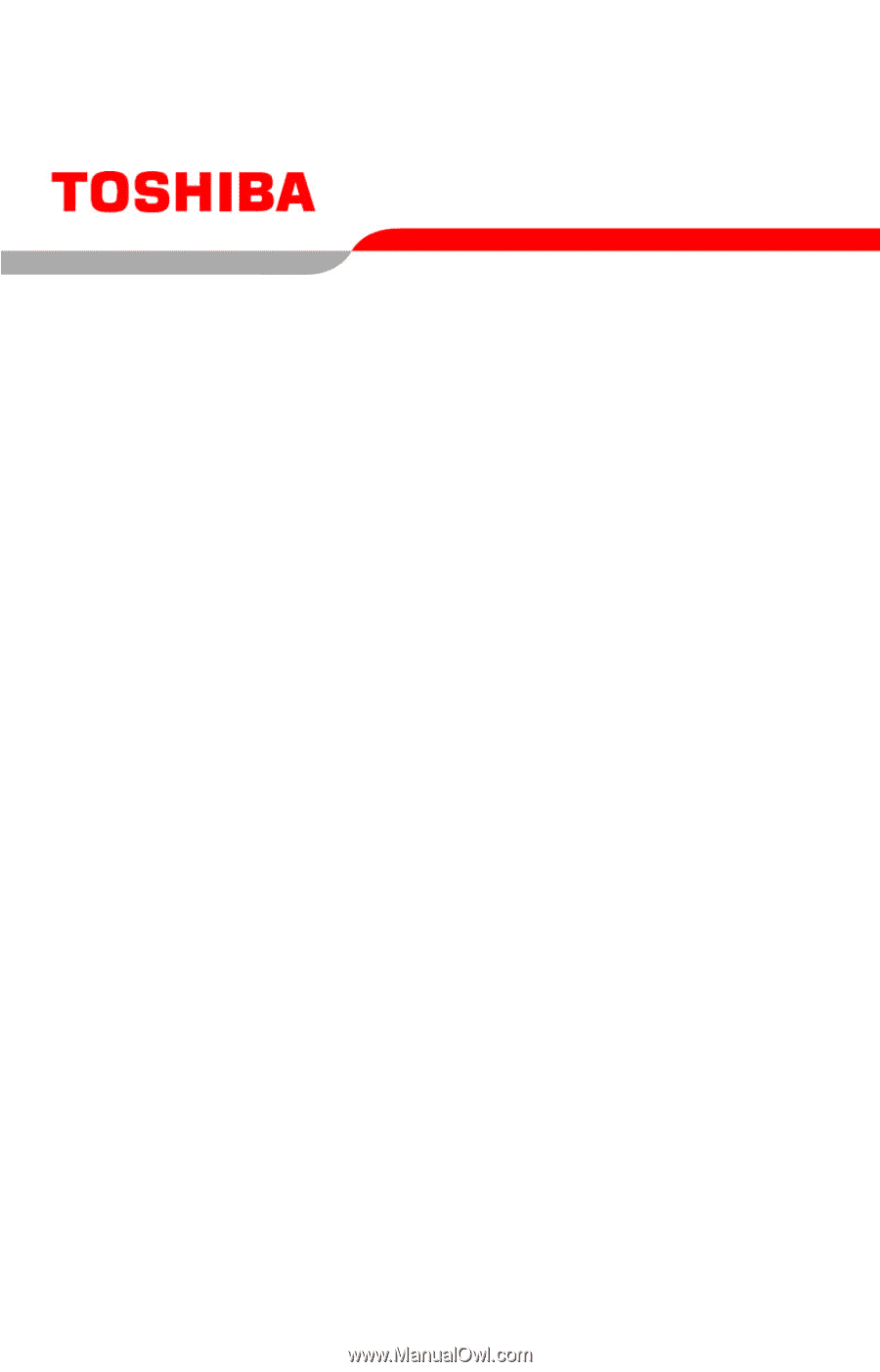
PMAD00064012
08/06
Satellite
®
P100/P105
Series User’s Guide
If you need assistance:
❖
Toshiba’s Support Web site
pcsupport.toshiba.com
❖
Toshiba Global Support Centre
Calling within the United States (800) 457-7777
Calling from outside the United States (949) 859-4273
For more information, see
“If Something Goes Wrong” on
page 179
in this guide.