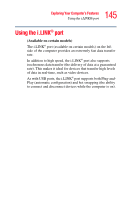Toshiba Satellite P105-S9337 User Guide 2 - Page 141
Inserting an ExpressCard™, Sample Illustration Inserting an ExpressCard
 |
View all Toshiba Satellite P105-S9337 manuals
Add to My Manuals
Save this manual to your list of manuals |
Page 141 highlights
141 Exploring Your Computer's Features Using an ExpressCard™ Inserting an ExpressCard™ Before you insert an ExpressCard™, refer to the documentation that comes with the card to see if you need to do anything before you insert it. You can only use PC Cards in the top slot or ExpressCards in the bottom slot. You cannot insert a PC Card into the ExpressCard slot (the bottom slot), nor can you insert an ExpressCard into the PC Card slot (the top slot). To insert an ExpressCard: 1 Locate the ExpressCard slot just above the PC Card slot on the left side of the computer. 2 Insert the ExpressCard. PC Card slot ExpressCard slot (Sample Illustration) Inserting an ExpressCard 3 When the card is almost all the way into the slot, push firmly but gently to ensure a firm connection with the computer. Do not force the card into position.