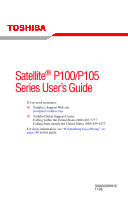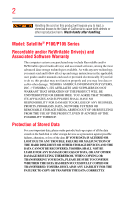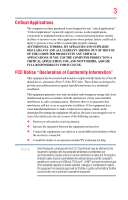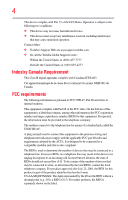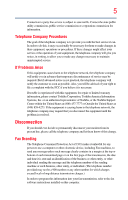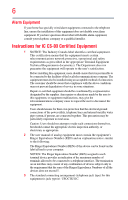Toshiba Satellite P105-S9337 User Manual
Toshiba Satellite P105-S9337 Manual
 |
View all Toshiba Satellite P105-S9337 manuals
Add to My Manuals
Save this manual to your list of manuals |
Toshiba Satellite P105-S9337 manual content summary:
- Toshiba Satellite P105-S9337 | User Manual - Page 1
Satellite® P100/P105 Series User's Guide If you need assistance: ❖ Toshiba's Support Web site pcsupport.toshiba.com ❖ Toshiba Global Support Centre Calling within the United States (800) 457-7777 Calling from outside the United States (949) 859-4273 For more information, see "If Something Goes - Toshiba Satellite P105-S9337 | User Manual - Page 2
and/or ReWritable optical media drive(s) and associated software, among the most advanced data storage technologies available. As with any new technology, you must read and follow all set-up and usage instructions in the applicable user guides and/or manuals enclosed or provided electronically. If - Toshiba Satellite P105-S9337 | User Manual - Page 3
support systems, medical applications, connections to implanted medical devices, commercial transportation, nuclear facilities or systems or any other applications where product failure could lead to injury to persons or loss of life or catastrophic property damage. ACCORDINGLY, TOSHIBA instructions - Toshiba Satellite P105-S9337 | User Manual - Page 4
complies with Part 15 of the FCC Rules. Operation is subject to the following two conditions: ❖ This device may not cause harmful interference. ❖ This device must accept any interference received, including interference that may cause undesired operation. Contact either: ❖ Toshiba's Support Web site - Toshiba Satellite P105-S9337 | User Manual - Page 5
to maintain uninterrupted service. If Problems Arise If this trouble is experienced with this equipment, for repair or limited warranty information, please contact Toshiba Corporation, Toshiba America Information Systems, Inc. or an authorized representative of Toshiba, or the Toshiba Support - Toshiba Satellite P105-S9337 | User Manual - Page 6
company or a qualified installer. Instructions for IC CS-03 Certified may not prevent degradation of service in some situations. Repairs to the electrical ground connections of the power utility, telephone lines and internal as appropriate. 2 The user manual of analog equipment must contain the - Toshiba Satellite P105-S9337 | User Manual - Page 7
problem, immediately turn off your Bluetooth or Wireless LAN device. Please contact Toshiba computer product support on Web site http://www.toshiba to reduce the potential for harmful interference to co-channel Mobile Satellite systems. High power radars are allocated as primary users of the 5.25 GHz - Toshiba Satellite P105-S9337 | User Manual - Page 8
of wireless devices in a specific organization or environment (e.g. airports), you are encouraged to ask for authorization to use the Wireless LAN device prior to turning on the equipment. Exposure to Radio Frequency Radiation The radiated output power of the TOSHIBA Wireless LAN Mini PCI Card is - Toshiba Satellite P105-S9337 | User Manual - Page 9
specifications were met. To prevent radio interference to the licensed service, this device is intended to be operated indoors and away from windows co-channel Mobile Satellite systems. High power radars are allocated TOSHIBA Europe GmbH, Hammfelddamm 8, 41460 Neuss, Germany. VCCI Class B Information - Toshiba Satellite P105-S9337 | User Manual - Page 10
10 Modem Warning on every PSTN network termination point. In the event of problems, you should contact your equipment supplier in the first instance. 11a device. Taiwan Article 14 Article 17 Unless approved, for any model accredited low power radio frequency electric machinery, any company, - Toshiba Satellite P105-S9337 | User Manual - Page 11
stations, promptly change the frequency being used, change the location of use, or turn off the source of emissions. 3. Contact TOSHIBA Direct PC if you have problems with interference caused by this product to Other Radio Stations. 2. Indication The indication shown below appears on this equipment - Toshiba Satellite P105-S9337 | User Manual - Page 12
03NY.A0018, 03GZDA0017 The following restrictions apply: ❖ Do not disassemble or modify the device. ❖ Do not install the embedded wireless module into other device. ❖ 5.17 GHz to 5.23 GHz for indoor use only. Radio Approvals for Wireless Devices NOTE The following information is dependent on what - Toshiba Satellite P105-S9337 | User Manual - Page 13
13 Europe - Restrictions for use of 2.4 GHz Frequencies in European Community Countries België/ Belgique: Deutschland: France: Italia: For private usage outside buildings across public grounds over less than 300m no special registration with IBPT/BIPT is required. Registration to IBPT/BIPT is - Toshiba Satellite P105-S9337 | User Manual - Page 14
is occurring outside of the allowable frequencies as listed above, the user must cease operating the Wireless LAN at that location and consult the local technical support staff responsible for the wireless network. ❖ The 5 GHz Turbo mode feature is not allowed for operation in any European Community - Toshiba Satellite P105-S9337 | User Manual - Page 15
detection feature will automatically restart operation on a channel free of radar. You may consult with the local technical support staff responsible for the wireless network to ensure the Access Point device(s) are properly configured for European Community operation. Approved Countries/Regions for - Toshiba Satellite P105-S9337 | User Manual - Page 16
UK Belgium Finland Greece Liechtenstein New Zealand Sweden USA Turbo Mode (5 GHz) Canada USA Approved Countries/Regions for use for the Intel® PRO/ Wireless LAN 2100 3B Mini PCI Adapter This equipment is approved to the radio standard by the countries/regions in the following table. Do not use - Toshiba Satellite P105-S9337 | User Manual - Page 17
17 Approved Countries/Regions for use for the Toshiba Mini PCI Wireless LAN Card This equipment is approved to the 56,60,64,149,153,157,161,165 (802.11a) Wake-up on wireless lan function is not available in battery mode. 802.11b/g (2.4 GHz) Australia Hong Kong Taiwan Mexico Brunei New Zealand - Toshiba Satellite P105-S9337 | User Manual - Page 18
portable computers. Always use Bluetooth cards from TOSHIBA in order to enable wireless networks over two or more (up to a total of seven) TOSHIBA portable computers using these cards. Please contact TOSHIBA computer product support on Web site http://www.toshiba-europe.com/computers/tnt/ bluetooth - Toshiba Satellite P105-S9337 | User Manual - Page 19
Approved Countries/Regions for use (Bluetooth® wireless technology) Bluetooth® Card from Toshiba equipment is approved to the radio standard who continually review and interpret the extensive research literature. In some situations or environments, the use of Bluetooth wireless technology may - Toshiba Satellite P105-S9337 | User Manual - Page 20
in a specific organization or environment (e.g. airports), you are encouraged to ask for authorization to use the device with Bluetooth wireless technology prior to turning on the equipment. Exposure to Radio Frequency Radiation The radiated output power of the Bluetooth Card from TOSHIBA is far - Toshiba Satellite P105-S9337 | User Manual - Page 21
microwave ovens, licensed radio stations and non-licensed specified low-power radio stations for mobile object identification systems (RFID) used or turn off the source of emissions. 3. Contact TOSHIBA Direct PC if you have problems with interference caused by this product to Other Radio Stations. - Toshiba Satellite P105-S9337 | User Manual - Page 22
Safety Instructions The HD DVD-ROM and multi-function drives employ a laser system. To ensure proper use of this product, please read this instruction manual carefully and retain for future reference. Never attempt to disassemble, adjust or repair a HD DVD, CD/DVD drive, CD-RW drive, Multi-drive or - Toshiba Satellite P105-S9337 | User Manual - Page 23
attempt to disassemble, adjust or repair a HD DVD, CD/DVD drive, CD-RW drive, Multi-drive or any other optical drive. You could damage the drive. You would also be exposed to laser light or other safety hazards, resulting in serious injury. Always contact an authorized Toshiba service provider, if - Toshiba Satellite P105-S9337 | User Manual - Page 24
The information contained in this manual, including but not limited to any product specifications, is subject to change without notice. TOSHIBA CORPORATION AND TOSHIBA AMERICA INFORMATION SYSTEMS, INC. (TOSHIBA) PROVIDES NO WARRANTY WITH REGARD TO THIS MANUAL OR ANY OTHER INFORMATION CONTAINED - Toshiba Satellite P105-S9337 | User Manual - Page 25
25 Trademarks Satellite is a registered trademark of Toshiba America Information Systems, Inc. and/or Toshiba Corporation. Microsoft and Windows are registered trademarks of Microsoft Corporation in the United States and/or other countries. DirectX, Active Desktop, DirectShow, and Windows Media are - Toshiba Satellite P105-S9337 | User Manual - Page 26
Contents Introduction 33 This guide 34 Safety icons 35 Other icons used 35 Other documentation 36 Service options 36 Chapter 1: Getting Started 40 Registering your computer with Toshiba 41 Adding optional external devices 41 Connecting to a power source 42 Charging the main battery 44 26 - Toshiba Satellite P105-S9337 | User Manual - Page 27
features and specifications ....46 Turning on the power 46 Adding memory (optional 47 Installing a memory module 48 Removing a memory module 53 Checking total memory 54 Hard Drive Recovery Utilities 55 Creating Recovery CDs/DVDs 56 Hard Disk Drive Recovery Options 57 Installing drivers and - Toshiba Satellite P105-S9337 | User Manual - Page 28
97 Creating a CD/DVD 97 Removing a disc with the computer on 98 Removing a disc with the computer off 98 Caring for CD or DVD discs 99 Toshiba's online resources 99 Chapter 3: Mobile Computing 100 Toshiba's energy-saver design 100 Running the computer on battery power 100 Battery Notice 101 - Toshiba Satellite P105-S9337 | User Manual - Page 29
of using the Internet 125 The Internet 126 The World Wide Web 126 Internet Service Providers 126 Connecting to the Internet 126 Surfing the Internet 127 Internet features 127 Uploading to, and downloading files from, the Internet 128 Exploring audio features 128 Recording sounds 128 - Toshiba Satellite P105-S9337 | User Manual - Page 30
Deleting a user password 146 TOSHIBA PC Diagnostic Tool Utility 146 TOSHIBA SD™ Memory Card Format Utility .........147 Mouse Utility 148 Toshiba Hardware Setup 149 TOSHIBA Zooming Utility 151 TOSHIBA Button Support 152 CD/DVD Drive Acoustic Silencer 153 TOSHIBA Accessibility 154 Fingerprint - Toshiba Satellite P105-S9337 | User Manual - Page 31
176 Memory problems 177 Power and the batteries 178 Keyboard problems 179 Display problems 180 Disk drive problems 182 Optical drive problems 183 Sound system problems 184 PC Card problems 185 Printer problems 187 Modem problems 187 Wireless networking problems 188 DVD operating problems - Toshiba Satellite P105-S9337 | User Manual - Page 32
mode 210 Display modes 211 Display brightness 212 Disabling or enabling wireless devices............213 Disabling or enabling the TouchPad™ or Dual Mode Pad 214 Zooming applications in/out 215 Keyboard hot key functions 215 Appendix B: Power Cord/Cable Connectors 216 Glossary 217 Index 231 - Toshiba Satellite P105-S9337 | User Manual - Page 33
the world of powerful, portable, multimedia computing. With your Toshiba notebook computer, your work and entertainment can accompany you wherever you go. NOTE This notebook is compatible with its retail version (if available), and may not include user manuals or all program functionality. 33 - Toshiba Satellite P105-S9337 | User Manual - Page 34
options, visit Toshiba's Web site at pcsupport.toshiba.com. This guide This guide introduces the computer's features. You can: ❖ Read the entire guide from beginning to end. ❖ Skim through and stop when a topic interests you. ❖ Use the table of contents and the index to find specific information. - Toshiba Satellite P105-S9337 | User Manual - Page 35
35 Safety icons Safety icons This manual contains safety instructions that must be observed to avoid potential classified according to the seriousness of the risk, and icons highlight these instructions as follows: Indicates an imminently hazardous situation which, if not avoided, will - Toshiba Satellite P105-S9337 | User Manual - Page 36
version of the user's guide (this document) ❖ It may also contain guides for other programs that may come with your system. For accessory information, visit Toshiba's Web site at accessories.toshiba.com. Service options Toshiba offers a full line of optional service programs to complement its - Toshiba Satellite P105-S9337 | User Manual - Page 37
components, and explains what to do the first time you use your notebook computer. Selecting a place to work Your computer is portable and designed computer in prime operating condition, protect your work area from: ❖ Dust, moisture, and direct sunlight. ❖ Equipment that generates a strong - Toshiba Satellite P105-S9337 | User Manual - Page 38
. Keeping yourself comfortable The Toshiba Instruction Manual for Safety and Comfort, that computer. Never allow any liquids to spill into any part of your computer, and never expose the computer to the power plug socket and computer. 3. Remove the battery pack. Failure to follow these instructions - Toshiba Satellite P105-S9337 | User Manual - Page 39
media may damage the disk/disc or flash media, the drive, or both. ❖ Keep the computer and disks away overheating when the power is turned on or when an AC adaptor is connected to a power outlet (even if your computer or AC adaptor could cause system failure, computer or AC adaptor damage or a fire - Toshiba Satellite P105-S9337 | User Manual - Page 40
. These components include, but are not limited to, a mouse, keyboard, printer, memory, and PC Cards. Your computer contains a rechargeable main battery that needs to be charged before you can use it. To use external power or to charge the battery you must attach the AC adaptor. See "Connecting to - Toshiba Satellite P105-S9337 | User Manual - Page 41
.toshiba.com at a later time. Failure to complete Product Registration will not diminish Customer rights under the Toshiba limited Warranty. NOTE To register online, you must be connected to the Internet. Adding optional external devices NOTE Before adding external devices or memory, Toshiba - Toshiba Satellite P105-S9337 | User Manual - Page 42
the computer to a live electrical outlet, or to charge the computer's battery. Never pull on a power cord/cable to remove a plug from a socket. Always grasp the plug directly. Failure to follow this instruction may damage the cord/cable, and/or result in a fire or electric shock, possibly resulting - Toshiba Satellite P105-S9337 | User Manual - Page 43
) Connecting the AC adaptor cord to the computer 3 Connect the power cord/cable to a live electrical outlet. The AC power and battery lights on the indicator panel glow blue. Never attempt to connect or disconnect a power plug with wet hands. Failure to follow this instruction could result in an - Toshiba Satellite P105-S9337 | User Manual - Page 44
correct input from the AC power supply. Disconnect the AC power cord/cable and remove the main battery pack. See "Changing the main battery" on page 111 for information on replacing the main battery. Charging the main battery Your computer came with its battery already installed. Before using the - Toshiba Satellite P105-S9337 | User Manual - Page 45
Getting Started 45 Using the computer for the first time NOTE Battery life and charge time may vary depending on the applications, power management settings, and features used. Using the computer for to remove any pens or other objects from the keyboard area before closing the display panel. - Toshiba Satellite P105-S9337 | User Manual - Page 46
will dim and you may not be able to increase the brightness of the screen while on battery power. Your computer's features and specifications Certain notebook chassis are designed to accommodate all possible configurations for an entire product Series. Your select model may not have all the features - Toshiba Satellite P105-S9337 | User Manual - Page 47
do not turn off the power again until the operating system has loaded completely. Adding memory (optional) HINT: To purchase additional memory modules, see the accessories information packaged with your system or visit accessories.toshiba.com. Your computer comes with enough memory to run most of - Toshiba Satellite P105-S9337 | User Manual - Page 48
has been running recently, the memory module may be hot. The surrounding area may also be hot. Allow the module to cool to room temperature before replacing it. Avoid touching the cover, the module, and the surrounding area before they have cooled. Failure to follow these directions could result - Toshiba Satellite P105-S9337 | User Manual - Page 49
the AC adaptor. 4 Remove the main battery. For information on removing the main battery, see "Removing the battery from the computer" on page 111. 5 Close the display panel and turn the computer upside down to locate the memory module slot cover. Memory module slot cover Front of computer (Sample - Toshiba Satellite P105-S9337 | User Manual - Page 50
any static electricity you may have built up. Avoid touching the connector on the memory module or on the computer. Grease or dust on the connector may cause memory access problems. 9 Carefully remove the new memory module from its antistatic packaging, without touching its connector. 10 Locate an - Toshiba Satellite P105-S9337 | User Manual - Page 51
of the module. If the latches and cutouts do not line up correctly, repeat steps 12-13. latch latch (Sample Illustration) Pressing down on the memory module Do not force the memory module into position. The memory module should be completely inserted into the socket and level when secured in place. - Toshiba Satellite P105-S9337 | User Manual - Page 52
module into the slot 14 Replace the memory module slot cover and secure it using the screw. 15 Re-insert the main battery. For more information on inserting the main battery, see "Inserting a charged battery" on page 113. 16 Turn the computer right side up. 17 Reconnect the cables. 18 Restart the - Toshiba Satellite P105-S9337 | User Manual - Page 53
, at which time Windows® should boot back up normally. When Safe Mode is suggested, this could be a sign that you may need to scan your hard drive for errors or defragment the drive. If so, consult Windows® Help and Support. 2 Pull the latches away from the memory module. The memory module pops up - Toshiba Satellite P105-S9337 | User Manual - Page 54
slots Front of computer (Sample Illustration) Removing the memory module 4 Replace the memory module slot cover and secure it using the screw. 5 Re-insert the main battery. For more information on inserting the main battery, see "Inserting a charged battery" on page 113. 6 Turn the computer right - Toshiba Satellite P105-S9337 | User Manual - Page 55
that you create recovery CDs/DVDs before using your system. For more information on creating Recovery media see "Creating Recovery CDs/DVDs" on page 56. Using the HDD Recovery, you can: ❖ Create Hard Drive Recovery CDs or DVDs using a writable drive ❖ Recover your hard disk drive to the factory - Toshiba Satellite P105-S9337 | User Manual - Page 56
hard disk has been replaced on your computer. NOTE The system will prompt you to insert the appropriate number of blank CDs or DVDs to copy the Hard Drive Recovery Utilities. If your optical disc drive is not writable, contact Toshiba Customer Support to obtain the Recovery media for your system - Toshiba Satellite P105-S9337 | User Manual - Page 57
box next to the item's Name-recovery files, applications (original bundled drivers and applications), or both the recovery files and applications. 4 Click Burn. 5 Insert the first blank CD or DVD into your writable optical drive when prompted. 6 Follow the on-screen prompts for completing the copy - Toshiba Satellite P105-S9337 | User Manual - Page 58
drive using the utilities stored on your computer's HDD: 1 Make sure the computer is turned off. 2 Press and hold the 0 (zero) key on your keyboard while powering on the computer. When the computer powers on, the Toshiba Recovery Wizard screen displays. (Sample Image) Toshiba Recovery Wizard screen - Toshiba Satellite P105-S9337 | User Manual - Page 59
your work to external media first. 1 On the Toshiba Recovery Wizard screen, select Recovery of Factory Default Software, then click Next. The Recovery of Factory Default Software screen appears. (Sample Image) Recovery of Factory Default Software screen 2 Select Recover to out-of-box-state, then - Toshiba Satellite P105-S9337 | User Manual - Page 60
delete the data and partitions from your hard disk: 1 On the Toshiba Recovery Wizard screen, select Erase the hard disk, then click Next. 2 The next screen lists the two methods you can choose: ❖ Delete all data that the HDD has been deleted. 5 Press any key on the keyboard to restart the computer. - Toshiba Satellite P105-S9337 | User Manual - Page 61
on your keyboard to restart the computer. Recovering the C: partition with a user specified size Resizing and recovering your C: drive to its media first. To resize and recover your C: drive: 1 On the Toshiba Recovery Wizard screen, select Recovery of Factory Default Software, then click Next. 2 - Toshiba Satellite P105-S9337 | User Manual - Page 62
Drive Recovery Utilities. To recover your hard disk drive using the utilities burned to CDs or DVDs (refer to "Creating Recovery CDs/DVDs" on page 56): 1 Insert the first recovery CD or DVD into your optical drive and power on the computer. 2 When the initial screen displays, press F12. The boot - Toshiba Satellite P105-S9337 | User Manual - Page 63
bundled with your computer. To reinstall drivers and applications: 1 Double-click the Toshiba Application Installer icon on the Windows® desktop. 2 Click Next. 3 Click the item(s) you want to install. 4 Click Install. 5 Follow the on-screen prompts to complete the installation process. Using - Toshiba Satellite P105-S9337 | User Manual - Page 64
the TouchPad is much smaller than the display screen, moving your cursor across the screen often means having to move your finger several disabled or changed in the Mouse Properties dialog box. Control buttons When a step instructs you to click or choose an item, move the cursor to the item, then - Toshiba Satellite P105-S9337 | User Manual - Page 65
: ❖ Left button: Opens the assigned email application ❖ Middle button: Opens the ConfigFree utility (see the Toshiba online Help for more information) ❖ Right button: Sends the item in the active window to the printer The other three virtual buttons have no default settings. You must configure these - Toshiba Satellite P105-S9337 | User Manual - Page 66
or changed in the Mouse Properties dialog box. Enabling Dual Mode To enable Dual Mode: 1 Click Start, and then Control Panel. The Control Panel window appears. 2 Click Mouse. The Mouse Properties window appears. 3 Click the Device Settings tab, and then Settings. The Properties for Synaptics LuxPad - Toshiba Satellite P105-S9337 | User Manual - Page 67
Dual Mode Pad (buttons 4, 5, and 6 in the Properties for Synaptics LuxPad window) are unassigned by default. In order to use one of these buttons, you port ❖ A TV, VCR, or DVD recorder via the S-video (TV-out) port ❖ A projector or a monitor via the DVI video port (available on certain models) NOTE - Toshiba Satellite P105-S9337 | User Manual - Page 68
an external monitor or projector to your computer if you need a larger screen. To do this: 1 Connect the monitor's video cable to the RGB (monitor) port on the left side of the computer. 2 Connect the device's power cable to a live electrical outlet. 3 Turn on the external device. Your computer - Toshiba Satellite P105-S9337 | User Manual - Page 69
Getting Started 69 Using an external keyboard ❖ DVI appears if you have a projector or a monitor connected to the DVI video port (available on certain models) (Sample Image) Display options window 3 Release the Fn key. Adjusting the quality of the external display To obtain the best picture - Toshiba Satellite P105-S9337 | User Manual - Page 70
. 2 Plug the printer's power cable into a live AC outlet. Setting up a printer NOTE Some printers require a specific installation process. Refer to your printer installation guide for instructions before completing the following procedure. If your printer does not support Plug and Play, follow - Toshiba Satellite P105-S9337 | User Manual - Page 71
. (Sample Image) Add Printer Wizard 3 Follow the on-screen instructions to set up your printer. Connecting an optional external diskette drive Some operations, such as creating a password service diskette, require a diskette drive designed for use with 3.5-inch diskettes. (Sample Illustration - Toshiba Satellite P105-S9337 | User Manual - Page 72
an optional external USB diskette drive Turning off the computer Pressing the power button before shutting down the Windows® operating system could cause you to upgrade your computer's internal hardware (such as memory), or to add an external device that does not connect using a USB or - Toshiba Satellite P105-S9337 | User Manual - Page 73
than restarting after turning off the computer using the Shut down command. ❖ Restarting from Hibernation takes a little more time and consumes more main battery power than restarting from Sleep. ❖ When starting up again, the computer returns to the state in which you left it, including all open - Toshiba Satellite P105-S9337 | User Manual - Page 74
time, the Windows® operating system saves any open documents and programs to your hard disk, and then shuts down the computer. Factors to consider when choosing Sleep: ❖ While in Sleep mode, the computer uses some main battery power. ❖ Because the state of the system is stored to memory, you will - Toshiba Satellite P105-S9337 | User Manual - Page 75
next to the Lock button in the lower-right part of the Start menu. The Shut Down menu Power Options feature. By default, pressing your computer's power button puts the computer into Sleep mode. 1 Click Start, Control Panel, System and Maintenance, and then Power Options. The Power Options window - Toshiba Satellite P105-S9337 | User Manual - Page 76
76 Getting Started Turning off the computer 3 Click Change advanced power settings. The Advanced settings tab of the Power Options window appears. (Sample Image) Advanced settings tab of Power Options screen 4 Click Power buttons and lid to display the actions that you can configure. 5 Select - Toshiba Satellite P105-S9337 | User Manual - Page 77
click the arrow next to the Lock button in the lower-right part of the Start menu. The Shut Down menu appears. Start ( Power Options feature. 1 Click Start, Control Panel, System and Maintenance, and then Power Options. The Power Options window appears. 2 Click Change plan settings under the power - Toshiba Satellite P105-S9337 | User Manual - Page 78
78 Getting Started Turning off the computer 3 Click Change advanced power settings. The Advanced settings tab of the Power Options window appears. (Sample Image) Advanced settings tab of Power Options screen 4 Click Power buttons and lid to display the actions that you can configure. 5 Select - Toshiba Satellite P105-S9337 | User Manual - Page 79
power button until the on/off light glows blue. The computer returns to the screen lower-right part of the memory, turns off the display, and enters into a low-power Power Options feature. 1 Click Start, Control Panel, System and Maintenance, and then Power Options. The Power Options window appears. - Toshiba Satellite P105-S9337 | User Manual - Page 80
80 Getting Started Turning off the computer 2 Click Change plan settings under the power plan to be customized. The Edit Plan Settings window appears. (Sample Image) Edit Plan Settings screen 3 To change the amount of time after which the computer enters Sleep mode: ❖ Under Put the computer to - Toshiba Satellite P105-S9337 | User Manual - Page 81
Getting Started 81 Turning off the computer 4 Click Change advanced power settings. The Advanced settings tab of the Power Options window appears. (Sample Image) Advanced settings tab of Power Options screen 5 Click Power buttons and lid to display the actions that you can configure. 6 Select - Toshiba Satellite P105-S9337 | User Manual - Page 82
and Support for details. You may also wish to customize your power usage settings. For more information, see "Power Plans" on page 109. There are additional custom settings you can choose. See "Toshiba Utilities" on page 136. Caring for your computer This section gives tips on cleaning and moving - Toshiba Satellite P105-S9337 | User Manual - Page 83
an optional computer lock cable. For more information on purchasing a cable lock, visit accessories.toshiba.com. (Sample Illustration) Computer lock cable To secure the computer: 1 Wrap the cable through or around some part of a heavy object. Make sure there is no way for a potential thief to slip - Toshiba Satellite P105-S9337 | User Manual - Page 84
tips ❖ Save your work frequently. Your work stays in the computer's temporary memory until you save it to the disk. If the network you are using goes down and you must restart your computer to reconnect, or your battery runs out of charge while you are working, you will lose all work since - Toshiba Satellite P105-S9337 | User Manual - Page 85
and eyestrain. ❖ Do not turn off the computer if a drive indicator light indicates a drive is active. Turning off the computer while it is reading from the Windows® operating system shut down normally, details such as new icon positions may be lost. Using the keyboard Your computer's keyboard - Toshiba Satellite P105-S9337 | User Manual - Page 86
with the Fn key) are the 12 keys at the top of the keyboard. (Sample Illustration) Function keys F1 through F12 are called function keys because Used in combination with the Fn key, function keys marked with icons execute specific functions on the computer. For example, Fn+F9 turns off the TouchPad - Toshiba Satellite P105-S9337 | User Manual - Page 87
Learning the Basics 87 Starting a program Special Windows® keys Windows® key Application key (Sample Illustration) Special Windows® keys Your computer's keyboard has two keys that have special functions in Windows®: ❖ Windows® key-Opens the Start menu ❖ Application key-Has a similar function as - Toshiba Satellite P105-S9337 | User Manual - Page 88
Windows® Explorer. Windows® Explorer gives you a view of your computer's contents as a hierarchy or "tree." You can easily see the contents of each drive 3 Click Windows Explorer. 4 In the left part of the window, double-click Computer to expand the window. 5 In the left part of the window, click the - Toshiba Satellite P105-S9337 | User Manual - Page 89
part of the window, double-click wordpad. The operating system opens WordPad. To close the program, click the Close button in the upper-right corner of the program's window Down command, save your work on the hard disk drive, diskette, flash media, or CD. This is one of the most important rules of - Toshiba Satellite P105-S9337 | User Manual - Page 90
As dialog box 3 Choose the drive and folder where you want your Windows® operating system supports long file names that can contain support long file names and require file names limited to no more than eight characters. You may use all the letters, numbers, and other characters on the keyboard - Toshiba Satellite P105-S9337 | User Manual - Page 91
your file correctly. TECHNICAL NOTE: By default, the Windows® operating system does not show file extensions. For information on showing than one printer or are changing printers, you will need to set up the Windows® operating system to run with the additional printer(s). To print a file: 1 If - Toshiba Satellite P105-S9337 | User Manual - Page 92
or your entire computer with the Windows® operating system" on page 194. HINT: Backing up all the files on your hard disk may take a considerable amount of time and multiple CDs/DVDs. You may prefer to use a high-capacity backup system, such as an external hard drive. Small files can be backed up - Toshiba Satellite P105-S9337 | User Manual - Page 93
that you play DVDs while running the computer on AC power. Optical drive components The optical drive is located on the right side of the computer. Your optical drive may look like this: Drive in-use indicator light Eject button Manual eject hole (Sample Illustration) Optical drive Drive in-use - Toshiba Satellite P105-S9337 | User Manual - Page 94
Learning the Basics Using the optical drive Media control buttons The media control buttons located above the keyboard let you access the Internet when the computer is on and play audio CDs or DVD movies when the computer is off. You can also use them to play CDs and DVDs when the computer is on - Toshiba Satellite P105-S9337 | User Manual - Page 95
the tray and pull it fully open. (Sample Illustration) Drive tray fully extended 5 Hold the disc by its edges and check that it is free of dust. If the disc is dusty, clean it as described in "Caring for CD or DVD discs" on page 99. 6 Place the disc carefully in the disc tray, label - Toshiba Satellite P105-S9337 | User Manual - Page 96
Toshiba support for assistance. 9 Push the disc tray in by pressing gently on the center of the tray until it clicks into place. You are ready to use the disc. Playing an audio CD Insert an audio CD and close the disc tray. If the computer is turned on, Windows Media® Player opens and the CD - Toshiba Satellite P105-S9337 | User Manual - Page 97
high when using headphones. Continuous exposure to loud sound can harm your hearing. Playing optical media If you insert a CD/DVD into the optical drive and the Auto-Run feature does not automatically start your disc, try launching the CD/ DVD manually. To do this, follow these steps: 1 Click Start - Toshiba Satellite P105-S9337 | User Manual - Page 98
problems are not due to any defect in your Toshiba computer or optical drive. Please refer to your computer's product specification for listing of specific computer on To remove a disc (CD or DVD) with the computer turned on: 1 Press the eject button on the drive. Do not press the eject button while - Toshiba Satellite P105-S9337 | User Manual - Page 99
99 Toshiba's online resources 2 Pull the tray out until it is fully open, remove the disc, and place it in its protective cover. 3 Gently press the tray in to close it. Caring for CD or DVD discs ❖ Store your discs in their original containers to protect them from scratches and keep them clean - Toshiba Satellite P105-S9337 | User Manual - Page 100
-saving features have been set by Toshiba. We recommend you leave these features active, allowing your computer to operate at its maximum energy efficiency, so that you can use it for longer periods while traveling. Running the computer on battery power The computer contains a removable Lithium-Ion - Toshiba Satellite P105-S9337 | User Manual - Page 101
and will need to be replaced. This is normal for all batteries. To purchase a new battery pack, see the accessories information that shipped with your computer or visit the Toshiba Web site at accessories.toshiba.com. Use only batteries designed to work with your Toshiba notebook computer. To ensure - Toshiba Satellite P105-S9337 | User Manual - Page 102
battery packs with you. You can then replace a discharged battery and continue working. For more information on batteries and accessories, see accessories.toshiba.com. Charging batteries The battery needs to be charged before you can use it to power the computer. Never leave batteries in the battery - Toshiba Satellite P105-S9337 | User Manual - Page 103
on battery power until the battery discharges completely. Doing this extends battery life and helps ensure accurate monitoring of battery capacity. Charging the RTC battery Your computer has an internal real-time clock (RTC) battery. The RTC battery powers the System Time Clock and BIOS memory used - Toshiba Satellite P105-S9337 | User Manual - Page 104
completely discharged, a warning prompts you to reset the real-time clock. The computer can be used while the RTC battery is being charged, although the charging status of the RTC battery cannot be monitored. Monitoring main battery power The computer's main battery light gives you an indication of - Toshiba Satellite P105-S9337 | User Manual - Page 105
is not receiving correct input from the AC power supply. Disconnect the AC power cord/cable and remove the battery pack. See "Changing the main battery" on page 111 for information on replacing the main battery. HINT: Be careful not to confuse the battery light ( ) with the on/off light ( ). When - Toshiba Satellite P105-S9337 | User Manual - Page 106
runs low you can: ❖ Plug the computer into an external power source and recharge the main battery ❖ Place the computer into Hibernation mode and replace the main battery with a charged spare ❖ Connect the computer to an optional secondary battery (if available for your computer) ❖ Save your work and - Toshiba Satellite P105-S9337 | User Manual - Page 107
Options window appears. 2 Click Change plan settings under the power plan to be customized. The Edit Plan Settings window appears. 3 Click Change advanced power settings. The Advanced settings tab of the Power Options window appears. (Sample Image) Advanced settings tab of Power Options screen - Toshiba Satellite P105-S9337 | User Manual - Page 108
to suit your needs. Conserving battery power How long a fully charged battery pack lasts when you are using the computer depends on a number of factors, such as: ❖ How the computer is configured ❖ How much you use the hard disk, optical drive, diskette drives, or other optional devices ❖ Where - Toshiba Satellite P105-S9337 | User Manual - Page 109
steps. 4 Click Change Plan Settings to choose the plan you want to edit. This screen allows you to change basic settings. 5 Click Change Advanced Settings to access settings for battery notification levels, hard drive power save time, etc. You can click on the plus signs to expand each item and - Toshiba Satellite P105-S9337 | User Manual - Page 110
is a compromise between battery time and performance. Using a hot key to set the Power Plan You may use a hot key to set the Power Profile. To set the Power Plan: 1 Press Fn and F2 simultaneously to display the Power Plan hot key card. (Sample Image) Power Profile hot key card 2 While continuing to - Toshiba Satellite P105-S9337 | User Manual - Page 111
Changing the main battery 111 Changing the main battery When your main battery has run out of power, you have two options: plug in the AC adaptor or install a charged main battery. Never short circuit the battery pack by either accidentally or intentionally bringing the battery terminals in - Toshiba Satellite P105-S9337 | User Manual - Page 112
112 Mobile Computing Changing the main battery 5 Slide the battery release lock to the unlocked position. (Sample Illustration) Unlocking the battery release lock 6 Slide the battery release latch to release the battery. 7 Pull the discharged battery out of the computer. (Sample Illustration) - Toshiba Satellite P105-S9337 | User Manual - Page 113
shock. Failure to do so could possibly result in serious injury. Inserting a charged battery To insert a battery: 1 Wipe the terminals of the charged battery with a clean cloth to ensure a good connection. 2 Insert the charged battery into the slot until the latch clicks. The battery pack has been - Toshiba Satellite P105-S9337 | User Manual - Page 114
or charged, turn off the computer's power immediately and disconnect the power cord/ cable from the power socket. Carefully remove the battery pack from the computer. ❖ Do not try to disassemble a battery pack. ❖ Do not overcharge or reverse charge a battery. Overcharging will shorten its life, and - Toshiba Satellite P105-S9337 | User Manual - Page 115
should glow amber to indicate that the battery pack is being charged. If the DC-IN or AC power-light indicator does not glow, power is not being supplied. Check the connections for the AC adaptor and power cord/cable. 5 Charge the battery pack until the battery light glows blue. ❖ If you have extra - Toshiba Satellite P105-S9337 | User Manual - Page 116
a possible short circuit, fire or electric shock. Failure to do so could possibly result in serious injury. Always use the battery pack supplied as an accessory or an equivalent battery pack specified in the User's Manual. Other battery packs have different voltage and terminal polarities. Use of - Toshiba Satellite P105-S9337 | User Manual - Page 117
get wet or covered in dust. ❖ Always travel with the computer in a carrying case. Toshiba offers a choice of carrying cases for the computer. They all provide plenty of extra space for manuals, power cords, and compact discs. Contact your authorized Toshiba representative for more information or - Toshiba Satellite P105-S9337 | User Manual - Page 118
everything you can do in the Windows® operating system. You use its features to start programs, find documents, set up system components, and perform most other computing tasks. HINT: The illustrated examples in this guide may appear slightly different from the screens displayed by your system. The - Toshiba Satellite P105-S9337 | User Manual - Page 119
clicking the icon. You can create a new desktop icon for any folder, file, or program by dragging the element's icon from its location in a window to the desktop area. Various icons are initially displayed on your system desktop including: Recycle Bin-Holds files you have deleted. You may be able - Toshiba Satellite P105-S9337 | User Manual - Page 120
❖ Access Windows® Help and Support ❖ Suspend system activity and shut down the computer NOTE Whenever a procedure in this User's Guide instructs you to Area are Current time, Power usage mode, Mouse properties, and speaker volume. To activate a specific task, double-click the appropriate Notification - Toshiba Satellite P105-S9337 | User Manual - Page 121
specific to that modem. The Windows® operating system communicates with the modem and displays identifying information reported by the modem. If the Windows® operating system cannot communicate with the modem, it displays an error message. Consult the troubleshooting sections of your modem - Toshiba Satellite P105-S9337 | User Manual - Page 122
area network (WAN) For specific information about connecting to a LAN or WAN, consult your network administrator. ❖ Send a fax directly from your computer For more detailed information regarding your computer's modem, visit Toshiba's Web site at accessories.toshiba.com. Before you can communicate - Toshiba Satellite P105-S9337 | User Manual - Page 123
cause a computer system failure. Now you are ready to send a fax or use the modem to connect to an online service or the Internet. Connecting an Ethernet cable to the RJ45 jack on your computer. For specific information about connecting to the network, consult your network administrator. Many - Toshiba Satellite P105-S9337 | User Manual - Page 124
, System and Maintenance, and then System. 2 Click Device Manager under Tasks on the left side of the window. 3 Select the appropriate network adapter. 4 Click Action, Properties. 5 Select the Driver tab. 6 Click Disable. 7 Click Yes. 8 Click OK. Your LAN port is now disabled. To enable the Ethernet - Toshiba Satellite P105-S9337 | User Manual - Page 125
Wi-Fi® networking problems, see "Wireless networking problems" on page 188. An overview of using the Internet The following sections give a quick introduction to the Internet and some of its exciting features, under these headings: ❖ The Internet ❖ The World Wide Web ❖ Internet Service Providers - Toshiba Satellite P105-S9337 | User Manual - Page 126
images, audio, or video to be referenced from anywhere in the world. Special programs called Web browsers are specifically designed satellite links. Connecting to the Internet To connect to the Internet, you need: ❖ A modem and telephone line, or a LAN connection ❖ A Web browser ❖ An Internet Service - Toshiba Satellite P105-S9337 | User Manual - Page 127
use a Search Engine, a Web site specifically designed to help you look for information. Internet address at the same time you sign up for the service. ❖ Internet chat rooms A chat room is a Web which are instantly viewed by others on their computer screens. ❖ Internet news groups A news group is - Toshiba Satellite P105-S9337 | User Manual - Page 128
sound files or audio CDs using the built-in speakers, headphones, or external speakers. Recording sounds You may record sounds by connecting an optional external microphone or other sound and then Sound Recorder. Start Recording/Stop Recording button (Sample Image) Sound Recorder screen 3 Click the - Toshiba Satellite P105-S9337 | User Manual - Page 129
or a pair of external stereo speakers. Before putting on headphones to listen to an audio CD, turn the volume dial down. Do not set the volume too high when using headphones. Continuous exposure to loud sound can harm your hearing. TECHNICAL NOTE: Use amplified speakers that require an external - Toshiba Satellite P105-S9337 | User Manual - Page 130
more difficult to set up and use. Your notebook computer comes with a PC Card slot and supports two types of PC Cards that you can install: ❖ Type I cards ❖ Type II cards The PC Card slot supports hot swapping, which allows you to replace one PC Card with another while the computer is on. Inserting - Toshiba Satellite P105-S9337 | User Manual - Page 131
Computer's Features Using PC Cards 131 Removing a PC Card Be sure to disable the PC Card prior to removing it. Otherwise, the system may be damaged. NOTE Before removing a PC Card, make sure that no applications or system services are using the card. 1 Prepare the card for removal by clicking - Toshiba Satellite P105-S9337 | User Manual - Page 132
the use of ExpressCard media. The slot also supports hot swapping, which allows you to replace one ExpressCard with another while the computer is on. Inserting an ExpressCard™ Before you insert an ExpressCard™, refer to the documentation that comes with the card to see if you need to do anything - Toshiba Satellite P105-S9337 | User Manual - Page 133
of supported media, visit Toshiba's Web site at accessories.toshiba.com. NOTE Do not use the Copy Disk function for this type of media. To copy data from one media to another, use the drag-and-drop feature of the Windows® operating system. Inserting memory media The following instructions apply - Toshiba Satellite P105-S9337 | User Manual - Page 134
Hardware. 2 Gently press the card inward to release it. The card pops out slightly. 3 Grasp the card and pull it straight out. (Sample Illustration) Removing memory media Do not remove memory media while data is being written or read. Even when the Windows message "copying..." disappears, writing - Toshiba Satellite P105-S9337 | User Manual - Page 135
at a guaranteed rate). This makes it ideal for devices that transfer high levels of data in real-time, such as video devices. As with USB ports, the i.LINK® port supports both Plug-and- Play (automatic configuration) and hot swapping (the ability to connect and disconnect devices while the computer - Toshiba Satellite P105-S9337 | User Manual - Page 136
Supervisor password ❖ User password ❖ TOSHIBA PC Diagnostic Tool Utility ❖ TOSHIBA SD™ Memory Card Format Utility ❖ Mouse Utility ❖ Toshiba Hardware Setup ❖ TOSHIBA Zooming Utility ❖ TOSHIBA Button Support ❖ CD/DVD Drive Acoustic Silencer ❖ TOSHIBA Accessibility ❖ Fingerprint Authentication Utility - Toshiba Satellite P105-S9337 | User Manual - Page 137
do one of the following: ❖ Double-click the TOSHIBA Assist shortcut icon on the desktop. ❖ Click Start, All Programs, Toshiba, Utilities, and then TOSHIBA Assist. The TOSHIBA Assist window appears. (Sample Image) TOSHIBA Assist window The TOSHIBA Assist offers four categories of options: ❖ Connect - Toshiba Satellite P105-S9337 | User Manual - Page 138
138 Toshiba Utilities TOSHIBA Assist Connect The features available in this category are: ❖ ConfigFree™ Connectivity Doctor ❖ Bluetooth® Settings ❖ Bluetooth Local COM Settings (Sample Image) TOSHIBA Assist window - Connect tab - Toshiba Satellite P105-S9337 | User Manual - Page 139
Toshiba Utilities TOSHIBA Assist Secure The features available in this category are: ❖ Supervisor password ❖ User password 139 (Sample Image) TOSHIBA Assist window - Secure tab - Toshiba Satellite P105-S9337 | User Manual - Page 140
140 Toshiba Utilities TOSHIBA Assist Protect & Fix The TOSHIBA PC Diagnostic Tool Utility feature is available in this category. (Sample Image) TOSHIBA Assist window - Protect & Fix tab - Toshiba Satellite P105-S9337 | User Manual - Page 141
Toshiba Utilities TOSHIBA Assist Optimize The features available in this category are: ❖ Mouse Utility ❖ TOSHIBA Accessibility ❖ TOSHIBA Button Support ❖ CD/DVD Drive Acoustic Silencer ❖ Toshiba Hardware Setup 141 (Sample Image) TOSHIBA Assist window - Optimize tab - Toshiba Satellite P105-S9337 | User Manual - Page 142
Toshiba supports Windows® account to use an instant password. ❖ A power-on password-Prevents unauthorized users from starting or restarting the computer. ❖ A supervisor password-Prohibits unauthorized users from accessing certain functions such as Toshiba keyboard and TouchPad, and blanks the screen - Toshiba Satellite P105-S9337 | User Manual - Page 143
as a result of the inability to access the computer. To set a supervisor password: 1 Click Start, All Programs, Toshiba, Utilities, and then TOSHIBA Assist. The TOSHIBA Assist window appears. 2 On the left side, click the Secure tab. 3 Click the Supervisor Password icon. The Supervisor Password tab - Toshiba Satellite P105-S9337 | User Manual - Page 144
left side, click the Secure tab. 3 Click the Supervisor Password icon. The Supervisor Password tab of the TOSHIBA Password Utility window appears. 4 Click Delete. A pop-up screen appears asking for a password. 5 Enter the password, then click OK. A message displays confirming that the password has - Toshiba Satellite P105-S9337 | User Manual - Page 145
your computer. To register a password for the power-on password functions: 1 Click Start, All Programs, Toshiba, Utilities, and then TOSHIBA Password Utility. The TOSHIBA Password Utility window appears. (Sample Image) Toshiba Password Utility window 2 Click Set. 3 Enter your password, and then - Toshiba Satellite P105-S9337 | User Manual - Page 146
the power-on password function: 1 Click Start, All Programs, Toshiba, Utilities, and then TOSHIBA Assist. The TOSHIBA Assist window appears. 2 Click Delete. 3 Follow the on-screen instructions to remove the user password. TOSHIBA PC Diagnostic Tool Utility This utility can help diagnose problems - Toshiba Satellite P105-S9337 | User Manual - Page 147
. (Sample Image) TOSHIBA SD Memory Card Format screen 2 Select the drive corresponding to the SD memory card. 3 Select the formatting option: ❖ Quick Format ❖ Full Format 4 Click Start to begin formatting. The formatting progress is displayed in the horizontal bar in the window. 5 When formatting - Toshiba Satellite P105-S9337 | User Manual - Page 148
Start, Control Panel, and then Mouse, or click the Mouse icon in the Optimize tab of TOSHIBA Assist. The Mouse Properties screen appears. (Sample Image) Mouse Properties screen The settings you can change are divided into these categories: ❖ Buttons ❖ Pointers ❖ Pointer options ❖ Wheel ❖ Hardware - Toshiba Satellite P105-S9337 | User Manual - Page 149
icon in the Optimize tab of TOSHIBA Assist. The Toshiba Hardware Setup screen appears. (Sample Image) Toshiba Hardware Setup screen - General tab options The Toshiba Hardware Setup screen has the following tabs: ❖ General-Allows you to view the current BIOS version or change certain settings back - Toshiba Satellite P105-S9337 | User Manual - Page 150
CPU speed to low when using either the battery or the AC adaptor ❖ Boot Priority-Allows you to change the sequence in which your computer searches the drives for the operating system You can also manually choose the Boot Priority by pressing the power button, then quickly pressing the F12 key, or - Toshiba Satellite P105-S9337 | User Manual - Page 151
® ❖ Microsoft® Office ❖ Windows Media® Player ❖ Adobe® Acrobat® Reader® ❖ Icons on the desktop To access the TOSHIBA Zooming Utility: 1 Click Start, All Programs, Toshiba, Utilities, and then SmoothView. The TOSHIBA Zooming Utility Properties screen appears. (Sample Image) TOSHIBA Zooming Utility - Toshiba Satellite P105-S9337 | User Manual - Page 152
. This button is located under the display. To access TOSHIBA Button Support: 1 Click the TOSHIBA Button Control icon in the Optimize tab of TOSHIBA Assist. The TOSHIBA Button Support window appears. (Sample Image) TOSHIBA Button Support screen 2 Click [Button name] and select the button whose - Toshiba Satellite P105-S9337 | User Manual - Page 153
Notification Area, or click the CD/DVD Drive Acoustic Silencer icon in the Optimize tab of TOSHIBA Assist. The CD/DVD Drive Acoustic Silencer screen appears. 2 Click Set Quiet Mode to make the drive run more slowly and quietly for listening to music or audio files on a CD. 3 Click Set Normal Mode to - Toshiba Satellite P105-S9337 | User Manual - Page 154
can press it once, release it, and then press a function key to activate the hot key function. (Sample Image) TOSHIBA Accessibility window To use TOSHIBA Accessibility: 1 Click Start, All Programs, Toshiba, Utilities, and then Accessibility, or click the Accessibility icon in the Optimize tab of - Toshiba Satellite P105-S9337 | User Manual - Page 155
Toshiba Utilities Fingerprint Authentication Utility 155 Fingerprint Authentication Utility (Available on certain models) The fingerprint authentication utility (available on certain models) can be used to replace the keyboard-based user/BIOS password authentication system when booting up. The - Toshiba Satellite P105-S9337 | User Manual - Page 156
Toshiba Utilities Fingerprint Authentication Utility NOTE If you do not use a Windows® password, you will be prompted to define a new (non-empty) one. This is not necessary, but a password improves the security of your software. If your system supports power-on security, a Power ❖ Problem with - Toshiba Satellite P105-S9337 | User Manual - Page 157
Power-on Security. (This wizard is displayed only if your system supports power-on security.) 2 Check the option Replace the power-on and hard drive passwords with the fingerprint reader. Power having to enter the Windows® logon password. NOTE Your hardware must support Power-on security to use - Toshiba Satellite P105-S9337 | User Manual - Page 158
-on security. If you do not want to use a fingerprint for power-on security but only for logon, click the Boot button to delete the fingerprint from the fingerprint device memory. The fingerprint device memory can typically hold up to 21 fingerprints. The number of slots remaining is displayed in - Toshiba Satellite P105-S9337 | User Manual - Page 159
Toshiba User Settings dialog containing user-specific options for setting up the product. ❖ Power-on Security-The memory of the fingerprint device is information only once, during Web page or dialog registration. When the window is displayed again, all the data is entered automatically when you - Toshiba Satellite P105-S9337 | User Manual - Page 160
160 Toshiba Utilities Fingerprint Authentication Utility Biomenu Biomenu provides access to the in a registered page in your default Web browser, click it in the list. ❖ Register-Registers a new window (dialog or Web page). ❖ Lock/unlock My Safe-Opens or closes My Safe folder. ❖ Control Center- - Toshiba Satellite P105-S9337 | User Manual - Page 161
Toshiba Utilities Fingerprint Authentication Utility 161 Replaying a registered Web page or dialog You are logged on to the computer and want to replay a registered Web page. - Toshiba Satellite P105-S9337 | User Manual - Page 162
162 Toshiba Utilities Fingerprint Authentication Utility Editing an existing registration Delete the Fingerprint Data Fingerprint data is stored in the non-volatile memory. If the computer changes ownership, Toshiba recommends the following procedure: 1 Click Start, All Programs, Protector - Toshiba Satellite P105-S9337 | User Manual - Page 163
screen. Care and maintenance of your fingerprint reader Failure to follow these guidelines and/or procedures might result in damage to the reader or cause reader failure, finger recognition problems cause of reader failures, especially during dry seasons such as winter. ❖ Clean the reader with a - Toshiba Satellite P105-S9337 | User Manual - Page 164
164 Toshiba Utilities Fingerprint Authentication Utility ❖ Avoid the following finger conditions for success rate. ❖ Enroll two or more fingers. ❖ Enroll additional fingers if recognition failure occurs often using enrolled fingers. ❖ Check your finger condition. Changed conditions, such as - Toshiba Satellite P105-S9337 | User Manual - Page 165
recognize the enrolled user or accurately screen out unauthorized users at all times. Toshiba is not liable for any failure or damage that might arise is used to analyze network connections and fix networking problems with your notebook computer. For more information, see "Connectivity Doctor" - Toshiba Satellite P105-S9337 | User Manual - Page 166
sure the computer has a wired or wireless connection. Then perform any of the following steps: ❖ Click Start, All Programs, Toshiba, Networking, and then ConfigFree. ❖ you analyze your network connections and fix network connection problems. Using Connectivity Doctor, you can view detailed network - Toshiba Satellite P105-S9337 | User Manual - Page 167
Toshiba Utilities ConfigFree™ ❖ Status of Wireless Connection switch 167 (Sample Image) Connectivity Doctor screen Profile Settings The lets you enable or disable settings of wired and wireless network devices, infrared devices, and set the power status of Bluetooth® antennas ❖ TCP/IP settings - Toshiba Satellite P105-S9337 | User Manual - Page 168
168 Toshiba Utilities ConfigFree™ To create a profile: 1 Click the icon in the Notification Area. 2 Move the pointer to Profile. 3 Click Open Settings. The ConfigFree Profile Settings window appears. (Sample Image) ConfigFree Profile Settings window 4 Click Add to start the Create Profile Wizard. - Toshiba Satellite P105-S9337 | User Manual - Page 169
problems by yourself. It covers the problems you are most likely to encounter. If all else fails, contact Toshiba. You will find information on Toshiba's support services at the end of this chapter. Problems (once), then click Start Task Manager. The Windows® Task Manager window appears. 169 - Toshiba Satellite P105-S9337 | User Manual - Page 170
when you turn on the computer These problems may occur when you turn on the power. The computer will not start. Make sure you attached the AC adaptor and power cord/cable properly or installed a charged battery. Press and hold the power button for at least 10 seconds. If you are using the AC - Toshiba Satellite P105-S9337 | User Manual - Page 171
into Sleep mode and the battery has discharged. If you performed a shutdown before this message was displayed, a program or driver may have prevented Windows® from shutting down. Data stored in the computer's memory has been lost. Data stored in the computer's hard drive may not be affected. Always - Toshiba Satellite P105-S9337 | User Manual - Page 172
.toshiba.com and see the Support Bulletin Step-Charging the computer's battery (click the Ask Iris® link and search for the support bulletin by name). 4 Connect the AC adaptor to a different power outlet, preferably in a different room. If the computer starts normally, there may be a problem - Toshiba Satellite P105-S9337 | User Manual - Page 173
the specifications screen does not look right. Unless a hardware device has failed, problems problem. To do this, use the options in the Startup menu. To open the Startup menu: 1 Restart your computer. 2 Press F8 when your computer starts and before Windows® starts loading. The Windows® Advanced Boot - Toshiba Satellite P105-S9337 | User Manual - Page 174
Command Prompt ❖ Enable Boot Logging ❖ Enable low-resolution video (640x480) ❖ Last Known Good Configuration (advanced) ❖ Directory Services Restore Mode ❖ Debugging Mode ❖ Disable automatic restart on system failure ❖ Disable Driver Signature Enforcement ❖ Start Windows® normally When you highlight - Toshiba Satellite P105-S9337 | User Manual - Page 175
Microsoft Customer Support or by going to Toshiba support at pcsupport.toshiba.com. Resolving a hardware conflict If you receive an error message telling you there is a device driver conflict or a general hardware problem, try using Windows® Help and Support to troubleshoot the problem first. For - Toshiba Satellite P105-S9337 | User Manual - Page 176
you can do to resolve hardware conflicts: ❖ Get the most recent drivers from the manufacturer. ❖ Disable the device. For an older device, remove Refer to the device's documentation for instructions about changing settings on the device. Fixing a problem with Device Manager Device Manager provides a - Toshiba Satellite P105-S9337 | User Manual - Page 177
options for updating the driver or rolling back the driver in case the new version is causing a problem. The tabs that appear in the dialog box vary from one device to another. For more information about Device Manager, refer to Windows® online Help. Memory problems Incorrectly connected or faulty - Toshiba Satellite P105-S9337 | User Manual - Page 178
the computer is consuming full power. Try turning off the computer. The battery may not be inserted correctly in the computer. Turn off the computer, remove the battery, clean the contacts with a soft dry cloth (if necessary) and replace the battery. See "Removing the battery from the computer" on - Toshiba Satellite P105-S9337 | User Manual - Page 179
Web site at accessories.toshiba.com. Refer to this site often to stay current on the most recent software and hardware options for your computer, and for other product information. For more information on maintaining battery power, see "Charging batteries" on page 102. Keyboard problems If, when you - Toshiba Satellite P105-S9337 | User Manual - Page 180
problems Here are some typical display problems and their solutions: The screen is blank. Display Auto Off may have gone into effect. Press any key to activate the screen on. ❖ Check that the monitor's power cord/cable is firmly plugged into a working power outlet. ❖ Check that the cable connecting - Toshiba Satellite P105-S9337 | User Manual - Page 181
click OK. For more information see Windows® Help. A message displays saying that there is a problem with your display settings and that the the screen will deteriorate. This is also an intrinsic characteristic of the screen technology. When the computer is operated on battery power, the screen will - Toshiba Satellite P105-S9337 | User Manual - Page 182
may cause one or more files to appear to have garbage in them. Typical disk problems are: You are having trouble accessing a disk, or one or more files appear to be missing. Make sure you are identifying the drive by its correct name (A: or C:). Error-checking Run Error-checking, which analyzes the - Toshiba Satellite P105-S9337 | User Manual - Page 183
diskette (for instructions see "Disk drive problems" on page 182). Optical drive problems You cannot access a disc in the drive. If the optical drive is an external drive, make sure that the drive's cable is properly connected to the computer. Make sure the tray that holds the CD or DVD is closed - Toshiba Satellite P105-S9337 | User Manual - Page 184
. Check the type of disc you are using. The optical drive supports the Digital Versatile Disc (DVD) formats DVD±R, DVD±RW, and DVD RAM, plus the CD formats CD-Recordable (CD-R) and CDRewritable (CD-RW). If the problem is with a data CD or DVD, refer to the software's documentation and check that the - Toshiba Satellite P105-S9337 | User Manual - Page 185
(PCMCIA-compatible) include many types of devices, such as a removable hard disk, additional memory, or a pager. Most PC Card problems occur during installation and setup of new cards. If you are having trouble getting one or more of these devices to work together, several sections in this chapter - Toshiba Satellite P105-S9337 | User Manual - Page 186
supported card and reinstalling it can correct many problems. A PC Card error occurs. Reinsert the card to make sure it is properly connected. If the card is attached to an external device, check that the connection is secure. Refer to the card's documentation, which should contain a troubleshooting - Toshiba Satellite P105-S9337 | User Manual - Page 187
the computer and the printer. Run the printer's self-test to check for any problem with the printer itself. Make sure you installed the proper printer drivers as shown in "Setting up a printer" on page 70 or in the instructions that came with the printer. You may have connected the printer while the - Toshiba Satellite P105-S9337 | User Manual - Page 188
modem, visit the Toshiba Web site at pcsupport.toshiba.com. Wireless networking problems NOTE This section provides general troubleshooting tips for networking problems, specifically wireless in Device Manager (part of the Windows® Control Panel, Hardware and Sound). Some Toshiba models may have a - Toshiba Satellite P105-S9337 | User Manual - Page 189
Sound Device Manager to verify that the Wi-Fi® adapter is recognized by the Windows® operating system, and that the driver is loaded. Carefully note any error messages-these will be very helpful if you should confer with a support connection problem disappears, the problem lies in the Wi-Fi® part of - Toshiba Satellite P105-S9337 | User Manual - Page 190
another error message appears in response, then the problem is probably Wi-Fi®-related. ❖ If you Windows® operating system will now try to establish a wireless connection. The Windows® operating system wireless management facility does not work. If you are using an external Wi-Fi® adapter (a PC Card - Toshiba Satellite P105-S9337 | User Manual - Page 191
is in a format that the drive supports. 2 Ensure that the disc is properly inserted in the drive tray. 3 Clean the disc and try again. A dirty drive can also cause audio problems. If you have tried several discs and all fail, consider sending your drive to an authorized service provider to get it - Toshiba Satellite P105-S9337 | User Manual - Page 192
solely on this feature. Save your work! See "Computing tips" on page 84 for instructions. On a regular basis, back up the information stored on your hard disk. Use Windows® to back up files, or the entire computer, to a CD, DVD, or external hard disk. Here are some ways you can do this: ❖ Use the - Toshiba Satellite P105-S9337 | User Manual - Page 193
configuration with Restore Points The System Restore feature of the Windows® operating system quickly creates Restore Points-'snapshots' of your Windows® operating system configuration-and saves them for later recall. If you experience problems after installing some new hardware or software, you can - Toshiba Satellite P105-S9337 | User Manual - Page 194
, the Windows® operating system offers a convenient way to back up your computer or just your important files to CDs, DVDs, or hard drives. An external hard drive is recommended in case the internal hard drive fails. No additional software is required. Most of the CD and DVD drives built into - Toshiba Satellite P105-S9337 | User Manual - Page 195
CDs, DVDs, or a hard drive: NOTE You can not back up the computer while running on battery power. Follow the on-screen help to complete your backup. For more help, click Start, Help and Support, and search for the Export Favorites Destination window, use the Browse button to browse to the - Toshiba Satellite P105-S9337 | User Manual - Page 196
CDs as is required to hold them. The Windows® operating system also includes a Backup utility, though it does not directly support writing to CDs. For more information, click Start, Help and Support , external hard drives, DVD writers, scanners, instructions that accompany the hardware or software. - Toshiba Satellite P105-S9337 | User Manual - Page 197
before you contact Toshiba: ❖ Review the troubleshooting information in your operating system documentation. ❖ If the problem occurs while you are running a program, consult the program's documentation for troubleshooting suggestions. Contact the software company's technical support group for their - Toshiba Satellite P105-S9337 | User Manual - Page 198
Detailed Specifications for that model. For the number of a Toshiba dealer near you in the United States, call: (800) 457-7777. Contacting Toshiba If you still need help and suspect that the problem is hardwarerelated, Toshiba offers a variety of resources to help you. Toshiba's Technical Support - Toshiba Satellite P105-S9337 | User Manual - Page 199
92800 Puteaux Cédex France Italy Centro Direzionale Colleoni Palazzo Perseo Via Paracelso 10 20041, Agrate Brianza Milano, Italy Latin America and Caribbean Toshiba America Information Systems 9740 Irvine Blvd. Irvine, California 92618 USA 800-457-7777 (within the US) 949-859-4273 (outside of the - Toshiba Satellite P105-S9337 | User Manual - Page 200
A 28831 (Madrid) San Fernando de Henares Spain United States Toshiba America Information Systems, Inc. 9740 Irvine Boulevard Irvine, California 92618 United States United Kingdom Toshiba Information Systems (U.K) Ltd. Toshiba Court Weybridge Business Park Addlestone Road Weybridge, Surrey KT15 2UL - Toshiba Satellite P105-S9337 | User Manual - Page 201
are two types of TOSHIBA Cards: Hot Key Cards and Application Cards. Hot Key Cards The Hot Key Cards are used to modify the following system functions: ❖ Mute ❖ Instant security ❖ Power Plan ❖ Sleep ❖ Hibernation ❖ Display switch ❖ Brightness control ❖ Wireless communication switch ❖ TouchPad switch - Toshiba Satellite P105-S9337 | User Manual - Page 202
device: 1 Move the cursor to the top center edge of the screen. The TOSHIBA Cards appear along the top of the screen. (Sample Image) Hot Key Card display 2 Double-click the Card for the system function to be modified. The selected Card is displayed full-size with its available options below it. All - Toshiba Satellite P105-S9337 | User Manual - Page 203
to the top center edge of the screen. The TOSHIBA Cards display at the top of the screen. (Sample Image) TOSHIBA Card display "stacked" Card 2 Click the "stacked" card on the far right of the display. The Application Cards are hidden under this card. The Application Cards appear, and the Hot Key - Toshiba Satellite P105-S9337 | User Manual - Page 204
204 Hot Keys Application Cards Card Case The Card Case feature allows you to choose which cards appear in the Application Card display (see "Using the Application Cards" on page 203). To use the Card Case: 1 Move the cursor to the top center edge of the screen. The TOSHIBA Cards appear at the top - Toshiba Satellite P105-S9337 | User Manual - Page 205
or feature the key controls. Volume Mute or Fn + This TOSHIBA Card or hot key enables/disables volume mute on your computer. When volume mute is enabled, no sound will come from the speakers or headphones. Selecting this Card or pressing the hot key displays the following options: (Sample Image - Toshiba Satellite P105-S9337 | User Manual - Page 206
Keys Hot Key Functions Password security This TOSHIBA Card or hot key blanks the display. Selecting this Card or pressing the hot key displays the screen. If you set a blank screen saver, selecting this Hot Key Card or pressing Fn + F1 to activate instant security will display the logon window - Toshiba Satellite P105-S9337 | User Manual - Page 207
feature. To set up a password with a screen saver, go to Windows® online Help for instructions: 1 Click Start, and then Help and Support. 2 In the Search field, type password screen saver. 3 Press Enter. 4 Click the Use your Windows password for your screen saver located under the suggested topics - Toshiba Satellite P105-S9337 | User Manual - Page 208
Keys Hot Key Functions Power plan or Fn + This TOSHIBA Card or hot key displays the power plans and cycles through the power plans. The properties of each power plan, and the power plans that are displayed by this function, are set in the Power Options window. Selecting this Card or pressing the - Toshiba Satellite P105-S9337 | User Manual - Page 209
Sleep mode or Fn + 209 Hot Keys Hot Key Functions This TOSHIBA Card or hot key places the computer into Sleep mode. For more information about Sleep mode, please see "Using and configuring Sleep mode" on page 79. Selecting this Card or pressing the hot key displays the following options: (Sample - Toshiba Satellite P105-S9337 | User Manual - Page 210
Key Functions Hibernation mode or Fn + This TOSHIBA Card or hot key places the computer into Hibernation mode Hibernation mode, see "Using and configuring Hibernation mode" on page 77. Selecting this Card or pressing the hot key displays the following options: (Sample Image) Hibernation options - Toshiba Satellite P105-S9337 | User Manual - Page 211
Key Functions Display modes or Fn + This TOSHIBA Card or hot key cycles through the poweron video port (available on certain models) To use a simultaneous mode, you must set the resolution of the internal display panel to match the resolution of the external display device. Selecting this Card - Toshiba Satellite P105-S9337 | User Manual - Page 212
212 Hot Keys Hot Key Functions Display brightness This TOSHIBA Card decreases or increases the screen brightness. Fn + This hot key decreases the screen brightness. Fn + This hot key increases the screen brightness. Selecting this Card or pressing either hot key displays the following options - Toshiba Satellite P105-S9337 | User Manual - Page 213
213 Hot Keys Hot Key Functions Disabling or enabling wireless devices or Fn + This TOSHIBA Card or hot key enables/disables the optional wireless devices installed in your computer. The wireless modes are: ❖ Wi-Fi® enabled-Enables just the Wi-Fi® module. ❖ Bluetooth enabled-Enables just the - Toshiba Satellite P105-S9337 | User Manual - Page 214
enabling the TouchPad™ or Dual Mode Pad or Fn + This TOSHIBA Card or hot key enables/disables either the TouchPad or the Dual on page 63 or "Using the Dual Mode Pad" on page 65. Selecting this Card or pressing the hot key displays the following options: (Sample Image) Disable or Enable TouchPad - Toshiba Satellite P105-S9337 | User Manual - Page 215
+ This hot key turns the Zooming utility to zoom-in. For more information, see "TOSHIBA Zooming Utility" on page 151. Keyboard hot key functions This TOSHIBA Card or hot key switches screen resolution. Selecting this Card or pressing the hot key displays the following options: or Fn + [Space bar - Toshiba Satellite P105-S9337 | User Manual - Page 216
Appendix B Power Cord/Cable Connectors Your notebook computer features a universal power supply you can use worldwide. This appendix shows the shapes of the typical AC power cord/cable connectors for various parts of the world. USA and Canada United Kingdom UL approved CSA approved Australia AS - Toshiba Satellite P105-S9337 | User Manual - Page 217
The following acronyms may appear in this user's guide. AC alternating current BIOS basic input/output system bps bits per second CD compact disc CD-ROM compact disc read-only memory CD-RW compact disc rewrite memory CMOS complementary metal-oxide semiconductor COM1 communications port - Toshiba Satellite P105-S9337 | User Manual - Page 218
nematic DVD digital versatile (or video) disc DVD-ROM digital versatile (or video) disc read-only memory ECP enhanced capabilities port EPROM erasable programmable read-only memory FAT file allocation table FCC Federal Communications Commission GB gigabyte HDD hard disk drive HTML - Toshiba Satellite P105-S9337 | User Manual - Page 219
access memory static random access memory super video graphics adapter thin film transistor universal serial bus uniform resource locator wide area network World Wide Web Terms The following terms may appear in this user's guide. A active-matrix display - A liquid crystal display (LCD) made - Toshiba Satellite P105-S9337 | User Manual - Page 220
, such as a printer or modem, transmits information. Baud rate is the number of signal changes per second (not necessarily the same as bits per second). See also bits per second. BIOS (basic input/output system) - Basic instructions, stored in readonly memory (ROM), containing the information the - Toshiba Satellite P105-S9337 | User Manual - Page 221
In the Windows® operating system, the screen at drives, monitors, keyboards, and printers all require controllers. CPU - See central processing unit (CPU). CPU cache - A section of very fast memory residing between the CPU and the computer's main memory that temporarily stores data and instructions - Toshiba Satellite P105-S9337 | User Manual - Page 222
's case) or internal (inside the computer's case). Printers, disk drives, and modems are examples of devices. device driver - A program (called a "driver") that permits a computer to communicate with a device. dialog box - An on-screen window displayed by the operating system or a program giving - Toshiba Satellite P105-S9337 | User Manual - Page 223
Windows® driver. DVD - An individual digital versatile (or video) disc. See also DVDROM. DVD-ROM (digital versatile [or video] disc read-only memory) - A very high-capacity storage medium that uses laser optics for reading data. Each DVD-ROM can hold as much data as several CD-ROMs. Compare CD-ROM - Toshiba Satellite P105-S9337 | User Manual - Page 224
of two parts: the actual A folder is symbolized on screen by a graphical image (icon memory. Also called "system bus." See also bus. function keys - The keys labeled F1 through F12, typically located on the keyboard drive C. hardware - The physical components of a computer system. Compare software. - Toshiba Satellite P105-S9337 | User Manual - Page 225
Hibernation - A feature of many Toshiba notebook computers that saves to the hard disk services. See also World Wide Web. K keyboard shortcut - A key or combination of keys that you use to perform a task instead of using a pointing device such as a mouse. L L1 (level one) cache - Memory - Toshiba Satellite P105-S9337 | User Manual - Page 226
. motherboard - The computer's main circuit board that contains the processor, memory, and other primary components. MS-DOS prompt - See system prompt. multi-function drive - A DVD drive that can read and write to CD and DVD media. multimedia - A combination of two or more media, such as sound - Toshiba Satellite P105-S9337 | User Manual - Page 227
Windows Vista™ Ultimate and Windows Vista™ Home Basic operating systems. optical drive - A drive Card - A credit-card-sized expansion card designed to increase the capabilities of notebook computers. PC Cards provide functions such as modem, fax/modem, hard disk drive, network adapter, sound card - Toshiba Satellite P105-S9337 | User Manual - Page 228
memory - See RAM. read-only memory - See ROM. reboot - See boot, restart. removable disk - A disk that can be removed from a disk drive. A diskette is one example of a removable disk. resolution - A measure of the sharpness of the images that can be produced by a printer or displayed on a screen - Toshiba Satellite P105-S9337 | User Manual - Page 229
here means that information in ROM remains whether or not the computer is receiving power. This type of memory is used to store your computer's BIOS, which is essential instructions the computer reads when you start it up. See also BIOS, memory. Compare RAM. S select - To highlight or otherwise - Toshiba Satellite P105-S9337 | User Manual - Page 230
serial bus (USB) - USB is a serial bus that supports a data transfer rate of up to 480 Mbps (480 million specific problem. Utilities are often related to computer system management. W Web - See World Wide Web. Wi-Fi - A registered trademark term of the Wi-Fi Alliance that stands for Wireless - Toshiba Satellite P105-S9337 | User Manual - Page 231
power plan hot key card 110 real-time clock (RTC) 101 removing 111 BIOS Setup see Toshiba Hardware Setup Bridge Media Adapter inserting memory media 133 removing memory media 134 button power 47, 56 start 120 C CD creating 97 playing an audio 96 CD, using 92 character keys 86 charging the battery - Toshiba Satellite P105-S9337 | User Manual - Page 232
handling 95 inserting 94 removing 98 compact disk drive using 92 computer caring for 82 cleaning 82 moving 82 non-system disk or disk error message 172 not accessing disk drives 171 running on battery power 100 setting up 40, 48 warning resume failure message 171 computer lock 83 computing tips 84 - Toshiba Satellite P105-S9337 | User Manual - Page 233
conflicts 175 resolving 176 headphones using 129 Help and Support Windows® 175 Hibernation mode 73 configuring 77 starting again from 79 hot key display brightness 212 display modes 211 Hibernation mode 210 keyboard overlays 215 password security 206 power plan 208 Sleep mode 209 Index 233 volume - Toshiba Satellite P105-S9337 | User Manual - Page 234
234 Index not working 171 troubleshooting 179 using 85 Windows special keys 87 keyboard, external 69 L lock computer, using 83 M main battery removing 111 Media button functionality 94 memory adding 47 problem solving 177 removing expansion slot cover 50 memory module inserting 50 installation 48 - Toshiba Satellite P105-S9337 | User Manual - Page 235
174 keyboard not responding 171 missing files/trouble accessing a disk 182 modem not receiving or transmitting 187, 188 no sound 184 non-system disk or disk error 172 PC Card 185 checklist 185 error occurs 186 hot swapping fails 186 not recognized 186 slot appears dead 185 power and batteries 178 - Toshiba Satellite P105-S9337 | User Manual - Page 236
tips 117 troubleshooting DVD player general problems 191 external keyboard 179 keyboard 179 keypad overlay 179 optical drive 183 turning on the computer 46 turning on the power 46 U user password, disabling 146 user password, setting 145 using a file extension 91 V video projector adjusting - Toshiba Satellite P105-S9337 | User Manual - Page 237
Help and Support 175 wireless networking 125 Wizards Dial-Up Networking Wizard 123 World Wide Web 126 www 126 Index 237
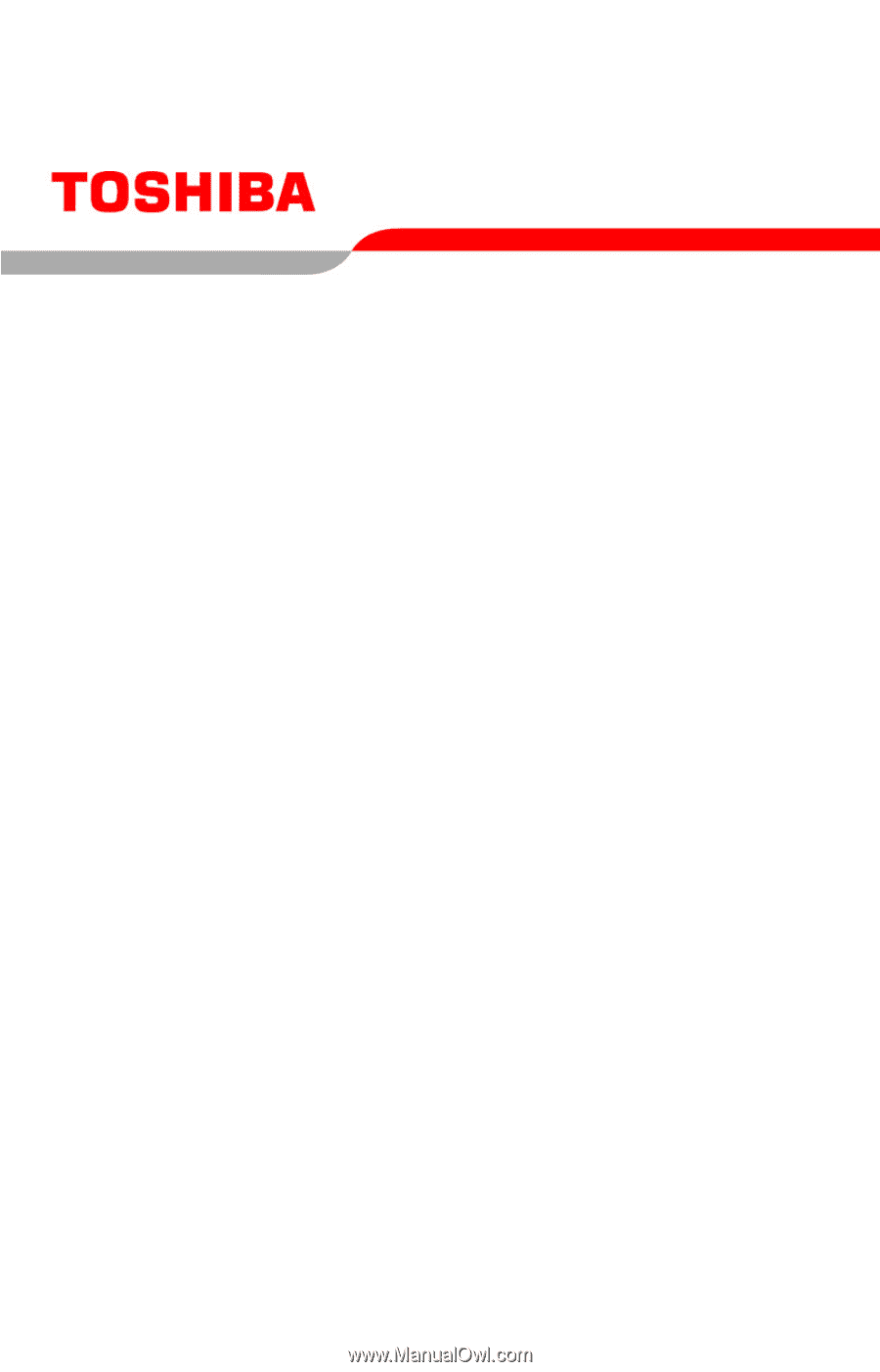
GMAD00099010
11/06
If you need assistance:
❖
Toshiba’s Support Web site
pcsupport.toshiba.com
❖
Toshiba Global Support Centre
Calling within the United States (800) 457-7777
Calling from outside the United States (949) 859-4273
For more information, see
“If Something Goes Wrong” on
page 169
in this guide.
Satellite
®
P100/P105
Series User’s Guide