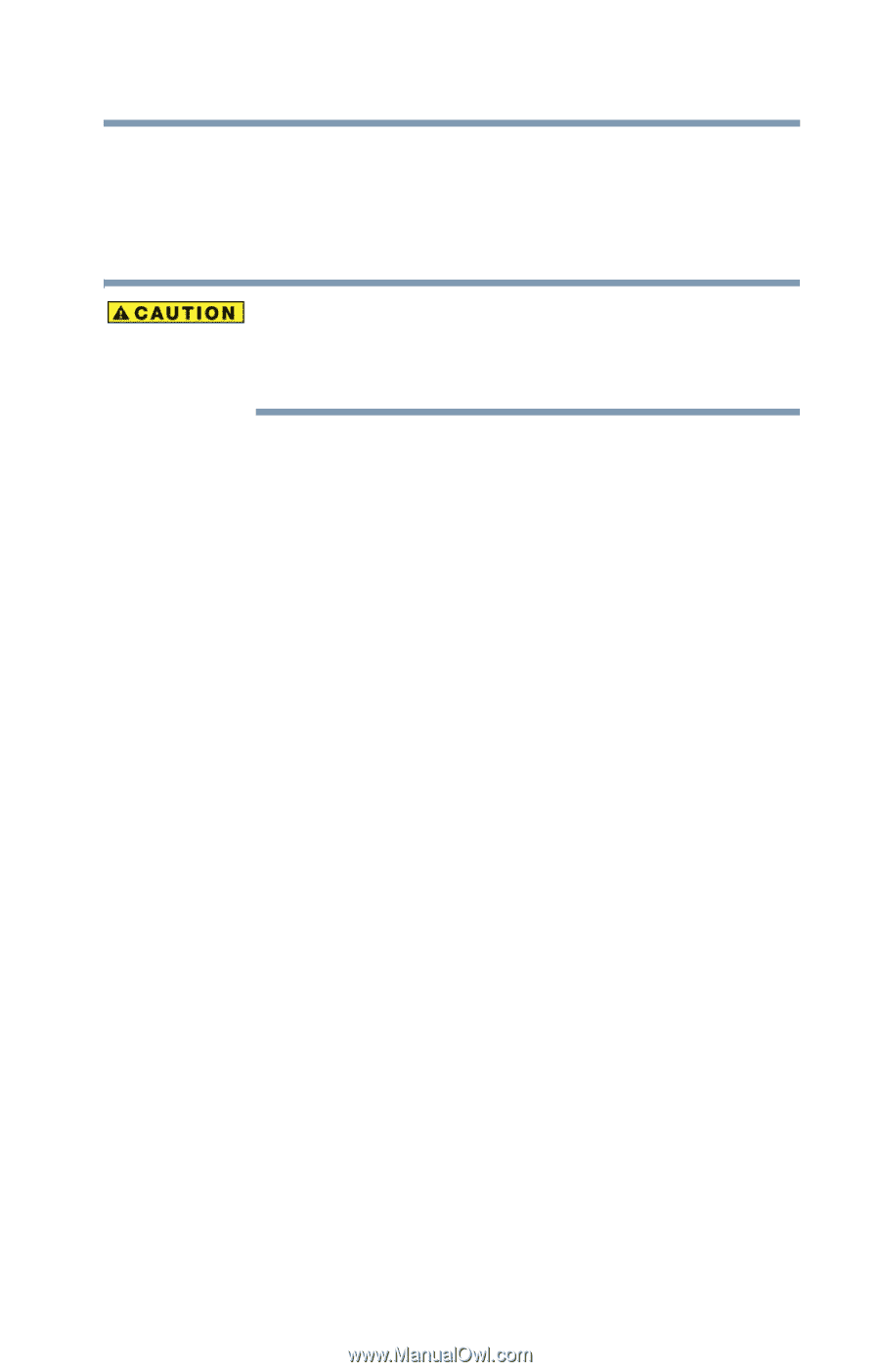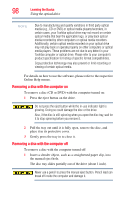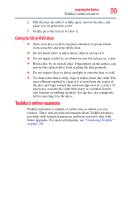Toshiba Satellite P105-S9337 User Manual - Page 97
Playing optical media, Creating a CD/DVD, Play/Pause, Start, Computer
 |
View all Toshiba Satellite P105-S9337 manuals
Add to My Manuals
Save this manual to your list of manuals |
Page 97 highlights
Learning the Basics 97 Using the optical drive The Windows Media® Player control panel works much like an ordinary compact disc player: ❖ To play the CD or to pause, click the Play/Pause button. ❖ To stop the CD, click the Stop button. Before putting on headphones to listen to an audio CD, turn the volume dial down. Do not set the volume too high when using headphones. Continuous exposure to loud sound can harm your hearing. Playing optical media If you insert a CD/DVD into the optical drive and the Auto-Run feature does not automatically start your disc, try launching the CD/ DVD manually. To do this, follow these steps: 1 Click Start, and then Computer. 2 Click the optical drive icon. The disc drive will run the CD/DVD. If your disc does not run using this method, try using an application that is associated with the media on the disc. For example, if it is a music CD, open Windows Media® Player and use it to select and then play the CD. For other types of media, use the associated software to open the files on the disc. Creating a CD/DVD Depending on the configuration, your computer may come with a multi-function drive that allows you to: ❖ Play pre-recorded DVDs ❖ Play pre-recorded CDs ❖ Read and write data (depending on your system configuration) and music files to CD-Recordable (CD-R) and CD-Rewritable (CD-RW) discs; and DVD±R/±RW or DVD RAM discs.