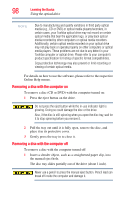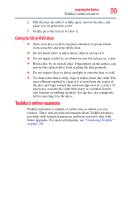Toshiba Satellite P105-S9337 User Manual - Page 94
Media control buttons, Inserting a compact disc, Sample Illustration Media Control buttons
 |
View all Toshiba Satellite P105-S9337 manuals
Add to My Manuals
Save this manual to your list of manuals |
Page 94 highlights
94 Learning the Basics Using the optical drive Media control buttons The media control buttons located above the keyboard let you access the Internet when the computer is on and play audio CDs or DVD movies when the computer is off. You can also use them to play CDs and DVDs when the computer is on. Internet browser button Media button Play/Pause button (Sample Illustration) Media Control buttons Next Track button Previous Track button Stop button The Internet browser button lets you access the Internet when the computer is powered on The Media button activates a media playing application that can play audio CDs or DVD movies when the computer is powered off. The Play/Pause button starts playing the disc or makes it pause if currently playing. The Stop button stops a disc that is currently playing. The Previous track button returns to the preceding track on the disc. The Next track button skips to the following track on the disc. Inserting a compact disc To insert a compact disc into the drive: 1 Make sure the computer is turned on. The drive will not open if the computer's power is off. 2 Make sure the drive's in-use indicator light is off. 3 Press the drive's eject button. The disc tray slides partially out of the drive (about 1 inch).