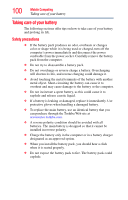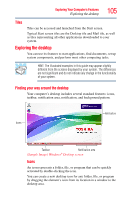Toshiba Satellite P855-S5102 User Guide - Page 104
Charms, Exploring Your Computer's Features
 |
View all Toshiba Satellite P855-S5102 manuals
Add to My Manuals
Save this manual to your list of manuals |
Page 104 highlights
104 Exploring Your Computer's Features Exploring the Start screen For detailed information on the new Windows 8 functionality, refer to the Windows® Help and Support. App tiles (Sample Image) Windows® Start screen Charms Use the Windows® Charms to start apps, find documents, set up system components, and perform most other computing tasks. By swiping in from the right edge (only for touch screen models) or pointing the mouse pointer to the upper or lower right corner of your screen, you will find a list of charms: Search, Share, Start, Devices and Settings. Search-This Charm allows you to search for most anything you need to locate on your computer. It can help you find apps, documents, photos, and your favorite music. Share-This Charm allows you to share music and photos with your favorite social Web sites. Start-This Charm allows you to view all of the available apps downloaded to your system. Devices-This Charm allows you to manage your hardware devices. Settings-This Charm allows you to manage your system settings.