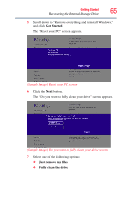Toshiba Satellite P855-S5102 User Guide - Page 62
Settings, Change, General, Started, When the Windows
 |
View all Toshiba Satellite P855-S5102 manuals
Add to My Manuals
Save this manual to your list of manuals |
Page 62 highlights
62 Getting Started Recovering the Internal Storage Drive You can recover the factory default software (refresh your PC), while the computer will attempt to back up your data using the utilities stored on your computer's internal storage drive: TECHNICAL NOTE: Your data will be copied into the backup folder. All of the data will be moved to this folder during the recovery process, however the current directory structure will be retained. 1 From the Start or Desktop screen, move your pointer over the upper or lower right corner of the screen. 2 When the Windows® Charms appear click the Settings ( ) Charm. 3 Click Change PC Settings. The PC settings window appears. (Sample Image) PC settings screen 4 Click General. 5 Scroll down to "Refresh your PC without affecting your files," and click Get Started.