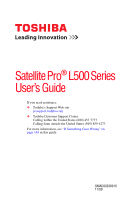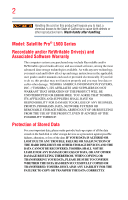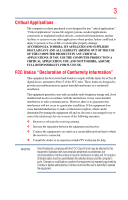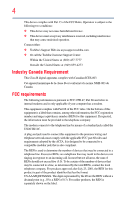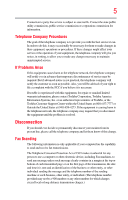Toshiba Satellite Pro L500-EZ1520 User Manual
Toshiba Satellite Pro L500-EZ1520 Manual
 |
View all Toshiba Satellite Pro L500-EZ1520 manuals
Add to My Manuals
Save this manual to your list of manuals |
Toshiba Satellite Pro L500-EZ1520 manual content summary:
- Toshiba Satellite Pro L500-EZ1520 | User Manual - Page 1
Satellite Pro® L500 Series User's Guide If you need assistance: ❖ Toshiba's Support Web site pcsupport.toshiba.com ❖ Toshiba Customer Support Center Calling within the United States (800) 457-7777 Calling from outside the United States (949) 859-4273 For more information, see "If Something Goes - Toshiba Satellite Pro L500-EZ1520 | User Manual - Page 2
after handling. Model: Satellite Pro® L500 Series Recordable and/or set-up and usage instructions in the applicable user guides and/or manuals enclosed or provided electronically TROUBLE, FAILURE OR MALFUNCTION OF THE HARD DISK DRIVE OR OTHER STORAGE DEVICES AND THE DATA CANNOT BE RECOVERED, TOSHIBA - Toshiba Satellite Pro L500-EZ1520 | User Manual - Page 3
Critical applications" means life support systems, medical applications, connections loss of life or catastrophic property damage. ACCORDINGLY, TOSHIBA, ITS AFFILIATES AND SUPPLIERS DISCLAIM ANY AND ALL installed and used in accordance with the instructions, it may cause harmful interference to radio - Toshiba Satellite Pro L500-EZ1520 | User Manual - Page 4
device must accept any interference received, including interference that may cause undesired operation. Contact either: ❖ Toshiba's Support Web site at pcsupport.toshiba.com. ❖ Or call the Toshiba Customer Support Center: Within the United States at (800) 457-7777 Outside the United States at (949 - Toshiba Satellite Pro L500-EZ1520 | User Manual - Page 5
with the best service it can. service. If Problems trouble is experienced with this equipment, for repair or standard limited warranty information, please contact Toshiba Corporation, Toshiba America Information Systems, Inc. or an authorized representative of Toshiba, or the Toshiba Customer Support - Toshiba Satellite Pro L500-EZ1520 | User Manual - Page 6
your telephone company or a qualified installer. Instructions for IC CS-03 Certified Equipment 1 above conditions may not prevent degradation of service in some situations. Repairs to certified equipment electrician, as appropriate. 2 The user manual of analog equipment must contain the equipment's - Toshiba Satellite Pro L500-EZ1520 | User Manual - Page 7
problem, immediately turn off your Bluetooth or Wireless LAN device. Please contact Toshiba computer product support on Web site http://www.toshiba GHz to reduce the potential for harmful interference to co-channel Mobile Satellite systems. High power radars are allocated as primary users of the 5. - Toshiba Satellite Pro L500-EZ1520 | User Manual - Page 8
of scientists who continually review and interpret the extensive where the risk of interference to other devices or services is perceived or identified as harmful. If you TOSHIBA Wireless LAN Mini PCI Card must be installed and used in strict accordance with the manufacturer's instructions - Toshiba Satellite Pro L500-EZ1520 | User Manual - Page 9
to licensing. Pour empecher que cet appareil cause du brouillage au service faisant l'objet d'une licence, il doit etre utilize a l' 5.25 GHz to reduce the potential for harmful interference to co-channel Mobile Satellite systems. High power radars are allocated as primary users of the 5.25 GHz - Toshiba Satellite Pro L500-EZ1520 | User Manual - Page 10
/or cadmium (Cd) will appear below the crossed out wheeled bin symbol on the battery. Pb, Hg, Cd In the European Union, these symbols indicate that when the the United States. Although the initial emphasis is in Europe, Toshiba is already working with design engineers, suppliers, and other partners - Toshiba Satellite Pro L500-EZ1520 | User Manual - Page 11
the approval does not, of itself, give an unconditional assurance of successful operation on every PSTN network termination point. In the event of problems, you should contact your equipment supplier in the first instance. Taiwan Article 14 Article 17 Unless approved, for any model accredited low - Toshiba Satellite Pro L500-EZ1520 | User Manual - Page 12
stations, promptly change the frequency being used, change the location of use, or turn off the source of emissions. 3. Contact TOSHIBA Direct PC if you have problems with interference caused by this product to Other Radio Stations. 2. Indication The indication shown below appears on this equipment - Toshiba Satellite Pro L500-EZ1520 | User Manual - Page 13
FH-SS modulation. 3 The interference range of this equipment is less than 10m. 4 This equipment uses a frequency bandwidth from 2,400 MHz to 2,483.5 MHz. 3. TOSHIBA Direct PC Monday - Friday: 10:00 - 17:00 Toll Free Tel: 0120-15-1048 Direct Dial: 03-3457-4850 Fax: 03-3457-4868 Device Authorization - Toshiba Satellite Pro L500-EZ1520 | User Manual - Page 14
14 Radio Approvals for Wireless Devices NOTE The following information is dependent on what type of wireless device is in your computer. Not all devices are available on all models. Approved Countries/Regions for the Intel® Wireless Wi-Fi® Link 5100/5300 Series This equipment is approved to the - Toshiba Satellite Pro L500-EZ1520 | User Manual - Page 15
15 Malawi Martinique Monaco Morocco New Zealand Oman Paraguay Poland Qatar Russia San Marino Singapore South Africa Sri Lanka Tahiti Turk Islands Malaysia Mayotte Montenegro Netherlands Nicaragua Pakistan Peru Portugal Réunion Saint Martin Saudi Arabia Slovakia South Korea Sweden Taiwan Ukraine - Toshiba Satellite Pro L500-EZ1520 | User Manual - Page 16
16 Finland Ghana Herzegovina Hungary Indonesia Italy Jordan Kuwait Lebanon Lithuania Malaysia Monaco Nambia New Zealand Norway Panama Peru Portugal Romania Senegal Slovak Republic South Korea Sweden Thailand Ukraine USA Yemen France Greece Honduras Iceland Iraq Jamaica Kazakhstan Kyrgyzstan - Toshiba Satellite Pro L500-EZ1520 | User Manual - Page 17
17 Deutschland: France: Italia: Nederland: Dans le cas d'une utilisation privée, à l'extérieur d'un bâtiment, audessus d'un espace public, aucun enregistrement n'est nécessaire pour une distance de moins de 300m. Pour une distance supérieure à 300m un enregistrement auprès de l'IBPT est requise. - Toshiba Satellite Pro L500-EZ1520 | User Manual - Page 18
of the allowable frequencies as listed above, the user must cease operating the Wireless LAN at that location and consult the local technical support staff responsible for the wireless network. ❖ The 5 GHz Turbo mode feature is not allowed for operation in any European Community country. ❖ This - Toshiba Satellite Pro L500-EZ1520 | User Manual - Page 19
19 China Croatia Denmark Egypt Finland Ghana Honduras Iceland Ireland Japan Kenya Latvia Liechtenstein Macedonia Mexico Mozambique Nicaragua Pakistan Paraguay Poland Qatar Serbia Slovenia Spain Switzerland Trinidad United Kingdom Venezuela Colombia Cyprus Dominican Republic El Salvador France - Toshiba Satellite Pro L500-EZ1520 | User Manual - Page 20
20 Cambodia China Croatia Denmark Egypt Finland Germany Hong Kong India Israel Japan Kenya Latvia Lithuania Malaysia Monaco Netherlands Antilles Norway Panama Peru Portugal Romania Serbia Slovenia Spain Switzerland Trinidad UAE (United Arab Emirates) Uruguay Vietnam Canada Colombia Cyprus - Toshiba Satellite Pro L500-EZ1520 | User Manual - Page 21
21 Approved Countries/Regions for the Realtek® RTL8187B This equipment is approved to the radio standard by the countries/regions in the following table. Do not use this equipment except in the countries/regions in the following table. Albania Australia Bahrain Bolivia Brunei Canada Colombia - Toshiba Satellite Pro L500-EZ1520 | User Manual - Page 22
or even lose your network connection. If you should experience any such problem, immediately turn off either one of your Bluetooth or Wireless LAN. Please contact Toshiba computer product support on Web site http://www.toshiba-europe.com/computers/tnt/ bluetooth.htm in Europe or pcsupport - Toshiba Satellite Pro L500-EZ1520 | User Manual - Page 23
within the guidelines found in radio frequency safety standards and recommendations, TOSHIBA believes Bluetooth wireless technology is safe for use by consumers. These from deliberations of panels and committees of scientists who continually review and interpret the extensive research literature. - Toshiba Satellite Pro L500-EZ1520 | User Manual - Page 24
In any other environment where the risk of interference to other devices or services is perceived or identified as harmful. If you are uncertain of the policy Bluetooth Card from TOSHIBA is far below the FCC radio frequency exposure limits. Nevertheless, the Bluetooth Card from TOSHIBA shall be used - Toshiba Satellite Pro L500-EZ1520 | User Manual - Page 25
machinery. Optical Disc Drive Safety Instructions This appliance contains a laser system To use this model properly, read the user's guide carefully and keep it for your future reference. Never in serious injury. Always contact an authorized Toshiba service provider, if any repair or adjustment is - Toshiba Satellite Pro L500-EZ1520 | User Manual - Page 26
guide cannot be reproduced in any form without the prior written permission of Toshiba. No patent liability is assumed, however, with respect to the use of the information contained herein. ©2009 by Toshiba BETWEEN THE PRODUCT AND THE MANUAL. IN NO EVENT SHALL TOSHIBA BE LIABLE FOR ANY INCIDENTAL, - Toshiba Satellite Pro L500-EZ1520 | User Manual - Page 27
27 Trademarks Satellite Pro, ConfigFree, and eco Utility are either registered trademarks or trademarks of Toshiba America Information Systems, Inc. and/or Toshiba Corporation. Adobe and Photoshop are either registered trademarks or trademarks of Adobe Systems Incorporated in the United States and/ - Toshiba Satellite Pro L500-EZ1520 | User Manual - Page 28
Introduction 35 This guide 37 Safety icons 38 Other icons used 38 Your computer's features and specifications ....39 Other documentation 39 Service options 39 Chapter a power source 44 Charging the main battery 46 Using the computer for the first time 47 Opening the display panel 47 28 - Toshiba Satellite Pro L500-EZ1520 | User Manual - Page 29
software 49 Registering your computer with Toshiba 49 Adding optional external devices 49 storage drive operating status 73 Installing drivers and applications 73 Using the the quality of the external display......79 Using an external keyboard 79 Using a mouse 79 Connecting a printer 80 - Toshiba Satellite Pro L500-EZ1520 | User Manual - Page 30
computer 93 Using a computer lock 93 Chapter 2: Learning the Basics 94 Computing tips 94 Using the keyboard 96 Character keys 96 Ctrl, Fn, and Alt keys 96 Function keys 97 Special Windows® keys with the computer off ..........108 Caring for optical discs 108 Toshiba's online resources 108 - Toshiba Satellite Pro L500-EZ1520 | User Manual - Page 31
Computing 109 Toshiba's energy-saver design 109 Running the computer on battery power 110 Battery Notice 110 Power management 111 Using additional batteries 112 Charging batteries 112 Charging the main battery 112 Charging the RTC battery 113 Monitoring main battery power 114 Determining - Toshiba Satellite Pro L500-EZ1520 | User Manual - Page 32
SD™ Memory Card Format Utility .........151 Mouse Utility 152 TOSHIBA Hardware Setup 153 TOSHIBA Zooming Utility 155 TOSHIBA Accessibility 156 TOSHIBA eco Utility 157 TOSHIBA Service Station 158 TOSHIBA PC Health Monitor 158 ConfigFree 159 Getting Started 159 ConfigFree® Utilities 160 - Toshiba Satellite Pro L500-EZ1520 | User Manual - Page 33
171 Power and the batteries 171 Keyboard problems 173 Display problems 173 Disk or storage drive problems 175 Optical disc drive problems 176 Sound system problems 177 Printer problems 178 Modem problems 179 Wireless networking problems 179 DVD operating problems 181 Develop good computing - Toshiba Satellite Pro L500-EZ1520 | User Manual - Page 34
34 Contents Appendix A: Hot Keys/TOSHIBA Cards 190 Hot Key Cards 190 Using the Hot Key Cards 191 wireless devices............201 Disabling or enabling the TouchPad 202 Zoom (Display resolution 203 Keyboard hot key functions 203 Appendix B: Power Cord/Cable Connectors 204 Glossary 205 Index - Toshiba Satellite Pro L500-EZ1520 | User Manual - Page 35
most stable operating environment and optimum system performance for both AC power and battery modes. To conserve energy, your computer is set to enter the low- Mobile Computing" section of the Toshiba User's Guide for more information on using power management settings to conserve computer energy. - Toshiba Satellite Pro L500-EZ1520 | User Manual - Page 36
which restricts use of lead, cadmium, mercury, hexavalent chromium, PBB, and PBDE. Toshiba requires its computer component suppliers to meet RoHS requirements and verifies its suppliers' commitment from its retail version (if available), and may not include user manuals or all program functionality. - Toshiba Satellite Pro L500-EZ1520 | User Manual - Page 37
prices, system/component/options availability are all subject to change without notice. For the most upto-date product information about your computer, or to stay current with the various computer software or hardware options, visit Toshiba's Web site at pcsupport.toshiba.com. This guide This guide - Toshiba Satellite Pro L500-EZ1520 | User Manual - Page 38
Introduction Safety icons Safety icons This manual contains safety instructions that must be observed to avoid potential classified according to the seriousness of the risk, and icons highlight these instructions as follows: Indicates an imminently hazardous situation which, if not avoided, will - Toshiba Satellite Pro L500-EZ1520 | User Manual - Page 39
electronic version of the user's guide (this document) ❖ A Quick Start Card ❖ A Resource Guide ❖ It may also contain guides for other programs that may come with your system. For accessory information, visit Toshiba's Web site at accessories.toshiba.com. Service options Toshiba offers a full line of - Toshiba Satellite Pro L500-EZ1520 | User Manual - Page 40
provides tips for using your computer effectively, summarizes how to connect components, and explains what to do the first time you use your computer. The "Instruction Manual for Safety and Comfort," that is shipped with your computer, contains important safety information. Please read the safety - Toshiba Satellite Pro L500-EZ1520 | User Manual - Page 41
Liquids and corrosive chemicals. Keeping yourself comfortable The Toshiba Instruction Manual for Safety and Comfort, included with your computer, the power plug socket and computer. 3. Remove the battery pack. Failure to follow these instructions could result in serious injury or permanent damage to - Toshiba Satellite Pro L500-EZ1520 | User Manual - Page 42
hot! Avoid prolonged contact to prevent heat injury to skin. Read the "Avoid extended contact between computer base/palm rest and skin" section in the "Instruction Manual for Safety and Comfort" that is shipped with your computer. Never place a heavy object on the computer and be careful not to drop - Toshiba Satellite Pro L500-EZ1520 | User Manual - Page 43
injury. Read the "Provide adequate ventilation" section in the "Instruction Manual for Safety and Comfort" that is shipped with your computer. but are not limited to, a mouse, keyboard, printer, and memory. Your computer contains a rechargeable main battery that needs to be charged before you - Toshiba Satellite Pro L500-EZ1520 | User Manual - Page 44
's battery. Never pull on a power cord/cable to remove a plug from a socket. Always grasp the plug directly. Failure to follow this instruction may incompatible AC adaptor or Battery Charger could cause fire or damage to the computer possibly resulting in serious injury. TOSHIBA assumes no liability - Toshiba Satellite Pro L500-EZ1520 | User Manual - Page 45
. The AC power light on the indicator panel glows green. Never attempt to connect or disconnect a power plug with wet hands. Failure to follow this instruction could result in an electric shock, possibly resulting in serious injury. - Toshiba Satellite Pro L500-EZ1520 | User Manual - Page 46
the computer plugged in and turned off for more than a few hours at a time. Continuing to charge a fully charged battery can damage the battery. TECHNICAL NOTE: The recharging of the battery cannot occur when your computer is using all of the power provided by the AC adaptor to run applications - Toshiba Satellite Pro L500-EZ1520 | User Manual - Page 47
Getting Started Using the computer for the first time 47 NOTE Battery life and charge time may vary depending on the applications, power management settings, and features the display panel and be careful to remove any pens or other objects from the keyboard area before closing the display panel. - Toshiba Satellite Pro L500-EZ1520 | User Manual - Page 48
period of time, and depending on the usage of the computer, the brightness of the screen will deteriorate. This is also an intrinsic characteristic of the screen technology. When the computer is operated on battery power, the screen will dim and you may not be able to increase the brightness of the - Toshiba Satellite Pro L500-EZ1520 | User Manual - Page 49
guides you through steps to set up your software. Follow the on-screen instructions. Registering your computer with Toshiba Product registration is strongly recommended, and allows Toshiba on page 79) ❖ Connect an external keyboard (see "Using an external keyboard" on page 79) ❖ Connect an external - Toshiba Satellite Pro L500-EZ1520 | User Manual - Page 50
to increase the computer's memory if you use complex software or process large amounts of data. NOTE Before adding external devices or memory, Toshiba recommends setting up your software. See "Setting up your software" on page 49. Installing a memory module Memory modules can be installed in the - Toshiba Satellite Pro L500-EZ1520 | User Manual - Page 51
top cover of the computer, and then place the computer upside down on the cloth. 5 Remove the main battery. For information on removing the main battery, see "Removing the battery from the computer" on page 121. Memory module slot cover Front of computer (Sample Illustration) Locating the memory - Toshiba Satellite Pro L500-EZ1520 | User Manual - Page 52
built up. Avoid touching the connector on the memory module or on the computer. Grease or dust on the connector may cause memory access problems. 9 Carefully remove the new memory module from its antistatic packaging, without touching its connector. 10 Locate an empty memory module slot on the - Toshiba Satellite Pro L500-EZ1520 | User Manual - Page 53
Getting Started Adding memory (optional) 53 NOTE If your system has the memory modules stacked on top of one another, you must remove the top module first before removing/installing the bottom module. NOTE For this model, Slot A is the bottom slot. Slot B is the top slot. If only one memory - Toshiba Satellite Pro L500-EZ1520 | User Manual - Page 54
installed, it must be installed in Slot A. 14 Replace the memory module slot cover and secure it using the screw. 15 Re-insert the main battery. For more information on inserting the main - Toshiba Satellite Pro L500-EZ1520 | User Manual - Page 55
Getting Started Adding memory (optional) 55 16 Turn the computer right side up. Make sure to remove the soft cloth from the work surface before restarting the computer. Always make sure your computer and AC adaptor have adequate ventilation and are protected from overheating when the power is - Toshiba Satellite Pro L500-EZ1520 | User Manual - Page 56
configuration will not be saved. NOTE The following screen may appear when you turn on the power: If of the Safe Mode options is highlighted, it is best to press Enter to go into Safe Mode, then the drive. If so, consult Windows® Help and Support. 2 Pull the latches away from the memory module - Toshiba Satellite Pro L500-EZ1520 | User Manual - Page 57
the memory module 4 Replace the memory module slot cover and secure it using the screw. 5 Re-insert the main battery. For more information on inserting the main battery, see "Inserting a charged battery" on page 122. 6 Turn the computer right side up. Make sure to remove the soft cloth from the work - Toshiba Satellite Pro L500-EZ1520 | User Manual - Page 58
58 Getting Started Recovering the Internal Storage Drive 7 Reconnect the cables. 8 Restart the computer. TECHNICAL NOTE: You must have at least one memory module installed for the computer to work. Checking total memory When you add or remove a memory module, you can check that the computer has - Toshiba Satellite Pro L500-EZ1520 | User Manual - Page 59
to an external power source via the AC adaptor. ❖ The Toshiba Recovery Wizard also provides the option of erasing your internal storage you restore your system, only the operating system files, applications, and drivers originally shipped with the computer are restored. Any files that you created - Toshiba Satellite Pro L500-EZ1520 | User Manual - Page 60
the computer is turned off. 2 Press and hold the 0 (zero) key on your keyboard while powering on the computer. 3 If your system offers a choice of Windows® 7 32 time. If not, skip to step 4. 4 A warning screen appears, stating that when the recovery is executed all data will be deleted and rewritten. - Toshiba Satellite Pro L500-EZ1520 | User Manual - Page 61
the Internal Storage Drive 61 (Sample Image) Warning screen 5 When the Toshiba Recovery Wizard opens and the Selecting a process screen displays, select Recovery of Factory Default Software and then click Next. (Sample Image) Selecting a Process screen 6 The Recovery of Factory Default Software - Toshiba Satellite Pro L500-EZ1520 | User Manual - Page 62
Storage Drive (Sample Image) Recovery of Factory Default Software screen 7 Click Next. A confirmation message displays reminding you that the internal storage drive has been recovered. 9 Press any key on the keyboard to restart the computer. Recovering to a custom size partition Recovering to a - Toshiba Satellite Pro L500-EZ1520 | User Manual - Page 63
computer is turned off. 2 Press and hold the 0 (zero) key on your keyboard while powering on the computer. 3 If your system offers a choice of Windows® one at this time. If not, skip to step 4. 4 A warning screen appears, stating that when the recovery is executed all data will be deleted and - Toshiba Satellite Pro L500-EZ1520 | User Manual - Page 64
Storage Drive 5 When the Toshiba Recovery Wizard opens and the Selecting a process screen displays, select Recovery of Factory Default Software and then click Next. (Sample Image) Selecting a Process screen 6 The Recovery of Factory Default Software screen appears. Select Recover to a custom - Toshiba Satellite Pro L500-EZ1520 | User Manual - Page 65
using the utilities on your computer's internal storage drive: 1 Make sure the computer is turned off. 2 Press and hold the 0 (zero) key on your keyboard while powering on the computer. 3 If your system offers a choice of Windows® 7 32-bit or 64-bit operating system, select one at this time. If - Toshiba Satellite Pro L500-EZ1520 | User Manual - Page 66
is executed all data will be deleted and rewritten. Click Yes to continue. (Sample Image) Warning screen 5 When the Toshiba Recovery Wizard opens and the Selecting a process screen displays, select Recovery of Factory Default Software and then click Next. (Sample Image) Selecting a Process - Toshiba Satellite Pro L500-EZ1520 | User Manual - Page 67
) Recovery of Factory Default Software screen 7 Click Next. A confirmation has been recovered. 9 Press any key on the keyboard to restart the computer. Creating recovery DVDs/media It , only the operating system files, applications, and drivers originally shipped with the computer are backed up to - Toshiba Satellite Pro L500-EZ1520 | User Manual - Page 68
to write information to discs. To create recovery DVDs/media: 1 Click Start, All Programs, My Toshiba, and then Recovery Media Creator. The TOSHIBA Recovery Media Creator dialog box displays. (Sample Image) TOSHIBA Recovery Media Creator dialog box 2 Select DVD or USB Flash from the drop-down lists - Toshiba Satellite Pro L500-EZ1520 | User Manual - Page 69
media to another storage device before executing this procedure, or use blank media. 5 Click the Create button in the TOSHIBA Recovery Media Creator utility dialog box. 6 Follow the on-screen prompts to complete the copy process. NOTE If you are copying the recovery files to DVDs, be sure to - Toshiba Satellite Pro L500-EZ1520 | User Manual - Page 70
storage drive from your recovery DVDs/media. For instructions on creating recovery DVDs/media, see "Creating the operating system files, applications, and drivers originally shipped with the computer are restored the Toshiba Recovery Wizard opens and the Selecting a Process screen displays, select - Toshiba Satellite Pro L500-EZ1520 | User Manual - Page 71
drive. 8 Follow the on-screen instructions to complete the recovery process . When the process is complete, a message displays indicating that the drive has been recovered. 9 Press any key on the keyboard drive: 1 Access the Toshiba Recovery Wizard on your - Toshiba Satellite Pro L500-EZ1520 | User Manual - Page 72
on which type of media you are using, and then press Enter. Select Toshiba Recovery Wizard, and then click Next. 2 Select Erase the hard disk and Next. 3 Choose one of the following options on the Erase the hard disk screen: ❖ Delete all data and partitions from the hard disk-This option deletes - Toshiba Satellite Pro L500-EZ1520 | User Manual - Page 73
internal storage drive has been erased. 6 Press any key on the keyboard to restart the computer. Checking the internal storage drive operating status portion of the screen. Installing drivers and applications The Toshiba Application Installer allows you to reinstall the drivers and applications that - Toshiba Satellite Pro L500-EZ1520 | User Manual - Page 74
keyboard) and the adjacent control buttons to: ❖ Move the pointer on the screen ❖ Select an item on the screen ❖ Open or activate an item on the screen for specific instructions on performing each operation. NOTE The pointer is the icon (usually an arrow) that moves on the screen when you slide - Toshiba Satellite Pro L500-EZ1520 | User Manual - Page 75
right-click. 2 Press and release the secondary control button. This feature varies by program. Check your program documentation for specific instructions on right-clicking. (Sample Illustration) Click the secondary (righthand) control button Scroll vertically Slide your finger along the right - Toshiba Satellite Pro L500-EZ1520 | User Manual - Page 76
screen. The on-screen pointer may also seem to automatically select text, click buttons, and activate other user interface elements. For help with these problems the Windows Control Panel. For more information, please visit www.support.toshiba.com, and enter the phrase "Mouse pointer jumps around as - Toshiba Satellite Pro L500-EZ1520 | User Manual - Page 77
the HDMI Out port on the side of your computer, and then connect the other end of the cable to your television. Refer to the manual that came with the television for more information. Your computer will automatically detect the external display device. - Toshiba Satellite Pro L500-EZ1520 | User Manual - Page 78
display devices Connecting an external monitor or projector You can easily attach an external monitor or projector to your computer if you need a larger screen. To do this: 1 Read the directions that came with the monitor to see if you first need to install new software. 2 Connect the monitor - Toshiba Satellite Pro L500-EZ1520 | User Manual - Page 79
key. Adjusting the quality of the external display To obtain the best picture quality from your television (or other video display device), you keyboard If you prefer to use an external keyboard, you can attach one to your computer. The computer's USB ports support most USB-compatible keyboards. - Toshiba Satellite Pro L500-EZ1520 | User Manual - Page 80
; the printer is then ready for use. Refer to your printer documentation for further instructions. TECHNICAL NOTE: To determine if your printer supports Plug and Play, check its documentation. If your printer does not support Plug and Play, you can set up the printer as described in "Setting up - Toshiba Satellite Pro L500-EZ1520 | User Manual - Page 81
to your printer installation guide for instructions before completing the following procedure. If your printer does not support Plug and Play, follow appears. (Sample Image) Add Printer Wizard 2 Follow the on-screen instructions to set up your printer. Turning off the computer Pressing the battery. - Toshiba Satellite Pro L500-EZ1520 | User Manual - Page 82
to maintain the saved information, system settings are retained indefinitely. Factors to consider when choosing Hibernation: ❖ While in Hibernation mode, the computer uses no main battery power. ❖ Because the state of the system is stored to the internal storage drive, no data is lost if the main - Toshiba Satellite Pro L500-EZ1520 | User Manual - Page 83
charge becomes critically low, the computer will try to enter Hibernation mode. If you power down using the Sleep command and the main battery discharges fully, your unsaved information will be lost. Be sure to save your work first. For information on using Sleep, see "Using and configuring Sleep - Toshiba Satellite Pro L500-EZ1520 | User Manual - Page 84
84 Getting Started Turning off the computer Using the Shut down command The Shut down command completely shuts down the computer without saving your work or the current state of the computer. This command closes all open programs, shuts down the operating system, and then turns off your computer. - Toshiba Satellite Pro L500-EZ1520 | User Manual - Page 85
85 2 Click Change plan settings under the power plan to be customized. The Edit Plan Settings window appears. (Sample Image) Edit Plan Settings screen 3 Click Change advanced power settings. The Advanced settings tab of the Power Options window appears. 4 Double-click Power buttons and lid to - Toshiba Satellite Pro L500-EZ1520 | User Manual - Page 86
86 Getting Started Turning off the computer NOTE These options can be set separately for how they operate while the computer is running on battery power or while connected to AC power. ❖ Lid close action Set this option to Shut down if you want the computer to shut down when - Toshiba Satellite Pro L500-EZ1520 | User Manual - Page 87
Options window appears. 2 Click Change plan settings under the power plan to be customized. The Edit Plan Settings window appears. (Sample Image) Edit Plan Settings screen - Toshiba Satellite Pro L500-EZ1520 | User Manual - Page 88
you can configure. (Sample Image) Advanced settings tab of Power Options screen 5 Select Hibernate for the options you want. NOTE These options can be set separately for how they operate while the computer is running on battery power or while connected to AC power. ❖ Lid close action Set this - Toshiba Satellite Pro L500-EZ1520 | User Manual - Page 89
mode To start up the computer from Hibernation mode, press the power button until the ON/OFF light glows green. The computer returns to the screen(s) you were using. If you put the computer in Hibernation mode by closing the display panel, you can start it again by opening the display - Toshiba Satellite Pro L500-EZ1520 | User Manual - Page 90
appears. 2 Click Change plan settings under the power plan to be customized. The Edit Plan Settings window appears. (Sample Image) Edit Plan Settings screen 3 To change the amount of time after which the computer enters Sleep mode: ❖ Under Put the computer to sleep, select the desired amount of - Toshiba Satellite Pro L500-EZ1520 | User Manual - Page 91
that you can configure. (Sample Image) Advanced settings tab of Power Options screen 6 Select Sleep for the options you want. NOTE These options can be set separately for how they operate while the computer is running on battery power or while connected to AC power. ❖ Lid close action Set - Toshiba Satellite Pro L500-EZ1520 | User Manual - Page 92
computer returns to the screen(s) you were using. or Help and Support for details. You battery" on page 123. NOTE Please handle your computer carefully to avoid scratching or damaging the surface. Cleaning the computer Keep liquids, including cleaning fluid, out of the computer's keyboard - Toshiba Satellite Pro L500-EZ1520 | User Manual - Page 93
. The easiest way to do this is to purchase an optional computer lock cable. For more information on purchasing a cable lock, visit accessories.toshiba.com. (Sample Illustration) Computer lock cable To secure the computer: 1 Wrap the cable through or around some part of a heavy object. Make sure - Toshiba Satellite Pro L500-EZ1520 | User Manual - Page 94
save it to the internal storage drive. If the network you are using goes down and you must restart your computer to reconnect, or your battery runs out of charge while you are working, you will lose all work since you last saved. See "Saving your work" on page 100 for - Toshiba Satellite Pro L500-EZ1520 | User Manual - Page 95
Learning the Basics Computing tips 95 ❖ Back up your files to external media on a regular basis. Label the backup copies clearly and store them in a safe place. It is easy to put off backing up because it takes time. However, if your internal storage drive suddenly fails, you will lose all the - Toshiba Satellite Pro L500-EZ1520 | User Manual - Page 96
contains character keys, control keys, function keys, and special Windows® keys. (Sample Illustration) Keyboard Character keys Typing with the character keys is very much like typing on a typewriter, except that: ❖ The space bar creates a space character instead of just - Toshiba Satellite Pro L500-EZ1520 | User Manual - Page 97
a program 97 Function keys The function keys (not to be confused with the Fn key) are the 12 keys at the top of the keyboard. (Sample Illustration) Function keys F1 through F12 are called function keys because they execute programmed functions when pressed. Used in combination with the Fn - Toshiba Satellite Pro L500-EZ1520 | User Manual - Page 98
98 Learning the Basics Starting a program Starting a program from the Start menu When you install a program, the operating system usually puts an icon in the All Programs menu. To start a program that has an icon in the All Programs menu, follow these steps, which use the Windows® WordPad program - Toshiba Satellite Pro L500-EZ1520 | User Manual - Page 99
Learning the Basics Starting a program 99 4 In the right part of the window, double-click the folder containing the program, in this case Program Files. Windows® Explorer shows the contents of the Program Files folder on the right side of the window. 5 In the right part of the window, double-click - Toshiba Satellite Pro L500-EZ1520 | User Manual - Page 100
100 Learning the Basics Saving your work Saving your work Before you turn off the computer using the Shut down command, save your work on the internal storage drive, diskette, flash media, or optical disc. This is one of the most important rules of computing. When you turn off the computer using - Toshiba Satellite Pro L500-EZ1520 | User Manual - Page 101
260 characters and can include spaces. Some applications do not support long file names and require file names limited to no more than eight characters. You may use all the letters, numbers, and other characters on the keyboard, except for these characters File names are not case-sensitive. Using - Toshiba Satellite Pro L500-EZ1520 | User Manual - Page 102
102 Learning the Basics Backing up your work 2 Click on the arrow in the upper-left corner of your Windows®-based application to display the drop-down menu, and then click Print. The program displays a Print dialog box. (Sample Image) Print dialog box 3 Specify the print parameters. For example, - Toshiba Satellite Pro L500-EZ1520 | User Manual - Page 103
video. Digital versatile discs (DVDs) provide a significant increase in data storage and support features that were not available on previous video platforms. These features include wide-screen movies, multiple language tracks, digital surround sound, multiple camera angles, and interactive menus - Toshiba Satellite Pro L500-EZ1520 | User Manual - Page 104
disc drive is located on the side of the computer. Your optical disc drive may look like this: Drive in-use indicator light Eject button Manual eject hole (Sample Illustration) Optical disc drive Drive in-use indicator light-Indicates when the drive is in use. Eject button-Press to release the - Toshiba Satellite Pro L500-EZ1520 | User Manual - Page 105
Learning the Basics Using the optical disc drive 105 Inserting an optical disc To insert an optical disc into the drive: 1 Make sure the computer is turned on. The drive will not open if the computer's power is off. 2 Make sure the drive's in-use indicator light is off. 3 Press the drive's eject - Toshiba Satellite Pro L500-EZ1520 | User Manual - Page 106
the disc incorrectly, it may jam the drive. If this happens, contact Toshiba support for assistance. 9 Push the disc tray in by pressing gently on AutoRun feature does not automatically start your disc, try launching the optical disc manually. To do this, follow these steps: 1 Click Start, and then - Toshiba Satellite Pro L500-EZ1520 | User Manual - Page 107
more information regarding supported optical media formats please refer to your computer's detailed specifications at pcsupport.toshiba.com. NOTE Due other computers or optical media players. These problems are not due to any defect in your Toshiba computer or optical disc drive. Please refer to - Toshiba Satellite Pro L500-EZ1520 | User Manual - Page 108
108 Learning the Basics Toshiba's online resources 3 Gently press the tray in to close it. Removing a disc with the computer off To remove a disc with the computer turned off: 1 Insert a slender object, such as a straightened paper clip, into the manual eject hole. The disc tray slides partially - Toshiba Satellite Pro L500-EZ1520 | User Manual - Page 109
in the process. It has a number of other features that enhance its energy efficiency. Many of these energy-saving features have been preset by Toshiba. We recommend you leave these features active, allowing your computer to operate at its maximum energy efficiency, so that you can use it for longer - Toshiba Satellite Pro L500-EZ1520 | User Manual - Page 110
utilized, as well as the natural performance variations produced by the design of individual components. The battery life rating is only achieved on the select models and configurations tested by Toshiba under the specific test settings at the time of publication and is not an estimate of a system - Toshiba Satellite Pro L500-EZ1520 | User Manual - Page 111
battery power 111 accessories.toshiba.com. Use only batteries designed to work with your Toshiba computer. To ensure that the battery maintains its maximum capacity, operate the computer on battery power at least once a month. The Lithium-Ion battery battery. The RTC battery RTC battery may battery - Toshiba Satellite Pro L500-EZ1520 | User Manual - Page 112
time. Doing so may reduce the potential charge of the battery. Always use the battery charger specified by Toshiba. You can order a Toshiba battery charger from Toshiba's Web site at accessories.toshiba.com. NOTE Battery charge time may vary depending on the applications, power management settings - Toshiba Satellite Pro L500-EZ1520 | User Manual - Page 113
computer's configuration settings. When fully charged, it maintains this information for up to a month when the computer is powered off. The RTC battery may have become completely discharged while your computer was shipped, resulting in a CMOS error message during startup. The error message may vary - Toshiba Satellite Pro L500-EZ1520 | User Manual - Page 114
life and charge time may vary, depending upon power management settings, applications and features used. ❖ Flashes amber when the main battery charge is low and it is time to recharge the main battery or plug in the AC adaptor. NOTE If the AC power light flashes amber during charging, either - Toshiba Satellite Pro L500-EZ1520 | User Manual - Page 115
, it indicates that the system is suspended (using the Windows® operating system Sleep command). Power button System indicator lights AC power light ON/OFF light Battery light Internal storage drive light Memory card reader light* *Available on certain models (Sample Illustration) Power and - Toshiba Satellite Pro L500-EZ1520 | User Manual - Page 116
you do not manage to do any of these things before the main battery completely runs out of power, the computer automatically enters Hibernation mode and turns using Hibernation, see "Hibernation mode" on page 82. Setting battery notifications You can set two notifications. Each notification can be - Toshiba Satellite Pro L500-EZ1520 | User Manual - Page 117
tab of the Power Options window appears. 4 Double-click Battery to display the battery options. (Sample Image) Advanced settings tab of Power Options screen 5 Configure the alarm settings to suit your needs. Conserving battery power How long a fully charged battery pack lasts when you are using the - Toshiba Satellite Pro L500-EZ1520 | User Manual - Page 118
the computer is configured. By using them, you can increase the length of time you can use the computer before you need to recharge the battery. Microsoft® has combined these options into preset Power Plans. Using one of these power plans lets you choose between maximum power savings and peak system - Toshiba Satellite Pro L500-EZ1520 | User Manual - Page 119
edit. This screen allows you to change basic settings. 5 Click Change advanced power settings to access settings for battery notification levels, to be edited. The eco plan is best used for maximum battery time. The Balanced plan is a compromise between battery time and performance. Using a hot key - Toshiba Satellite Pro L500-EZ1520 | User Manual - Page 120
over time. To learn how to access the utility, see "TOSHIBA eco Utility™" on page 157. For more information on the Toshiba eco power plan, see the Help file in the TOSHIBA eco Utility™ window. Changing the main battery When your main battery has run out of power, you have two options: plug in - Toshiba Satellite Pro L500-EZ1520 | User Manual - Page 121
Mobile Computing Changing the main battery 121 Removing the battery from the computer To remove the battery: 1 Save your work. 2 Turn off the computer or place it in Hibernation mode according to the instructions in "Using and configuring Hibernation mode" on page 86. 3 Unplug and remove any - Toshiba Satellite Pro L500-EZ1520 | User Manual - Page 122
is leaking or its case is cracked, put on protective gloves to handle it, and discard it immediately. Always dispose of used battery packs in compliance with all applicable laws and regulations. Put insulating tape, such as cellophane tape, on the electrode during transportation to avoid a possible - Toshiba Satellite Pro L500-EZ1520 | User Manual - Page 123
and disconnect the power cord/cable from the power socket. Carefully remove the battery pack from the computer. ❖ Do not try to disassemble a battery pack. ❖ Do not overcharge or reverse charge a battery. Overcharging will shorten its life, and reverse charging could damage it. ❖ Avoid touching - Toshiba Satellite Pro L500-EZ1520 | User Manual - Page 124
Mobile Computing Taking care of your battery ❖ To replace the main battery, use an identical battery that you can purchase through the Toshiba Web site at accessories.toshiba.com. ❖ A reverse polarity condition should be avoided with all batteries. The main battery is designed so that it cannot - Toshiba Satellite Pro L500-EZ1520 | User Manual - Page 125
recycle old batteries or how to dispose of them properly. If you cannot find the information you need elsewhere, call Toshiba at: (800) 457-7777. In addition, Toshiba's recycling initiatives include recycling programs, events and consumer promotions. For details, please visit www.laptops.toshiba.com - Toshiba Satellite Pro L500-EZ1520 | User Manual - Page 126
or call 1-800-822-8837. Notice regarding CR coin cell batteries, applicable to California, U.S.A. only: Perchlorate Material - special manuals, power cords, and compact discs. Contact your authorized Toshiba representative for more information or visit Toshiba's Web site at accessories.toshiba - Toshiba Satellite Pro L500-EZ1520 | User Manual - Page 127
programs, find documents, set up system components, and perform most other computing tasks. HINT: The illustrated examples in this guide may appear slightly different from the screens displayed by your system. The differences are not significant and do not indicate any change in the functionality of - Toshiba Satellite Pro L500-EZ1520 | User Manual - Page 128
128 Exploring Your Computer's Features Exploring the desktop Finding your way around the desktop Your computer's desktop includes several standard features: icons, Start button, taskbar, notification area, and background pattern. Icons Start button Taskbar Notification area (Sample Image) - Toshiba Satellite Pro L500-EZ1520 | User Manual - Page 129
to: ❖ Start programs ❖ Open documents ❖ Adjust system settings ❖ Find files ❖ Access Windows® Help and Support ❖ Suspend system activity and shut down the computer NOTE Whenever a procedure in this User's Guide instructs you to click Start, it means that you should click the Start button. Taskbar - Toshiba Satellite Pro L500-EZ1520 | User Manual - Page 130
browser or communications program ❖ An Internet Service Provider (ISP) or online service if you plan to use the Internet software, external hardware or services. Availability of public wireless LAN + F8. For more information see "Hot Keys/TOSHIBA Cards" on page 190. NOTE When the Wireless - Toshiba Satellite Pro L500-EZ1520 | User Manual - Page 131
Exploring Your Computer's Features Setting up for communications 131 Connecting your computer to a network You can connect your computer to a network to increase its capabilities and functionality using one of its communication ports. Accessing a network To access a network: ❖ At the office, - Toshiba Satellite Pro L500-EZ1520 | User Manual - Page 132
132 Exploring Your Computer's Features Setting up for communications ❖ Communicate with your office's local area network (LAN) or larger corporate wide area network (WAN) For specific information about connecting to a LAN or WAN, consult your network administrator. ❖ Send a fax directly from your - Toshiba Satellite Pro L500-EZ1520 | User Manual - Page 133
to send a fax or use the modem to connect to an online service or the Internet. Exploring audio features You can use your computer to Sound Recorder. Start Recording/Stop Recording button (Sample Image) Sound Recorder screen 3 Click the Start Recording button. 4 Speak normally into the microphone. - Toshiba Satellite Pro L500-EZ1520 | User Manual - Page 134
134 Exploring Your Computer's Features Using the Web Camera Using external speakers or headphones Your computer is equipped with a full stereo sound system with internal speakers. Instead of using the internal speakers, you can connect headphones or a pair of external stereo speakers. Before - Toshiba Satellite Pro L500-EZ1520 | User Manual - Page 135
on the software, click Start, All Programs, TOSHIBA, Utilities and then Web Camera Application Help. Using the Memory card reader (Available on certain models.) The Memory card reader supports the use of Memory Stick®, Memory Stick PRO™, Secure Digital™ (SD™), or MMC® (MultiMediaCard®). These - Toshiba Satellite Pro L500-EZ1520 | User Manual - Page 136
136 Exploring Your Computer's Features Using the Memory card reader Inserting memory media The following instructions apply to all types of supported media devices. 1 Turn the media so that the contacts (metal areas) are face down. 2 Push the media into the adapter until it locks in place. ( - Toshiba Satellite Pro L500-EZ1520 | User Manual - Page 137
/USB combo port, which can be used with both eSATA (external Serial Advanced Technology Attachment) devices and USB devices. The eSATA interface supports fast data transfer rates, which is especially useful for transferring and storing large files such as digital photo, music or video files. Like - Toshiba Satellite Pro L500-EZ1520 | User Manual - Page 138
your system to best meet your individual needs TOSHIBA Assist ❖ TOSHIBA Application Installer ❖ Supervisor password ❖ User password ❖ TOSHIBA Face Recognition Utility ❖ TOSHIBA PC Diagnostic Tool Utility ❖ TOSHIBA SD™ Memory Card Format Utility ❖ Mouse Utility ❖ TOSHIBA Hardware Setup ❖ TOSHIBA - Toshiba Satellite Pro L500-EZ1520 | User Manual - Page 139
Utilities TOSHIBA Assist 139 ❖ TOSHIBA Accessibility ❖ TOSHIBA eco Utility™ ❖ TOSHIBA Service Station ❖ TOSHIBA PC Health Monitor ❖ ConfigFree® TOSHIBA Assist The TOSHIBA Assist provides quick access to computer functions and allows you to customize a range of computer settings. To access TOSHIBA - Toshiba Satellite Pro L500-EZ1520 | User Manual - Page 140
140 Utilities TOSHIBA Assist Connect The features available in this category are: ❖ ConfigFree® Connectivity Doctor ❖ Bluetooth® Settings (Sample Image) TOSHIBA Assist window - Connect tab - Toshiba Satellite Pro L500-EZ1520 | User Manual - Page 141
Utilities TOSHIBA Assist Secure The features available in this category are: ❖ Supervisor password ❖ User password 141 (Sample Image) TOSHIBA Assist window - Secure tab - Toshiba Satellite Pro L500-EZ1520 | User Manual - Page 142
142 Utilities TOSHIBA Assist Protect & Fix The features available in this category are: ❖ TOSHIBA PC Diagnostic Tool Utility (Sample Image) TOSHIBA Assist window - Protect & Fix tab - Toshiba Satellite Pro L500-EZ1520 | User Manual - Page 143
available in this category are: ❖ TOSHIBA SD™ Memory Card Format Utility ❖ Mouse Utility ❖ TOSHIBA Hardware Setup (Hardware Settings) ❖ TOSHIBA Zooming Utility ❖ TOSHIBA Accessibility ❖ TOSHIBA Face Recognition Utility ❖ TOSHIBA eco Utility™ 143 (Sample Image) TOSHIBA Assist window - Optimize tab - Toshiba Satellite Pro L500-EZ1520 | User Manual - Page 144
that were originally bundled with your computer. To reinstall drivers and applications: 1 Click Start, All Programs, My Toshiba, and then TOSHIBA Application Installer. 2 Click Next. (Sample Image) TOSHIBA Application Installer screen 3 Click the item you want to install. (Sample Image - Toshiba Satellite Pro L500-EZ1520 | User Manual - Page 145
, you must enter the password before you can work on your computer again. TOSHIBA supports several types of passwords on your computer: ❖ An instant password-Secures your open touch the pointing device and the Windows® Logon screen will appear. Select your user name and enter your password, if any. - Toshiba Satellite Pro L500-EZ1520 | User Manual - Page 146
or others as a result of the inability to access your computer. To set a supervisor password: 1 Click Start, All Programs, TOSHIBA, Utilities, and then TOSHIBA Assist. The TOSHIBA Assist window appears. 2 On the left side, click the Secure tab. 3 Click the Supervisor Password icon. The Supervisor - Toshiba Satellite Pro L500-EZ1520 | User Manual - Page 147
the left side, click the Secure tab. 3 Click the Supervisor Password icon. The Supervisor Password tab of the TOSHIBA Password Utility window appears. 4 Click Not Registered. A pop-up screen appears asking for a password. 5 Enter the password, then click OK. 6 Click OK to exit. 7 Restart the system - Toshiba Satellite Pro L500-EZ1520 | User Manual - Page 148
power-on password function: 1 Click Start, All Programs, TOSHIBA, Utilities, and then TOSHIBA Assist. The TOSHIBA Assist window appears. 2 On the left side, click the Secure tab. 3 Click the User Password icon. 4 Click Not Registered. 5 Follow the on-screen instructions to remove the user password. - Toshiba Satellite Pro L500-EZ1520 | User Manual - Page 149
not guarantee that the face recognition utility technology will be completely secure or error-free. TOSHIBA does not guarantee that the face recognition utility will accurately screen out unauthorized users at all times. TOSHIBA is not liable for any failure or damage that might arise out of the use - Toshiba Satellite Pro L500-EZ1520 | User Manual - Page 150
Tool utility may show tests for features you do not have. This is normal and does not indicate a problem. To use the TOSHIBA PC Diagnostic Tool utility: 1 Click Start, All Programs, TOSHIBA, Utilities, and then PC Diagnostic Tool, or click the PC Diagnostic Tool icon in the Protect & Fix tab - Toshiba Satellite Pro L500-EZ1520 | User Manual - Page 151
To format an SD memory card using this utility: 1 Click Start, All Programs, TOSHIBA, Utilities, and then SD Memory Card Format. The TOSHIBA SD Memory Card Format screen appears. (Sample Image) TOSHIBA SD Memory Card Format screen 2 Select the drive corresponding to the SD memory card. 3 Select the - Toshiba Satellite Pro L500-EZ1520 | User Manual - Page 152
and then under Devices and Printers, click Mouse, or click the Mouse icon in the Optimize tab of TOSHIBA Assist. The Mouse Properties screen appears. (Sample Image) Mouse Properties screen The settings you can change are divided into these categories: ❖ Buttons ❖ Pointers ❖ Pointer Options ❖ Wheel - Toshiba Satellite Pro L500-EZ1520 | User Manual - Page 153
The TOSHIBA HWSetup screen appears. (Sample Image) TOSHIBA HWSetup screen - General tab options The TOSHIBA HWSetup screen may have the following tabs: ❖ Boot Priority-Allows you to change the sequence in which your computer searches the drives for the operating system You can also manually choose - Toshiba Satellite Pro L500-EZ1520 | User Manual - Page 154
154 Utilities TOSHIBA Hardware Setup ❖ Display-Allows you to change various the current BIOS version or change certain settings back to their default values ❖ Keyboard-Allows you to access the wake-on keyboard function ❖ LAN-Allows you to set networking functions ❖ Password-Allows you to set - Toshiba Satellite Pro L500-EZ1520 | User Manual - Page 155
® ❖ Icons on the desktop To access the TOSHIBA Zooming Utility: 1 Click Start, All Programs, TOSHIBA, Utilities, and then Zooming Utility. The TOSHIBA Zooming Utility Properties screen appears. (Sample Image) TOSHIBA Zooming Utility Properties screen 2 Select the desired option(s). 3 Click OK. The - Toshiba Satellite Pro L500-EZ1520 | User Manual - Page 156
can press it once, release it, and then press a function key to activate the hot key function. (Sample Image) TOSHIBA Accessibility window To use TOSHIBA Accessibility: 1 Click Start, All Programs, TOSHIBA, Utilities, and then Accessibility, or click the Accessibility icon in the Optimize tab of - Toshiba Satellite Pro L500-EZ1520 | User Manual - Page 157
the notification area and select Launch TOSHIBA eco Utility. The TOSHIBA eco Utility™ window appears. (Sample Image) TOSHIBA eco Utility™ window To activate the TOSHIBA eco power plan, select ON in the upperleft section of the screen. For more information on the TOSHIBA eco power plan and Utility - Toshiba Satellite Pro L500-EZ1520 | User Manual - Page 158
power button and Fn key combination uses, and AC adaptor, battery, LCD, fan, HDD, sound volume, wireless communication switch TOSHIBA computer. It may also be used to help diagnose problems should the computer require service by TOSHIBA or TOSHIBA's authorized service providers. Additionally, TOSHIBA - Toshiba Satellite Pro L500-EZ1520 | User Manual - Page 159
ConfigFree also lets you identify communication problems and create profiles for easy switching section contains information about the ConfigFree® main screen, and how to start and set up ConfigFree following steps: ❖ Click Start, All Programs, TOSHIBA, ConfigFree, and then click the desired utility. - Toshiba Satellite Pro L500-EZ1520 | User Manual - Page 160
The Connectivity Doctor lets you analyze your network connections and fix network connection problems. Using Connectivity Doctor, you can view detailed network information by simply Connection band (a/b/g, etc.) ❖ Status of Wireless Connection switch (Sample Image) Connectivity Doctor screen - Toshiba Satellite Pro L500-EZ1520 | User Manual - Page 161
Utilities ConfigFree® 161 Profile Settings The Profile Settings utility lets you save network settings in "profiles." ConfigFree® profiles are useful for easily switching network settings and devices. You can switch network settings simply by selecting the profile with the desired settings. If you - Toshiba Satellite Pro L500-EZ1520 | User Manual - Page 162
162 Utilities ConfigFree® 3 Click Open Settings. The ConfigFree Profile Settings window appears. (Sample Image) ConfigFree Profile Settings window 4 Click Add to start the Create Profile Wizard. - Toshiba Satellite Pro L500-EZ1520 | User Manual - Page 163
This chapter aims to help you solve many problems by yourself. It covers the problems you are most likely to encounter. If all else fails, contact Toshiba. You will find information on Toshiba's support services at the end of this chapter. Problems that are easy to fix Your program stops responding - Toshiba Satellite Pro L500-EZ1520 | User Manual - Page 164
you turn on the computer These problems may occur when you turn on the power. The computer will not start. Make sure you attached the AC adaptor and power cord/cable properly or installed a charged battery. Press and hold the power button for at least 10 seconds. If you are using the - Toshiba Satellite Pro L500-EZ1520 | User Manual - Page 165
conflict. When this happens turning the power on returns you to the problem instead of restarting the system. To clear the condition, press Ctrl, Alt mode and the battery has discharged. If you performed a shutdown before this message was displayed, a program or driver may have prevented Windows - Toshiba Satellite Pro L500-EZ1520 | User Manual - Page 166
screen toshiba.com and see the Support Bulletin Step-Charging the computer's battery (click the Ask Iris® link and search for the support bulletin by name). 4 Connect the AC adaptor to a different power outlet, preferably in a different room. If the computer starts normally, there may be a problem - Toshiba Satellite Pro L500-EZ1520 | User Manual - Page 167
the computer. The battery light is blinking when the computer is on. If the battery light is blinking If the specifications do match, contact Toshiba. See "Contacting Toshiba" on page 187. The Windows® ❖ The screen does not look right. Unless a hardware device has failed, problems usually occur - Toshiba Satellite Pro L500-EZ1520 | User Manual - Page 168
to change your system's configuration or verify the startup procedure to fix the problem. To do this, use the options in the Startup menu. To open advanced) ❖ Directory Services Restore Mode ❖ Debugging Mode ❖ Disable automatic restart on system failure ❖ Disable Driver Signature Enforcement ❖ - Toshiba Satellite Pro L500-EZ1520 | User Manual - Page 169
help and follow the on-screen instructions. ❖ Click one of the options listed in the window and then follow the on-screen instructions. You can connect to Support Online by clicking the Ask button and then clicking Microsoft Customer Support or by going to Toshiba support at pcsupport.toshiba.com. - Toshiba Satellite Pro L500-EZ1520 | User Manual - Page 170
not appear if the device is not using resources. ❖ The Driver tab, which displays the drivers being used by the device. This tab also provides options for updating the driver or rolling back the driver in case the new version is causing a problem. The tabs that appear in the dialog box vary from one - Toshiba Satellite Pro L500-EZ1520 | User Manual - Page 171
module, following the instructions in "Removing a memory module" on page 55. 3 Reinstall the memory module, following the instructions in "Installing a or from the system batteries (battery, optional secondary battery, and real-time clock (RTC) battery). Power problems are interrelated. For example - Toshiba Satellite Pro L500-EZ1520 | User Manual - Page 172
at maximum capacity and will need to be replaced. This is normal for all batteries. To purchase a new battery pack, see your accessories information included with your computer, or visit the Toshiba Web site at accessories.toshiba.com. Refer to this site often to stay current on the most recent - Toshiba Satellite Pro L500-EZ1520 | User Manual - Page 173
problem may be related to the keyboard itself. You have connected an external keyboard and the operating system displays one or more keyboard error messages. You may need to update your keyboard driver The screen reactivates and allows you to continue working. If you are using the built-in screen, - Toshiba Satellite Pro L500-EZ1520 | User Manual - Page 174
period of time, and depending on the usage of the computer, the brightness of the screen will deteriorate. This is also an intrinsic characteristic of the screen technology. When the computer is operated on battery power, the screen will dim and you may not be able to increase the brightness of the - Toshiba Satellite Pro L500-EZ1520 | User Manual - Page 175
usually show up as an inability to access the drive or as sector errors. Sometimes a drive problem may cause one or more files to appear to have garbage in them. Typical problems are: You are having trouble accessing a drive, or one or more files appear to be missing. Make sure you are identifying - Toshiba Satellite Pro L500-EZ1520 | User Manual - Page 176
the second diskette, the first diskette (not the drive) is probably causing the problem. Run Error-checking on the faulty diskette (for instructions see "Disk or storage drive problems" on page 175). Optical disc drive problems You cannot access a disc in the drive. If the optical disc drive is - Toshiba Satellite Pro L500-EZ1520 | User Manual - Page 177
(for example, if the battery is completely discharged), use a narrow object, such as a straightened paper clip, to press the manual eject button. This button is supported optical media formats, refer to the complete detail specifications for your computer at pcsupport.toshiba.com. If the problem - Toshiba Satellite Pro L500-EZ1520 | User Manual - Page 178
problem with the printer itself. Make sure you installed the proper printer drivers as shown in "Setting up a printer" on page 81 or in the instructions problem, contact the printer's manufacturer. The printer will not print what you see on the screen. Many programs display information on the screen - Toshiba Satellite Pro L500-EZ1520 | User Manual - Page 179
else. For more information regarding your system's V.92 modem, visit the Toshiba Web site at pcsupport.toshiba.com. Wireless networking problems NOTE This section provides general troubleshooting tips for networking problems, specifically wireless (Wi-Fi®) networking. The terms and concepts used - Toshiba Satellite Pro L500-EZ1520 | User Manual - Page 180
(Internet Service Provider) service may be disrupted. ❖ Verify that the Service Set Identifier ® operating system, and that the driver is loaded. To access the Device if you should confer with a support technician at a later time. NOTE If your connection problem disappears, the problem lies in the - Toshiba Satellite Pro L500-EZ1520 | User Manual - Page 181
problems. If you have tried several discs and all fail, consider sending your drive to an authorized service instructions on using Device Manager to view the optical disc drive properties. 7 Check the Toshiba Web site for new information on optical disc drives and their operation. A blank screen - Toshiba Satellite Pro L500-EZ1520 | User Manual - Page 182
. Save your work! See "Computing tips" on page 94 for instructions. On a regular basis, back up the information stored on your internal guides. It is very difficult to provide a fail-safe set of steps you can follow every time you experience a problem with the computer. Your ability to solve problems - Toshiba Satellite Pro L500-EZ1520 | User Manual - Page 183
habits 183 Get familiar with all the user's guides provided with your computer, as well as the manuals that come with the programs and devices you purchase configuration-and saves them for later recall. If you experience problems after installing some new hardware or software, you can easily - Toshiba Satellite Pro L500-EZ1520 | User Manual - Page 184
the data you create and store on its internal storage drive. Since problems with either hardware or software can make the data inaccessible or even additional software is required. Most of the optical disc drives built into recent Toshiba portable computer models can write to (or 'burn') as well as - Toshiba Satellite Pro L500-EZ1520 | User Manual - Page 185
storage drive: NOTE You cannot back up the computer while running on battery power. Connect the AC adaptor before continuing. 1 Prepare your backup target Security heading. Follow the on-screen instructions to back up your files. For more help, click Start, Help and Support, and search for "back up - Toshiba Satellite Pro L500-EZ1520 | User Manual - Page 186
complete the installation successfully. Always carefully follow the installation instructions that accompany the hardware or software. ❖ Restart the This will make it much easier to determine the origin of any new problems. For best results, follow this sequence: 1 Back up critical data. 2 Create - Toshiba Satellite Pro L500-EZ1520 | User Manual - Page 187
before you contact Toshiba: ❖ Review the troubleshooting information in your operating system documentation. ❖ If the problem occurs while you are running a program, consult the program's documentation for troubleshooting suggestions. Contact the software company's technical support group for their - Toshiba Satellite Pro L500-EZ1520 | User Manual - Page 188
the problem occurred ❖ Exact error messages and when they occurred For technical support, call the Toshiba Customer Support Center: Within the United States at (800) 457-7777 Outside the United States at (949) 859-4273 Other Toshiba Internet Web sites toshiba.com laptops.toshiba.com accessories - Toshiba Satellite Pro L500-EZ1520 | User Manual - Page 189
92800 Puteaux Cédex France Italy Centro Direzionale Colleoni Palazzo Perseo Via Paracelso 10 20041, Agrate Brianza Milano, Italy Latin America and Caribbean Toshiba America Information Systems 9740 Irvine Blvd. Irvine, California 92618 USA 800-457-7777 (within the US) 949-859-4273 (outside of the - Toshiba Satellite Pro L500-EZ1520 | User Manual - Page 190
Cards provide a quick way to modify selected system functions and to launch applications. There are two types of TOSHIBA Cards: Hot Key Cards and Application Cards. Hot Key Cards The Hot Key Cards are used to set or modify the following system functions: ❖ Mute ❖ - Toshiba Satellite Pro L500-EZ1520 | User Manual - Page 191
key indicating the option or feature the key controls. To use the Hot Key Cards: 1 Press and hold the Fn key. The TOSHIBA Cards appear along the top of the screen. (Sample Image) Hot Key Card display 2 Select the desired option. The selected Card is displayed full-size with its available options - Toshiba Satellite Pro L500-EZ1520 | User Manual - Page 192
information, refer to "TOSHIBA Zooming Utility" on page 155. Disc Creator utility This Application Card launches the TOSHIBA Disc Creator utility. TOSHIBA Hardware Setup utility For more information, refer to "TOSHIBA Hardware Setup" on page 153. NOTE Not all functions are supported on all models - Toshiba Satellite Pro L500-EZ1520 | User Manual - Page 193
Using the Application Cards To launch an application using the Application Cards: 1 Press and hold the Fn key. The TOSHIBA Cards display at the top of the screen. (Sample Image) TOSHIBA Card display "stacked" Card 2 Click the "stacked" card on the far right of the display. The Application Cards - Toshiba Satellite Pro L500-EZ1520 | User Manual - Page 194
close the Card Case, click the icon in the top corner of the screen. Hot key functions Hot key functions are performed using either the Hot Key the option or feature the key controls. Volume Mute or Fn + This TOSHIBA Card or hot key enables/disables volume mute on your computer. When volume - Toshiba Satellite Pro L500-EZ1520 | User Manual - Page 195
) This TOSHIBA Card or hot key blanks the display. Selecting this Card or pressing the hot key displays the following options: or Fn + (Sample Image) Security options ❖ To enable lock, select . ❖ To cancel, select . The Fn + F1 hot key function activates instant security. The user logon screen will - Toshiba Satellite Pro L500-EZ1520 | User Manual - Page 196
Hot key functions Power plan or Fn + This TOSHIBA Card or hot key displays the power plans and cycles through the power plans. The properties of each power plan, and the power plans that - Toshiba Satellite Pro L500-EZ1520 | User Manual - Page 197
Sleep mode or Fn + Hot Keys/TOSHIBA Cards Hot key functions 197 This TOSHIBA Card or hot key places the computer into Sleep mode. For more information about Sleep mode, please see "Using and configuring Sleep mode" on page - Toshiba Satellite Pro L500-EZ1520 | User Manual - Page 198
Cards Hot key functions Hibernation mode or Fn + This TOSHIBA Card or hot key places the computer into Hibernation mode. If Hibernation mode is disabled, this hot key will not respond. For more information on - Toshiba Satellite Pro L500-EZ1520 | User Manual - Page 199
Cards Hot key functions 199 Output (Display switch) This TOSHIBA Card or hot key cycles through the poweron display options (only the first option is available when you do not have an external monitor attached) ( - Toshiba Satellite Pro L500-EZ1520 | User Manual - Page 200
device. To swap sides, select Swap Image Display. Display brightness This TOSHIBA Card decreases or increases the screen brightness. Fn + This hot key decreases the screen brightness. Fn + This hot key increases the screen brightness. Selecting this Card or pressing either hot key displays the - Toshiba Satellite Pro L500-EZ1520 | User Manual - Page 201
Cards Hot key functions 201 Disabling or enabling wireless devices or Fn + This TOSHIBA Card or hot key enables/disables the optional wireless devices installed in your computer. The wireless modes are: ❖ Wi-Fi® enabled-Enables just the Wi- - Toshiba Satellite Pro L500-EZ1520 | User Manual - Page 202
Cards Hot key functions Disabling or enabling the TouchPad™ or Fn + This TOSHIBA Card or hot key enables/disables the TouchPad™. For more information on using the TouchPad, see "Using the TouchPad™" on page 74. Selecting this Card - Toshiba Satellite Pro L500-EZ1520 | User Manual - Page 203
key displays the following options: or Fn + [Space bar] (Sample Image) Screen resolution options Cycle through the screen resolutions, then select the desired resolution. Keyboard hot key functions Fn + This hot key turns the TOSHIBA Zooming Utility to zoom out. Fn + This hot key turns the - Toshiba Satellite Pro L500-EZ1520 | User Manual - Page 204
Appendix B Power Cord/Cable Connectors Your computer ships with the correct power supply for the country of purchase. This appendix shows the shapes of the typical AC power cord/cable connectors for various parts of the world. USA Canada UL approved United Kingdom BS approved Australia CSA - Toshiba Satellite Pro L500-EZ1520 | User Manual - Page 205
NOTE: Some features defined in this glossary may not be available on your computer. Acronyms The following acronyms may appear in this user's guide. AC alternating current BIOS basic input/output system bps bits per second CD compact disc CD-ROM compact disc read-only memory CD-RW - Toshiba Satellite Pro L500-EZ1520 | User Manual - Page 206
Control HTML Hypertext Markup Language IEEE Institute of Electrical and Electronics Engineers I/O input/output IRQ interrupt request ISP Internet service provider KB kilobyte LAN local area network LCD liquid crystal display LPT1 line printer port 1 (parallel port) LSI large - Toshiba Satellite Pro L500-EZ1520 | User Manual - Page 207
World Wide Web Terms The following terms may appear in this user's guide. A active-matrix display - A liquid crystal display (LCD) made adapter receives information from the software and translates it into images on the screen. An adapter can take a number of forms, from a microprocessor to - Toshiba Satellite Pro L500-EZ1520 | User Manual - Page 208
signal changes per second (not necessarily the same as bits per second). See also bits per second. BIOS (basic input/output system) - Basic instructions, stored in readonly memory (ROM), containing the information the computer needs to check hardware and load the operating system when you start up - Toshiba Satellite Pro L500-EZ1520 | User Manual - Page 209
It takes information from outside sources, such as memory or keyboard input, processes the information, and sends the results to the colors that can be displayed on the screen at a particular time. compatibility - The extent stores data and instructions the CPU will need to execute commands and programs. - Toshiba Satellite Pro L500-EZ1520 | User Manual - Page 210
program (called a "driver") that permits a computer to communicate with a device. dialog box - An on-screen window displayed by the operating system or a program giving a direction or requesting input from the user. direct current (DC) - The type of power usually supplied by batteries. DC flows in - Toshiba Satellite Pro L500-EZ1520 | User Manual - Page 211
this refers to the left mouse button, unless otherwise stated. driver - See device driver. DVD - An individual digital versatile (or video) disc. See computer option. See also disable. eSATA - An external device that supports hot swapping and fast data transfer. Very useful in storing and - Toshiba Satellite Pro L500-EZ1520 | User Manual - Page 212
. A container for organizing files saved to a disk. A folder is symbolized on screen by a graphical image (icon) of a file folder. A folder can contain files - The keys labeled F1 through F12, typically located on the keyboard. Their function is determined by the operating system and/or individual - Toshiba Satellite Pro L500-EZ1520 | User Manual - Page 213
of many Toshiba computers such as the battery save mode. screen image. Compare non-interlaced. internal device - See device. Internet - The decentralized, world-wide network of computers that provides electronic mail, the World Wide Web, and other services. See also World Wide Web. K keyboard - Toshiba Satellite Pro L500-EZ1520 | User Manual - Page 214
214 Glossary L L1 (level one) cache - Memory cache built into the processor to help improve processing speed. See also cache, CPU cache, L2 cache. L2 (level two) cache - Memory cache installed on the motherboard to help improve processing speed. It is slower than L1 cache and faster than main - Toshiba Satellite Pro L500-EZ1520 | User Manual - Page 215
mail. non-interlaced - A method of refreshing a computer screen, in which each pixel of every line is refreshed as the electron beam scans across and down the screen. Compare interlaced. non-system disk - A disk for storing programs and data - Toshiba Satellite Pro L500-EZ1520 | User Manual - Page 216
as the TouchPad or a mouse, that enables you to move the pointer on the screen. port - A socket on the computer where you plug in a cable for processor - See central processing unit (CPU). program - A set of instructions that can be executed by a computer. The general classes of programs - Toshiba Satellite Pro L500-EZ1520 | User Manual - Page 217
a printer or displayed on a screen. For a printer, resolution is expressed in dots per inch (dpi). For a screen, it is expressed as the number type of memory is used to store your computer's BIOS, which is essential instructions the computer reads when you start it up. See also BIOS, memory. Compare - Toshiba Satellite Pro L500-EZ1520 | User Manual - Page 218
shortcut - See keyboard shortcut. Sleep matrix display. U universal serial bus (USB) - USB is a serial bus that supports a data transfer rate of up to 480 Mbps (480 million bits per second). focused operation or solve a specific problem. Utilities are often related to computer system management. - Toshiba Satellite Pro L500-EZ1520 | User Manual - Page 219
219 Glossary W Web - See World Wide Web. Wi-Fi® - A registered trademark term of the Wi-Fi Alliance that stands for Wireless Fidelity, and is another term for the communication protocol to permit an Ethernet connection using wireless communication components. World Wide Web (www) - The worldwide - Toshiba Satellite Pro L500-EZ1520 | User Manual - Page 220
remaining power 115 removing 121 safety precautions 123 BIOS Setup see TOSHIBA Hardware Setup button power 48 start 129 buttons eject, optical disc drive 104 C Call2Recycle™ battery 126 changing main battery 120 character keys 96 charging the battery 46 checking device properties 170 communications - Toshiba Satellite Pro L500-EZ1520 | User Manual - Page 221
170 devices keyboard 79 mouse 79 Disk Defragmenter 175 disk drive corrupted/damaged data files 176 missing files/trouble accessing a problems screen is blank 173 display, external adjusting 79 disposal information 27 disposing of used batteries 125 DVD using 103 DVD player general problems - Toshiba Satellite Pro L500-EZ1520 | User Manual - Page 222
134 Help and Support Windows® operating battery 120, 122 memory modules 50 mouse 79 Internet bookmarked site not found 169 slow connection 169 URL address not found 169 J jack RJ-11 132 K keyboard character keys 96 function keys 97 hot keys 203 not working 165 special Windows® keys 97 troubleshooting - Toshiba Satellite Pro L500-EZ1520 | User Manual - Page 223
main battery changing 120 installing 120, 122 removing 121 safety precautions 123 manual eject hole optical disc drive 104 memory adding 50 problem solving indicator light 104 eject button 104 manual eject hole 104 problems 176 removing disc 107, 108 troubleshooting 176 using 103 optical discs - Toshiba Satellite Pro L500-EZ1520 | User Manual - Page 224
not responding 165 missing files/trouble accessing a drive 175 modem not receiving or transmitting 179 no sound 177 non-system disk or disk error 166 power and batteries 171 printer 178 program not responding 163 program not working properly 176 screen does not look correct/ flickers 174 Startup - Toshiba Satellite Pro L500-EZ1520 | User Manual - Page 225
Health Monitor 158 TOSHIBA SD™ Memory Card Format Utility 151 TOSHIBA Service Station 158 TOSHIBA Zooming Utility 155 TouchPad™ adjusting settings 76 disabling 76 enabling 76 using 74 traveling tips 126 troubleshooting DVD player general problems 181 external keyboard 173 keyboard 173 optical disc - Toshiba Satellite Pro L500-EZ1520 | User Manual - Page 226
limited warranty 39 Web Camera using 134 Web sites 187 Wi-Fi® wireless networking 130 Windows® Explorer 98 Windows® operating system Help and Support 169 problem solving 167 Windows® operating system desktop 127 Windows® Start menu 98 wireless networking 130 wizards Connect to the Internet 131
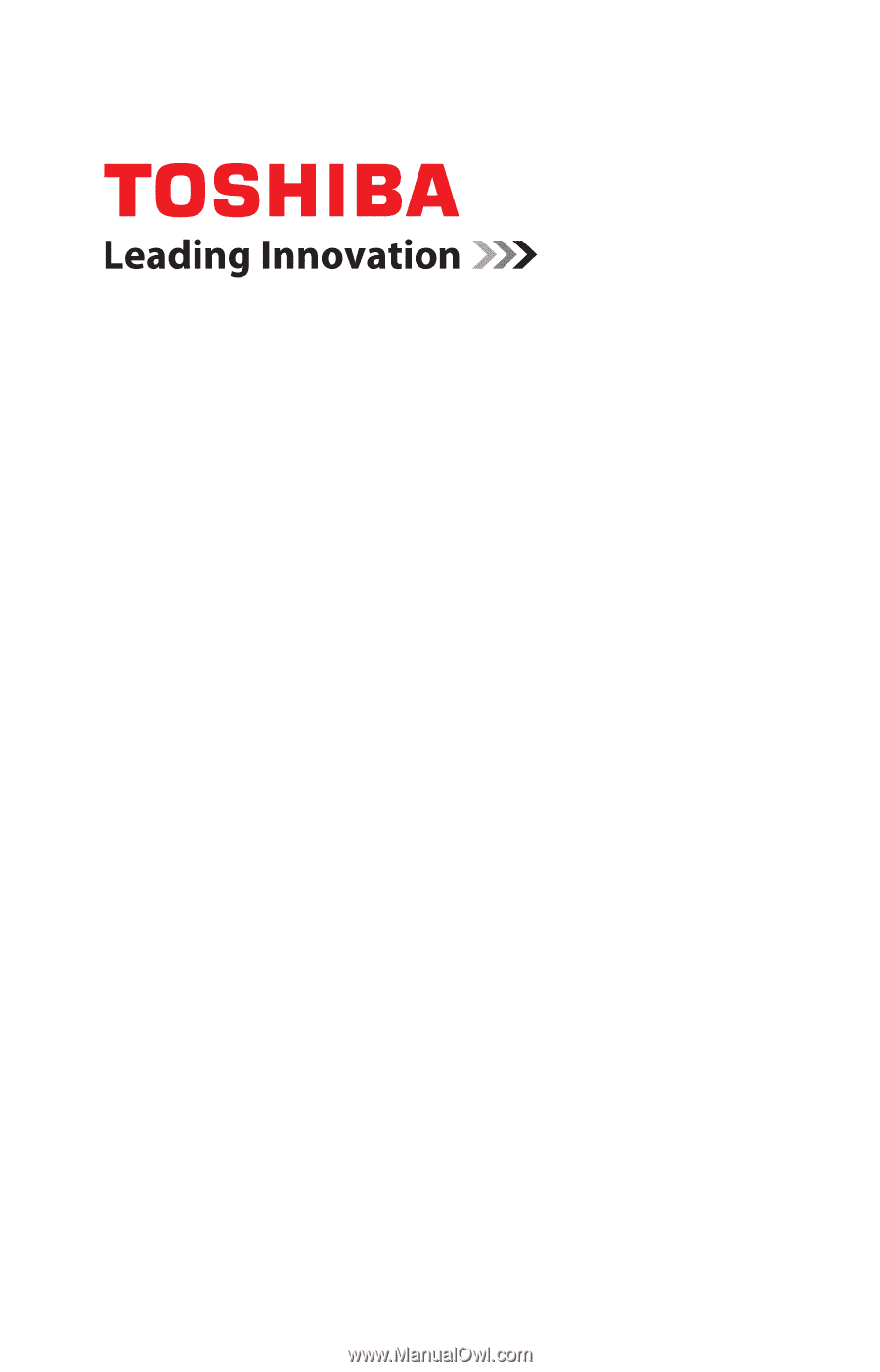
GMAD00238010
11/09
If you need assistance:
❖
Toshiba’s Support Web site
pcsupport.toshiba.com
❖
Toshiba Customer Support Center
Calling within the United States (800) 457-7777
Calling from outside the United States (949) 859-4273
For more information, see
“If Something Goes Wrong” on
page 163
in this guide.
Satellite Pro
®
L500 Series
User’s Guide