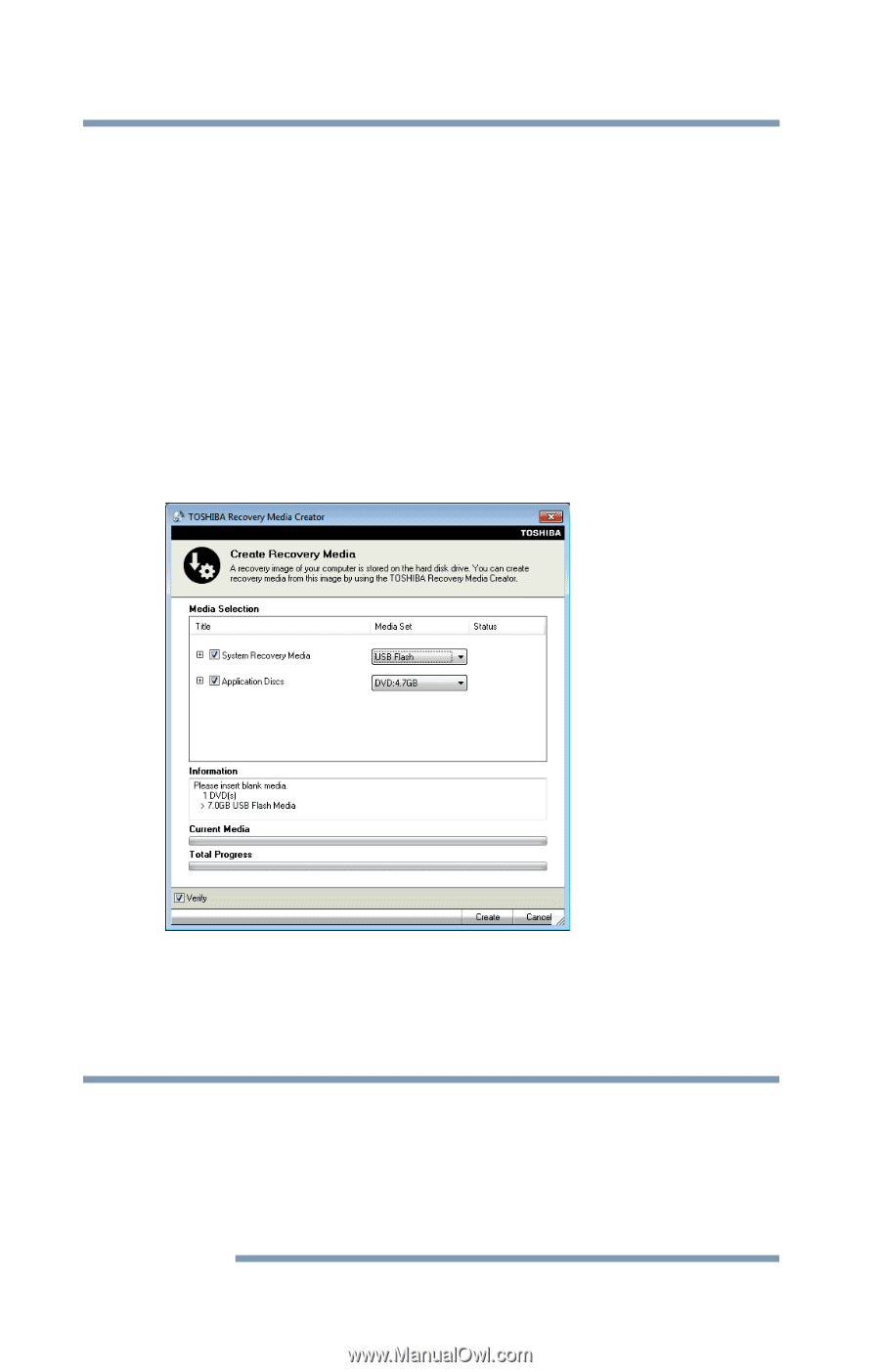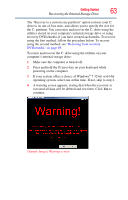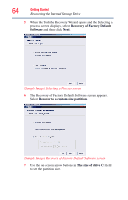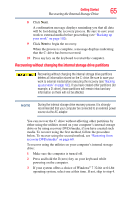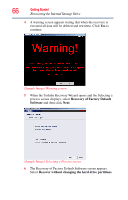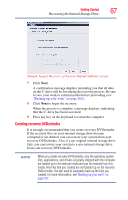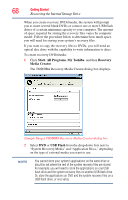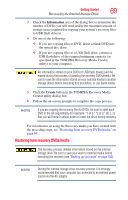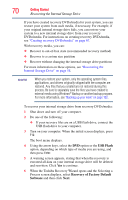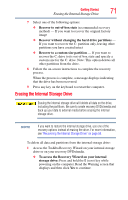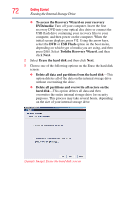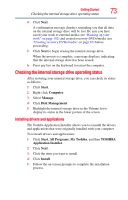Toshiba Satellite Pro L500-EZ1520 User Manual - Page 68
Start, All Programs, My Toshiba, Recovery, Media Creator, USB Flash
 |
View all Toshiba Satellite Pro L500-EZ1520 manuals
Add to My Manuals
Save this manual to your list of manuals |
Page 68 highlights
68 Getting Started Recovering the Internal Storage Drive When you create recovery DVDs/media, the system will prompt you to insert several blank DVDs or connect one or more USB flash drives of a certain minimum capacity to your computer. The amount of space required for storing the recovery files varies by computer model. Follow the procedure below to determine how much space you will need for storing your system's recovery files. If you want to copy the recovery files to DVDs, you will need an optical disc drive with the capability to write information to discs. To create recovery DVDs/media: 1 Click Start, All Programs, My Toshiba, and then Recovery Media Creator. The TOSHIBA Recovery Media Creator dialog box displays. (Sample Image) TOSHIBA Recovery Media Creator dialog box 2 Select DVD or USB Flash from the drop-down lists next to "System Recovery Media" and "Application Discs," depending on the type of external media you want to use. NOTE You cannot store your system's applications on the same drive or disc/disc set where the rest of the system recovery files are stored. For example, you will need to store the applications on one USB flash drive and the system recovery files on another USB flash drive. Or, store the applications on DVD and the system recovery files on a USB flash drive, or vice versa.