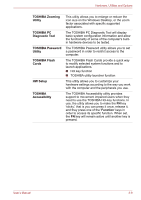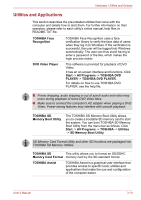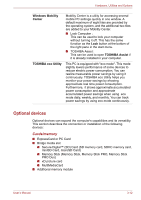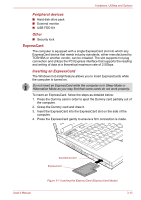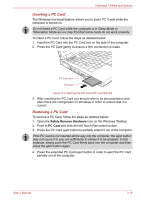Toshiba Satellite Pro S300L PSSD1C-01K018 Users Manual Canada; English - Page 69
Utilities and Applications, SD Memory Boot Utility
 |
View all Toshiba Satellite Pro S300L PSSD1C-01K018 manuals
Add to My Manuals
Save this manual to your list of manuals |
Page 69 highlights
Hardware, Utilities and Options Utilities and Applications This section describes the pre-installed utilities that come with the computer and details how to start them. For further information on their operation, please refer to each utility's online manual, help files or README.TXT file. TOSHIBA Face Recognition DVD Video Player TOSHIBA Face Recognition uses a face verification library to verify the face data of users when they log in to Windows. If the verification is successful, the user will be logged into Windows automatically. The user can thus avoid having to enter a password or the like, which makes the login process easier. This software is provided for playback of DVD Video. It has an on-screen interface and functions. Click Start -> All Programs -> TOSHIBA DVD PLAYER -> TOSHIBA DVD PLAYER. For details on how to use TOSHIBA DVD PLAYER, see the help file. ■ Frame dropping, audio skipping or out of synch audio and video may occur during playback of some DVD Video titles. ■ Make sure to connect the computer's AC adaptor when playing a DVD Video. Power-saving features may interfere with smooth playback. TOSHIBA SD Memory Boot Utility The TOSHIBA SD Memory Boot Utility allows you to create a bootable SD memory card to start the system. You can boot TOSHIBA SD Memory Boot Utility from the menu bar as follows. Click Start -> All Programs -> TOSHIBA -> Utilities -> SD Memory Boot Utility. SD Memory Card Format Utility and other SD functions are packaged into TOSHIBA SD Memory Utilities. TOSHIBA SD This utility allows you to format an SD/SDHC Memory Card Format memory card by the SD standard format. TOSHIBA Assist TOSHIBA Assist is a graphical user interface that provides access to specific tools, utilities and applications that make the use and configuration of the computer easier. User's Manual 3-10