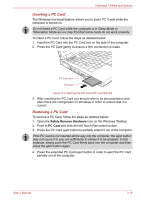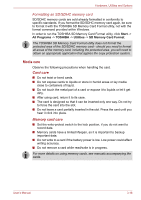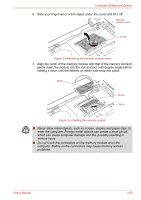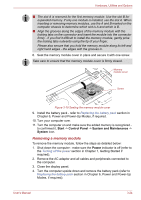Toshiba Satellite Pro S300L PSSD1C-01K018 Users Manual Canada; English - Page 78
Inserting a memory media, About the write-protect
 |
View all Toshiba Satellite Pro S300L PSSD1C-01K018 manuals
Add to My Manuals
Save this manual to your list of manuals |
Page 78 highlights
Hardware, Utilities and Options About the write-protect The following memory media have a function for protect. ■ SD Card (SD memory card, SDHC memory card) ■ Memory Stick (Memory Stick, Memory Stick PRO, Memory Stick PRO Duo) ■ MultiMediaCard (MMC) Set the write-protect switch to the lock position, if you do not want to record data. Inserting a memory media The following instructions apply to all types of supported media devices. To insert a memory media, follow the steps as detailed below: 1. Turn the memory media so that the contacts (metal areas) are face down. 2. Insert the memory media into the Bridge media slot on the side of the computer. 3. Press the memory media gently to ensure a firm connection is made. Bridge media slot Memory media Figure 3-6 Inserting a memory media ■ Make sure memory media is oriented properly before you insert it. If you insert the media in wrong direction, you may not be able to remove it. ■ When inserting memory media, do not touch the metal contacts. You could expose the storage area to static electricity, which can destroy data. ■ Do not turn the computer off or switch to Sleep Mode or Hibernation Mode while files are being copied - doing so may cause data to be lost. User's Manual 3-19