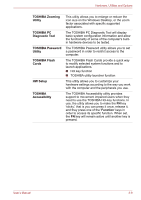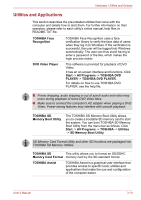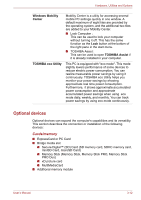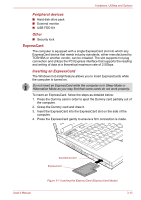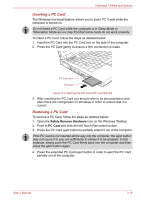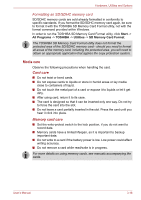Toshiba Satellite Pro S300L PSSD1C-01W018 Users Manual Canada; English - Page 73
Removing an ExpressCard, PC Card
 |
View all Toshiba Satellite Pro S300L PSSD1C-01W018 manuals
Add to My Manuals
Save this manual to your list of manuals |
Page 73 highlights
Hardware, Utilities and Options 5. After inserting the ExpressCard you should refer to its documentation and also check the configuration in Windows in order to ensure that it is correct. Removing an ExpressCard To remove an ExpressCard, follow the steps as detailed below. 1. Open the Safely Remove Hardware icon on the Windows Taskbar. 2. Point to ExpressCard and click the left Touch Pad control button. 3. Press the ExpressCard in order to eject the ExpressCard partially out of the computer. 4. Grasp the ExpressCard and remove it. ExpressCard Figure 3-2 Removing the ExpressCard (ExpressCard Model) 5. Insert the Dummy card into the ExpressCard slot. When you do not use an ExpressCard, please be sure to insert a Dummy card. PC Card The computer is equipped with a single PC Card slot that can accommodate a Type II format card. Any PC Card that meets industry standards, either manufactured by TOSHIBA or another vendor, can be installed as the slot supports 16-bit PC Cards and 32-bit CardBus cards. For reference, CardBus supports the newer standard of 32-bit PC Cards and provides superior performance for the greater demands of applications such as multimedia data transmission. PC Cards can sometimes become hot during computer operation. Before you remove a PC Card always wait for it to cool. You could get burned removing a hot PC Card. User's Manual 3-14