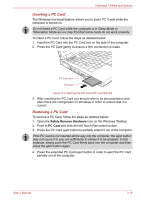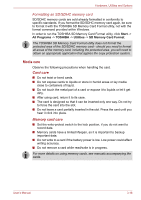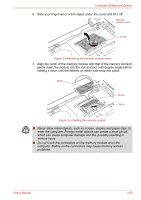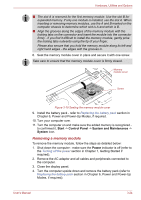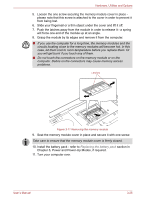Toshiba Satellite Pro S300L PSSD1C-01W018 Users Manual Canada; English - Page 79
Removing a memory media, Safely Remove Hardware, memory media, Bridge Media slot
 |
View all Toshiba Satellite Pro S300L PSSD1C-01W018 manuals
Add to My Manuals
Save this manual to your list of manuals |
Page 79 highlights
Hardware, Utilities and Options Removing a memory media The following instructions apply to all types of supported media devices. To remove a memory media, follow the steps as detailed below: 1. Open the Safely Remove Hardware icon on the Windows Taskbar. 2. Point to memory media and click the left Touch Pad control button. 3. Press the memory media to partially extend it out of the computer. 4. Grasp the media and remove it. Bridge media slot Memory media Figure 3-7 Removing memory media ■ Make sure the Bridge Media slot indicator is out before you remove the memory media or turn off the computer's power. If you remove the memory media or turn off the power while the computer is accessing the memory media, you may lose data or damage the media. ■ Do not remove the memory media while the computer is in Sleep or Hibernation Mode. The computer could become unstable or data in the memory media could be lost. ■ Do not remove only the miniSD/microSD Card while leaving the adaptor in the Bridge Media slot. User's Manual 3-20