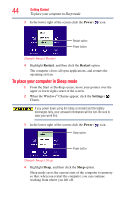Toshiba Satellite S855D-S5120 User Guide - Page 49
press downward on the top edge of the module to seat
 |
View all Toshiba Satellite S855D-S5120 manuals
Add to My Manuals
Save this manual to your list of manuals |
Page 49 highlights
Getting Started 49 Adding memory (optional) 13 Pick up the memory module by its sides, avoiding any contact with its connector. Position the module toward the socket, aligning the connector's notch with the matching key in the socket. notch latch connector latch key (Sample Illustration) Aligning the memory module with the socket 14 Firmly press the memory module into the memory slot's socket at approximately a 30-degree angle (to the horizontal surface of the computer). (Sample Illustration) Inserting the memory module into the socket 15 Once the module's connector is fully inserted into the socket, press downward on the top edge of the module to seat the module into the latches at the sides of the socket. These latches should "snap" into place securely with the corresponding cutouts in the side of the module. If the latches and cutouts do not line up correctly, repeat steps 14-15.