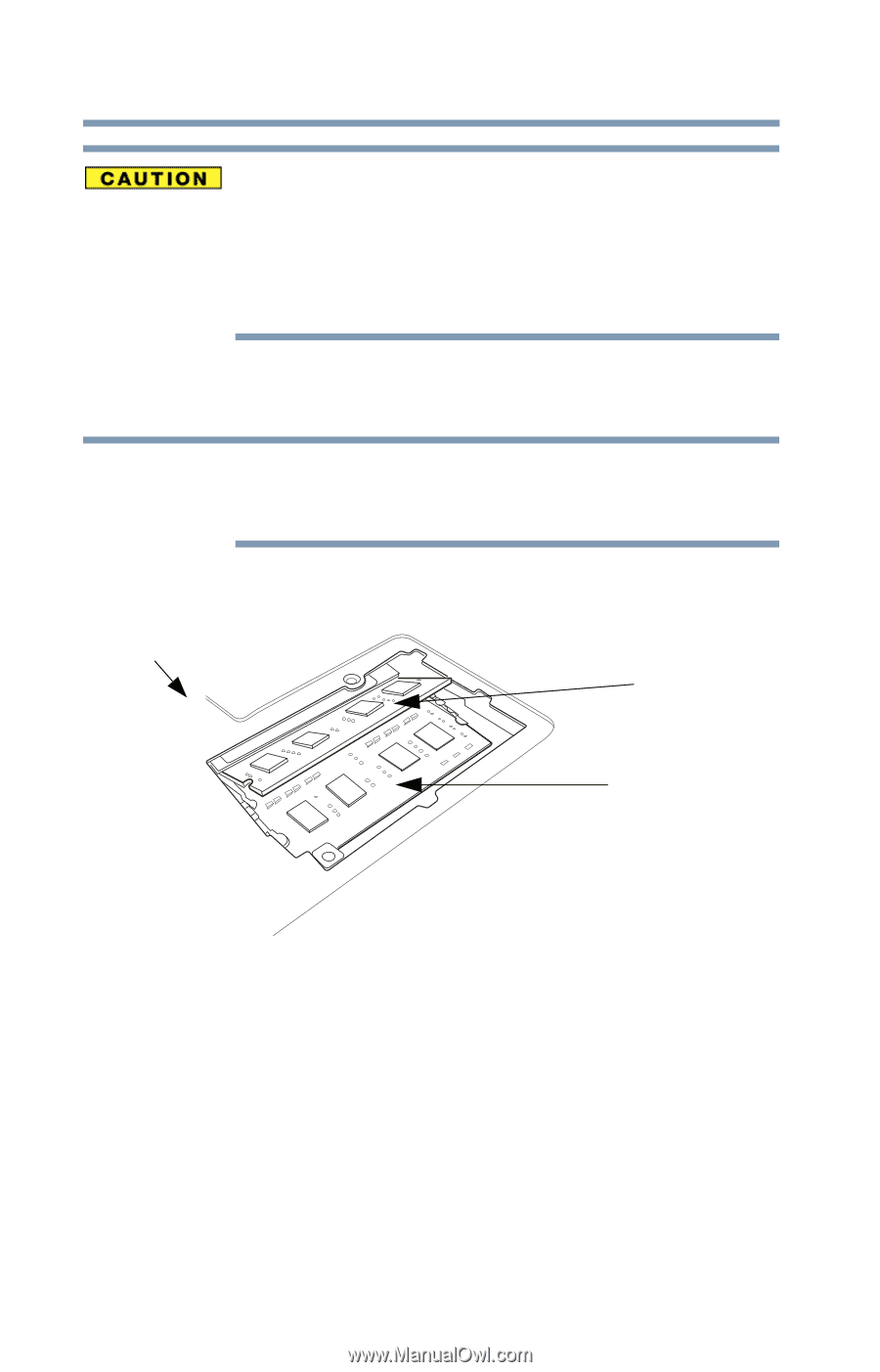Toshiba Satellite S855D-S5120 User Guide - Page 52
If your system has the memory modules stacked on top of one, another
 |
View all Toshiba Satellite S855D-S5120 manuals
Add to My Manuals
Save this manual to your list of manuals |
Page 52 highlights
52 Getting Started Adding memory (optional) Do not try to remove a memory module with the computer turned on. You can damage the computer and the memory module. Do not remove the memory module while the computer is in Sleep or Hibernation mode. The computer could hang up the next time you turn it on and data in memory will be lost. In either of the above cases, the Sleep configuration will not be saved. 2 Pull the latches away from the memory module. The memory module pops up slightly. NOTE If your system has the memory modules stacked on top of one another, you must remove the top module first before removing/installing the bottom module. 3 Gently lift the memory module to a 30-degree angle and slide it out of the slot. Back of computer Slot B Slot A (Sample Illustration) Removing the memory module 4 Replace the memory module slot cover and secure it using the screw(s). 5 Re-insert the main battery. For more information on inserting the main battery, see "Inserting a charged battery" on page 95. 6 Turn the computer right side up. Make sure to remove the soft cloth from the work surface before restarting the computer.