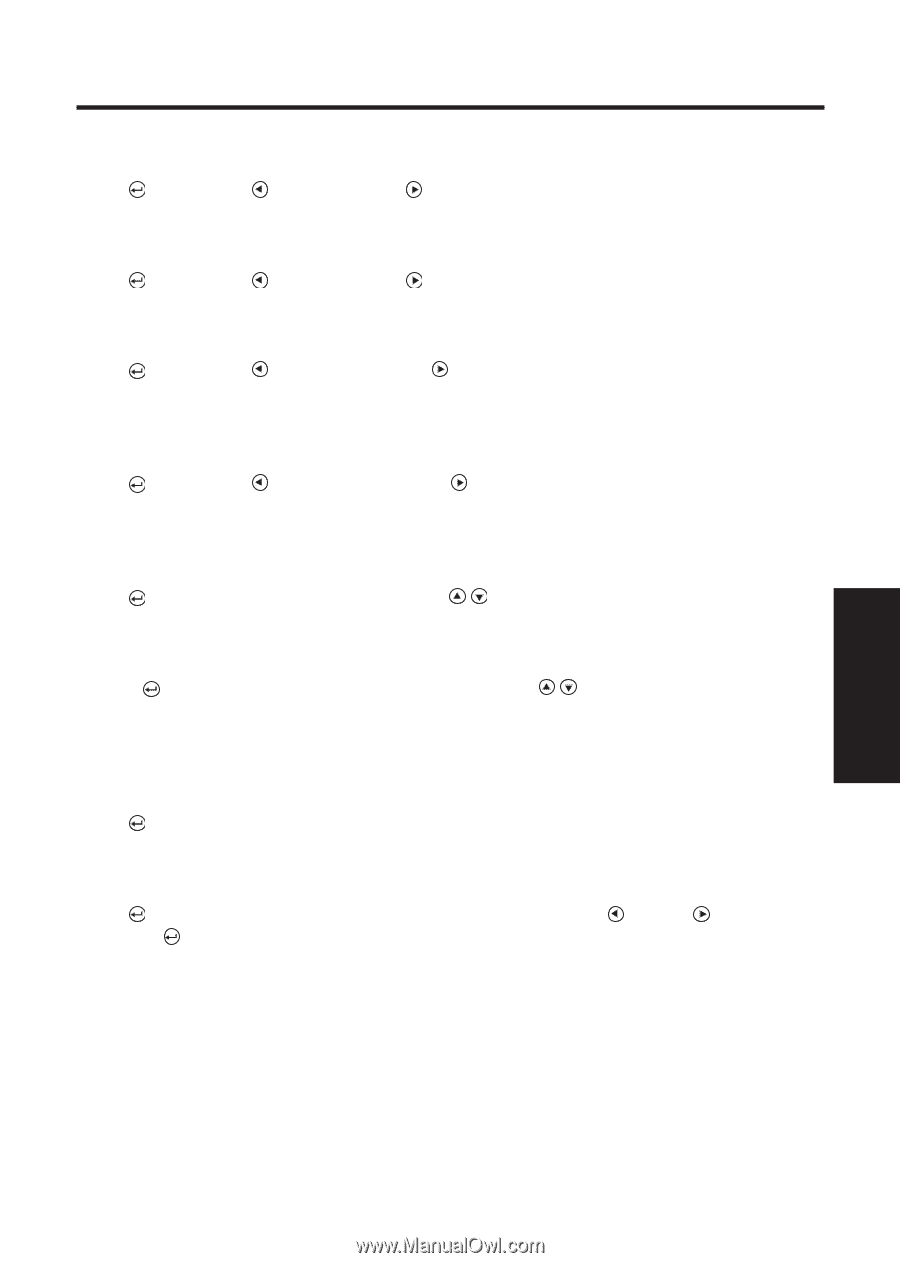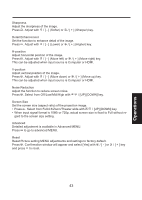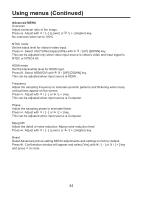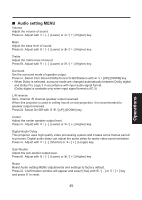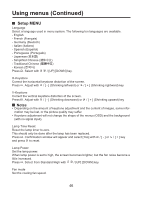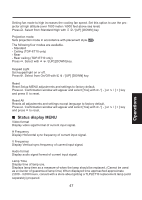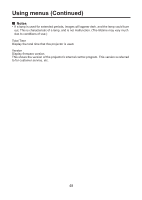Toshiba TDP-ET10U User Manual - Page 44
Select from Off/Low/Mid/High
 |
View all Toshiba TDP-ET10U manuals
Add to My Manuals
Save this manual to your list of manuals |
Page 44 highlights
Sharpness Adjust the sharpness of the image. Press . Adjust with / [ - ] (Softer) or / [ + ] (Sharper) key. Detail Enhancement Set the function to enhance detail of the image. Press . Adjust with / [ - ] (Lower) or / [ + ] (Higher) key. H-position Adjust horizontal position of the image. Press . Adjust with / [ - ] (Move left) or / [ + ] (Move right) key. This can be adjusted when input source is Computer or HDMI. V-position Adjust vertical position of the image. Press . Adjust with / [ - ] (Move down) or / [ + ] (Move up) key. This can be adjusted when input source is Computer or HDMI. Noise Reduction Adjust the function to reduce screen noise. Press . Select from Off/Low/Mid/High with / [UP] [DOWN] key. Screen Size Set the screen size (aspect ratio) of the projection image. • Press . Select from Full/4:3/Zoom/Theater wide with / [UP] [DOWN] key. • When input signal format is 1080i or 720p, actual screen size is fixed to Full without re- gard to the screen size setting. Advanced Detailed adjustment is available in Advanced MENU. Press to go to advanced MENU. Reset Reset Picture setting MENU adjustments and settings to factory default. Press . Confirmation window will appear and select [Yes] with / [ - ] or and press to reset. / [ + ] key Operations 43