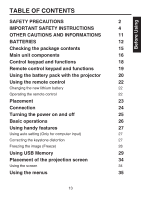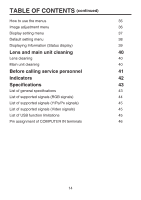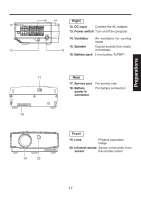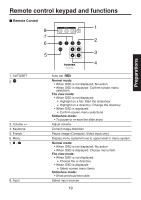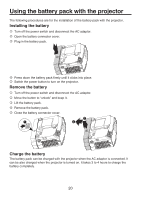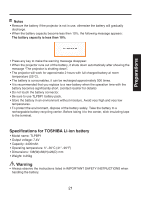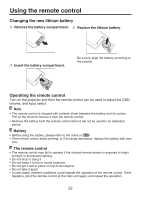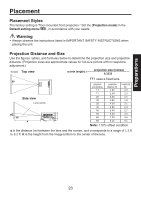Toshiba TDP-FF1A User Manual - Page 18
Control keypad and functions
 |
View all Toshiba TDP-FF1A manuals
Add to My Manuals
Save this manual to your list of manuals |
Page 18 highlights
Control keypad and functions Normal mode: with COMPUTER or VIDEO INPUTS File view mode: with USB INPUT for file/directory selection. Slideshow mode: with USB INPUT. 1. Input/Menu 2. + 3. AUTOSET / 1 23 Normal mode: • Change input source when pressing for less than 1 seconds. • Display menu system when pressing for longer than 1 seconds. • Move to upper level in menu system. File view mode: • Same as Normal mode. Slideshow mode: • Changes input source when pushing shorter than 1 seconds. • Exits slideshow and go to file view mode (pressing for longer than 1 seconds.) Sub-menu "Stop slideshow?" is shown Select Yes: go to file view mode. Select No: display screen menu system. Normal mode: • When OSD is not displayed: Volume control (Computer, Video input) • When OSD is displayed: Choose menu item File view mode: • When OSD is not displayed: Choose file or directory • When OSD is displayed: Choose menu item Slideshow mode: • Show previous/next slide Normal mode: • When OSD is not displayed: AUTOSET (RGB signal) • When OSD is displayed: Confirm screen menu selections File view mode: • When OSD is not displayed: Highlight on a file: Start the slideshow Highlight on a directory: Change the directory • When OSD is displayed: Confirm screen menu selections Slideshow mode: • To pause or re-start the slide show 18