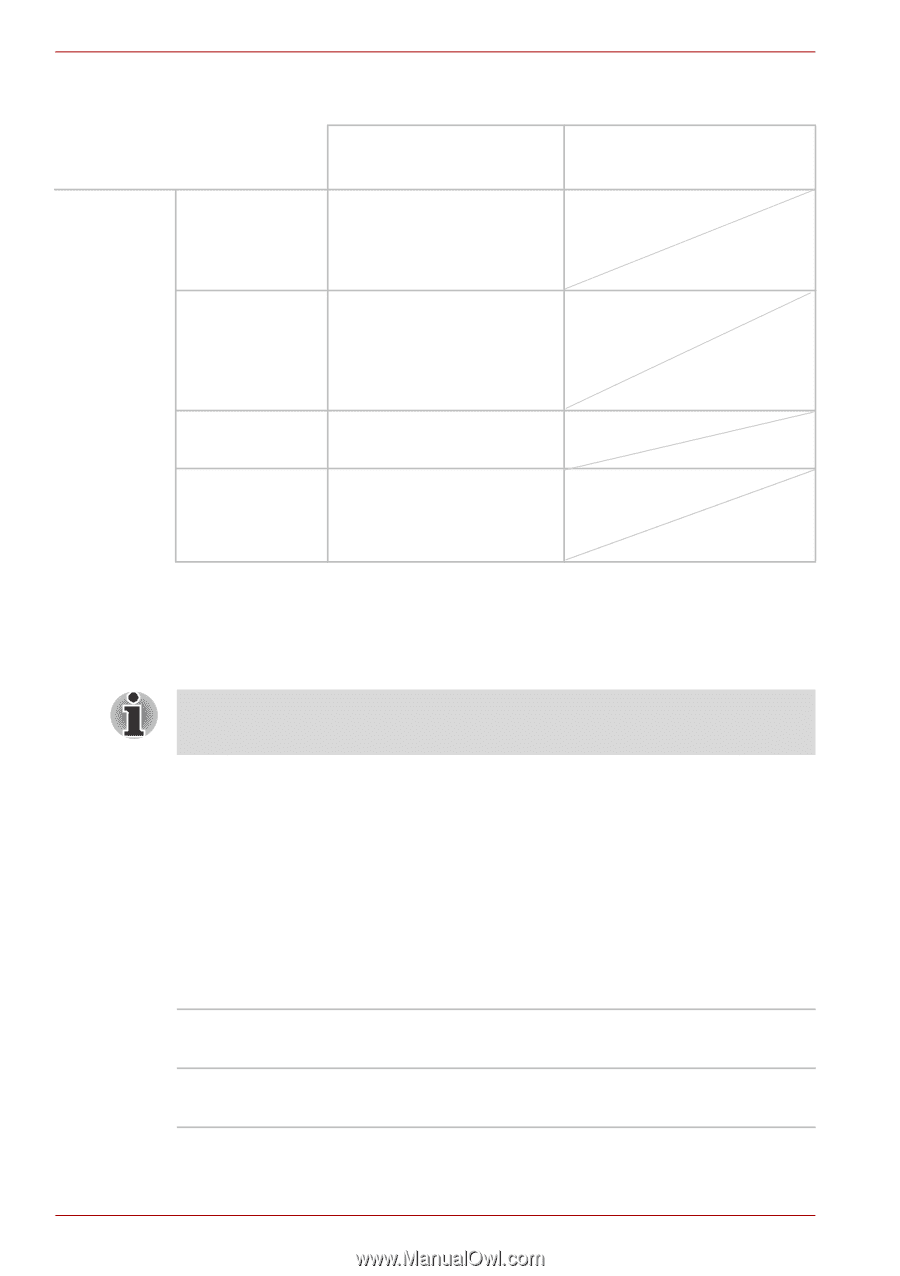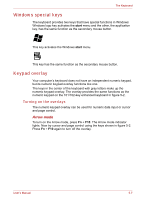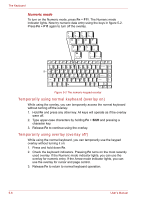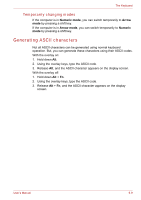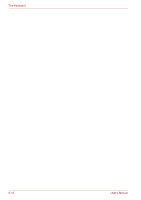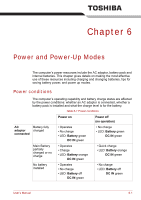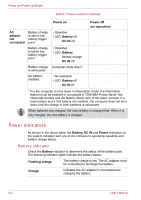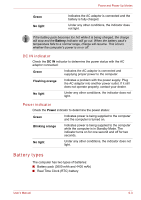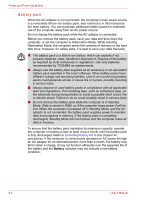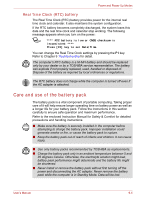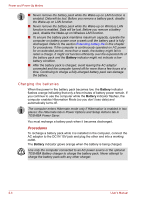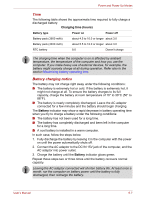Toshiba Tecra A8 PTA83C-KF201E Users Manual Canada; English - Page 132
Power indicators, Battery indicator
 |
View all Toshiba Tecra A8 PTA83C-KF201E manuals
Add to My Manuals
Save this manual to your list of manuals |
Page 132 highlights
Power and Power-Up Modes Table 6-1 Power conditions continued Power on Power off (no operation) AC adaptor not connected Battery charge is above low battery trigger point • Operates • LED: Battery off DC IN off Battery charge is below low battery trigger point • Operates • LED: Battery flashes orange DC IN off Battery charge Computer shuts down*1 is exhausted No battery installed • No operation • LED: Battery off DC IN off *1 For the computer to shut down in hibernation mode, the hibernation feature must be enabled in two places in TOSHIBA Power Saver: the Hibernate window and the Battery Alarm item of the Alarm window. If a main battery and a 2nd battery are installed, the computer does not shut down until the charge in both batteries is exhausted. When batteries are charged, the main battery is charged first. When it is fully charged, the 2nd battery is charged. Power indicators As shown in the above table, the Battery, DC IN and Power indicators on the system indicator alert you to the computer's operating capability and battery charge status. Battery indicator Check the Battery indicator to determine the status of the battery pack. The following indicator lights indicate the battery status: Flashing orange The battery charge is low. The AC adaptor must be connected to recharge the battery. Orange Indicates the AC adaptor is connected and charging the battery. 6-2 User's Manual